Harman Kardon SIGNATURE 2.0 (serv.man10) User Manual / Operation Manual ▷ View online
Fr
ont Panel Contr
ols
9
Signature 2.0
7
Tune Buttons:
Press these buttons when the tuner
is the input source to select the station being listened to
from the frequencies previously entered into the preset
memories.
8
Mute Button:
Press this button to temporarily
silence the audio output. Press the button again, or
change the volume level to return to normal operation.
Note that when the Mute function is activated, the feed
to any recorders connected to the
Record Outputs
£
will remain uninterrupted. When Mute is engaged a
reminder message will appear in the on-screen display
(see figure OSD-15 on page 38) and the word Mute
will replace the volume level in the
Information
Display
) (see figure FPD-9 on page 38).
9
Volume Control:
Turn this knob to the right or
left to raise or lower the volume. This is an electronic
volume control, so unlike the conventional volume
controls you may be used to, it does not have a start or
end point to its rotation. Volume indications are provided
in both the front panel
Information Display
)
and the on-screen control system (see figure OSD-13
on page 38) to provide information about the relative
volume setting.
)
Information Display:
This two-line display is
your window into the status and operation of the 2.0.
In normal operation it displays the current input source
and surround mode at the left side of the display, and the
volume level on the right side. When the tuner is in use
the top line of the display will show the preset number
and frequency of the station being listened to. Additional
messages will be displayed depending on which input or
mode is in use, including RDS data from the FM tuner,
and abbreviated versions of the on-screen menus used
during installation, setup and configuration.
!
Remote Sensor Window:
This area contains the
sensor that receives commands from the Signature 2.0’s
infrared remote control. Make certain that it is not
blocked by cabinets, smoked glass or doors or other
objects that may interfere with the line of sight from
the remote.
Rear Panel Connections
10
Signature 2.0
¡
6-CH Direct Inputs:
Use these inputs for
connections to optional, external audio adapters. To
select a device connected to these jacks, the audio input
for a source must be changed to “6-CH Direct” using the
Source Menu
(see figure OSD-6 on page 29).
™
Analog Audio Inputs:
Connect the output of
analog audio devices to these inputs. Note the left
channel input is on top, and the right channel input is
on the bottom. Once the inputs have been connected
they may be assigned to any of the 2.0’s seven source
positions using the Source Menu (see figure
OSD-6 on page 29).
£
Record Outputs:
Each of these two pairs of
jacks carries the identical audio signal, which is the
audio output selected through the Record Outputs
menu (see figures OSD-35 and OSD-36 on pages 50 and
51). Connect these jacks to the “REC IN” input of a VCR,
cassette recorder, DAT, reel-to-reel recorder, or another
audio recording device.
¢
Main Channel Audio Outputs:
Connect these
jacks to the input of the audio power amplifier. When
making connections to an amplifier make certain that
channels are connected to a matching input on the amp.
(e.g., front left to front left, center to center, etc.).
Rear Panel Connections
IMPORTANT NOTE: Never make or remove any connections to the Signature 2.0 with the Master Power Switch in the
“ON” position. It is also a good practice to make certain that the power amplifiers connected to the 2.0 are also turned
off when making or removing any connections. This eliminates the risk of possible damage to your speakers or other
system components.
When making connections to the Signature 2.0 make certain that the plugs are firmly seated into the jacks. This prevents
intermittent connections which may interfere with performance.
DIGITAL AUDIO DATA INPUTS
ANTENNA
SUB
1
2
3
4
5
6
SURR
CENTER
SURR
CENTER
FRONT
1
2
3
4
6
5
3
2
RS-232
115V
~
60Hz
75 WATTS
IR
IN
IR
OUT
TRIGGER
OUTPUT
FM
AM
ANALOG AUDIO INPUTS
AUDIO OUTPUTS
REC OUTPUTS
6-CH DIRECT INPUTS
EXTERNAL CONTROLS
L
R
L
R
FRONT
1
1
Confidential Unpublished Works
©
1992-1997 Dolby Laboratories.
All Rights reserved.
DTS and DTS Surround are trademarks of Digital Theater Systems.
SERIAL NUMBER
MODEL NO.: SIGNATURE SERIES 2.0
HARMAN KARDON
NORTHRIDGE
CALIFORNIA, USA
MADE IN USA
HARMAN KARDON
NORTHRIDGE
CALIFORNIA, USA
MADE IN USA
AVIS:
RISQUE DE CHOC ELECTRIQUE - NE PAS OUVRIR
C A U T I O N
C A U T I O N
RISK OF ELECTRIC SHOCK
DO NOT OPEN
WARNING:
TO REDUCE THE RISK OF FIRE
OR ELECTRIC SHOCK DO NOT EXPOSE THIS
EQUIPMENT TO RAIN OR MOISTURE.
OUT
MAIN
OUT
IN
MAIN
4
5
6
2
S – VIDEO
COMPOSITE VIDEO
REC
REC
SUB
IN
®
NRTL / C
LR110480
CSA E65
This device complies with part 15 of the FCC Rules. Operation is subject to the following two conditions:
(1) This device may not cause harmful interference, and (2) this device must accept any interference
received, including interference that may cause undesired operation.
(1) This device may not cause harmful interference, and (2) this device must accept any interference
received, including interference that may cause undesired operation.
Double Insulated – When servicing
use only identical replacement parts.
¡
™
£
¢ ∞
¶ • ª
§
‚
⁄
‹
fi›
°
‡
fl
·
a
6-CH DIRECT INPUTS
ANALOG AUDIO INPUTS
REC OUTPUTS
EXTERNAL CONTROLS
AUDIO OUTPUTS
SUB
¡ 6-CH Direct Inputs
™ Analog Audio Inputs
£ Record Outputs
¢ Main Channel Audio Outputs
∞ Subwoofer Output
§ RS-232 Control Port
¶ IR Input
• IR Output
ª Trigger Output
‚ AC Power Cord
⁄ S-Video Record Output
¤ S-Video Main Output
‹ S-Video Inputs
› Composite Video Record Output
fi Composite Video Main Output
fl Composite Video Inputs
‡ Optical Digital Audio Inputs
° Coax Digital Audio Inputs
· AM Antenna Input
a FM Antenna Input
Rear Panel Connections
11
Signature 2.0
∞
Subwoofer Output
Connect this jack to the
line level mono input of an optional powered sub-
woofer, or the audio input of an external amplifier used
to drive a passive subwoofer. If you are using a passive
subwoofer that has both left and right inputs and no
indication of which to use for mono subwoofer inputs,
it is advisable that a “Y” cable be used so that the signal
is fed to both inputs.
§
RS-232 Control Port:
This jack is provided to
permit operation of the Signature 2.0 by computers or
home automation systems. The use of this control port
requires additional optional software and it is strongly
recommended that a Harman Kardon dealer be consulted
before any connections are made.
¶
IR Input:
If the 2.0’s front panel IR sensor is blocked
due to cabinet doors or other obstructions, an external IR
sensor may be used. Connect the output of the sensor to
this jack.
•
IR Output:
This jack may be connected to other
compatible Harman Kardon products so that they
will receive infrared commands captured by the 2.0’s
remote sensor.
ª
Trigger Output:
If a compatible Signature Series or
Harman Kardon audio power amplifier will be used with
the 2.0, connect the amplifier connection cable supplied
with the 2.0 between this jack and the “Trigger Input” of
the amplifier. When connected by a properly trained
dealer or installer, this output may also be used to control
other devices designed to accept a 6- to 12-volt “Power
On” trigger signal, such as projection television screens or
automatic blinds. The MAXIMUM current draw for all
circuits connected to this output is 150 milliamperes.
‚
AC Power Cord:
Connect this plug to an
unswitched, wall-mounted AC outlet.
⁄
S-Video Record Output:
Connect this jack to the
S-Video “REC-IN” input of a VCR.
¤
S-Video Main Output:
Connect this jack to the
S-Video input of the TV, video monitor, projector or
display that will be used to view the On-Screen Control
Menus of the 2.0 along with any selected S-Video input.
‹
S-Video Inputs:
Connect the output of S-Video
sources to these input jacks. Once the inputs have been
connected they may be assigned to any of the 2.0’s seven
source positions using the Source Menu (see figure
OSD-5 on page 27).
›
Composite Video Record Output:
Connect this
jack to the composite video “REC-IN” input of a VCR.
fi
Composite Video Main Output:
Connect this
jack to the composite video input of a TV set, video
monitor, projection television or other video display
device that will be used to view the On-Screen Control
Menus of the 2.0 along with the selected video input.
fl
Composite Video Inputs:
Connect the output of
composite video sources to these input jacks. Once the
inputs have been connected they may be assigned to any
of the 2.0’s source positions using the Source Menu
(see figure OSD-5 on page 27).
‡
Optical Digital Audio Inputs:
Connect the
Optical (TosLink) digital audio output of audio sources
to these jacks. Once the inputs have been connected
they may be assigned to any of the 2.0’s source
positions using the Source Menu (see figure
OSD-5 on page 27).
°
Coax Digital Audio Inputs:
Connect the coax
digital audio output of audio sources to these jacks. Once
the inputs have been connected they may be assigned to
any of the 2.0’s source positions using the Source
Menu
(see figure OSD-5 on page 27).
·
AM Antenna Input:
Connect the AM loop antenna
supplied with the 2.0 to these terminals. An external AM
antenna may also be connected here.
a
FM Antenna Input:
Connect an FM antenna
to these terminals. Note that the supplied 300-ohm to
75-ohm adapter is required for connections from twin-
lead dipole antennas.
Remote Contr
ol Operation
12
Signature 2.0
Use
Learn
TV
Vid 1 Mono
+
Display
Music Movies Stereo
1
2
3
4
5
6
7
8
9
Disc/Track
0
Enter
Store
RDS
Type
Source
Off
Source
On
Main
Off
Main
On
Presets
Vid 2
Vid 3
Simul
Tuner
CD
Tape
Aux
Menu
Treble
Bass
Center
Surr
Volume
Mute
TV
Volume
Sending
Learning
Balance
Sub
i
j
b
c
d
f
g
h
e
k
l
n
p q
o
m
r
s
t
u
v
w
x
y
z
`
Presets
a
a Main Power On/Off
b Learn LED
c IR Transmitters
d Sending LED
e Use/Learn Switch
f Source Power On/Off
g Source Selection
h Simulcast Button
i Menu Control Buttons
j Menu Button
k Treble Cut
l Subwoofer Trim
m Bass Boost
n Balance Control
o Center Mode
p Surround Control
q TV Volume
r Main Volume Controls
s Mute
t Transport Controls
u Disc/Track
v Enter
w Numeric Keys
x Display
y Surround Mode Selectors
z Preset Tuning
` RDS Type Search
RDS ID/Text
Store
Battery Compartment
Remote Control Operation
Click on the first or last page to see other SIGNATURE 2.0 (serv.man10) service manuals if exist.