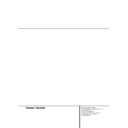Harman Kardon DVD 5 (serv.man5) User Manual / Operation Manual ▷ View online
8 REAR PANEL CONNECTIONS
Rear Panel Connections
2
INPUT
¡ Optical Digital Output
™ Coaxial Digital Output
£ Analog Audio Outputs
¢ Composite Video Output
™ Coaxial Digital Output
£ Analog Audio Outputs
¢ Composite Video Output
∞ S-Video Output
§ Scart Input
¶ Scart TV Output
• Remote Control Output
§ Scart Input
¶ Scart TV Output
• Remote Control Output
ª Remote Control Input
‚ AC Power Cord
‚ AC Power Cord
¡ Optical Digital Output: Connect this jack
to the optical digital input of an A/V receiver or
surround processor for Dolby Digital, DTS or
PCM audio playback.
to the optical digital input of an A/V receiver or
surround processor for Dolby Digital, DTS or
PCM audio playback.
™ Coaxial Digital Output: Connect this jack
to the coaxial digital input of an A/V receiver or
surround processor for Dolby Digital, DTS or
PCM audio playback.
to the coaxial digital input of an A/V receiver or
surround processor for Dolby Digital, DTS or
PCM audio playback.
NOTE: The coaxial digital output should only be
connected to a digital input. Even though it is
the same RCA-type connector as standard ana-
log audio connections, DO NOT connect it to a
conventional analog input jack.
connected to a digital input. Even though it is
the same RCA-type connector as standard ana-
log audio connections, DO NOT connect it to a
conventional analog input jack.
£ Analog Audio Outputs: Connect these
jacks to an audio input on an A/V receiver or
surround processor for analog audio playback.
jacks to an audio input on an A/V receiver or
surround processor for analog audio playback.
¢ Composite Video Output: Connect this
jack to the video input on a television or video
projector, or to a video input on an A/V receiver
or processor if you are using that type of device
for video input switching.
jack to the video input on a television or video
projector, or to a video input on an A/V receiver
or processor if you are using that type of device
for video input switching.
∞ S-Video Output: Connect this jack to the
S-Video input on a television or video projector,
or to an S-Video input on an A/V receiver or
processor if you are using that type of device for
S-Video input switching.
S-Video input on a television or video projector,
or to an S-Video input on an A/V receiver or
processor if you are using that type of device for
S-Video input switching.
§ SCART IN (AUX): If an external playback
unit has a SCART socket, you can connect a
SCART cable to it and to your DVD Player. The
SCART cable carries both audio and video sig-
nals of the external unit. These signals will be
routed through the SCART connector of the DVD
to the TV automatically when the DVD player is
turned off (to Standby) and the external unit
plays.
unit has a SCART socket, you can connect a
SCART cable to it and to your DVD Player. The
SCART cable carries both audio and video sig-
nals of the external unit. These signals will be
routed through the SCART connector of the DVD
to the TV automatically when the DVD player is
turned off (to Standby) and the external unit
plays.
¶ SCART OUT (TV): If your TV has a SCART
socket, you can connect a SCART cable to your
TV and to your DVD Player for improved video
quality. The SCART cable carries both audio and
video signal. Your DVD5 is equipped with two
SCART connectors, one for direct connection to
the TV, the second for throughput of VCR (play-
back only) or any other playback video source to
conform to a TV with only one SCART input.
socket, you can connect a SCART cable to your
TV and to your DVD Player for improved video
quality. The SCART cable carries both audio and
video signal. Your DVD5 is equipped with two
SCART connectors, one for direct connection to
the TV, the second for throughput of VCR (play-
back only) or any other playback video source to
conform to a TV with only one SCART input.
• Remote Control Output: Connect this
jack to the infrared (IR) input jack of another
compatible Harman Kardon remote controlled
product to have the built-in Remote Sensor on
the DVD5 provide IR signals to other compatible
products.
jack to the infrared (IR) input jack of another
compatible Harman Kardon remote controlled
product to have the built-in Remote Sensor on
the DVD5 provide IR signals to other compatible
products.
ª Remote Control Input: Connect the out-
put of a remote infrared sensor, or the remote
control output of another compatible Harman
Kardon product, to this jack. This will enable the
remote control to operate even when the front
panel Remote Sensor on the DVD5 is blocked.
This jack may also be used with compatible IR
remote control-based automation systems.
put of a remote infrared sensor, or the remote
control output of another compatible Harman
Kardon product, to this jack. This will enable the
remote control to operate even when the front
panel Remote Sensor on the DVD5 is blocked.
This jack may also be used with compatible IR
remote control-based automation systems.
‚ AC Power Cord: Connect this plug to an
AC outlet. If the outlet is controlled by a switch,
make certain that it is in the ON position.
AC outlet. If the outlet is controlled by a switch,
make certain that it is in the ON position.
Note: you’ll find more details about all
Audio/Video connections under Setup and
Connections on the following pages.
Audio/Video connections under Setup and
Connections on the following pages.
REMOTE CONTROL FUNCTIONS 9
Remote Control Functions
ON
OFF
SEARCH
OPEN/CLOSE
SEARCH
STOP
PAUSE
POWER
POWER
RETURN
TITLE
MENU
ENTER
STATUS
SUBTITLE
ON/OFF
DVD 5 RC
RANDOM
DISC SKIP
STEP
PROG.
CHECK
CLEAR
LIGHT
A - B
REPEAT
PREV.
SLOW
0
7
A
H
AUDIO
5
2
9
C
PLAY
D
F
NEXT
I
K
M
1
2
3
7
5
6
8
9
0
4
Q
P
O
N
L
J
G
E
B
8
6
1
4
3
SUBTITLE
ANGLE
0
1
2
3
4
5
6
7
8
9
A
B
C
D
E
F
G
H
I
J
K
L
M
N
O
P
Q
1
2
3
4
5
6
7
8
9
A
B
C
D
E
F
G
H
I
J
K
L
M
N
O
P
Q
POWER ON
POWER OFF
AUDIO
SUBTITLE
ANGLE
STATUS
TITLE
RETURN
SUBTITLE ON/OFF
ARROWS
ENTER
MENU
PLAY
SEARCH (REV)
SEARCH (FWD)
OPEN/CLOSE
PAUSE
STOP
PREV./NEXT
SLOW (REV/FWD)
RANDOM
STEP (REV/FWD)
NUMBERS
PROGRAM
CHECK
CLEAR
LIGHT
REPEAT
A-B-Repeat
DISC SKIP
10 REMOTE CONTROL FUNCTIONS
Remote Control Functions
0 POWER ON: Turns on the player when it is
in standby mode (Harman Kardon logo appears
on screen).
in standby mode (Harman Kardon logo appears
on screen).
1 POWER OFF: Turns off the player to
standby mode.
standby mode.
2 AUDIO: Press to access various audio lan-
guages on a disc (If the disc contains multiple
audio streams).
guages on a disc (If the disc contains multiple
audio streams).
3 SUBTITLE: When a disc is playing, press to
access subtitles menu (If the disc contains subti-
tles).
access subtitles menu (If the disc contains subti-
tles).
4 ANGLE: Press to access various camera
angles on a disc (If the disc contains multiple
camera angles).
angles on a disc (If the disc contains multiple
camera angles).
5 STATUS: Press while playing a disc to see
Banner Display on the screen. The Banner
Display contains various playback features and
information about the disc.
Banner Display on the screen. The Banner
Display contains various playback features and
information about the disc.
6 TITLE: When a disc is playing, press to see
Title Menu on the screen (if the disc was created
with Title).
Title Menu on the screen (if the disc was created
with Title).
7 RETURN: When using the DVD Player’s
menu system, press to return to preceding menu
screen (depends on DVD title format)
menu system, press to return to preceding menu
screen (depends on DVD title format)
8 SUBTITLE ON/OFF: Turns the subtitles on
and off when playing a DVD (If the disc contains
subtitles).
and off when playing a DVD (If the disc contains
subtitles).
9 ARROW buttons (LEFT/RIGHT/
UP/DOWN): Use to select and execute items or
settings.
UP/DOWN): Use to select and execute items or
settings.
A ENTER: Press to select a highlighted menu
item.
item.
B MENU: Displays the DVD Disc Menu on
the TV screen in play mode and Setup Menu in
stop mode.
the TV screen in play mode and Setup Menu in
stop mode.
C PLAY: Begins to play disc (closes disc tray
first, if it is open.)
first, if it is open.)
D SEARCH (REV): Allows you to search in
reverse through a disc while it is in play mode.
Each time you press this button, search speed
changes as below:
DVD:
R.SEARCH1
reverse through a disc while it is in play mode.
Each time you press this button, search speed
changes as below:
DVD:
R.SEARCH1
➜ R.SEARCH2 ➜ R.SEARCH3 ➜
R.SEARCH4
➜ R.SEARCH1 ➜
CD:
R.SEARCH1
R.SEARCH1
➜ R.SEARCH2 ➜ R.SEARCH3 ➜
R.SEARCH1
➜
E FWD (SEARCH): Allows you to search for-
ward through a disc while it is in play mode.
Each time you press this button, search speed
changes as below:
DVD:
F.SEARCH1
ward through a disc while it is in play mode.
Each time you press this button, search speed
changes as below:
DVD:
F.SEARCH1
➜ F.SEARCH2 ➜ F.SEARCH3 ➜
F.SEARCH4
➜ F.SEARCH1 ➜
CD:
F.SEARCH1
F.SEARCH1
➜ F.SEARCH2 ➜ F.SEARCH3 ➜
F.SEARCH1
➜
F OPEN/CLOSE: Press to open or close the
disc tray.
disc tray.
G PAUSE: Freezes a picture when a disc is
playing. Press again for normal playback.
playing. Press again for normal playback.
H STOP: Stops playing a disc. When disc is
playing, if you press STOP and PLAY, the disc will
resume play, i.e. it will start just from that point
on the disc where the unit was stopped. If you
press STOP twice and PLAY button, disc will start
play from the beginning.
playing, if you press STOP and PLAY, the disc will
resume play, i.e. it will start just from that point
on the disc where the unit was stopped. If you
press STOP twice and PLAY button, disc will start
play from the beginning.
I PREV./NEXT: Allows you to move to the
previous chapter or track / the next chapter or
track on a disc.
previous chapter or track / the next chapter or
track on a disc.
J SLOW: Allows you to play movie in slow
mode. Each time you press this button, slow
speed will be changed as below;
mode. Each time you press this button, slow
speed will be changed as below;
F.SLOW 1/16
➜ F.SLOW 1/8 ➜ F.SLOW 1/4 ➜
F.SLOW 1/2
➜ F.SLOW 1/16
R.SLOW 1/16
➜ R.SLOW 1/8 ➜ R.SLOW 1/4 ➜
R.SLOW 1/2
➜ R.SLOW 1/16
K RANDOM: Press for RANDOM playback
in, random order.
in, random order.
L STEP(REV/FWD): Freeze a picture when a
disc is playing. Also the picture advances frame
by frame each time this button is pressed.
disc is playing. Also the picture advances frame
by frame each time this button is pressed.
M NUMBER (0~9): Select numbers by press-
ing these buttons.
ing these buttons.
N PROG: Press to see Program Edit Display
on the screen when in STOP mode.
on the screen when in STOP mode.
O CHECK: Press during playback to check
the program status on VFD (front display). Press
during stop mode for program edit on VFD.
the program status on VFD (front display). Press
during stop mode for program edit on VFD.
P CLEAR: Press to remove Banner menu
from the screen or pro-grammed tracks/chapters
from the Program Edit Display.
from the screen or pro-grammed tracks/chapters
from the Program Edit Display.
Q LIGHT: Press to lilluminate remote con-
troller.
troller.
REPEAT: Press to go to the Repeat menu.
You can repeat a chapter, track or the entire
disc.
You can repeat a chapter, track or the entire
disc.
A-B: Press to select section A-B and to
play repeatedly.
play repeatedly.
DICSC SKIP: Press this button to move to
the next available disc in the tray. Note that the
unit will skip over the empty disc positions.
the next available disc in the tray. Note that the
unit will skip over the empty disc positions.
SETUP AND CONNECTIONS 11
Setup and Connections
2
INPUT
■ Ensure that the power switch of this unit and
other equipment to be connected is set to off
before commencing connection.
before commencing connection.
■ Do not block ventilation holes of any of the
equipment and arrange them so that air can
circulate freely.
circulate freely.
■ Read through the instructions before connect-
ing other equipment.
■ Ensure that you observe the color coding
when connecting audio and video cables.
■ Select the appropriate screen shape at the ini-
tial setting “TV Aspect” according to your TV
set (4:3 or 16:9), see page 22.
set (4:3 or 16:9), see page 22.
Note:
■ If the DVD/CD player is connected to the TV
■ If the DVD/CD player is connected to the TV
through a video cassette recorder, the picture
may not be played back normally with some
DVDs. If this is the case, do not connect the
player via the VCR.
may not be played back normally with some
DVDs. If this is the case, do not connect the
player via the VCR.
■ The S (separate) video output connector sepa-
rates the color (C) and luminance (Y) signals
before transmitting them to the TV set in
order to achieve a sharper picture. Use the S-
video cable (optional) when connecting the
before transmitting them to the TV set in
order to achieve a sharper picture. Use the S-
video cable (optional) when connecting the
player to a TV set equipped with an S-video
input for improved picture clarity.
input for improved picture clarity.
■ Most European TV´s are equipped with SCART
connectors rather than with a normal video
input (yellow cinch). In that case the SCART
connection should be used, providing the
audio signal too, (see page 13). Use separate
analog audio connections to TV only if your
TV is connected to the video or S-video out-
put.
input (yellow cinch). In that case the SCART
connection should be used, providing the
audio signal too, (see page 13). Use separate
analog audio connections to TV only if your
TV is connected to the video or S-video out-
put.
■ When the audio signal should be fed to
stereo or Pro Logic amplifiers/decoders or
receivers rather than to the TV, connect the
Audio Out jacks to any normal audio input on
your amplifier/decoder/receiver. The DVD5 will
”downmix” Dolby Digital recordings to Pro
Logic, available on these connectors, all ana-
log surround or stereo signals will be fed to
them directly.
receivers rather than to the TV, connect the
Audio Out jacks to any normal audio input on
your amplifier/decoder/receiver. The DVD5 will
”downmix” Dolby Digital recordings to Pro
Logic, available on these connectors, all ana-
log surround or stereo signals will be fed to
them directly.
TV
To power outlet
(AC 230V/50 Hz)
To S-Video input connector
To audio input connector
(Red/White)
To Video input
connector (Yellow)
Connecting to a stereo TV set and stereo or Pro Logic Amplifier/Receiver
DVD5
Click on the first or last page to see other DVD 5 (serv.man5) service manuals if exist.