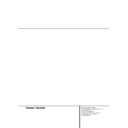Harman Kardon DVD 5 (serv.man5) User Manual / Operation Manual ▷ View online
28 PROGRAMMED PLAY WITH DVD
Programmed Play with DVD
Program Play
Programmed play allows you to select any track,
title or chapter from any disc in the DVD 5 for
playback in a specific order. This type of pro-
gramming is particularly useful for parties or
other situations where you want continual play-
back of specific selections for a long period of
time. To program the discs in the DVD 5 for play-
back, follow these steps:
title or chapter from any disc in the DVD 5 for
playback in a specific order. This type of pro-
gramming is particularly useful for parties or
other situations where you want continual play-
back of specific selections for a long period of
time. To program the discs in the DVD 5 for play-
back, follow these steps:
Program Edit
1. In Stop mode, press PROGRAM on the
1. In Stop mode, press PROGRAM on the
remote, Program Edit Display appears.
2. Select the disc position for the first playback
selection by pressing the ARROW (Up or
Down). When the desired disc number
appears in the disc’s box in white over a blue
background, press the ENTER or ARROW
(right) to move to the next selection.
Down). When the desired disc number
appears in the disc’s box in white over a blue
background, press the ENTER or ARROW
(right) to move to the next selection.
3. Select specific Title by pressing ARROW (UP or
DOWN) or holding it pressed (will quickly scan
through title numbers). When title is selected,
press ENTER or ARROW (right). You can also
select title directly by entering its number with
NUMBER (0~9) keys. Note that a ”0” must be
entered in front of a single number (depend-
ing on the total number of titles on disc, indi-
cated in parenthesis under the ”Title” box).
through title numbers). When title is selected,
press ENTER or ARROW (right). You can also
select title directly by entering its number with
NUMBER (0~9) keys. Note that a ”0” must be
entered in front of a single number (depend-
ing on the total number of titles on disc, indi-
cated in parenthesis under the ”Title” box).
4. Select chapter in the same way as above, the
number of chapters, contained in the present
title selected, is indicated in parenthesis under
the ”Chapter” box. Then ADD will be high-
lighted automatically. Press ENTER to add
selected chapter onto Playlist.
title selected, is indicated in parenthesis under
the ”Chapter” box. Then ADD will be high-
lighted automatically. Press ENTER to add
selected chapter onto Playlist.
5. You can select maximum 32 items by repeat-
ing step 3 and 4.
6. When you complete program edit, select PLAY
icon and then press ENTER on the remote or
press PLAY on the remote to start program
play.
press PLAY on the remote to start program
play.
■ While a disc is playing, press PROGRAM on
the remote to start Program Play.
Delete Program
1. To delete any programmed Title/Chapter, press
1. To delete any programmed Title/Chapter, press
ARROW (RIGHT or LEFT) on the remote to
Move Arrow icon to the Playlist.
Move Arrow icon to the Playlist.
2. Press ARROW (UP or DOWN) to select the
Title/Chapter to be deleted. When it is high-
lighted (grey), press CLEAR or select DELETE
icon on the Program Edit Display and press
ENTER, selected Value will be deleted.
lighted (grey), press CLEAR or select DELETE
icon on the Program Edit Display and press
ENTER, selected Value will be deleted.
Insert Chapter
Inserting chapters is possible only if chapters are
already programmed on the playlist and will
change the order of playback.
Inserting chapters is possible only if chapters are
already programmed on the playlist and will
change the order of playback.
1. Press PROGRAM on the remote to insert
Chapter (Program Edit Display appears).
2. To insert Chapter, move cursor to playlist and
press ARROW (UP or DOWN) on the remote
to select location where you want to insert a
Chapter (will be inserted above icon high-
lighted grey).
to select location where you want to insert a
Chapter (will be inserted above icon high-
lighted grey).
3. Move cursor to TITLE icon and select title and
chapter to be inserted as described in the
chapter Program Edit above.
chapter Program Edit above.
4. Select INSERT icon on the Program Edit
Display.
5. Press ENTER, Chapter will be inserted.
■ When you finish adding values to Playlist and
want to return to normal play mode, press
RETURN or select DONE icon and press
ENTER on the remote.
RETURN or select DONE icon and press
ENTER on the remote.
Stop Program Play
Program Play will stop:
Program Play will stop:
1. When you open tray; this will delete the com-
plete program.
2. When you turn Power off (to Standby).
3. When you press STOP twice. Then the red
PROG indicator will disappear from display
and the player will resume normal play mode,
but the program will remain in memory and
can be recalled by pressing PROGRAM again.
and the player will resume normal play mode,
but the program will remain in memory and
can be recalled by pressing PROGRAM again.
Editing the Program without Screen
To edit the contents of a Play List using the Front
Panel Information Display only, and not the on-
screen display, follow these steps:
To edit the contents of a Play List using the Front
Panel Information Display only, and not the on-
screen display, follow these steps:
■ Press the Check Button.
■ Press the Check Button again to step
■ Press the Check Button again to step
through each of the programmed items. The
Program Sequence Number will appear on the
far right side of the Information Display,
next to the PR indication.
Program Sequence Number will appear on the
far right side of the Information Display,
next to the PR indication.
■ Use the F /G Navigation Buttons to select
the disc, track or chapter to be edited.
■ Use the D/E Navigation Buttons to
change the selection.
■ Press the Clear Button to remove a program
step.
■ When all steps have been programmed, press
the Play Button to begin programmed play,
or the Return Button to exit the program-
ming function and return to normal opera-
tion.
or the Return Button to exit the program-
ming function and return to normal opera-
tion.
CD PLAYBACK 29
CD Playback
Compatibility of Discs
Before you load a disc, make sure that it is com-
patible with the player.
patible with the player.
Note that the following discs CANNOT be used
with this player.
with this player.
■ Laserdisc
■ CD-I, CD-ROM, CD-R, DVD-ROM
■ MiniDisc
■ CD-RW (erasable CD) with low reflectivity,
■ CD-I, CD-ROM, CD-R, DVD-ROM
■ MiniDisc
■ CD-RW (erasable CD) with low reflectivity,
those with high reflectivity will be accepted
and played (if finalized, see also page 3).
and played (if finalized, see also page 3).
To Load and Play an Audio CD
Make sure that you have properly connected the
DVD player
DVD player
1. Press OPEN/CLOSE on the front of the DVD
player or on the remote, the disc tray opens.
2. Place a disc gently into the tray with the disc’s
label facing up.
To move the discs in the tray so that you may
insert discs in slots that are partially hidden
inside the disc tray drawer, press the Disk-
Skip Button. Each press of the button will
move the carousel tray one position to the left
(counterclockwise).
insert discs in slots that are partially hidden
inside the disc tray drawer, press the Disk-
Skip Button. Each press of the button will
move the carousel tray one position to the left
(counterclockwise).
■ To access all disc positions, the unit must
be in the full-stop position. If the unit is in
the Play mode, press the Stop Button
twice..
the Play mode, press the Stop Button
twice..
■ If the disc tray drawer is opened while a
disc is playing, the Play Exchange feature
allows you to change the remaining four
discs. Simply press the Disk Skip Button
to move the discs in the tray in one direc-
tion or the other.
allows you to change the remaining four
discs. Simply press the Disk Skip Button
to move the discs in the tray in one direc-
tion or the other.
3. Press PLAY to close the disc tray.The DVD
player reads the disc’s table of contents and
the disc starts to play.
the disc starts to play.
4. To search forward or reverse through the
track, press SEARCH (forward/reverse) on the
remote or on the front panel. To pause play,
press PAUSE on the remote or PLAY/PAUSE on
the front panel. To release the pause, press
PAUSE or PLAY on remote or PLAY/PAUSE on
front panel again.
remote or on the front panel. To pause play,
press PAUSE on the remote or PLAY/PAUSE on
the front panel. To release the pause, press
PAUSE or PLAY on remote or PLAY/PAUSE on
front panel again.
5. Press STOP to stop playback.
■ To move to the next disc in the unit, press the
Disk-Skip Button.
■ To select a specific disc in the player, press the
Direct-Access Button corresponding to the
slot where that disc is loaded.
slot where that disc is loaded.
Note that all playback basics and transport func-
tions are described in detail on page 16 of the
manual.
tions are described in detail on page 16 of the
manual.
Audio CD Playback Features
When playing audio CDs, your DVD player has
the same features as a CD player, including track
skip, repeat play and programmed playback. The
on-screen Info Display, appearing when REPEAT
or RANDOM is pressed (see page 31), and the
Banner Display shown below, appearing auto-
matically when the CD is played, let you choose
various playback features.
the same features as a CD player, including track
skip, repeat play and programmed playback. The
on-screen Info Display, appearing when REPEAT
or RANDOM is pressed (see page 31), and the
Banner Display shown below, appearing auto-
matically when the CD is played, let you choose
various playback features.
Track: The number shown indicates the number
of the track that is currently playing.
of the track that is currently playing.
IntroScan: When the IntroScan feature is
active, the musical notes in this icon will change.
active, the musical notes in this icon will change.
Bookmarks: Highlight this area and press enter
to enter or go to bookmarked locations on a
disc.
to enter or go to bookmarked locations on a
disc.
Time Display Type: This shows the type of
time indication being shown: Time Remaining for
the Current Track, Total Elapsed for the Disc, or
Total Remaining for the Disc.
time indication being shown: Time Remaining for
the Current Track, Total Elapsed for the Disc, or
Total Remaining for the Disc.
Disc Type: Shows the type of disc being played.
Disc Number: The slot number of the disc
being played is shown.
being played is shown.
Time Indicator: The time indication selected is
shown.
shown.
Using the Banner Display
As soon as a CD is played the Banner Display
will appear automatically. To delete it from
screen, press STATUS or CLEAR on the remote,
to re-access it, while the CD is playing, press
STATUS again. The Banner Display cannot be
accessed in Stop mode, only in Pause or Play
mode. In the Display some of the playback fea-
tures are illustrated with an icon. To access a
feature, press the appropriate ARROW on the
remote to highlight the icon. Each feature is
described in the following pages.
will appear automatically. To delete it from
screen, press STATUS or CLEAR on the remote,
to re-access it, while the CD is playing, press
STATUS again. The Banner Display cannot be
accessed in Stop mode, only in Pause or Play
mode. In the Display some of the playback fea-
tures are illustrated with an icon. To access a
feature, press the appropriate ARROW on the
remote to highlight the icon. Each feature is
described in the following pages.
Note:
To see the Info Display, you must turn on your
TV and tune it to the appropriate Video Input
Channel.
To see the Info Display, you must turn on your
TV and tune it to the appropriate Video Input
Channel.
TRACK
BOOKMARKS
DISC
TYPE
DISC
NO
INTROSCAN
TIME
DISPLAY TYPE
TIME
INDICATOR
30 CD PLAYBACK
CD Playback
Selecting a Track
1. During disc playback, enter the track number
directly with the NUMBER (0~9) buttons on
the remote or press STATUS on the Remote to
see Banner Display on the screen if it’s not on
already (as normally in play mode).
the remote or press STATUS on the Remote to
see Banner Display on the screen if it’s not on
already (as normally in play mode).
2. Press ARROW (RIGHT or LEFT) on the remote
to highlight the Track No icon if not already
highlighted (in play mode this icon is high-
lighted automatically). Enter the Track NUM-
BER (0~9) on the Remote to select Track No.
highlighted (in play mode this icon is high-
lighted automatically). Enter the Track NUM-
BER (0~9) on the Remote to select Track No.
■ In Pause or Play mode any track can be
selected directly by entering its number with
the NUMBER (0~9) buttons on the remote,
no matter if the Banner Display is on or not.
To select tracks from Stop mode, press Play
and enter the track number directly.
the NUMBER (0~9) buttons on the remote,
no matter if the Banner Display is on or not.
To select tracks from Stop mode, press Play
and enter the track number directly.
■ You can skip through tracks forward or back-
ward by pressing the NEXT/PREV. buttons
(track skip X / W ) on the remote or SKIP (for-
ward/reverse) on the front panel. When you
hold these buttons pressed, track numbers
will be skipped, the formerly played track will
continue until buttons are released, then the
selected track will be played.
(track skip X / W ) on the remote or SKIP (for-
ward/reverse) on the front panel. When you
hold these buttons pressed, track numbers
will be skipped, the formerly played track will
continue until buttons are released, then the
selected track will be played.
■ To view the number of tracks recorded on the
CD selected (in parenthesis below the ”Track”
icon) press PROG. after the disc was read and
the player is in Stop mode. To return to the
normal display press RETURN.
icon) press PROG. after the disc was read and
the player is in Stop mode. To return to the
normal display press RETURN.
Using IntroScan
IntroScan plays the first ten seconds of each
track on the CD similar to the scan feature on
many car radios. To use IntroScan:
track on the CD similar to the scan feature on
many car radios. To use IntroScan:
1. Press STATUS on the remote if the banner
Display is not on already.
2. Press the ARROW (RIGHT or LEFT) on the
remote to highlight the IntroScan icon. Press
ENTER, the INTRO indicator will appear in the
front panel display and the first 10 seconds of
each track will be played.
ENTER, the INTRO indicator will appear in the
front panel display and the first 10 seconds of
each track will be played.
3. After IntroScan has gone through all of the
tracks, it stops.
4. If you want to stop IntroScan while it’s in
progress, just press PLAY on the remote, the
INTRO indicator is deleted and the current
track is played normally.
INTRO indicator is deleted and the current
track is played normally.
■ IntroScan cannot be used with Program play
(see page 31). If intro is selected while a pro-
gram is played, all tracks on disc will be
played with intro.
gram is played, all tracks on disc will be
played with intro.
Using Bookmarks
Bookmarks are a feature of the DVD5 that
allows you to mark up to nine different points
on a disc and to quickly return to those points
later. The Bookmarks feature works on both DVD
and CD discs.
allows you to mark up to nine different points
on a disc and to quickly return to those points
later. The Bookmarks feature works on both DVD
and CD discs.
To Enter a Bookmark, Follow These Steps:
1. While a disc is playing, press STATUS on the
1. While a disc is playing, press STATUS on the
remote to see the Banner Display (if not
already on).
already on).
2. Use the ARROW (RIGHT or LEFT) until the
Bookmark icon is highlighted and press
ENTER, the Bookmark menu appears.
ENTER, the Bookmark menu appears.
3. When you reach the place on disc you want to
mark, press ENTER.
4. To add marks, move the cursor (yellow frame)
with the ARROW (DOWN) to the ”Mark” line
(if not already there), then move the cursor to
any free frame with the ARROW (RIGHT).
Select the track you wish to mark and press
ENTER when the next place on disc you want
to mark is reached.
(if not already there), then move the cursor to
any free frame with the ARROW (RIGHT).
Select the track you wish to mark and press
ENTER when the next place on disc you want
to mark is reached.
5. Press CLEAR on the remote to make the
Banner Display disappear.
Recalling a Bookmarked Track
1. While you’re playing a disc, press STATUS on
1. While you’re playing a disc, press STATUS on
the remote to see the Banner Display (if not
already on).
already on).
2. Press the ARROW (RIGHT or LEFT) on the
remote until the Bookmark icon is high-
lighted.
lighted.
3. Press ENTER.
4. Press the ARROW (UP) to move to the ”Go
To” parts of the Bookmark menu.
5. Use the ARROW (RIGHT or LEFT) arrow to
select the Bookmarked Track you want to acti-
vate.
vate.
6. Press ENTER to go to the bookmark.
7. To make the Banner Display disappear from
the screen, press CLEAR in the remote.
Clearing a Bookmark
The bookmarks are cleared each time a disc is
removed from the player or when the power is
turned off completely (not to Standby only).
The bookmarks are cleared each time a disc is
removed from the player or when the power is
turned off completely (not to Standby only).
If all 9 bookmarks are in use, you can still mark
new scenes, but the previous bookmarks will be
erased.
new scenes, but the previous bookmarks will be
erased.
Selecting Time Display
The time display in the front panel display or at
the right of the Banner Display can be selected
too:
the right of the Banner Display can be selected
too:
1. If Banner Display is on, press ARROW (right)
on the remote to highlight the Time icon
2. In normal operation the running time of the
track being played is displayed, the Banner
Display reads the Track Elapsed Time.
Display reads the Track Elapsed Time.
3. Press the ENTER button once to display the
Track Remain Time, press again to display the
elapsed time of all tracks played (Disc Elapsed
Time). If you press ENTER a third time the Disc
Remain Time will be displayed.
elapsed time of all tracks played (Disc Elapsed
Time). If you press ENTER a third time the Disc
Remain Time will be displayed.
■ All time indications are available also with
Program play (see page 31).
PROGRAMMED PLAY WITH CD 31
Programmed Play with CD
The DVD 5 is equipped with a wide range of
programmed play functions that enable you to
have the unit select or repeat tracks for you, or
you may program a specific order for discs and
tracks to play.
programmed play functions that enable you to
have the unit select or repeat tracks for you, or
you may program a specific order for discs and
tracks to play.
Repeat Play
With CDs the DVD5 offers four repeat functions
that allow you to take advantage of the five-disc
capacity of the unit for unattended playback:
that allow you to take advantage of the five-disc
capacity of the unit for unattended playback:
■ Repeat All: Plays all discs in the unit in order
from beginning to end.
■ Repeat 1 Disc: Plays a specific disc from
start to finish until the disc is manually
stopped.
stopped.
■ Repeat Track: Repeats the CD track current-
ly being played until the disc is manually
stopped.
stopped.
■ Repeat A-B: Repeats any selected portion of
a disc until the disc is manually stopped.
To select any repeat mode, follow this
way:
1. While a disc is playing, press REPEAT on the
way:
1. While a disc is playing, press REPEAT on the
remote, the Repeat Display appears.
2. Select Repeat function in following order each
time you press REPEAT on the remote:
REPEAT ALL
REPEAT ALL
➜ REPEAT 1 DISC ➜ REPEAT
TRACK
➜ REPEAT OFF.
When Repeat Track is selected, REPEAT
TRACK is indicated in the front panel display,
while TRACK is flashing. When Repeat is off
REPEAT will disappear from the front panel
display.
TRACK is indicated in the front panel display,
while TRACK is flashing. When Repeat is off
REPEAT will disappear from the front panel
display.
3. To make the menu disappear from the screen,
press CLEAR on the remote.
■ To stop any Repeat Play function, press the
Repeat Button until the Repeat Off Banner
appears in the on-screen display or the
Repeat Indicators in the Information Display
go out.
appears in the on-screen display or the
Repeat Indicators in the Information Display
go out.
■ Repeat Play may also be stopped by pressing
the Stop Button twice.
■ If Repeat Disc is selected with Program play,
the complete program will be repeated. Note
that Repeat Track is not available with
Program play.
that Repeat Track is not available with
Program play.
A-B Repeat Play
The Repeat A-B function allows you to select any
portion of a CD and have it repeat continually
unit the unit is manually stopped.
The Repeat A-B function allows you to select any
portion of a CD and have it repeat continually
unit the unit is manually stopped.
To initiate a Repeat A-B playback sequence, fol-
low these steps while a disc is playing:
low these steps while a disc is playing:
1. While a disc is playing, press A-B on the
remote when you want to choose a beginning
point, the Repeat A- Display appears.
point, the Repeat A- Display appears.
2. Press A-B again to choose a sound as the end
point (Repeat A-B setting is done), A-B section
will be played continuously and REPEAT A-B
appears in the front panel display.
will be played continuously and REPEAT A-B
appears in the front panel display.
3. Press A-B on the remote again to cancel
repeat A-B mode, press twice if the Repeat
Display has disappeared from screen.
Display has disappeared from screen.
4. To make the menu disappear from the screen,
press CLEAR or STATUS on the remote or wait
a few seconds.
a few seconds.
Random Play
The Random Play function will play all of the
tracks on a CD or chapters on a DVD in a ran-
dom order as selected by the DVD 5. Once the
disc has played all of the tracks, it will stop.
tracks on a CD or chapters on a DVD in a ran-
dom order as selected by the DVD 5. Once the
disc has played all of the tracks, it will stop.
1. While a disc is playing, press RANDOM on the
remote, the Random Display appears.
2. Each time you press RANDOM on the remote,
Random play will turn on or off.
3. To make the Banner Display disappear from
the screen, press CLEAR or DISPLAY on the
remote or wait a few seconds.
remote or wait a few seconds.
Note :
■ If you want to cancel Random while a disc is
■ If you want to cancel Random while a disc is
RANDOM playing, press RANDOM on the
remote again, Standard Play Display appears.
remote again, Standard Play Display appears.
Click on the first or last page to see other DVD 5 (serv.man5) service manuals if exist.