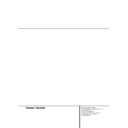Harman Kardon DVD 5 (serv.man5) User Manual / Operation Manual ▷ View online
4 SAFETY INFORMATION
Safety Information
Dear Customers
We strongly recommend that you carefully study
the Operating Instructions before attempting to
operate the unit and that you note the listed
precautions.
We strongly recommend that you carefully study
the Operating Instructions before attempting to
operate the unit and that you note the listed
precautions.
The model number and serial number of this
product can be found on either the back or the
bottom of the unit. Please note them in the
space provided below and retain this booklet as
a permanent record of your purchase to aid
identification in the event of theft.
product can be found on either the back or the
bottom of the unit. Please note them in the
space provided below and retain this booklet as
a permanent record of your purchase to aid
identification in the event of theft.
MODEL NUMBER
SERIAL NUMBER
Verify Line Voltage Before Use
Your DVD 5 has been designed for use with
220-240-volt AC current. Connection to a line
voltage other than that for which it is intended
can create a safety and fire hazard and may
damage the unit.
Your DVD 5 has been designed for use with
220-240-volt AC current. Connection to a line
voltage other than that for which it is intended
can create a safety and fire hazard and may
damage the unit.
If you have any questions about the voltage
requirements for your specific model, or about
the line voltage in your area, contact your selling
dealer before plugging the unit into a wall out-
let.
requirements for your specific model, or about
the line voltage in your area, contact your selling
dealer before plugging the unit into a wall out-
let.
Handle the AC Power Cord Gently
When disconnecting the power cord from an AC
outlet, always pull the plug, never pull the cord.
When disconnecting the power cord from an AC
outlet, always pull the plug, never pull the cord.
Do Not Open the Cabinet
There are no user-serviceable components inside
this product. Opening the cabinet may present a
shock hazard, and any modification to the prod-
uct will void your guarantee. If water or any
metal object such as a paper clip, wire or a
staple accidentally falls inside the unit, discon-
nect it from the AC power source immediately,
and consult an authorized service station.
There are no user-serviceable components inside
this product. Opening the cabinet may present a
shock hazard, and any modification to the prod-
uct will void your guarantee. If water or any
metal object such as a paper clip, wire or a
staple accidentally falls inside the unit, discon-
nect it from the AC power source immediately,
and consult an authorized service station.
Installation Location
■ To assure proper operation, and to avoid the
■ To assure proper operation, and to avoid the
potential for safety hazards, place the unit on
a firm and level surface. When placing the
unit on a shelf, be certain that the shelf and
any mounting hardware can support the
weight of the product.
a firm and level surface. When placing the
unit on a shelf, be certain that the shelf and
any mounting hardware can support the
weight of the product.
■ Do not place the unit directly on a carpeted
surface.
■ Avoid moist or humid locations.
■ Avoid installation in extremely hot or cold
■ Avoid installation in extremely hot or cold
locations, or an area that is exposed to direct
sunlight or heating equipment.
sunlight or heating equipment.
Cleaning
When the unit gets dirty, wipe it with a clean,
soft, dry cloth. If necessary, wipe it with a soft
cloth dampened with mild soapy water, then a
fresh cloth with clean water. Wipe immediately
with a dry cloth. NEVER use benzene, aerosol
cleaners, thinner, alcohol or any volatile cleaning
agent. Do not use abrasive cleaners, as they may
damage the finish of metal parts. Avoid spraying
insecticide near the unit.
When the unit gets dirty, wipe it with a clean,
soft, dry cloth. If necessary, wipe it with a soft
cloth dampened with mild soapy water, then a
fresh cloth with clean water. Wipe immediately
with a dry cloth. NEVER use benzene, aerosol
cleaners, thinner, alcohol or any volatile cleaning
agent. Do not use abrasive cleaners, as they may
damage the finish of metal parts. Avoid spraying
insecticide near the unit.
Unpacking
The carton and shipping materials used to pro-
tect your new receiver during shipment were
specially designed to cushion it from shock and
vibration. We suggest that you save the carton
and packing materials for use in shipping if you
move, or should the unit ever need repair.
The carton and shipping materials used to pro-
tect your new receiver during shipment were
specially designed to cushion it from shock and
vibration. We suggest that you save the carton
and packing materials for use in shipping if you
move, or should the unit ever need repair.
To minimize the size of the carton in storage,
you may wish to flatten it. This is done by care-
fully slitting the tape seams on the bottom, and
collapsing the carton down to a more two-
dimensional appearance. Other cardboard
inserts may be stored in the same manner.
Packing materials that cannot be collapsed
should be saved along with the carton in a plas-
tic bag.
you may wish to flatten it. This is done by care-
fully slitting the tape seams on the bottom, and
collapsing the carton down to a more two-
dimensional appearance. Other cardboard
inserts may be stored in the same manner.
Packing materials that cannot be collapsed
should be saved along with the carton in a plas-
tic bag.
If you do not wish to save the packaging materi-
als, please note that the carton and other sec-
tions of the shipping protection are recyclable.
Please respect the environment and discard
those materials at a local recycling center.
als, please note that the carton and other sec-
tions of the shipping protection are recyclable.
Please respect the environment and discard
those materials at a local recycling center.
Moving the Unit
Before moving the unit, be certain to disconnect
any interconnection cords with other compo-
nents, and make certain that you disconnect the
unit from the AC outlet.
Before moving the unit, be certain to disconnect
any interconnection cords with other compo-
nents, and make certain that you disconnect the
unit from the AC outlet.
IMPORTANT NOTE: To avoid damage to the
DVD 5, which may not be covered by the war-
ranty, be certain that all discs are removed from
the unit before it is moved. Once the DVD 5 is
installed, discs may be left in the unit when it is
turned off, but the unit should NEVER be moved
with discs left in any of the positions of the disc
tray.
DVD 5, which may not be covered by the war-
ranty, be certain that all discs are removed from
the unit before it is moved. Once the DVD 5 is
installed, discs may be left in the unit when it is
turned off, but the unit should NEVER be moved
with discs left in any of the positions of the disc
tray.
Important Information for the User
This equipment generates, uses and can radiate
radio-frequency energy and, if not installed and
used in accordance with the instructions, may
cause harmful interference to radio communica-
tion. However, there is no guarantee that harm-
ful interference will not occur in a particular
installation. If this equipment does cause harm-
ful interference to radio or television reception,
which can be determined by turning the equip-
ment off and on, the user is encouraged to try to
correct the interference by one or more of the
following measures:
This equipment generates, uses and can radiate
radio-frequency energy and, if not installed and
used in accordance with the instructions, may
cause harmful interference to radio communica-
tion. However, there is no guarantee that harm-
ful interference will not occur in a particular
installation. If this equipment does cause harm-
ful interference to radio or television reception,
which can be determined by turning the equip-
ment off and on, the user is encouraged to try to
correct the interference by one or more of the
following measures:
■ Reorient or relocate the receiving antenna.
■ Increase the separation between the equip-
■ Increase the separation between the equip-
ment and receiver.
■ Connect the equipment into an outlet on a
circuit different from that to which the receiv-
er is connected.
er is connected.
■ Consult the dealer or an experienced radio/TV
technician for help.
CAUTION: The DVD 5 uses a laser system. To
prevent direct exposure to the laser beam, do
not open the cabinet enclosure or defeat any of
the safety mechanisms provided for your protec-
tion. DO NOT STARE INTO THE LASER BEAM.
To ensure proper use of this product, please
read this Owner’s Manual carefully and retain it
for future use. Should the unit require mainte-
nance or repair, please contact your local
Harman Kardon Service Station. Refer servicing
to qualified personnel only.
prevent direct exposure to the laser beam, do
not open the cabinet enclosure or defeat any of
the safety mechanisms provided for your protec-
tion. DO NOT STARE INTO THE LASER BEAM.
To ensure proper use of this product, please
read this Owner’s Manual carefully and retain it
for future use. Should the unit require mainte-
nance or repair, please contact your local
Harman Kardon Service Station. Refer servicing
to qualified personnel only.
DISC COMPATIBILITY AND TERMINOLOGY 5
Disc Compatibility and Terminology
Disc Compatibility
The DVD 5 is more than a DVD player; it will
play the following disc formats:
play the following disc formats:
■ Both 5-inch (12cm) and 3-inch (8cm) discs
■ CD audio discs
■ DTS audio discs
■ CD-RW audio discs (only discs with good
■ CD audio discs
■ DTS audio discs
■ CD-RW audio discs (only discs with good
reflectibility, cheep ones with low reflectibility
may not be played).
may not be played).
■ DVD movie discs
However, it will NOT play the following:
■ DVD discs with a Region Code other than the
one the player is set for.
■ DVD-ROM data discs
■ DVD-RAM discs
■ VCD discs
■ CD-R discs
■ CD-I discs
■ CD-G discs
■ SVCD discs
■ Photo CD discs
■ MP3 Audio Discs
■ DVD-RAM discs
■ VCD discs
■ CD-R discs
■ CD-I discs
■ CD-G discs
■ SVCD discs
■ Photo CD discs
■ MP3 Audio Discs
NOTE: Due to differences in the format of
certain discs, it is possible that some discs may
include a mix of features that are not compatible
with the DVD 5. Similarly, although the DVD 5 is
capable of a wide range of features, not all discs
include every capability of the DVD system. For
example, although the DVD 5 is compatible with
multi-angle discs, that feature is only possible
when the disc is specially encoded for multiple-
angle play. In addition, the DVD 5 is capable of
playing back both Dolby Digital and DTS sound-
tracks, but the number and types of tracks avail-
able will vary from disc to disc. To make certain
that a specific feature or soundtrack option is
available, please check the options noted on the
disc jacket.
certain discs, it is possible that some discs may
include a mix of features that are not compatible
with the DVD 5. Similarly, although the DVD 5 is
capable of a wide range of features, not all discs
include every capability of the DVD system. For
example, although the DVD 5 is compatible with
multi-angle discs, that feature is only possible
when the disc is specially encoded for multiple-
angle play. In addition, the DVD 5 is capable of
playing back both Dolby Digital and DTS sound-
tracks, but the number and types of tracks avail-
able will vary from disc to disc. To make certain
that a specific feature or soundtrack option is
available, please check the options noted on the
disc jacket.
■ Playback of DTS audio discs requires connec-
tion to a processor or receiver with a DTS
decoder.
decoder.
■ Playback capability for CD-RW discs may vary
due to variations in the quality of the CD-RW
disc and the recorder used to create the disc.
disc and the recorder used to create the disc.
Terminology
Since they share some of the characteristics and
technology of CD players, many of the terms and
operational concepts used in a DVD player are
similar to what you may be familiar with from
CD players and changers, or older video disc for-
mats such as Laser Disc. However, if this is your
first DVD product, some of the terms used to
describe the features of a DVD player may be
unfamiliar. The following explanations should
solve some of the mysteries of DVD, and help
you to enjoy all the power and flexibility of the
DVD format and the DVD 5.
technology of CD players, many of the terms and
operational concepts used in a DVD player are
similar to what you may be familiar with from
CD players and changers, or older video disc for-
mats such as Laser Disc. However, if this is your
first DVD product, some of the terms used to
describe the features of a DVD player may be
unfamiliar. The following explanations should
solve some of the mysteries of DVD, and help
you to enjoy all the power and flexibility of the
DVD format and the DVD 5.
Aspect Ratio: This is a description of the width
of a video image in relation to its height. A con-
ventional video screen is four units wide for
every three units of height, that’s why the ratio
is called ”4.3”. Newer wide aspect ratio video
displays are 16 units wide for every nine units of
height, making them more like the screen in a
movie theater. The program material on a DVD
may be recorded in either format and, in addi-
tion, you may configure the DVD 5 to play back
in either format, depending on the features
recorded on a disc.
of a video image in relation to its height. A con-
ventional video screen is four units wide for
every three units of height, that’s why the ratio
is called ”4.3”. Newer wide aspect ratio video
displays are 16 units wide for every nine units of
height, making them more like the screen in a
movie theater. The program material on a DVD
may be recorded in either format and, in addi-
tion, you may configure the DVD 5 to play back
in either format, depending on the features
recorded on a disc.
Chapter: DVD programs are divided into chap-
ters and titles. Chapters are the sub-sections
programmed into a single title on a disc.
Chapters may be compared to the individual
tracks on an audio CD. Press the PROG. button
on the remote to see the numbers of chapters of
each individual title on a disc (below the
"Chapter" icon) after the disc was read and
player is in Stop mode. To escape from the pro-
gram menu press RETURN.
ters and titles. Chapters are the sub-sections
programmed into a single title on a disc.
Chapters may be compared to the individual
tracks on an audio CD. Press the PROG. button
on the remote to see the numbers of chapters of
each individual title on a disc (below the
"Chapter" icon) after the disc was read and
player is in Stop mode. To escape from the pro-
gram menu press RETURN.
Title: For a DVD, a title is defined as an entire
movie or program. There may have as many
chapters within a title as the producers decide to
include. Most discs include only one title, but
some may have more than one, to give you a
“Double Feature” presentation. Press the PROG.
button on the remote to see the numbers of
titles on a disc (below the "Title" icon) after the
disc was read and player is in Stop mode. To
escape from the program menu press RETURN.
movie or program. There may have as many
chapters within a title as the producers decide to
include. Most discs include only one title, but
some may have more than one, to give you a
“Double Feature” presentation. Press the PROG.
button on the remote to see the numbers of
titles on a disc (below the "Title" icon) after the
disc was read and player is in Stop mode. To
escape from the program menu press RETURN.
Multiple Angle: DVDs have the capability to
show up to four different views of the same
scene in a program. When a disc is encoded with
multiple-angle information, pressing the Angle
button will enable you to switch between these
different views. Note that at present, few discs
take advantage of this capability and, when they
do, the multiple-angle technology may only be
present for short periods of time within the disc.
Producers will usually insert some sort of icon or
graphic in the picture to alert you to the avail-
ability of multiple-angle scenes.
show up to four different views of the same
scene in a program. When a disc is encoded with
multiple-angle information, pressing the Angle
button will enable you to switch between these
different views. Note that at present, few discs
take advantage of this capability and, when they
do, the multiple-angle technology may only be
present for short periods of time within the disc.
Producers will usually insert some sort of icon or
graphic in the picture to alert you to the avail-
ability of multiple-angle scenes.
Reading: This is a message that you will see
when you first press the Play button. It refers to
the fact that the player must first examine the
contents of the disc to see if it is a CD or DVD,
and then extract the information about the type
of material on the disc, such as languages,
aspect ratios, subtitles, number of titles and
more. The slight delay while the contents of the
disc are read is normal.
when you first press the Play button. It refers to
the fact that the player must first examine the
contents of the disc to see if it is a CD or DVD,
and then extract the information about the type
of material on the disc, such as languages,
aspect ratios, subtitles, number of titles and
more. The slight delay while the contents of the
disc are read is normal.
Resume: The operation of the Stop Button on
the DVD 5 works differently from what you are
used to on CD or CD players. On a traditional CD
player, when you press the Stop button, the unit
does just that: it stops playback. On a CD player,
when you press the start button again, the disc
starts from the beginning. With the DVD 5, how-
ever, you have two options when playing DVD
discs. Pressing Stop once will stop the playback,
but it actually puts the unit in the Resume mode.
This means that you can turn the machine off
and, when you press play the next time, the disc
will resume or continue from the point on the
disc where the Stop button was pressed. This is
helpful if you are watching a movie and must
interrupt your viewing session but wish to pick
up where you left off. Pressing the Stop button
twice will stop the machine in a traditional man-
ner and, when the disc is played again, it will
start from the beginning.
the DVD 5 works differently from what you are
used to on CD or CD players. On a traditional CD
player, when you press the Stop button, the unit
does just that: it stops playback. On a CD player,
when you press the start button again, the disc
starts from the beginning. With the DVD 5, how-
ever, you have two options when playing DVD
discs. Pressing Stop once will stop the playback,
but it actually puts the unit in the Resume mode.
This means that you can turn the machine off
and, when you press play the next time, the disc
will resume or continue from the point on the
disc where the Stop button was pressed. This is
helpful if you are watching a movie and must
interrupt your viewing session but wish to pick
up where you left off. Pressing the Stop button
twice will stop the machine in a traditional man-
ner and, when the disc is played again, it will
start from the beginning.
6 FRONT PANEL CONTROLS
1. Master Power Switch: Press this switch to
apply power to the DVD 5. When the unit is first
turned on, the Status Indicator (3) will turn
orange. Once the unit has been turned on with
this switch, it may be operated from either the
front panel or remote control. Press the switch
again to turn the unit completely off.
apply power to the DVD 5. When the unit is first
turned on, the Status Indicator (3) will turn
orange. Once the unit has been turned on with
this switch, it may be operated from either the
front panel or remote control. Press the switch
again to turn the unit completely off.
2. Standby Switch: Press the button once to
turn the DVD 5 on, press it again to put the unit
in the Standby mode. Note that in order for
this switch to operate, the Master Power
Switch (1) must be pressed in so that it is in
the ON position.
turn the DVD 5 on, press it again to put the unit
in the Standby mode. Note that in order for
this switch to operate, the Master Power
Switch (1) must be pressed in so that it is in
the ON position.
3. Status Indicator: When the DVD 5 is in the
On mode, this indicator will glow green. When
the unit has been placed in the Standby mode
by pressing the Power-Off button on the
remote, the indicator will glow amber, indicating
that the unit is still connected to the AC main
supply and is ready to be turned on from the
remote control.
On mode, this indicator will glow green. When
the unit has been placed in the Standby mode
by pressing the Power-Off button on the
remote, the indicator will glow amber, indicating
that the unit is still connected to the AC main
supply and is ready to be turned on from the
remote control.
4. Headphone Jack: Connect standard head-
phones to this jack for private listening.
phones to this jack for private listening.
5. Headphone Level Control: Turn this
control to adjust the volume level to the head-
phones. Note that the use of this control will not
change the analog output levels at the rear
panel audio outputs.
control to adjust the volume level to the head-
phones. Note that the use of this control will not
change the analog output levels at the rear
panel audio outputs.
6. Disc Tray: This tray holds as many as five
DVD or CD discs that can be played one at a
time in the DVD 5.
DVD or CD discs that can be played one at a
time in the DVD 5.
7. Disc Skip: Press this button to change the
disc being played. Each press of the button will
move the tray forward to the next occupied posi-
tion in the tray. Note that the unit will skip over
the empty disc positions.
disc being played. Each press of the button will
move the tray forward to the next occupied posi-
tion in the tray. Note that the unit will skip over
the empty disc positions.
8. Search Forward/Reverse: Press this button
to move forward or backward through a CD or
DVD at one of four speeds. Each press and
release will increase the search speed, as indi-
cated in the on-screen display. Once you have
selected the desired speed, release the button
and the disc will continue to search at fast
speed. To resume normal playback speed, press
the play button.
to move forward or backward through a CD or
DVD at one of four speeds. Each press and
release will increase the search speed, as indi-
cated in the on-screen display. Once you have
selected the desired speed, release the button
and the disc will continue to search at fast
speed. To resume normal playback speed, press
the play button.
9. Open/Close Button: Press this button to
open or close the Disc Tray (6).
open or close the Disc Tray (6).
10. Skip Forward/Reverse: Press this button
to move forward or backward through the music
tracks on a CD disc or the chapters on a DVD
disc.
to move forward or backward through the music
tracks on a CD disc or the chapters on a DVD
disc.
11. Stop: Press this button once to place the
disc in the Resume mode, which means that
playback will stop, but as long as the tray is not
opened or the disc changed, DVD playback will
continue from the same point on the disc when
the Play Button is pressed again. Resume will
also work if the unit was turned off. To stop a
disc and have play start from the beginning,
press the button twice.
disc in the Resume mode, which means that
playback will stop, but as long as the tray is not
opened or the disc changed, DVD playback will
continue from the same point on the disc when
the Play Button is pressed again. Resume will
also work if the unit was turned off. To stop a
disc and have play start from the beginning,
press the button twice.
12. Play/Pause: Press this button to momen-
tarily pause playback. To resume playback, press
the button again. If a DVD is playing, action will
freeze and a still picture will be
displayed when the button is pressed.
tarily pause playback. To resume playback, press
the button again. If a DVD is playing, action will
freeze and a still picture will be
displayed when the button is pressed.
13. Direct Access Buttons: Press one of these
buttons to play any of up to five discs loaded in
the Disc Tray.
buttons to play any of up to five discs loaded in
the Disc Tray.
14. Information Display: This display contains
a variety of indicators that provide information
about the status of the DVD 5 and the disc cur-
rently playing.
a variety of indicators that provide information
about the status of the DVD 5 and the disc cur-
rently playing.
15. Display Dim: Press this button to adjust
the brightness of the Information Display by
50% or to turn the display off completely in the
following order: FULL BRIGHTNESS
the brightness of the Information Display by
50% or to turn the display off completely in the
following order: FULL BRIGHTNESS
➔ HALF
BRIGHTNESS
➔ OFF ➔ FULL BRIGHTNESS.
16. Remote Sensor: The sensor that receives
the infrared commands from the remote control
is behind this area. Do not cover or obscure this
part of the front panel in order to avoid a mal-
function with the remote.
the infrared commands from the remote control
is behind this area. Do not cover or obscure this
part of the front panel in order to avoid a mal-
function with the remote.
Front Panel Controls
1. Master Power Switch
2. Standby Switch
3. Status Indicator
4. Headphone Jack
2. Standby Switch
3. Status Indicator
4. Headphone Jack
5. Headphone Level Control
6. Disc Tray
7. Disc Skip
8. Search Forward/Reverse
6. Disc Tray
7. Disc Skip
8. Search Forward/Reverse
9. Open/Close Button
10. Skip Forward/Reverse
11. Stop
12. Play/Pause
11. Stop
12. Play/Pause
13. Direct Access Buttons
14. Information Display
15. Display Dim
16. Remote Sensor
14. Information Display
15. Display Dim
16. Remote Sensor
FRONT PANEL INFORMATION DISPLAY 7
Front Panel Information Display
A. Disc Type Indicators
B. Disc-Number Indicators
C. Title Indicators
D. Chapter/Track Number Indicators
E. Program Time Indicators
B. Disc-Number Indicators
C. Title Indicators
D. Chapter/Track Number Indicators
E. Program Time Indicators
F. Intro Indicator
G. Program Indicator
H. Repeat Indicators
I. Random Indicator
J. Resume Indicator
G. Program Indicator
H. Repeat Indicators
I. Random Indicator
J. Resume Indicator
K. Playback-Mode Indicators
L. Parental Lock Indicator
L. Parental Lock Indicator
A. Disc Type Indicators: The DVD or CD indi-
cator will illuminate to show the type of disc cur-
rently being played.
cator will illuminate to show the type of disc cur-
rently being played.
B. Disc-Number Indicators: When the DVD 5
has sensed that a disc is loaded in one or more
of the tray positions, the number inside the cor-
responding disc icon will illuminate. The disc
position that is currently playing will flash. Note
that if a disc is added to, or removed from, the
tray while a disc is playing, the indicator will not
show the change until all discs are cycled.
has sensed that a disc is loaded in one or more
of the tray positions, the number inside the cor-
responding disc icon will illuminate. The disc
position that is currently playing will flash. Note
that if a disc is added to, or removed from, the
tray while a disc is playing, the indicator will not
show the change until all discs are cycled.
C. Title Indicators: These two positions in the
display will show the current title number when
a DVD disc is playing.
display will show the current title number when
a DVD disc is playing.
D. Chapter/Track Number Indicators: When
a DVD disc is playing, these two positions in the
display will show the current chapter. When a
CD disc is playing they will show the current
track number.
a DVD disc is playing, these two positions in the
display will show the current chapter. When a
CD disc is playing they will show the current
track number.
E. Program Time Indicators: These positions
in the indicator will show the running time of a
DVD in play. When a CD is playing, these indica-
tors will show the current track time, time
remaining in the current track, or the total
remaining time on the disc.
in the indicator will show the running time of a
DVD in play. When a CD is playing, these indica-
tors will show the current track time, time
remaining in the current track, or the total
remaining time on the disc.
NOTE: The Program Time Indicators will also dis-
play text messages about the DVD 5’s status,
including Reading when a disc is loading,
B y e
play text messages about the DVD 5’s status,
including Reading when a disc is loading,
B y e
when the unit is turned off, and D i s c
E r r o r
when a disc not compatible with the
DVD 5 is put into the play position.
F. Intro Indicator: This indicator lights when
the Intro Scan function is active.
the Intro Scan function is active.
G. Program Indicator: This indicator lights
when the programming functions are in use.
when the programming functions are in use.
H. Repeat Indicators: These indicators light
when any of the Repeat functions are in use.
when any of the Repeat functions are in use.
I. Random Indicator: This indicator lights
when the unit is in the Random Play mode.
when the unit is in the Random Play mode.
J. Resume Indicator: This indicator lights
when the Stop button has been pressed once to
put the unit in the Resume mode.
when the Stop button has been pressed once to
put the unit in the Resume mode.
K. Playback-Mode Indicators: These indica-
tors light to show the current playback mode:
tors light to show the current playback mode:
› Lights when a disc is playing in the normal
mode
mode
›› Lights when the disc is in the Fast Search
Forward mode. For DVDs, when both triangles
glow steadily, the disc plays at 2x normal speed.
When the right triangle is flashing, the disc plays
at 4x normal speed. When the left triangle is
flashing, the disc plays at 8x normal speed.
When both triangles are flashing, the disc plays
at 16x normal speed. For CDs, only the first three
Fast Search modes are available.
Forward mode. For DVDs, when both triangles
glow steadily, the disc plays at 2x normal speed.
When the right triangle is flashing, the disc plays
at 4x normal speed. When the left triangle is
flashing, the disc plays at 8x normal speed.
When both triangles are flashing, the disc plays
at 16x normal speed. For CDs, only the first three
Fast Search modes are available.
›± Lights when the disc is paused.
‹‹ Lights when the disc is in the Fast Search
Reverse mode. For DVDs, when both triangles
glow steadily, the disc plays at 2x normal speed.
When the left triangle is flashing, the disc plays
at 4x normal speed. When the right triangle is
flashing, the disc plays at 8x normal speed.
When both triangles are flashing, the disc plays
at 16x normal speed. For CDs, only the first three
Fast Search modes are available.
Reverse mode. For DVDs, when both triangles
glow steadily, the disc plays at 2x normal speed.
When the left triangle is flashing, the disc plays
at 4x normal speed. When the right triangle is
flashing, the disc plays at 8x normal speed.
When both triangles are flashing, the disc plays
at 16x normal speed. For CDs, only the first three
Fast Search modes are available.
L. Parental Lock Indicator: This indicator
lights when the parental-lock system is engaged
in order to prevent anyone from changing the
rating level without a code.
lights when the parental-lock system is engaged
in order to prevent anyone from changing the
rating level without a code.
Click on the first or last page to see other DVD 5 (serv.man5) service manuals if exist.