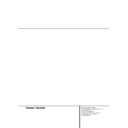Harman Kardon DVD 5 (serv.man5) User Manual / Operation Manual ▷ View online
20 SYSTEM SETUP
System Setup
Password
The DVD 5’s Password System is used to control
viewing of restricted programs and one’s capa-
bility to change the password itself. The DVD 5 is
shipped without a password and with the set-
tings for the password system unlocked. The fol-
lowing instructions will show how to add a
password and to lock the settings.
viewing of restricted programs and one’s capa-
bility to change the password itself. The DVD 5 is
shipped without a password and with the set-
tings for the password system unlocked. The fol-
lowing instructions will show how to add a
password and to lock the settings.
Input Password
For disabling the playback of rated DVDs a pass-
word, consisting of four digits, must be entered:
For disabling the playback of rated DVDs a pass-
word, consisting of four digits, must be entered:
1. Press ARROW (UP or DOWN) on the remote
to select Password on the SET UP MENU DIS-
PLAY.
PLAY.
2. Press ENTER or ARROW (right), Password
Menu appears.
3. Select Set Password, press ENTER, Enter
Password Display appears.
4. Now enter a four digit password by pressing
four times on the NUMBER (0~9) buttons on
the remote, a black dot will appear each time
a number was entered.
the remote, a black dot will appear each time
a number was entered.
5. When the OK icon is highlighted, press ENTER
to finish password input, Confirm Password
display appears below the Enter Password
Display.
display appears below the Enter Password
Display.
6. Press the NUMBER (0~9) buttons on the
remote to enter same password for con-
firmation.
firmation.
7. When incorrect password is entered, new
password menu appears and you can enter
and confirm the password again. This time, as
help the correct password is repeated in each
digit of the upper ”Try Again” menu and the
incorrect password in the lower ”Confirm
Password” menu, appearing after the upper is
passed.
and confirm the password again. This time, as
help the correct password is repeated in each
digit of the upper ”Try Again” menu and the
incorrect password in the lower ”Confirm
Password” menu, appearing after the upper is
passed.
8. After the correct password is entered in all
menus, press ENTER, the main password
menu will return and a red key symbol
appears in the front display. To return to Set
Up Menu press ARROW (left). The lock symbol
in the Set Up Menu appears closed to show
that the rating is locked.
menu will return and a red key symbol
appears in the front display. To return to Set
Up Menu press ARROW (left). The lock symbol
in the Set Up Menu appears closed to show
that the rating is locked.
■ After password is memorized, all password
menus are available only after correct pass-
word is entered. If incorrect password is
entered, new password menu appears where
the correct password can be entered again.
word is entered. If incorrect password is
entered, new password menu appears where
the correct password can be entered again.
■ Note that the time delay before the password
can be re-entered will increase with each
attempt. This prevents attempts to find the
correct password by trial and error.
attempt. This prevents attempts to find the
correct password by trial and error.
■ It’s most important that you note the pass-
word in a safe place or remember it reliably
as access to rated discs or rating/password
menus or changing or clearing the password
(see next pages) is not possible without
entering the correct password.
as access to rated discs or rating/password
menus or changing or clearing the password
(see next pages) is not possible without
entering the correct password.
SYSTEM SETUP 21
System Setup
Change Password
Password can be changed at any time but at first
the current password must be entered:
Password can be changed at any time but at first
the current password must be entered:
1. Press ARROW (UP or DOWN) on the remote
to select Password on the SET UP MENU
DISPLAY.
DISPLAY.
2. Press ENTER or ARROW (right), Enter
Password Display appears.
3. Press the ARROW (UP or DOWN) or NUM-
BER(0~9) on the remote to enter the actual
password and press ENTER again, Password
Display appears.
password and press ENTER again, Password
Display appears.
4. Press ARROW (UP or DOWN) on the remote
to select Change Password and press ENTER,
Enter Password Display appears again.
Enter Password Display appears again.
5. Enter new password, press ENTER, Confirm
Password Display appears.
6. Press the ARROW (UP or DOWN) or NUMBER
(0~9) on the remote to enter same password
for confirmation.
for confirmation.
7. After new password is entered correctly in all
menus, press ENTER.
The main password menu will return. To
return to Set Up Menu, press ARROW (left).
The main password menu will return. To
return to Set Up Menu, press ARROW (left).
Clear Password
Password can be cleared easily, but at first the
current password must be entered:
Password can be cleared easily, but at first the
current password must be entered:
1. Press ARROW (UP or DOWN) on the remote
to select Password on the SET UP MENU
DISPLAY.
DISPLAY.
2. Press ENTER or ARROW (right), Enter
Password Display appears.
3. Press the ARROW (UP or DOWN) or NUMBER
(0~9) on the remote to enter the current
password and press ENTER again, Password
Display appears.
password and press ENTER again, Password
Display appears.
4. Press ARROW (UP or DOWN) on the remote
to select Clear Password.
5. Press ENTER, Password is cleared.
6. To return to Set Up Menu, press ARROW
(left). To delete the Set Up Display, press
RETURN.
RETURN.
22 SYSTEM SETUP
System Setup
TV Aspect
This step selects the TV aspect, conventional
screen shape (4:3) or widescreen (16:9), accord-
ing to your TV set:
screen shape (4:3) or widescreen (16:9), accord-
ing to your TV set:
■ 4 x 3 letterbox: Choose this setting if the
DVD5 is connected to a conventional (4:3) TV
set and you would prefer to see movies in
their original aspect ratio. You will see the
entire frame of the movie and DVDs recorded
with normal 4:3 format will fill the entire
screen. But movies in widescreen will occupy
a smaller portion of the screen, with black
bars at the top and bottom of the screen.
set and you would prefer to see movies in
their original aspect ratio. You will see the
entire frame of the movie and DVDs recorded
with normal 4:3 format will fill the entire
screen. But movies in widescreen will occupy
a smaller portion of the screen, with black
bars at the top and bottom of the screen.
■ 4 x 3 Pan Scan: Choose this setting if the
DVD5 is connected to a conventional (4:3) TV
set and you want widescreen movies to fill
the entire screen. Note that this setting is
effective only with some (less) specific
widescreen DVDs recorded with the Pan and
Scan mode. With those movies you won’t see
parts of the picture (particularly the right and
left edges).
Most discs produced in a wide screen format
can’t be cropped in this fashion, which means
the black bars will further appear at the top
and bottom of the screen (letterbox format).
Some widescreen DVDs, particulary anamorph
types (with full vertical line resolution), may
be shown with original width but spread ver-
tically. With those disc the letter box format
must be selected.
Thus this selection is usefull only with some
less specific DVDs, with all others the selec-
tion of the letterbox format fits best.
set and you want widescreen movies to fill
the entire screen. Note that this setting is
effective only with some (less) specific
widescreen DVDs recorded with the Pan and
Scan mode. With those movies you won’t see
parts of the picture (particularly the right and
left edges).
Most discs produced in a wide screen format
can’t be cropped in this fashion, which means
the black bars will further appear at the top
and bottom of the screen (letterbox format).
Some widescreen DVDs, particulary anamorph
types (with full vertical line resolution), may
be shown with original width but spread ver-
tically. With those disc the letter box format
must be selected.
Thus this selection is usefull only with some
less specific DVDs, with all others the selec-
tion of the letterbox format fits best.
■ 16 x 9 Widescreen: Choose this setting if your
DVD player is connected to a widescreen TV
or to a conventional (4:3) TV, set to wide-
screen (16:9) mode.
With this set up, discs recorded in 4:3 aspect
ratio will appear as a boxed image in the cen-
ter, with black columns on the left and right
side of the screen. But true widescreen discs
(anamorph recordings, i.e. those shown
spread vertically when DVD5 is set to "4:3
Pan Scan" mode, see above) will be shown
optimally, i.e. with full vertical resolution. With
some 4:3 TVs, set to 16:9 format, discs with
4:3 format may be played compressed verti-
cally. With those discs the TV must be set to
4:3 format.
or to a conventional (4:3) TV, set to wide-
screen (16:9) mode.
With this set up, discs recorded in 4:3 aspect
ratio will appear as a boxed image in the cen-
ter, with black columns on the left and right
side of the screen. But true widescreen discs
(anamorph recordings, i.e. those shown
spread vertically when DVD5 is set to "4:3
Pan Scan" mode, see above) will be shown
optimally, i.e. with full vertical resolution. With
some 4:3 TVs, set to 16:9 format, discs with
4:3 format may be played compressed verti-
cally. With those discs the TV must be set to
4:3 format.
To select TV Aspect follow these steps:
1. Press ARROW (UP or DOWN) on the remote
to select TV Aspect on the SET UP MENU
DISPLAY.
DISPLAY.
2. Press ENTER or ARROW (right), TV Aspect
Menu appears.
3. Press ARROW (UP or DOWN) on the remote
to select specific TV Aspect Menu.
4. Press ENTER.
5. Press PLAY to resume normal playback or
RETURN to delete Set Up Display from screen.
Dynamic Range
This setting enables Dolby Digital recordings to
be played back with full dialogue intelligibility
while reducing peak levels and increasing low
levels by 1/4 to 1/3. This smooth level compres-
sion prevents abrupt loud transitions from dis-
turbing others without reducing the impact of
the digital source perceptibly.
be played back with full dialogue intelligibility
while reducing peak levels and increasing low
levels by 1/4 to 1/3. This smooth level compres-
sion prevents abrupt loud transitions from dis-
turbing others without reducing the impact of
the digital source perceptibly.
To select Dynamic Range Compression:
1. Press ARROW (UP or DOWN) on the remote
to select Dynamic Range on the SET UP
MENU DISPLAY.
MENU DISPLAY.
2. Press ENTER (Dynamic Range Menu appears).
3. Press ARROW (UP or DOWN) on the remote
to select dynamic range mode (on or off).
4. Press ENTER.
5. Press PLAY to resume normal playback.
■ This function only works with Dolby Digital
DVD and in conjunction with the Dolby Digital
Decoder connected to the digital output
of DVD5, depending on its ”Night Mode”
setting:
Decoder connected to the digital output
of DVD5, depending on its ”Night Mode”
setting:
a) When Dynamic Range is off, normal audio
range is selected.
b) When Dynamic Range is On and ”Night
Mode” on decoder is off, normal audio
range is selected.
range is selected.
c) Dynamic compression is activated only
when Dynamic Range on DVD5 is on AND
“Night Mode” on the decoder is on.
“Night Mode” on the decoder is on.
SYSTEM SETUP 23
System Setup
Digital Audio Out
This setting determines the digital signal format
to be output from the optical/coaxial digital
audio output of the DVD5. The optimal setting
will depend on the digital decoder connected to
that output.
to be output from the optical/coaxial digital
audio output of the DVD5. The optimal setting
will depend on the digital decoder connected to
that output.
■ PCM: Choose this setting if the decoder con-
nected to the digital output is able to decode
only normal PCM (only left and right front
channels) data rather than Dolby Digital or
DTS. PCM and Dolby Digital tracks will be
output as PCM datastream only, DTS tracks
will output no signal (see also comment in
”Dolby Digital”below).
only normal PCM (only left and right front
channels) data rather than Dolby Digital or
DTS. PCM and Dolby Digital tracks will be
output as PCM datastream only, DTS tracks
will output no signal (see also comment in
”Dolby Digital”below).
■ Dolby Digital: Choose this setting if you
connected a Dolby Digital receiver or decoder
to your DVD player, but without DTS decoder.
PCM and Dolby Digital tracks will be output
originally, DTS tracks will output no signal
(see also information note below). But with
virtually all DTS discs a 2-channel digital
audio track can be selected optionally (by
pressing the Audio button on remote, see
page 25), that will feed a PCM signal to the
digital output.
to your DVD player, but without DTS decoder.
PCM and Dolby Digital tracks will be output
originally, DTS tracks will output no signal
(see also information note below). But with
virtually all DTS discs a 2-channel digital
audio track can be selected optionally (by
pressing the Audio button on remote, see
page 25), that will feed a PCM signal to the
digital output.
■ DTS: Choose this setting if you connected a
receiver or decoder with Dolby Digital and
DTS decoding to your DVD player. Then all
recordings will be output and played
optimally, whether PCM, Dolby Digital or
DTS format.
DTS decoding to your DVD player. Then all
recordings will be output and played
optimally, whether PCM, Dolby Digital or
DTS format.
To select Digital Audio Output format follow
these steps:
these steps:
1. Press ARROW (UP or DOWN) on the remote
to select Digital Audio Out on the SET UP
MENU DISPLAY.
MENU DISPLAY.
2. Press ENTER or ARROW (right), Digital Audio
Out Display appears.
3. Press ARROW (UP or DOWN) on the remote
to select specific Digital Audio Out Menu.
4. Press ENTER.
5. Press PLAY to resume normal playback or
RETURN to delete Set Up Display from screen.
Important DTS information
If you set the Digital Audio Out Menu to DTS, to
listen to DTS you must have your DVD player
connected to a receiver or DTS decoder with DTS
decoding and the disc you play must contain
DTS audio. If you choose DTS and you play a DTS
disc, but your receiver or decoder doesn’t
support DTS, you won’t hear any audio when
you play the disc.
If you set the Digital Audio Out Menu to DTS, to
listen to DTS you must have your DVD player
connected to a receiver or DTS decoder with DTS
decoding and the disc you play must contain
DTS audio. If you choose DTS and you play a DTS
disc, but your receiver or decoder doesn’t
support DTS, you won’t hear any audio when
you play the disc.
Click on the first or last page to see other DVD 5 (serv.man5) service manuals if exist.