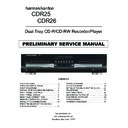Harman Kardon CDR 25 (serv.man4) Service Manual ▷ View online
-5-
ESD PRECAUTIONS
Electrostatically Sensitive Devices (ESD)
Some semiconductor (solid state) devices can be damaged easily by static electricity. Such components com-
monly are called Electrostatically Sensitive Devices (ESD). Examples of typical ESD devices are integrated cir-
cuits and some field-effect transistors and semiconductor chip components. The following techniques should
be used to help reduce the incidence of component damage caused by static electricity.
1. Immediately before handling any semiconductor component or semiconductor-equipped assembly, drain off
monly are called Electrostatically Sensitive Devices (ESD). Examples of typical ESD devices are integrated cir-
cuits and some field-effect transistors and semiconductor chip components. The following techniques should
be used to help reduce the incidence of component damage caused by static electricity.
1. Immediately before handling any semiconductor component or semiconductor-equipped assembly, drain off
any electrostatic charge on your body by touching a known earth ground. Alternatively, obtain and wear a
commercially available discharging wrist strap device, which should be removed for potential shock reasons
prior to applying power to the unit under test.
commercially available discharging wrist strap device, which should be removed for potential shock reasons
prior to applying power to the unit under test.
2. After removing an electrical assembly equipped with ESD devices, place the assembly on a conductive sur-
face such as aluminum foil, to prevent electrostatic charge buildup or exposure of the assembly.
3. Use only a grounded-tip soldering iron to solder or unsolder ESD devices.
4. Use only an anti-static solder removal device. Some solder removal devices not classified as "anti-static"
4. Use only an anti-static solder removal device. Some solder removal devices not classified as "anti-static"
can generate electrical charges sufficient to damage ESD devices.
5. Do not use freon-propelled chemicals. These can generate electrical charges sufficient to damage ESD
devices.
6. Do not remove a replacement ESD device from its protective package until immediately before you are
ready to install it. (Most replacement ESD devices are packaged with leads electrically shorted together by
conductive foam, aluminum foil or comparable conductive materials).
conductive foam, aluminum foil or comparable conductive materials).
7. Immediately before removing the protective material from the leads of a replacement ESD device, touch the
protective material to the chassis or circuit assembly into which the device will by installed.
CAUTION : BE SURE NO POWER IS APPLIED TO THE CHASSIS OR CIRCUIT, AND OBSERVE ALL
OTHER SAFETY PRECAUTIONS.
8. Minimize bodily motions when handing unpackaged replacement ESD devices. (Otherwise harmless motion
such as the brushing together of your clothes fabric or the lifting of your foot from a carpeted floor can gen-
erate static electricity sufficient to damage an ESD device).
erate static electricity sufficient to damage an ESD device).
CDR 26 SPECIAL NOTICE
Under certain circumstances, the CDR 26 may operate differently than the description in
the owner’s manual.
In particular, the unit will not be able to make a digital recording from an external
source such as a CD player, DVD player or MiniDisc (MD) player (as shown on
page 20 of the owner’s manual) when that player blocks a special electrical signal,
called “Sub-Q,” from the digital output. This signal contains some of the data
needed to tell the CDR 26 that the original disc has started playing, and without it
the CDR 26 cannot begin a recording.
This is outside of our control, as some manufacturers design products this way to
prevent digital copies from being made. Should you find that a digital recording cannot
be made from an external playback source, you may always use an analog connection
to make the copy by pressing the Input Select Button on the front panel or remote
control until ANALOG appears in the Information Display.
This does not affect the CDR 26’s ability to make high-speed dubs using the unit’s own
internal playback deck, and in many cases you will not encounter this problem at all,
since it is related to the brand of playback deck being used.
6
FRONT-PANEL CONTROLS
1 Power Switch: Press this switch to apply power
to the CDR 26. When the unit is first turned on, the
Status Mode Indicator
to the CDR 26. When the unit is first turned on, the
Status Mode Indicator
2 surrounding the switch
will turn green. Once the unit has been turned on with
this switch, it may be operated from either the front
panel or remote control. Press the switch again to turn
the unit completely off.
this switch, it may be operated from either the front
panel or remote control. Press the switch again to turn
the unit completely off.
2 Status Mode Indicator: When the CDR 26 is in
the ON mode, this indicator will glow green. When the
unit has been placed in the Standby mode by pressing
the Power-Off Button
the ON mode, this indicator will glow green. When the
unit has been placed in the Standby mode by pressing
the Power-Off Button
on the remote, the indi-
cator will glow amber, indicating that the unit is still
connected to the AC main supply and is ready to be
turned on from the remote control.
connected to the AC main supply and is ready to be
turned on from the remote control.
3 Play Deck: This disc deck is used to play back
conventional CD discs and CD-R or CD-RW discs that
have been finalized.
conventional CD discs and CD-R or CD-RW discs that
have been finalized.
4 Headphone Jack: Connect standard headphones
to this jack for private listening.
to this jack for private listening.
5 Headphone Level Control: Turn this control to
adjust the volume level to the headphones. Note that
the use of this control will not change the analog out-
put levels at the rear-panel audio output ¡.
adjust the volume level to the headphones. Note that
the use of this control will not change the analog out-
put levels at the rear-panel audio output ¡.
6 Play-Deck Open: Press this button to open the
Play Deck
Play Deck
3.
7 Record Button: Press this button to begin the
recording process. See pages 19–22 for more infor-
mation on CD recording.
recording process. See pages 19–22 for more infor-
mation on CD recording.
8 Synchronous Recording (CD Sync) Button:
Press this button once to begin an automated record-
ing of a single track from an external CD player when
a digital connection is used. Press it twice to begin
automated recording of an entire disc. See page 20
for more information on CD Sync recording.
Press this button once to begin an automated record-
ing of a single track from an external CD player when
a digital connection is used. Press it twice to begin
automated recording of an entire disc. See page 20
for more information on CD Sync recording.
9 Dubbing: Press this button to begin the process
of making a complete copy of the disc in the Play
Deck
of making a complete copy of the disc in the Play
Deck
3 to a CD-R or CD-RW disc in the Record
Deck
%. See page 19 for more information on
dubbing.
) Speed: Press this button to select the recording
speed for internal dubs. See page 19 for more infor-
mation on selecting the proper speed.
speed for internal dubs. See page 19 for more infor-
mation on selecting the proper speed.
! Track Increment: Press this button during
recording to insert a new track marker at that point
in the recording. The current track number will be
incremented by one.
recording to insert a new track marker at that point
in the recording. The current track number will be
incremented by one.
@ Erase: Press this button to erase one or more
tracks or the entire contents of an unfinalized CD-RW
disc. When a CD-RW disc has already been finalized
you may erase the entire disc or you may “unfinalize”
the disc by erasing the TOC data. See page 21 for
more information on erasing CD-RW discs.
tracks or the entire contents of an unfinalized CD-RW
disc. When a CD-RW disc has already been finalized
you may erase the entire disc or you may “unfinalize”
the disc by erasing the TOC data. See page 21 for
more information on erasing CD-RW discs.
# Finalize: Press this button when a recording
is complete to initiate the finalization process. The
Play/Select Button
is complete to initiate the finalization process. The
Play/Select Button
Ój must be pressed within
three seconds to activate finalization. Until this button
is pressed and the finalization process is complete,
CD-R discs may not be played on conventional CD
machines. See page 21 for more information on
finalization.
is pressed and the finalization process is complete,
CD-R discs may not be played on conventional CD
machines. See page 21 for more information on
finalization.
30
1 Power Switch
2 Status Mode Indicator
3 Play Deck
4 Headphone Jack
5 Headphone Level Control
6 Play-Deck Open
7 Record Button
8 Synchronous Recording (CD Sync) Button
9 Dubbing
) Speed
! Track Increment
@ Erase
2 Status Mode Indicator
3 Play Deck
4 Headphone Jack
5 Headphone Level Control
6 Play-Deck Open
7 Record Button
8 Synchronous Recording (CD Sync) Button
9 Dubbing
) Speed
! Track Increment
@ Erase
# Finalize
$ Record-Deck Open
% Record Deck
^ Optical Digital Input
& Coaxial Digital Input
* Analog-Record Level Control
( Record-Deck Stop
Ó Record-Deck Play/Select
Ô Record-Deck Pause
Record-Deck Program Button
Ò Record-Deck Next
Ú Record-Deck Previous
$ Record-Deck Open
% Record Deck
^ Optical Digital Input
& Coaxial Digital Input
* Analog-Record Level Control
( Record-Deck Stop
Ó Record-Deck Play/Select
Ô Record-Deck Pause
Record-Deck Program Button
Ò Record-Deck Next
Ú Record-Deck Previous
Û Input Select
Ù Record-Deck Time Display Select
ı Information Display
ˆ Remote Sensor
˜ Play-Deck Time Display Select
¯ Continuous Play
˘ Play-Deck Next
¸ Play-Deck Previous
˝ Play-Deck Program Button
Play-Deck Pause
Ù Record-Deck Time Display Select
ı Information Display
ˆ Remote Sensor
˜ Play-Deck Time Display Select
¯ Continuous Play
˘ Play-Deck Next
¸ Play-Deck Previous
˝ Play-Deck Program Button
Play-Deck Pause
Play-Deck Play
Play-Deck Stop
STOP
CDR 26
PLAY
PAUSE
PROGRAM
Í‹‹
››Í
Í‹‹
››Í
TIME
Record
Power
Phones
Phones Level
Optical In
Sync Rec.
Dubbing
Track Inc.
Speed
Erase
Finalize
TIME
INPUT
PROGRAM
2
1
3
5
6
7
8
9
)
!
#
@ $
%
*
&
^
4
Ó
Ú
Û
Ù
ı
ˆ
˜
¯
¸
˝
˘
Ô
Ò
(
PAUSE
PLAY/SELECT
STOP
Coaxial In
Analog Rec. Level
FRONT-PANEL CONTROLS
5
7
$ Record-Deck Open: Press this button to open
the Record Deck
the Record Deck
%.
% Record Deck: This disc deck is used to record
or play back CD, CD-R and CD-RW discs.
or play back CD, CD-R and CD-RW discs.
^ Optical Digital Input: This optical digital input
may be used to connect a portable digital audio player
to the CDR 26 for digital recording. Remove the dust
cap before connecting a cable to this jack. Keep the
dust cap in a safe place and replace it when the cable
is disconnected in order to prevent the possibility of
dust getting into the jack and damaging it.
may be used to connect a portable digital audio player
to the CDR 26 for digital recording. Remove the dust
cap before connecting a cable to this jack. Keep the
dust cap in a safe place and replace it when the cable
is disconnected in order to prevent the possibility of
dust getting into the jack and damaging it.
& Coaxial Digital Input: This coaxial digital input
may be used to connect a portable digital audio player
to the CDR 26 for digital recording.
may be used to connect a portable digital audio player
to the CDR 26 for digital recording.
* Analog-Record Level Control: The control is
used to adjust the input level when making recordings
from analog sources such as cassettes, or when CDs
are recorded in an analog mode. See page 21 for
more information on record levels.
used to adjust the input level when making recordings
from analog sources such as cassettes, or when CDs
are recorded in an analog mode. See page 21 for
more information on record levels.
( Record-Deck Stop: Press this button to stop the
CD in the Record Deck.
CD in the Record Deck.
Ó Record-Deck Play/Select: This button has two
functions. It may be pressed when a standard CD is in
the Record Deck to put the machine in play, or it may
be used to enter a selection or start certain record
functions.
functions. It may be pressed when a standard CD is in
the Record Deck to put the machine in play, or it may
be used to enter a selection or start certain record
functions.
Ô Record-Deck Pause: When the Record Deck is
in the Play mode, pressing this button will pause the
disc. If the disc has previously been paused, pressing
this button will restart the playback.
in the Play mode, pressing this button will pause the
disc. If the disc has previously been paused, pressing
this button will restart the playback.
Record-Deck Program Button: Press this but-
ton to begin the programming sequence for the
Record Deck. See page 18 for more information on
programming playlists on the CDR 26.
ton to begin the programming sequence for the
Record Deck. See page 18 for more information on
programming playlists on the CDR 26.
Ò Record-Deck Next: When a disc is playing in the
Record Deck
Record Deck
%, press and hold this button to play
the disc in a fast-forward mode to quickly locate a
desired passage. At any time, tapping the button and
quickly releasing it will move to the next track on a
disc in play.
desired passage. At any time, tapping the button and
quickly releasing it will move to the next track on a
disc in play.
Ú Record Deck Previous: This button has two
functions. When a disc is playing in the Record Deck
%, press and hold this button to play the disc in a
fast reverse mode to quickly locate a desired passage.
At any time, tapping the button and quickly releasing it
will move to the beginning of the current track, and
the next press will move to the previous track. When a
functions. When a disc is playing in the Record Deck
%, press and hold this button to play the disc in a
fast reverse mode to quickly locate a desired passage.
At any time, tapping the button and quickly releasing it
will move to the beginning of the current track, and
the next press will move to the previous track. When a
disc is stopped, each press will move back one for
programming or play when the disc is stopped. Once
a track is entered, it may be played by simply pressing
the Play Button
programming or play when the disc is stopped. Once
a track is entered, it may be played by simply pressing
the Play Button
Ój.
Û Input Select: Press this button to select the input
source (analog or digital) for recording. See page 20
for more information on input selection.
source (analog or digital) for recording. See page 20
for more information on input selection.
Ù Record-Deck Time Display Select: Press this
button to cycle through the time display options for the
Record Deck. See page 17 for more information on
the time display.
button to cycle through the time display options for the
Record Deck. See page 17 for more information on
the time display.
ı Information Display: The indicators in the
Information Display provide status reports on the oper-
ation of the CDR 26. See page 7 for complete expla-
nations of each indicator.
Information Display provide status reports on the oper-
ation of the CDR 26. See page 7 for complete expla-
nations of each indicator.
ˆ Remote Sensor: The IR sensor that receives the
commands from the remote control is behind this
area. Do not cover or obscure this part of the front
panel, to avoid any malfunction with the remote.
commands from the remote control is behind this
area. Do not cover or obscure this part of the front
panel, to avoid any malfunction with the remote.
˜ Play-Deck Time Display Select: Press this but-
ton to cycle through the time display options for the
Play Deck. See page 17 for more information on the
time display.
ton to cycle through the time display options for the
Play Deck. See page 17 for more information on the
time display.
¯ Continuous Play Button: Press this button to
place the CDR 26 in Continuous Play mode, which
causes it to alternate play between the discs in each
deck continuously, so long as the next deck to be
played contains a disc and play has not been stopped.
To return to the default Single Play mode, in which
play stops after the disc in the selected deck has
played once, press this button again.
place the CDR 26 in Continuous Play mode, which
causes it to alternate play between the discs in each
deck continuously, so long as the next deck to be
played contains a disc and play has not been stopped.
To return to the default Single Play mode, in which
play stops after the disc in the selected deck has
played once, press this button again.
˘ Play-Deck Next: When a disc is playing in the
Play Deck
Play Deck
3, press and hold this button to play the
disc in a fast-forward mode to quickly locate a desired
passage. At any time, tapping the button and quickly
releasing it will move to the next track on a disc
in play.
passage. At any time, tapping the button and quickly
releasing it will move to the next track on a disc
in play.
¸ Play-Deck Previous: This button has two func-
tions. When a disc is playing in the Play Deck
tions. When a disc is playing in the Play Deck
3,
press and hold this button to play the disc in a fast-
reverse mode to quickly locate a desired passage. At
any time, tapping the button and quickly releasing it
will move to the beginning of the current track, and
the next press will move to the previous track. When a
disc is stopped, each press will move back one track
for programming or play when the disc is stopped.
Once a track is entered, it may be played by simply
pressing the Play Button
reverse mode to quickly locate a desired passage. At
any time, tapping the button and quickly releasing it
will move to the beginning of the current track, and
the next press will move to the previous track. When a
disc is stopped, each press will move back one track
for programming or play when the disc is stopped.
Once a track is entered, it may be played by simply
pressing the Play Button
j.
˝ Play-Deck Program Button: Press this button to
begin the programming sequence for the Play Deck.
See page 18 for more information on programming
playlists on the CDR 26.
begin the programming sequence for the Play Deck.
See page 18 for more information on programming
playlists on the CDR 26.
Play-Deck Pause: When the Play Deck is run-
ning, pressing this button will pause the disc. If the
disc has previously been paused, pressing this button
will restart the playback.
ning, pressing this button will pause the disc. If the
disc has previously been paused, pressing this button
will restart the playback.
Play-Deck Play: Press this button to begin play-
back of a CD in the Play Deck or the dubbing process.
back of a CD in the Play Deck or the dubbing process.
Play-Deck Stop: Press this button to stop the
CD in the Play Deck.
CD in the Play Deck.
FRONT-PANEL CONTROLS
6 FRONT-PANEL CONTROLS
8
Click on the first or last page to see other CDR 25 (serv.man4) service manuals if exist.