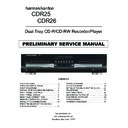Harman Kardon CDR 25 (serv.man4) Service Manual ▷ View online
a Power-On Button: Press this button to turn the
CDR 26 on. Note that in order for this control to func-
tion, the front-panel Power Switch
CDR 26 on. Note that in order for this control to func-
tion, the front-panel Power Switch
1 must first be
pressed so that the unit is in the Standby mode.
b Play Deck (CDP) Time Display Control: Press
this button to cycle through the various time display
options for the disc in the Play Deck
this button to cycle through the various time display
options for the disc in the Play Deck
3. See page
17 for more information on time-display options.
c Play Deck (CDP) Open: Press this button to
open the Play Deck
open the Play Deck
3.
d Play Deck (CDP) Select: Press this button to
control or program the functions of the disc in the
Play Deck
control or program the functions of the disc in the
Play Deck
3.
e Program: Press this button to begin the pro-
gramming sequence for one of the CD decks. See
page 18 for more information on programming
playlists on the CDR 26.
gramming sequence for one of the CD decks. See
page 18 for more information on programming
playlists on the CDR 26.
f Previous-Track Skip: Press this button to skip
backwards to the beginning of the track currently
being played. Press it a second time to move back to
the beginning of each previous track.
backwards to the beginning of the track currently
being played. Press it a second time to move back to
the beginning of each previous track.
g Repeat: Press this button once to repeat the
current track. To repeat an entire disc, press the button
twice.
current track. To repeat an entire disc, press the button
twice.
h Clear: Press this button to clear an item in a pro-
gram sequence. See page 18 for more information.
gram sequence. See page 18 for more information.
i Reverse Search: Press this button to play the
selected disc in reverse to locate a desired passage.
selected disc in reverse to locate a desired passage.
j Play: This button has two functions. It will most
often be used as a standard play button, but when
setting up certain record functions, it is also used as an
Enter or Select button.
often be used as a standard play button, but when
setting up certain record functions, it is also used as an
Enter or Select button.
k Random Play: When the CD deck is stopped,
press this button to begin random play of all tracks on
a disc.
press this button to begin random play of all tracks on
a disc.
l Dub: Press this button to begin a dub. See page
19 for more information on dubbing.
19 for more information on dubbing.
m Automatic/Manual Track Increment Selector:
Press this button to select between automatic and
manual track incrementing during a recording session.
See page 20 for more information on track incre-
menting.
Press this button to select between automatic and
manual track incrementing during a recording session.
See page 20 for more information on track incre-
menting.
n Track Increment: When the Manual mode for
track incrementing is selected during recording, press
this button to increase the track number. NOTE: This
function does not operate during CD Sync or dub
recording.
track incrementing is selected during recording, press
this button to increase the track number. NOTE: This
function does not operate during CD Sync or dub
recording.
o Finalize: Press this button when a recording
is complete to initiate the finalization process. The
Play/Select Button
is complete to initiate the finalization process. The
Play/Select Button
Ój must be pressed within
three seconds to activate finalization. Until this button is
pressed and the finalization process is complete, CD-R
or CD-RW discs may not be played on conventional
CD machines. See page 21 for more information on
finalization.
pressed and the finalization process is complete, CD-R
or CD-RW discs may not be played on conventional
CD machines. See page 21 for more information on
finalization.
p Numeric Keys: Press these buttons to access a
specific track for playback or during the programming
process. See page 18 for more information on pro-
grammed playback.
specific track for playback or during the programming
process. See page 18 for more information on pro-
grammed playback.
q Speed Select: Press this button to select the
recording speed for internal dubs. See page 19 for
more information on selecting the proper speed.
recording speed for internal dubs. See page 19 for
more information on selecting the proper speed.
r Record Button: Press this button to begin a
manual recording.
manual recording.
s Erase Button: Press this button to initiate the
erasure of a track or of an entire CD-RW disc or to
unfinalize a disc. Erasure is only possible on CD-RW
discs. See page 21 for more information on erasing
discs.
erasure of a track or of an entire CD-RW disc or to
unfinalize a disc. Erasure is only possible on CD-RW
discs. See page 21 for more information on erasing
discs.
t Input Select: Press this button to select the
input source (analog or coaxial- or optical-digital) for
recording. See page 20 for more information on input
selection.
input source (analog or coaxial- or optical-digital) for
recording. See page 20 for more information on input
selection.
u CD Sync: Press this button once to begin an
automated recording of a single track from an external
CD player when a digital connection is used. Press it
twice to begin automated recording of an entire disc.
See page 20 for more information on CD Sync
recording.
automated recording of a single track from an external
CD player when a digital connection is used. Press it
twice to begin automated recording of an entire disc.
See page 20 for more information on CD Sync
recording.
v Stop: Press this button to stop playback or
recording.
recording.
w Pause: Press this button to momentarily pause
playback. Press it again to resume playback.
playback. Press it again to resume playback.
x Forward Search: Press this button to play a
disc in fast-forward mode.
disc in fast-forward mode.
y A-B Repeat: Press this button to specify a seg-
ment of a disc for repeat play. See page 18 for more
information on repeat play.
ment of a disc for repeat play. See page 18 for more
information on repeat play.
z Next Track/Skip: Press this button to skip
forward to the next track on a disc.
forward to the next track on a disc.
` Record Deck (CDR) Select: Press this button to
control or program the functions of the disc in the
Record Deck
control or program the functions of the disc in the
Record Deck
%.
Record Deck (CDR) Open: Press this button to
open the Record Deck
%.
Record Deck (CDR) Time Display Control:
Press this button to cycle through the various time-dis-
play options for the disc in the Record Deck
play options for the disc in the Record Deck
%. See
page 17 for more information on time-display options.
Power Off: Press this button to place the unit in
a Standby mode.
Continuous Play Button: Press this button to
place the CDR 26 in the Continuous Play mode. In that
mode, the unit will play all tracks on the disc in one
tray, switch to the second tray and play all tracks, and
then continuously alternate between the two discs until
the unit is stopped or the button is pressed again to
return to the Single Play mode.
mode, the unit will play all tracks on the disc in one
tray, switch to the second tray and play all tracks, and
then continuously alternate between the two discs until
the unit is stopped or the button is pressed again to
return to the Single Play mode.
31
30
29
28
REMOTE CONTROL FUNCTIONS 11
REMOTE CONTROL FUNCTIONS
13
12
INSTALLATION AND CONNECTIONS
INSTALLATION AND CONNECTIONS
Important Note: To prevent possible damage to your
speakers or other components in your audio system,
we strongly recommend that ALL system components,
including the CDR 26, be turned off and unplugged
from their AC power source when any connections are
made or a new component is installed.
speakers or other components in your audio system,
we strongly recommend that ALL system components,
including the CDR 26, be turned off and unplugged
from their AC power source when any connections are
made or a new component is installed.
Placement of the CDR 26
Since the CD transports in the CDR 26 are precision
instruments, they are subject to interference from
vibration. To minimize the possibility of skipping during
playback or recording, it is recommended that the unit
be placed on a level, solid, vibration-free surface.
Since the CD transports in the CDR 26 are precision
instruments, they are subject to interference from
vibration. To minimize the possibility of skipping during
playback or recording, it is recommended that the unit
be placed on a level, solid, vibration-free surface.
When installing the CDR 26 in a cabinet or tight
space, always make certain that there is enough room
in front of the unit for the disc drawers to open fully,
and that there is enough space above the unit so that
discs may easily be inserted in the disc drawers.
space, always make certain that there is enough room
in front of the unit for the disc drawers to open fully,
and that there is enough space above the unit so that
discs may easily be inserted in the disc drawers.
In addition to the safety considerations outlined on
page 4, it is also recommended that the CDR 26 not
be placed in a location that is subject to direct sunlight
or extreme heat or cold, as these conditions may
damage the discs used in the player, or the player
itself. Note that audio amplifiers or high-power
receivers, as well as certain other electronic products,
may generate significant heat. For that reason, do not
place the CDR 26 directly on top of an amplifier,
receiver or other heat source. Always allow at least
one inch of free space on all sides of the CDR 26, as
well as other electronic products, to allow for proper
ventilation.
page 4, it is also recommended that the CDR 26 not
be placed in a location that is subject to direct sunlight
or extreme heat or cold, as these conditions may
damage the discs used in the player, or the player
itself. Note that audio amplifiers or high-power
receivers, as well as certain other electronic products,
may generate significant heat. For that reason, do not
place the CDR 26 directly on top of an amplifier,
receiver or other heat source. Always allow at least
one inch of free space on all sides of the CDR 26, as
well as other electronic products, to allow for proper
ventilation.
The unit should also be kept away from sources of
water or damp conditions.
water or damp conditions.
Connections to Your Audio System
When connecting the CDR 26, think of the process as
if you were connecting a standard tape or cassette
recorder, with the addition of the digital connections.
When connecting the CDR 26, think of the process as
if you were connecting a standard tape or cassette
recorder, with the addition of the digital connections.
Depending on the capabilities of your receiver, preamp
or processor, you may find it convenient to connect
the analog inputs and outputs to the jacks marked for
a tape recorder. As the CDR 26’s functions resemble
those of a standard tape recorder, this may make it
easier to select it as an input on your receiver or pre-
amp. Connect the Analog Output Jacks ¡ to the
Play/In jacks of a Tape or Aux input on your receiver
or preamp. Connect the Analog Input Jacks ™ to
the Tape Rec/Out jacks on your receiver or preamp.
or processor, you may find it convenient to connect
the analog inputs and outputs to the jacks marked for
a tape recorder. As the CDR 26’s functions resemble
those of a standard tape recorder, this may make it
easier to select it as an input on your receiver or pre-
amp. Connect the Analog Output Jacks ¡ to the
Play/In jacks of a Tape or Aux input on your receiver
or preamp. Connect the Analog Input Jacks ™ to
the Tape Rec/Out jacks on your receiver or preamp.
To play the output through the digital decoder in
your receiver or an external processor, connect the
Coaxial-Digital Output Jack £ or the Optical-
Digital Output Jack § to the matching digital-input
jack on your receiver or processor. You may have to
change a setting on the receiver or processor to link
the digital input to the “Tape” button or the specific
input selector associated with the digital inputs. Consult
the owner’s manual on your receiver or processor for
details, as this configuration may vary from unit to unit.
your receiver or an external processor, connect the
Coaxial-Digital Output Jack £ or the Optical-
Digital Output Jack § to the matching digital-input
jack on your receiver or processor. You may have to
change a setting on the receiver or processor to link
the digital input to the “Tape” button or the specific
input selector associated with the digital inputs. Consult
the owner’s manual on your receiver or processor for
details, as this configuration may vary from unit to unit.
To make recordings from external digital sources, such
as a CD, DVD or MD player, connect the Coaxial-
Digital Input Jacks
as a CD, DVD or MD player, connect the Coaxial-
Digital Input Jacks
&¢ or Optical-Digital Input
Jacks
^∞ on the CDR 26 to the digital output
jacks on your receiver or processor. If your receiver
does not have digital-output jacks, you may connect
the Coaxial-Digital Input Jacks
does not have digital-output jacks, you may connect
the Coaxial-Digital Input Jacks
&¢ or Optical-
Digital Input Jacks
^∞ on the CDR 26 directly
to the digital outputs on your CD player or other
digital device.
digital device.
Connections to a portable digital CD or MD player may
also be made by connecting the Coax or Optical
Digital Output of the player to one of the front-panel
Digital Inputs
also be made by connecting the Coax or Optical
Digital Output of the player to one of the front-panel
Digital Inputs
^& on the CDR 26.
IMPORTANT NOTE ON DIGITAL CONNECTIONS:
Although digital-coax connections use the same type
of “RCA” phono jack as standard analog signals,
please take special care to connect digital signals only
to digital jacks. In many cases, the digital jacks may be
identified by an orange-colored insert ring around the
center of the jack. When making digital connections,
be sure to use coax-interconnect cables, such as the
one supplied with the CDR 26 or cables intended for
video applications. Even though they have the correct
type of RCA connector, do not use audio-interconnect
cables that have twisted-pair construction, as they are
not appropriate for digital signal use. If you have any
questions about the type of cables to use with the
CDR 26, consult your dealer.
of “RCA” phono jack as standard analog signals,
please take special care to connect digital signals only
to digital jacks. In many cases, the digital jacks may be
identified by an orange-colored insert ring around the
center of the jack. When making digital connections,
be sure to use coax-interconnect cables, such as the
one supplied with the CDR 26 or cables intended for
video applications. Even though they have the correct
type of RCA connector, do not use audio-interconnect
cables that have twisted-pair construction, as they are
not appropriate for digital signal use. If you have any
questions about the type of cables to use with the
CDR 26, consult your dealer.
14
INSTALLATION AND CONNECTIONS 13
INSTALLATION AND CONNECTIONS
Batteries
Insert the two AA batteries supplied with the CDR 26’s
remote by turning the remote over so that the bottom
of the remote is facing towards you. Gently lift the
plastic tab on the battery cover up and away from
you, and lift the lid off. Insert the batteries in the
remote, being careful to follow the + and – polarity
indications in the bottom of the compartment. Replace
the cover by first seating the two small tabs into the
mating holes at the top of the remote, and then gently
push the cover down until the latch snaps into place
with an audible click.
Insert the two AA batteries supplied with the CDR 26’s
remote by turning the remote over so that the bottom
of the remote is facing towards you. Gently lift the
plastic tab on the battery cover up and away from
you, and lift the lid off. Insert the batteries in the
remote, being careful to follow the + and – polarity
indications in the bottom of the compartment. Replace
the cover by first seating the two small tabs into the
mating holes at the top of the remote, and then gently
push the cover down until the latch snaps into place
with an audible click.
NOTE: When replacing batteries, it is always a good
idea to replace both at the same time. When the
remote will not be used for an extended period of
time, it is also a good idea to remove the batteries
to avoid the possibility of damage due to corrosion.
Batteries contain chemical substances and we
recommend that you dispose of them properly and
in compliance with any local regulations.
idea to replace both at the same time. When the
remote will not be used for an extended period of
time, it is also a good idea to remove the batteries
to avoid the possibility of damage due to corrosion.
Batteries contain chemical substances and we
recommend that you dispose of them properly and
in compliance with any local regulations.
IR Remote Connections
If the CDR 26 is installed behind a cabinet or other
obstruction that may block the path between the front-
panel Remote Sensor
If the CDR 26 is installed behind a cabinet or other
obstruction that may block the path between the front-
panel Remote Sensor
ˆ and the location where
you will use the remote, an optional external IR sensor
may be used. Connect the sensor to the Remote IR
In Jack ¶ on the rear panel. This jack may also be
connected to the IR Output jack of another compatible
Harman Kardon component or a compatible IR system
remote product.
may be used. Connect the sensor to the Remote IR
In Jack ¶ on the rear panel. This jack may also be
connected to the IR Output jack of another compatible
Harman Kardon component or a compatible IR system
remote product.
You may also use the IR sensor in the CDR 26 to
send commands to other compatible remote products.
Connect the Remote IR Out Jack • to the input of
the other product or system.
send commands to other compatible remote products.
Connect the Remote IR Out Jack • to the input of
the other product or system.
Power Connections
Connect the AC Power Cord ª to an AC power
source. The CDR 26 uses sensitive, high-performance
computer-grade CD drives, and to protect them we
recommend that you consider the use of a surge
protector, just as you would for a computer.
Connect the AC Power Cord ª to an AC power
source. The CDR 26 uses sensitive, high-performance
computer-grade CD drives, and to protect them we
recommend that you consider the use of a surge
protector, just as you would for a computer.
If the rear-panel AC outlet on a receiver or other prod-
uct is used, make certain that the total power of all
products connected does not exceed the maximum
rated output of the product containing the outlets.
If the CDR 26 is connected to a switched outlet,
remember to turn on the outlet or product controlling
it in order for the CDR 26 to operate.
uct is used, make certain that the total power of all
products connected does not exceed the maximum
rated output of the product containing the outlets.
If the CDR 26 is connected to a switched outlet,
remember to turn on the outlet or product controlling
it in order for the CDR 26 to operate.
15
TROUBLESHOOTING GUIDE AND ERROR MESSAGES 23
TROUBLESHOOTING GUIDE AND ERROR MESSAGES
TROUBLESHOOTING GUIDE
SYMPTOM
POSSIBLE CAUSE
SOLUTION
Unit does not operate when Standby switch
• No AC power
• Make certain AC power cord is plugged into a live outlet
or remote Power-On is pressed
• Check to see whether AC outlet is switch-controlled
• Main Power Switch is off
• Turn on Main Power
Remote does not function
• Wrong deck selected
• Press the CDP Button
d to control the Play Deck 3;
press the CDR Button
` to control the Record Deck %
• Dead batteries
• Replace both batteries
• Sensor blocked
• Remove obstructions from front panel or
connect a remote sensor to the Remote-In Jack
Disc does not erase
• CD-R disc in use
• CD-R discs do not erase; only CD-RW discs may be erased
Recorded CD-R disc does not play in
• CD-R disc not finalized
• Finalize the CD-R disc in the CDR 26’s record deck
another CD player or DISC ERROR
(see page 21)
message appears in play deck
Recording suddenly stops
• Input source stopped or paused
• Recordings will stop when the input source is paused
for more than three seconds for digital recordings
and 10 seconds for analog recordings
and 10 seconds for analog recordings
ERROR MESSAGES
MESSAGE
EXPLANATION AND PROBABLE CAUSE
SOLUTION
CHECK DISC
• A record-related button has been pressed when a
• Unfinalize the disc to add tracks to a CD-RW disc
finalized disc is in the Record Deck
%
• Replace the disc with a blank CD-R or CD-RW disc
• A record-related button has been pressed when a
• Replace the disc with a blank CD-R or CD-RW disc
standard CD is in the Record Deck
%
DATA DISC
• A non-audio CD-ROM or a CD Video disc has been
• Only CD Audio and DTS
®
discs will play in the CDR 26;
placed in the machine
replace the disc
DISC ERROR
• An unfinalized disc has been placed in the Play Deck
3
• Finalize the disc (see page 21)
• A DVD has been placed in the unit
• Replace the disc; the CDR 26 does not play or dub DVDs
DISC FULL
• There are only four seconds of record time remaining
• Use another blank CD-R or CD-RW disc
on the disc being recorded
• Erase one or more tracks on a CD-RW disc
ERROR
• The disc is not seated properly
• Open the drawer and check to see that the disc is properly seated
• There is a problem with the disc
• Try another disc
FAILED
• A dub has not been completed properly
• Check the play disc
• Repeat the dub process
• Repeat the dub process
FULL
• More than 99 tracks have been recorded
• The CDR 26 does not record more than 99 tracks on a disc
NO AUDIO
• A record-related button has been pressed when
• Replace the disc with a blank CD-R or CD-RW Audio disc
a non-audio disc is in the Record Deck
%
SVC-1
• There is an internal problem with the CDR 26
• Contact an authorized Harman Kardon service center
16
Click on the first or last page to see other CDR 25 (serv.man4) service manuals if exist.