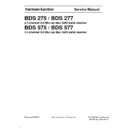Harman Kardon BDS 275_277_575_577 Service Manual ▷ View online
4
BDS
Receiver Front-Panel Controls
Receiver Front-Panel Controls
Eject Button
On/Standby
Indicator
Volume Control/
Power Button
USB Port
Headphone
Connector
Information
Display
Disc Slot
Harman Kardon
BDS X75 + X77 Service Manual
Page 5 of 106
5
BDS
Receiver Front-Panel Controls
Eject button (appears only when a disc has been inserted): Touch this button to
eject a disc from the BDs receiver’s built-in disc player. Before touching this button,
make sure no objects are blocking the disc-slot opening. NOTe: If you do not remove
the ejected disc within 90 seconds, it will automatically re-load back into the disc
player for protection.
Disc slot: Insert a compatible disc into the slot. The BDs receiver’s disc player will
Disc slot: Insert a compatible disc into the slot. The BDs receiver’s disc player will
accept 5-inch (12cm) and 3-inch (8cm) discs.
Information display: Various messages appear on this display in response to
Information display: Various messages appear on this display in response to
commands and in order to show the audio/video that is playing, the BDs receiver’s
settings or other aspects of the BDs receiver’s status as described throughout this
manual.
On/Standby indicator: This LeD surrounds the Volume control. when the BDs
On/Standby indicator: This LeD surrounds the Volume control. when the BDs
receiver is plugged into aC power and its rear-panel Main power switch is in the On
position, the LeD turns amber to indicate that the receiver is in standby mode (ready
to be turned on). when you turn the BDs receiver on the LeD turns white.
Headphone jack: Insert the 1/8-inch (3.5mm) stereo mini connector from a set
Headphone jack: Insert the 1/8-inch (3.5mm) stereo mini connector from a set
of headphones into this jack. NOTe: when a plug is inserted into the Headphone
jack, the BDs receiver’s speaker outputs automatically mute; the HDMI audio output
remains active.
USB port: you can use the UsB port to play audio files from an apple iOs
USB port: you can use the UsB port to play audio files from an apple iOs
®
device
connected to the port, and to play Mp3 and wMa audio files from a UsB device
inserted into the port. Insert the connector or device into the UsB port oriented so it
fits all the way into the port. you may insert or remove the connector or device at any
time - there is no installation or ejection procedure.
you can also use the UsB port to perform firmware upgrades. If an upgrade for the
you can also use the UsB port to perform firmware upgrades. If an upgrade for the
BDs operating system is released in the future, you will be able to download it to
the BDs receiver using this port. Complete instructions will be provided at that time.
IMPORTANT: Do not connect a PC or other USB host/controller to this port,
IMPORTANT: Do not connect a PC or other USB host/controller to this port,
or you may damage both the BDS receiver and the other device. HDD is not
supported.
Volume control/Power button:
Volume control/Power button:
• press the disc to toggle the receiver between the On and standby modes.
NOTe: If the receiver goes for 30 minutes without receiving an audio signal or a user
command, it will automatically enter the standby mode to conserve electrical power.
• Rotate the disc to change the volume. The volume level will appear on the front-
panel Information display and the on-screen display.
IMPORTANT: Do not turn the receiver’s Volume control up to or past the point where
the audio from the speakers becomes distorted. Doing so can damage the speakers.
Harman Kardon
BDS X75 + X77 Service Manual
Page 6 of 106
6
BDS
Receiver Rear-Panel Connections
Receiver Rear-Panel Connections
Main
Power Switch
AC Power
Connector
Component
Video Input
Connector
HDMI Input
Connectors
Network
Connector
HDMI
Monitor Out
Connector
Optical
Digital Input
Connectors
Fan
Vents
Speaker
Connectors
Remote
IR Input
Connector
Subwoofer
Output
Connector
FM Antenna
Connector
Subwoofer
Trigger
Connector
Coaxial
Digital Input
Connector
Analog
Audio Input
Connectors
Harman Kardon
BDS X75 + X77 Service Manual
Page 7 of 106
7
BDS
Receiver Rear-Panel Connections
NOTe: see the Connections section, on page 10, for detailed information about
making connections.
Main Power switch: This mechanical switch turns the BDs receiver’s power supply
Main Power switch: This mechanical switch turns the BDs receiver’s power supply
on or off. after you have made and verified all connections (see the Connections
section, on page 10), set this switch to the “On” position. During normal use you will
usually leave this switch set to On; it cannot be turned on or off using the remote
control. To conserve energy when you’re not going to be using the receiver for an
extended period of time, set this switch to “Off.”
Fan vents: These vents are used by the receiver’s fan to cool the unit. Maintain a
Fan vents: These vents are used by the receiver’s fan to cool the unit. Maintain a
clearance of at least three inches (75mm) from the nearest surface to avoid overheating
the unit. It is normal for the fan to remain off at most normal volume levels. an automatic
temperature sensor turns the fan on only when it is needed.
IMPORTANT NOTE: Never block the fan vents. Doing so could allow the BDs receiver
to overheat to dangerous levels.
Speaker connectors: Use the speaker wires supplied with the speakers to connect
the satellite and center speakers to the proper terminals.
• BDs 575 and BDs 577 receivers (shown) have connections for five speakers: front
left, front right, surround left, surround right and center.
• BDs 275 and BDs 277 receivers (not shown) have connections for two speakers:
front left and front right.
see Connections, on page 10, for more information.
Subwoofer Trigger connector: This connector provides 12V DC whenever the receiver
Subwoofer Trigger connector: This connector provides 12V DC whenever the receiver
is on. It can be used to turn on and off other devices such as a powered subwoofer.
Remote IR Input connector: when the IR sensor on the front panel is blocked (such as
Remote IR Input connector: when the IR sensor on the front panel is blocked (such as
when the receiver is installed inside a cabinet), connect an optional IR receiver to the
Remote IR Input connector.
Coaxial Digital Input connector: Connect the coaxial digital output of an audio-
Coaxial Digital Input connector: Connect the coaxial digital output of an audio-
only source component here. The signal may be a Dolby
®
Digital bitstream, a DTs
®
bitstream or a standard pCM digital-audio bitstream.
NOTe: Use only one type of digital connection for each source component.
Subwoofer Output connector: Use a mono RCa audio cable to connect this jack
NOTe: Use only one type of digital connection for each source component.
Subwoofer Output connector: Use a mono RCa audio cable to connect this jack
to a powered subwoofer’s line-level input or Lfe jack. see Connecting a Powered
Subwoofer, on page 10, for more details about making connections.
Analog Audio Input connectors: Use these connectors to connect to an audio-only
Analog Audio Input connectors: Use these connectors to connect to an audio-only
source devices (such as a tape deck). Do not connect a turntable to these connectors
without a phono preamp.
FM Antenna connector: Connect the supplied fM antenna to this terminal.
Optical Digital Input connectors: Connect the optical digital output of an audio-
FM Antenna connector: Connect the supplied fM antenna to this terminal.
Optical Digital Input connectors: Connect the optical digital output of an audio-
only source component here. The signal may be a Dolby Digital bitstream, a DTs
bitstream or a standard pCM digital-audio bitstream.
NOTe: Use only one type of digital connection for each source component.
Network connector: Use a Cat. 5 or Cat. 5e cable (not supplied) to connect the BDs
NOTe: Use only one type of digital connection for each source component.
Network connector: Use a Cat. 5 or Cat. 5e cable (not supplied) to connect the BDs
receiver’s Network connector to your home network to enjoy streaming content and
content from DLNa
®
-compatible devices that are joined to the network. see Connect
to Your Home Network, on page 12, for more information.
HDMI
HDMI
®
Monitor Out connector: Connect the BDs receiver’s HDMI output to your
TV’s HDMI input. since the HDMI cable transmits both video and audio to the TV,
we recommend that you set the BDs receiver’s HDMI audio output to Off in the
receiver’s audio menu to take full advantage of your BDs receiver’s superior audio
performance. If your TV is 3D capable you can watch 3D content in 3D either from
the BDs receiver’s built-in disc player or from other 3D-capable source devices
connected to the BDs receiver’s HDMI Input connectors (see below).
The receiver’s HDMI Monitor Out connection also contains an audio Return Channel
The receiver’s HDMI Monitor Out connection also contains an audio Return Channel
that carries a digital audio signal from your TV or video display back to the receiver.
It allows you to listen to HDMI devices that are connected directly to your TV (such
as an Internet connection) without making an additional connection from the device
to the BDs receiver.
HDMI Input connectors: you can connect up to three additional source devices that
have HDMI connectors to the BDs receiver. The HDMI connection transmits digital audio
and video signals between devices, so you do not have to make any additional audio
connections for devices you connect via an HDMI connector. The BDs receiver will pass
3D video signals from 3D capable HDMI source devices to the TV via the HDMI Monitor Out
connector. see Connecting Your HDMI Source Devices, on page 11, for more information.
NOTe: If you have an apple TV, connect its HDMI output to the BDs receiver’s HDMI 3
NOTe: If you have an apple TV, connect its HDMI output to the BDs receiver’s HDMI 3
input. when HDMI 3 is the selected source you can use the BDs remote to control various
apple TV functions. see Controlling an Apple TV, on page 15 for more information.
Component Video Input connector: If you have a video source device that has a
Component Video Input connector: If you have a video source device that has a
component video connector (and does not have an HDMI connector), use the component
video connector. you will also need to make an audio connection from the device to one
of the BDs receiver’s audio input connectors. see Connections, on page 10, for more
information.
AC Power connector: after you have made and verified all other connections, plug
AC Power connector: after you have made and verified all other connections, plug
the supplied aC power cord into this input and into an unswitched aC outlet.
Harman Kardon
BDS X75 + X77 Service Manual
Page 8 of 106
Click on the first or last page to see other BDS 275_277_575_577 service manuals if exist.