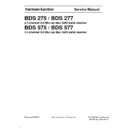Harman Kardon BDS 275_277_575_577 Service Manual ▷ View online
12
BDS
Connections
Connecting Your Coaxial Digital Audio Source Device
If one of your non-HDMI source devices has a coaxial digital output, connect it to the
receiver’s Coaxial Digital Input connector. NOTe: Make only one type of digital connection
(HDMI, optical or coaxial) from each device.
To Coaxial Digital
Audio Output
Coaxial Digital Audio
Cable (not supplied)
Coaxial-Equipped
Source Device
Connecting Your Analog Audio Source Devices
Use the receiver’s aux In connectors for up to two source devices that don’t have HDMI
or digital audio connectors.
To Stereo Analog
Audio Output
Stereo Audio Cable
(not supplied)
Analog
Source Device
Connecting to Your Home
Use a Cat. 5/5e network cable (not supplied) to connect the BDs receiver’s Network
connector directly to your home network router, network switch, network modem or
ethernet network wall jack that has Internet access. see General Settings: Network, on
page 17, for information about joining the BDs receiver with your home network.
To
Internet
Network
Modem
Cat. 5/5E (not supplied)
Connect the Subwoofer Trigger Output
If your system has equipment that can be controlled by a DC trigger signal, connect it
to the receiver’s subwoofer Trigger connector with a mono 1/8-inch (3.5mm) mini-plug
interconnect cable (not supplied). The receiver will supply a 12V DC (100ma) trigger
signal at this connection whenever it is powered on.
Device with
Trigger In Connector
Mono 1/8-Inch
(3.5mm)
Mini-Plug
Interconnect
(not supplied)
Harman Kardon
BDS X75 + X77 Service Manual
Page 13 of 106
13
BDS
Connections and
Preparing the Remote Control
Connect the Remote IR Input
The BDs receiver is equipped with a Remote IR Input connector that lets you remotely
control the receiver when you place it inside a cabinet or in a location that is out of the
line of sight of the remote control. Connect an external IR receiver, such as the optional
Harman kardon He 1000, to the receiver’s Remote IR Input connector.
BDS Receiver
Remote IR
In Connector
External IR
Receiver
BDS Receiver Installed
Inside of Cabinet
Connecting the AC Power
The BDs receiver comes with a detachable aC power cord. This type of cord makes it
easier for you to install and connect all other system wiring to the receiver’s rear panel.
NOTes:
NOTes:
• The power requirement for the BDs receiver is 110V – 240V aC, 50/60Hz, 120w
(BDs 575/BDs 577) or 90w (BDs 275/BDs 277). Connecting to a power source other
than the ones listed may damage the receiver or cause abnormal operation.
• Before connecting the aC power cord to a wall outlet, confirm that you have correctly
made all of the speaker connections, video connections and audio-component
connections.
Connect the female end of the receiver’s detachable power cord to the receiver’s aC
power connector. plug the other end into a working, unswitched aC outlet.
Power Cord
(supplied)
set the receiver’s Main power switch to the “On” position. The receiver’s On/standby
indicator will turn amber, indicating that the receiver is in the standby mode.
Preparing the Remote Control
Installing the Batteries
your receiver’s remote control uses three aaa batteries (supplied). Insert the batteries as
shown in the illustration, making sure to observe the correct polarity.
Using the Remote
when using the remote, remember to aim it toward the receiver’s front panel. Make
sure that no objects, such as furniture, block the remote’s view of the receiver. Bright
lights, fluorescent lights, and plasma-video displays may interfere with the function of
the remote.
• The remote has a range of about 20 feet (6.1m), depending on the lighting conditions.
• you can use the remote at an angle of up to 30° to either side of the BDs receiver.
If the remote seems to operate intermittently, or if pressing a button on the remote does
not cause one of the Input buttons to light up, make sure that the batteries are inserted
correctly. If the remote still operates intermittently, replace all three batteries with new
ones.
Programming the Remote Control
In addition to controlling the BDs receiver, you can program the unit’s remote to control
one auxiliary (aux) component. The remote is also capable of learning codes directly from
other remotes. This ability allows you to combine learned commands with programmed
codes, making the remote capable of controlling more than one aux component. Typical
aux components would be your TV, a satellite receiver or a cable receiver. The remote
will control the aux component(s) only when the aux source button has been pressed.
pressing any other source button will put the remote back into the normal BDs receiver
control mode.
To Program the Remote to Control an Aux Component:
To Program the Remote to Control an Aux Component:
1. Look up the set-up codes for the component type (for example, TV or cable box)
and its brand in the Aux Component Remote-Control Code List, starting on page 29.
2. Turn on your auxiliary component.
3. press and hold the aux button for three seconds, and then release it.
3. press and hold the aux button for three seconds, and then release it.
NOTe: The remote will remain in the programming mode for 20 seconds; you must
perform step 4 within that time period.
Harman Kardon
BDS X75 + X77 Service Manual
Page 14 of 106
14
BDS
Preparing the Remote Control
4. aim the remote towards the component you just turned on and enter a set-up code
number from step 1, above. Use the Program (Red) button for the first digit; the
Bookmark (green) button for the second digital; the Thumbnail (yellow) button for the
third digit; and the Zoom (Blue) button for the last digit. If the code to be entered is
“0” you do not need to press the corresponding button; for numbers “1” and above,
press the button that number of times. when you have entered all four digits, press
the Ok button – the component should now turn off.
5. Test the BDs remote control for your device using the power Off/On, Channel Up
and Down, ff, Rew, stop, pause, play, skip forward and skip Back buttons. If any of
the buttons do not perform correctly, repeat the process from step 1 using the next
set-up code number from the list for that manufacturer.
6. If the remote control operates correctly in step 5, press the aux button once again
to store the set-up code number. To confirm that the code has been saved, the LeD
indicator will blink three times.
Auto Search Method
If you have tried all of the four digit set-up code numbers listed for your device and it still
If you have tried all of the four digit set-up code numbers listed for your device and it still
did not turn off, you should use the following Auto Search Method.
1. Turn on the device you would like the BDs remote to control, either manually or with
its own remote control.
2. press and hold down the aux device button for three seconds; the BDs remote will
enter set-up mode. NOTe: The remote will remain in the programming mode for 20
seconds; you must perform step 3 within that time.
3. select the region you are located in and the type of device that you are programming:
for a Us TV, do not press any of Program (Red), Bookmark (green), Thumbnail
(yellow) or Zoom (Blue) buttons.
• for an eU TV, press the program (Red) button one (1) time.
• for an HDTV, press the program (Red) button two (2) times.
• for a Us cable tuner, press the program (Red) button three (3) times.
• for an eU cable tuner, press the program (Red) button four (4) times.
• for a Us satellite tuner, press the program (Red) button five (5) times.
• for an eU satellite tuner, press the program (Red) button six (6) times.
4. point the BDs remote control toward the device and press the Cursor Up button;
each button press sends a “power” signal for one set-up code number. Continuing
to press the Cursor Up button will produce a quick scanning of the set-up code
numbers. Release the Cursor Up button as soon as the device turns off. If you go past
the correct set-up code number, you can return to it by pressing the Cursor Down
button, one code number at a time, until the device turns back on.
5. Test that the BDs remote control works for your device by pressing the power Off/
On, Channel Up and Down, ff, Rew, stop, pause, play, skip forward and skip Back
buttons. If any of the buttons do not perform as expected, repeat the set-up from
step 3.
6. If the BDs remote control is operating correctly at step 4, press the aux Button once
again to store the set-up code number. To confirm that the code has been saved, the
LeD indicator will blink three times.
Programming Individual Button Codes on the Remote:
you can program codes from other component remotes onto the BDs remote’s buttons
that are shown shaded in the following illustration:
1. press and simultaneously hold down the aux and the program (Red) buttons on the
BDs remote control for at least three seconds. The remote’s aux button will blink
once.
2. place the BDs receiver remote and the remote from which you want it to learn codes
head-to-head about 1 inch (2.5cm) apart, with their IR transmitter windows facing
one other.
3. press the button on the BDs remote to which you want to teach a command. (The
remote will remain in the learning mode for 20 seconds after the button is pushed.)
4. press the button on the other remote that you want to “teach” to the BDs remote.
when the IR code has been received and stored, the aux button’s LeD will flash three
times, and the BDs receiver remote will remain in the learning mode, ready to learn
another code. If no IR code is received within 20 seconds, the aux LeD will flash
rapidly several times, and the remote will exit the learning mode.
5. Repeat step 3 and step 4 for each command you want to teach the BDs receiver
remote. NOTe: If the aux button’s LeD goes out at any time, you will need to begin
again from step 2. until it blinks three times.
6. press the aux button once, or wait for 20 seconds to cancel learning program mode.
NOTe: any previously stored set-pp code will be erased when program mode is
activated.
Channel Control “Punch Through” Commands
after programming the remote to control an auxiliary (aux) component, you can also
program it to control the aux component’s channel up/down and transport functions
(play, pause, etc.) even when the remote is not in the aux control mode. for example, if
the remote is programmed to operate your TV in the aux control mode, you can also have
the TV’s channel +/– functions “punch through” and operate even when the remote is in
the Disc, Radio or UsB control modes, for example. (NOTe: when this feature is active,
TV or satellite channel +/– functions will override any existing channel controls set to
that mode.)
Harman Kardon
BDS X75 + X77 Service Manual
Page 15 of 106
15
BDS
Preparing the Remote Control
and Setting Up the Receiver
1. press and hold the source button for the main device the remote will be operating.
The button will light up, go dark and then light up again. Release the button.
2. select the type of punch-through programming.
a) for “punch-through” channel control, press the Channel + button.
b) for “punch-through” transport control, press the play button.
b) for “punch-through” transport control, press the play button.
3. press the aux button. The original source button will flash to confirm operation.
you can repeat step 1 – step 3 for any of the remote’s source buttons (Disc, Radio, etc.).
NOTe: “punch-through” channel and transport commands will override the existing
you can repeat step 1 – step 3 for any of the remote’s source buttons (Disc, Radio, etc.).
NOTe: “punch-through” channel and transport commands will override the existing
commands for those buttons in the source modes you program.
To undo “punch-through” programming, follow the same steps as above, but press the
To undo “punch-through” programming, follow the same steps as above, but press the
same source button in step 1 and step 3.
Erasing a Learned Code and Restoring the Original Button Code
1. press and simultaneously hold down the aux and Bookmark (green) buttons on
the BDs remote control for at least three seconds. The BDs remote will enter the
learning mode after the aux button LeD turns on.
2. press and release the remote control button that you want to erase. The aux button’s
LeD will flash three times.
3. To erase other buttons, press the selected buttons.
4. To exit the erase mode, press aux button.
4. To exit the erase mode, press aux button.
Resetting the Remote to Factory Default Condition
1. press and simultaneously hold down the aux and Thumbnail (yellow) buttons on the
BDs remote control for at least three seconds.
2. The aux LeD will flash three times and exit learn-erase mode. Note: By erasing all
learned codes, all of the BDs remote buttons will return to their original functions.
Controlling an Apple TV
If you have connected an apple TV to the BDs receiver’s HDMI 3 input, you can also use
the BDs remote to control an apple TV that is streaming audio and video files stored
on your home network, or accessing media from an Internet service such as Netflix, as
shown in the illustration below.
Menu
Button
Cursor Right Button
OK Button
Up Button
Right Button
Play/Pause Button
Cursor Left
Button
Left Button
Down
Button
Play/Pause
Button
select any other input source to return the BDs remote to its normal operation.
Using the Remote After it is Programmed
pressing the remote’s aux Input button will put the remote into the auxiliary-control mode,
and it will control the auxiliary component(s) via the codes you have programmed into it.
To switch the remote back to the BDs receiver-control mode from the auxiliary-control
To switch the remote back to the BDs receiver-control mode from the auxiliary-control
mode, press any of the other Input buttons or the Home button.
Setting Up the Receiver
NOTe: The menu screens shown in this manual are for illustrative purposes and may
differ somewhat from the actual displays.
To set up your BDs receiver, you will use the remote to navigate through all of the on-
To set up your BDs receiver, you will use the remote to navigate through all of the on-
screen menus and to make selections from them.
• Use the Cursor Up/Down buttons to navigate through the menu list. when an item is
highlighted, a blue border will appear around it.
• To select a highlighted item, press the Ok button. The screen will change depending
on your selection.
• To return to the previous screen, press the previous button.
Initial Setup
when you turn your BDs receiver on for the first time, the on-screen menu will display
the Initial setup screen. The first screen lets you set the language you want the BDs
receiver to use.
Initial Setup
Please select which language you would like the
BDS menus to appear in.
Page 1/6
Next
OK
after you set the language, press the Ok button and the Initial setup introduction screen
will appear.
Initial Setup
Welcome to the Harman Kardon BDS setup wizard.
Some simple information is needed to ensure you
get the best experience from your product.
You can adjust any of these settings later and review
advanced user settings by selecting ‘Settings’ from
the BDS Home Menu.
Previous
Page 2/6
Next
OK
Harman Kardon
BDS X75 + X77 Service Manual
Page 16 of 106
Click on the first or last page to see other BDS 275_277_575_577 service manuals if exist.