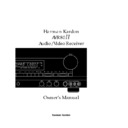Harman Kardon AVR 80MK II (serv.man4) User Manual / Operation Manual ▷ View online
Safety Information
Cleaning
When the unit gets dirty, wipe it with a
clean, soft dry cloth. If necessary, wipe it
with a soft cloth dampened with mild
soapy water, then a fresh cloth with clean
water. Wipe dry immediately with a dry
cloth. NEVER use benzene, aerosol clean-
ers, thinner, alcohol or any other volatile
cleaning agent. Do not use abrasive
cleaners, as they may damage the finish
of metal parts. Avoid spraying insecticide
near the unit.
When the unit gets dirty, wipe it with a
clean, soft dry cloth. If necessary, wipe it
with a soft cloth dampened with mild
soapy water, then a fresh cloth with clean
water. Wipe dry immediately with a dry
cloth. NEVER use benzene, aerosol clean-
ers, thinner, alcohol or any other volatile
cleaning agent. Do not use abrasive
cleaners, as they may damage the finish
of metal parts. Avoid spraying insecticide
near the unit.
Moving The Unit
Before moving the unit, be certain to dis-
connect any interconnection cords with
other components, and make certain
that you disconnect the unit from the AC
outlet.
Before moving the unit, be certain to dis-
connect any interconnection cords with
other components, and make certain
that you disconnect the unit from the AC
outlet.
Important information for the user
NOTE: This equipment has been tested
and found to comply with the limits for a
Class B digital device, pursuant to Part
15 of the FCC Rules. The limits are
designed to provide reasonable protection
against harmful interference in a resi-
dential installation. This equipment gen-
erates, uses and can radiate radio
frequency energy and, if not installed
and used in accordance with the instruc-
tions, may cause harmful interference to
radio communication. However, there is
no guarantee that harmful interference
will not occur in a particular installa-
tion. If this equipment does cause harm-
ful interference to radio or television
reception, which can be determined by
tuning the equipment off and on, the
user is encouraged to try to correct the
interference by one or more of the follow-
ing measures:
NOTE: This equipment has been tested
and found to comply with the limits for a
Class B digital device, pursuant to Part
15 of the FCC Rules. The limits are
designed to provide reasonable protection
against harmful interference in a resi-
dential installation. This equipment gen-
erates, uses and can radiate radio
frequency energy and, if not installed
and used in accordance with the instruc-
tions, may cause harmful interference to
radio communication. However, there is
no guarantee that harmful interference
will not occur in a particular installa-
tion. If this equipment does cause harm-
ful interference to radio or television
reception, which can be determined by
tuning the equipment off and on, the
user is encouraged to try to correct the
interference by one or more of the follow-
ing measures:
■
Reorient or relocate the receiving
antenna.
antenna.
■
Increase the separation between the
equipment and receiver.
equipment and receiver.
■
Connect the equipment into an outlet
on a circuit different from that to
which the receiver is connected.
on a circuit different from that to
which the receiver is connected.
■
Consult the dealer or an experienced
radio/TV technician for help.
radio/TV technician for help.
This device complies with Part 15 of the
FCC Rules. Operation is subject to the fol-
lowing two conditions: (1) this device
may not cause harmful interference, and
(2) this device must accept interference
received, including interference that may
cause undesired operation.
FCC Rules. Operation is subject to the fol-
lowing two conditions: (1) this device
may not cause harmful interference, and
(2) this device must accept interference
received, including interference that may
cause undesired operation.
NOTE: Changes or modifications may
cause this unit to fail to comply with Part
15 of the FCC Rules and may void the
user’s authority to operate the equip-
ment.
cause this unit to fail to comply with Part
15 of the FCC Rules and may void the
user’s authority to operate the equip-
ment.
Unpacking and Installation
The carton and shipping materials used
to protect your new receiver during ship-
ment were specially designed to cushion
it from shock and vibration. We suggest
that you save the carton and packing
materials for use in shipping if you move
or should the unit ever need repair.
to protect your new receiver during ship-
ment were specially designed to cushion
it from shock and vibration. We suggest
that you save the carton and packing
materials for use in shipping if you move
or should the unit ever need repair.
To minimize the size of the carton in
storage, you may wish to flatten it. This
is done by carefully slitting the tape
seams on the bottom and collapsing the
carton down to a more two dimensional
appearance. Other cardboard inserts may
be stored in the same manner. Packing
materials that cannot be collapsed
should be saved along with the carton in
a plastic bag.
storage, you may wish to flatten it. This
is done by carefully slitting the tape
seams on the bottom and collapsing the
carton down to a more two dimensional
appearance. Other cardboard inserts may
be stored in the same manner. Packing
materials that cannot be collapsed
should be saved along with the carton in
a plastic bag.
If you do not wish to save the packaging
materials, please note that the carton
and other sections of the shipping protec-
tion are recyclable. Please respect the
environment and discard those materials
at a local recycling center.
materials, please note that the carton
and other sections of the shipping protec-
tion are recyclable. Please respect the
environment and discard those materials
at a local recycling center.
Conventions
In order to help you use this manual
with the remote control, front panel
controls, rear panel connections and
on-screen menus, certain conventions
have been used.
with the remote control, front panel
controls, rear panel connections and
on-screen menus, certain conventions
have been used.
EXAMPLE
– (bold type) indicates a
specific remote control or front panel
button, or rear panel connection jack
button, or rear panel connection jack
EXAMPLE
– (OCR type) indicates a
message that is visible through the on-
screen menu system
screen menu system
1
– (number in a square) indicates a
specific front panel control
¡
– (number in a circle) indicates an
indicator in the main front panel display
a
– (number in an oval) indicates a
button or indicator on the remote
å
– (letter in a circle) indicates a rear
panel Audio or System connection
A
– (letter in a square) indicates a
specific rear panel video connection
3
•AVR80mkII 120 (f).qx 2/5/99 9:56 AM Page 4
Front Panel Controls
4
AM•FM
T•MON
CD
T•2
TV
LD
VCR1
VCR2
AUX
MULTI
DISP
OSD
DELAY
Bass
Mode
Clear
Phones
Power
Memo
VCR1
Tape-1
Record Out
6-ch
direct
mode
Treble
Balance
Volume
P•SET
P•SCN
TUNE
Aux
Video
S-Video
R
L
Max
Min
Max
Min
Audio
MUTE
MODE
VISUAL
SIGNAL
LEVEL
CH
TV LD VCR 12 AUX
TEST
STEREO
THX CINEMA
PRO
•
LOGIC
MOVIE
HALL
MATRIX MONO
MULTI
MEMO
AUTO
TUNED
STEREO
dB
kHz
MHz
3-LOGIC
AUTO MEMO
P-SCAN
TAPE
VCR1
DISP
COPY
1
2
3
Ó
(
Ô Ò Ú Û Ù
˝
ˆ
˜
¯
4 5 6
9 ) !@
$
%
^
&
*
#
8
7
1
Information display
2
Remote Sensor Window
3
AM/FM Tuner Mode Selection
4
CD
5
Tape1/ Monitor
6
Tape 2
7
Video Sources
8
Aux
9
Multiroom Audio Select
)
Display
!
OSD (On Screen Display)
@
Delay
#
Mode
$
Preset Tuning
%
P-Scan
^
Tune
&
Mute
*
Volume Control
(
Power
Ó
Headphone Jack
Ô
6 Channel Direct
Tape 1 Copy
Ò
VCR 1 Copy
Ú
Memo
Û
Clear
Ù
FM Mode
˝
Bass
ˆ
Treble
˜
Balance
¯
Front Panel Inputs
•AVR80mkII 120 (f).qx 2/5/99 9:56 AM Page 5
Front Panel Controls
1
Fluorescent display:
This dis-
play delivers messages and status
indications to help you operate the
receiver. Refer to the separate dia-
gram for complete explanation of the
FL display.
indications to help you operate the
receiver. Refer to the separate dia-
gram for complete explanation of the
FL display.
2
Remote Sensor Window:
The
sensor behind this window receives
infrared signals from the remote con-
trol. Aim the remote at this area and
do not block or cover it unless an
external remote sensor is installed.
infrared signals from the remote con-
trol. Aim the remote at this area and
do not block or cover it unless an
external remote sensor is installed.
3
AM/FM Tuner Mode Selection:
Press this button once to select the
tuner. Press it again to switch
between AM and FM.
tuner. Press it again to switch
between AM and FM.
4
CD:
Press this button to select
the CD player.
5
Tape1/ Monitor:
Press this button
to select Tape One as the input
source. A red LED above the button
will illuminate to indicate that the
Tape Monitor has been selected.
source. A red LED above the button
will illuminate to indicate that the
Tape Monitor has been selected.
6
Tape 2:
Press this button to select
Tape 2.
7
Video Sources:
Press any of
these buttons to select a video input
source.
source.
8
Aux:
Press this button to select
the source connected to the front
panel
panel
Aux
jacks.
9
Multiroom Audio Select:
Press
this button to turn on the feed to the
remote zone. The remote zone will
stay on after the main power switch
is tuned off until it is switched off by
the remote room control or by press-
ing this button again.
remote zone. The remote zone will
stay on after the main power switch
is tuned off until it is switched off by
the remote room control or by press-
ing this button again.
)
Display:
Press this button to
turn off the front panel FL display.
The
The
DISP
indicator will illuminate
to remind you that the unit is still
turned on.
turned on.
!
OSD (On Screen Display):
Press
the button briefly to display a system
status report on your video screen.
status report on your video screen.
@
Delay:
Press this button to
increase the delay to the rear (sur-
round) channels.
round) channels.
#
Mode:
Press these buttons to
scroll up
⁄
or down
¤
through the
list of available surround modes.
$
P-Set:
Press these buttons to
manually scroll up
⁄
or down
¤
through the FM or AM stations pro-
grammed into the receiver’s preset
memory.
grammed into the receiver’s preset
memory.
%
P-Scan:
Press this button to
automatically scan through the FM
or AM stations preset into the receiv-
er’s memory. Press the button again
to stop the scan when the tuner is at
the desired station.
or AM stations preset into the receiv-
er’s memory. Press the button again
to stop the scan when the tuner is at
the desired station.
^
Tune:
Press these buttons to
manually scan up
⁄
or down
¤
through the FM or AM bands.
&
Mute:
Press this button to cut the
output to the speakers. Press it
again to return to the previous vol-
ume level.
again to return to the previous vol-
ume level.
*
Volume Control:
Turn the knob
clockwise to increase volume, coun-
terclockwise to decrease the vol-
ume. Note that approximately two
revolutions of the knob are required
to go from no output to maximum
volume.
terclockwise to decrease the vol-
ume. Note that approximately two
revolutions of the knob are required
to go from no output to maximum
volume.
(
Power:
Press this button once to
turn the unit on or off. In order to use
the remote control to turn the unit on
the power switch must be pressed
once, and then the unit must be
turned off via the remote.
the remote control to turn the unit on
the power switch must be pressed
once, and then the unit must be
turned off via the remote.
Ó
Headphone Jack:
Plug standard
stereo headphones into this jack for
private listening.
private listening.
NOTE:
When the headphones are in
use the output to the speakers is
muted and the surround mode is
automatically switched to
muted and the surround mode is
automatically switched to
STEREO
.
When the headphones are removed
from the jack, sound to the speakers
is restored and the unit returns to the
previous sound mode.
from the jack, sound to the speakers
is restored and the unit returns to the
previous sound mode.
Ô
6 Channel Direct:
Press this but-
ton to select the output of an exter-
nal multichannel audio adapter.
nal multichannel audio adapter.
Tape 1 Copy:
Press this button to
select the input for the recorder con-
nected to
Tape 1
. The first press will
select the source currently being lis-
tened to. Press again to select the
input in the following order:
Tuner‡CD‡Tape2‡Source.
tened to. Press again to select the
input in the following order:
Tuner‡CD‡Tape2‡Source.
Ò
VCR 1 Copy:
Press this button
to select the input to the recorder
connected to VCR 1. The first
press selects the input currently
being viewed. Press the button
again to select the input in the
following order:
TV‡LD‡VCR2‡AUX‡Source
connected to VCR 1. The first
press selects the input currently
being viewed. Press the button
again to select the input in the
following order:
TV‡LD‡VCR2‡AUX‡Source
Ú
Memo:
The memo button is used
to enter stations to the tuner’s preset
memory in either the manual or auto-
matic modes. It is also used clearing
the memory and when changing the
TV auto on-mode.
memory in either the manual or auto-
matic modes. It is also used clearing
the memory and when changing the
TV auto on-mode.
Û
Clear:
The clear button is used
to cancel tuning, memory input or
when clearing the unit’s memories.
when clearing the unit’s memories.
Ù
FM Mode:
Press this button
to select the tuning mode for FM
stations.
stations.
ı
Bass:
This knob adjusts the tone
of low frequency sounds.
Turn it to the right to boost bass
frequencies or to the left to cut bass
frequencies.
Turn it to the right to boost bass
frequencies or to the left to cut bass
frequencies.
ˆ
Treble:
This knob adjusts
the tone of high frequency sounds.
Turn to it the right to boost high
frequencies or to the left to cut high
frequencies.
Turn to it the right to boost high
frequencies or to the left to cut high
frequencies.
˜
Balance:
This knob adjusts the
balance between the front left and
right speakers.
right speakers.
¯
Front Panel Inputs:
Audio or
Video sources connected to these
jacks may be selected by pressing
the
jacks may be selected by pressing
the
Aux
button
8.
5
•AVR80mkII 120 (f).qx 2/5/99 9:56 AM Page 6
Front Panel Information Display
6
VISUAL
SIGNAL
LEVEL
CH
TV LD VCR 12 AUX
TEST
STEREO
THX CINEMA
PRO
•
LOGIC
MOVIE
HALL
MATRIX MONO
MULTI
MEMO
AUTO
TUNED
STEREO
dB
kHz
MHz
3-LOGIC
AUTO MEMO
P-SCAN
TAPE
VCR1
DISP
COPY
`
“
£
¢
⁄
ƒ
¥
»
¡
“Visual” Indicators
™
Test
£
Memo
¢
Auto
∞
Tuned
§
Stereo
¶
Volume Indication
•
Tuner Frequency Indication
ª
Main Information Display
‚
Multi
⁄
Mode Status
¤
DISP
‹
Copy Indicators
›
P-Scan
fi
Auto Memo
fl
Signal Level Indication
•AVR80mkII 120 (f).qx 2/5/99 9:56 AM Page 7
Click on the first or last page to see other AVR 80MK II (serv.man4) service manuals if exist.