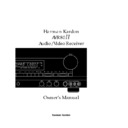Harman Kardon AVR 80MK II (serv.man4) User Manual / Operation Manual ▷ View online
System Configuration
When all audio, video and system con-
nections have been made, there are a few
configuration adjustments to be made. A
few minutes spent to correctly configure
and calibrate the unit will greatly add to
your listening experience.
nections have been made, there are a few
configuration adjustments to be made. A
few minutes spent to correctly configure
and calibrate the unit will greatly add to
your listening experience.
Speaker Selection and Placement
The placement of speakers in a multi
channel home theater system can have
a noticeable impact on the quality of
sound reproduced. For Home THX opera-
tion it is recommended that the speakers
carry the certification mark of Lucasfilm
Ltd.’s Home THX Division. However, with
careful selection and placement, the
AVR80
The placement of speakers in a multi
channel home theater system can have
a noticeable impact on the quality of
sound reproduced. For Home THX opera-
tion it is recommended that the speakers
carry the certification mark of Lucasfilm
Ltd.’s Home THX Division. However, with
careful selection and placement, the
AVR80
II
will deliver accurate reproduc-
tion with any high quality speakers.
No matter which type or brand of speak-
ers are used, the same model or brand of
speaker should be used for the front left,
center and right speakers. This creates a
seamless front soundstage, and elimi-
nates the possibility of distracting sonic
disturbances that occur when a sound
moves across mis-matched front channel
speakers.
ers are used, the same model or brand of
speaker should be used for the front left,
center and right speakers. This creates a
seamless front soundstage, and elimi-
nates the possibility of distracting sonic
disturbances that occur when a sound
moves across mis-matched front channel
speakers.
For the most accurate and exciting
reproduction of bass frequencies a sepa-
rate subwoofer should be used. When
THX Certified front channel speakers are
used, a separate subwoofer is mandatory,
as THX front and center speakers are not
designed for extreme low frequencies.
reproduction of bass frequencies a sepa-
rate subwoofer should be used. When
THX Certified front channel speakers are
used, a separate subwoofer is mandatory,
as THX front and center speakers are not
designed for extreme low frequencies.
The AVR80
II
may be used with either
conventional (point source) surround
speakers or with THX Certified diffuse
surround speakers. No adjustment is
needed to select the type of surround
speaker used.
speakers or with THX Certified diffuse
surround speakers. No adjustment is
needed to select the type of surround
speaker used.
Speaker Placement
Depending on the type of center channel
speaker in use and your viewing device,
place the center speaker directly above or
below your TV or in the center behind a
perforated front projection screen.
Depending on the type of center channel
speaker in use and your viewing device,
place the center speaker directly above or
below your TV or in the center behind a
perforated front projection screen.
Once the center channel speaker is
installed, position the left and right front
speakers so that they are as far away
from one another as the center channel
speaker is from the preferred listening
position. Ideally, the front channel
speakers should be placed so that their
tweeters are no more than 24” off center
form the tweeter in the center channel
speaker.
installed, position the left and right front
speakers so that they are as far away
from one another as the center channel
speaker is from the preferred listening
position. Ideally, the front channel
speakers should be placed so that their
tweeters are no more than 24” off center
form the tweeter in the center channel
speaker.
Depending on the specifics of your room
acoustics and the type of speakers in use,
you may find that imaging is improved
by moving the front left and right speak-
ers slightly forward of the center channel
speaker. If possible, adjust all front loud-
acoustics and the type of speakers in use,
you may find that imaging is improved
by moving the front left and right speak-
ers slightly forward of the center channel
speaker. If possible, adjust all front loud-
19
Right Front
Speaker
Speaker
Left Front
Speaker
No more
than 24"
Center Front Speaker
Right Front
Speaker
Speaker
Left Front
Speaker
Center Front
Speaker
Right
Front
Speaker
Front
Speaker
Left
Front
Speaker
No more
than 24"
Center Front
Speaker
A) Front Channel Speaker Installation
with Direct View TV Sets or Rear Screen
Projectors
with Direct View TV Sets or Rear Screen
Projectors
B) Front Channel Speaker Installation with
Non-Perforated Front Projection Screen
Non-Perforated Front Projection Screen
C) Front Channel Speaker Installation with
Center Speaker behind a Perforated Front
Projection Screen
Center Speaker behind a Perforated Front
Projection Screen
•AVR80mkII 120 (f).qx 2/5/99 9:56 AM Page 20
20
System Configuration
speakers so that they are aimed at ear
height when you are seated in the listen-
ing position.
height when you are seated in the listen-
ing position.
Using these guidelines, you find that it
takes some experimentation to find the
correct location for the front speakers in
your particular installation. Don’t be
afraid to move things around until the
system sounds correct. Optimize your
speakers so that pans across the front of
the room sound smooth, and that sounds
from all speakers appear to arrive at the
listening position at the same time with-
out delay from the center speaker as
opposed to the left and right speakers.
takes some experimentation to find the
correct location for the front speakers in
your particular installation. Don’t be
afraid to move things around until the
system sounds correct. Optimize your
speakers so that pans across the front of
the room sound smooth, and that sounds
from all speakers appear to arrive at the
listening position at the same time with-
out delay from the center speaker as
opposed to the left and right speakers.
Note that some THX Certified center
channel speakers must be placed verti-
cally, while others may be placed hori-
zontally. Consult the instruction manual
accompanying your center speaker for
the correct mounting position.
channel speakers must be placed verti-
cally, while others may be placed hori-
zontally. Consult the instruction manual
accompanying your center speaker for
the correct mounting position.
Surround speakers should be placed on
the side walls of the room, at or slightly
behind the listening position. The center
of the speaker should face into the room
with the active speaker drivers pointing
towards the front and rear of the room.
The speakers should be located so that
the bottom of the cabinet is at least two
feet higher than the listeners’ ears when
in the desired area.
the side walls of the room, at or slightly
behind the listening position. The center
of the speaker should face into the room
with the active speaker drivers pointing
towards the front and rear of the room.
The speakers should be located so that
the bottom of the cabinet is at least two
feet higher than the listeners’ ears when
in the desired area.
If side wall mounting is not practical, the
speakers may be placed on a rear wall,
behind the listening position. Again, they
should be located so that the bottom of
the cabinet is at least two feet higher
than the listeners’ ears. The speakers
should be no more than six feet behind
the rear of the seating area.
speakers may be placed on a rear wall,
behind the listening position. Again, they
should be located so that the bottom of
the cabinet is at least two feet higher
than the listeners’ ears. The speakers
should be no more than six feet behind
the rear of the seating area.
Subwoofers produce non-directional
sound, so they may be placed almost
anywhere in a room. Subwoofer place-
ment is highly influenced by room size
sound, so they may be placed almost
anywhere in a room. Subwoofer place-
ment is highly influenced by room size
Center Front
Speaker
Optional Rear Wall Mounting
TV or Projection Screen
Right Front
Speaker
Left Front
Speaker
No more than 6 feet
when rear-mounted
speakers are used
At least 2 feet
At least 6 inches from ceiling
and shape, and the type of subwoofer
used. Follow the instructions of the sub-
woofer’s manufacturer, or experiment
with the best location for a subwoofer in
your listening room.
used. Follow the instructions of the sub-
woofer’s manufacturer, or experiment
with the best location for a subwoofer in
your listening room.
Once the speakers have been placed in the
room and connected, the final step is to
enter the configuration information and
balance the speaker output levels. Before
proceeding further this is a good time to
review the installation section of the
manual to make certain that all connec-
tions are properly made.
room and connected, the final step is to
enter the configuration information and
balance the speaker output levels. Before
proceeding further this is a good time to
review the installation section of the
manual to make certain that all connec-
tions are properly made.
System Settings
1. Plug the unit into an AC wall outlet
and press the
1. Plug the unit into an AC wall outlet
and press the
Power
button on either
the front panel
(
or the remote
b
.
Note that the ring surrounding the front
panel switch will turn green, and the
front panel display will illuminate.
panel switch will turn green, and the
front panel display will illuminate.
2. Turn on the TV connected to the
receiver. Select the appropriate video
input on the TV.
receiver. Select the appropriate video
input on the TV.
NOTE: Although the unit will switch “S”
video signals, the on screen menus con-
trol system is NOT visible on the S video
output.
video signals, the on screen menus con-
trol system is NOT visible on the S video
output.
3. Press the
SCREEN DISPLAY
s
button, and then press any of the naviga-
tional arrow buttons or the
tional arrow buttons or the
SELECT
r
button on the remote to bring the
MAIN MENU
up on your video screen.
(Figure #1)
4. Press the
¤
button five times until
the on screen
>
cursor is pointing to
SET UP MENU
.
5. Press
SELECT
r
to move to the
next screen,
SET UP MENU 1
.
(Figure #2).
The distance between the left and right
speakers should be equal to the distance
from the seating position to the viewing
screen. You may also experiment with plac-
ing the left and right speaker slightly for-
ward of the center speaker.
speakers should be equal to the distance
from the seating position to the viewing
screen. You may also experiment with plac-
ing the left and right speaker slightly for-
ward of the center speaker.
•AVR80mkII 120 (f).qx 2/5/99 9:56 AM Page 21
System Configuration
6. The first item to be set is the Center
Channel Mode. The on screen
Channel Mode. The on screen
>
cursor
will already point toward this option
when you select the menu. Press the
when you select the menu. Press the
‹
or
›
buttons
q
to choose one of
these center channel options by moving
the cursor:
the cursor:
LARGE
: Choose this option if you are
using either a THX Certified speaker
system with a subwoofer or large size
full range center channel speaker.
system with a subwoofer or large size
full range center channel speaker.
SMALL
: Choose this option if the cen-
ter speaker is small sized.
NONE
: Choose this option if you are
not using a center channel speaker.
7. When the center channel speaker
selection is complete, press the
selection is complete, press the
¤
button
q
to move to the next option. Note that
the on screen
>
cursor will move down to
SUBWOOFER
.
8. Press the
‹
or
›
buttons
q
to choose
one of these options:
ON
: Choose this option if a Subwoofer
is installed. Selecting this option
routes all low frequency information
(below 80Hz) to the subwoofer out-
put.
routes all low frequency information
(below 80Hz) to the subwoofer out-
put.
OFF
: Choose this option if no
Subwoofer is present.
9. Press
¤
q
once and then
SELECT
r
to move to
SET UP MENU 2
to contin-
ue the set-up procedure. (Press
¤
twice
and then
SELECT
if you prefer to
return to the
MAIN MENU
.)
10. At
SET UP MENU 2
(Figure #3) you are
able to establish settings for multiroom
operation and lock the control settings.
You may skip these menus by pressing
operation and lock the control settings.
You may skip these menus by pressing
¤
q
until the on screen
>
cursor is next
to
RETURN TO MAIN MENU
and pressing
SELECT
r
.
11. If multiroom operation will be used,
the first option enables you to select the
method used for volume control. With
the
the first option enables you to select the
method used for volume control. With
the
>
cursor pointing to
MULTI RM VOL
press the
‹
or
›
buttons to choose one of
these options:
VARIABLE
: Choose this option if the
volume control in the remote rooms
will be controlled by a remote control
and a sensor connected to the
AVR80
will be controlled by a remote control
and a sensor connected to the
AVR80
II
via the
MULTI IR
input on
the rear panel.
FIXED
: Choose this option if there is
no remote control link to the remote
rooms, or if you wish to have the vol-
ume in these rooms remain at a
fixed, constant level.
rooms, or if you wish to have the vol-
ume in these rooms remain at a
fixed, constant level.
12. When you have made your selection,
press
press
¤
q
to move to the next option,
SET LEVEL
. Press the
‹
or
›
buttons
q
to set the volume in accordance with
the option chosen in the previous menu:
a. If you selected
VARIABLE
Volume Set, this option selects the
volume level at the remote rooms
when the system is first turned on in
those locations.
volume level at the remote rooms
when the system is first turned on in
those locations.
b. If you selected
FIXED
Volume Set,
this is the level that will remain con-
stant in the remote rooms.
stant in the remote rooms.
13. When you have made a volume selec-
tion, press
tion, press
¤
q
to move to the next
option. Note that the
>
cursor should
point to
SET UP LOCK
.
14. This option enables you to lock the
settings at the
settings at the
SET UP MENU 1
. This
makes it difficult for someone to inadver-
tently change the settings by causing the
word
tently change the settings by causing the
word
LOCK
to appear at the top of
SET
UP MENU 1
. Before any further changes
21
I N P U T S E L E C T O R
R E C O U T S E L E C T O R
S U R R O U N D M O D E
T E S T T O N E
M U L T I R O O M S E L : O F F
S E T U P M E N U
M E N U O F F
M A I N M E N U
Figure 1
C E N T E R M O D E > L A R G E
S M A L L
N O N E
S U B W O O F E R O N
O F F
G O T O S E T U P M E N U 2
R E T U R N T O M A I N M E N U
S E T U P M E N U 1
Figure 2
M U L T I R M V O L
> V A R I A B L E
F I X E D
S E T L E V E L Ð X X d B
S E T U P L O C K L O C K
U N L O C K
R E T U R N T O M A I N M E N U
S E T U P M E N U 2
Figure 3
O F F > O N
T E S T T O N E
Figure 4
•AVR80mkII 120 (f).qx 2/5/99 9:56 AM Page 22
System Configuration
are made, the user must first go to
SET
UP MENU 2
and unlock the system.
Press the
‹
or
›
buttons
q
to choose
one of these options:
LOCK
: Choose this option to lock the
settings as described above.
UNLOCK
: Choose this option unlock
the settings and enable them to be
changed without going to this menu.
changed without going to this menu.
15. When you have made your choice,
press
press
¤
q
and then
SELECT
r
to
return to the main menu. At this point
the output levels for all channels will be
set to a reference so that the sound level
is the same from each speaker. This com-
pensates for the differences between the
speakers used and the distance each
speaker is from your listening position.
the output levels for all channels will be
set to a reference so that the sound level
is the same from each speaker. This com-
pensates for the differences between the
speakers used and the distance each
speaker is from your listening position.
At this point you may wish to adjust the
rear channel delay time. See the Advanced
Features section later in this manual for
information on delay settings.
rear channel delay time. See the Advanced
Features section later in this manual for
information on delay settings.
NOTE: Before setting the output levels it
is critical that the front panel bass
is critical that the front panel bass
˝
and treble controls
ˆ
be set to their cen-
ter, or “12 o’clock” position. This ensures
accurate results.
accurate results.
16. At the
MAIN MENU
, press
¤
three
(3) times until the
>
cursor is next to
TEST TONE
. Press
SELECT
to
continue.
17. When you press
SELECT
you will
immediately hear a test noise from the
front right speaker. The on screen display
will change to a graphic representation
of each of the speakers in your room,
with one speaker position blinking.
(Figure #4) That speaker is the one
whose level is being set.
front right speaker. The on screen display
will change to a graphic representation
of each of the speakers in your room,
with one speaker position blinking.
(Figure #4) That speaker is the one
whose level is being set.
NOTE: This procedure will only operate if
the AVR80
the AVR80
II
is in the
THX
,
PRO LOGIC
,
MOVIE
or
DOLBY3 STEREO
Modes.
If the test tone cannot be selected, check
to see which surround mode is indicated
in the front panel display. If it is not one
of the four modes mentioned above, press
the
to see which surround mode is indicated
in the front panel display. If it is not one
of the four modes mentioned above, press
the
‹
button to cancel the test procedure.
Select one of the correct modes, and then
move the cursor to test tone to re-start the
procedure.
move the cursor to test tone to re-start the
procedure.
18. While seated in the primary listening
position, you should hear a test noise sig-
nal from the left front speaker. You may
leave the volume setting where it is, or
raise it to an appropriate level using the
position, you should hear a test noise sig-
nal from the left front speaker. You may
leave the volume setting where it is, or
raise it to an appropriate level using the
ADJUST
⁄
or
ADJUST
¤
w
but-
tons on the remote. For a more precise
calibration, we recommend that you use
a sound pressure level meter, as described
at the end of this section.
calibration, we recommend that you use
a sound pressure level meter, as described
at the end of this section.
19. Press
SPEAKER
v
on the remote.
Note that the sound should now come
from the Center Channel speaker, and
the icon for that speaker will flash on the
screen. Use the
from the Center Channel speaker, and
the icon for that speaker will flash on the
screen. Use the
ADJUST
⁄
and
ADJUST
¤
buttons
w
on the remote
to change the level of the test noise so
that it appears to be equal in level to the
Front Left speaker.
that it appears to be equal in level to the
Front Left speaker.
20. Press the
SPEAKER
button again,
and repeat the procedure for the Front
Right, Surround Right, Surround Left
and Subwoofer channels. Each time, use
the
Right, Surround Right, Surround Left
and Subwoofer channels. Each time, use
the
ADJUST
⁄
and
ADJUST
¤
but-
tons
w
on the remote to change the
volume level so that all speakers match,
and the press
and the press
SPEAKER
v
to move to
the next channel.
NOTE: This test also serves as an oppor-
tunity to verify that all speakers are
properly connected. If the sound from a
tunity to verify that all speakers are
properly connected. If the sound from a
speaker location does not match the
location shown on the video and front
panel displays, turn the AVR80
location shown on the video and front
panel displays, turn the AVR80
II
off and
check the speaker wiring to make certain
that the speaker is connected to the
correct output terminals.
that the speaker is connected to the
correct output terminals.
21. When all speakers appear to have an
equal volume, press the
equal volume, press the
‹
button
q
on
the remote to complete the procedure.
For a more accurate calibration of the
speaker output levels perform the test
outlined in steps 18 through 21 using a
sound pressure level (SPL) meter. For
calibration to THX standards, it is recom-
mended that the output for each channel
measure 75 dB (C-weighted, slow) on the
meter. An inexpensive SPL meter may be
purchased from Radio Shack stores as
the model 32-2050 or 32-2055.
speaker output levels perform the test
outlined in steps 18 through 21 using a
sound pressure level (SPL) meter. For
calibration to THX standards, it is recom-
mended that the output for each channel
measure 75 dB (C-weighted, slow) on the
meter. An inexpensive SPL meter may be
purchased from Radio Shack stores as
the model 32-2050 or 32-2055.
NOTE: You may also check the output
levels at any time by pressing the
levels at any time by pressing the
TEST
NOISE
button
u
. When the on screen
display is also activated by pressing
SCREEN DISPLAY
s
, you will see
the speaker icons and level information
superimposed on your video screen.
Follow the instructions in steps 18
through 20 above to calibrate the system,
and press the
superimposed on your video screen.
Follow the instructions in steps 18
through 20 above to calibrate the system,
and press the
TEST NOISE
button
u
again to cancel the test.
CONGRATULATIONS! You have complet-
ed a basic set up and you are now ready
to enjoy the finest in home theater and
music listening enjoyment.
ed a basic set up and you are now ready
to enjoy the finest in home theater and
music listening enjoyment.
22
•AVR80mkII 120 (f).qx 2/5/99 9:56 AM Page 23
Click on the first or last page to see other AVR 80MK II (serv.man4) service manuals if exist.