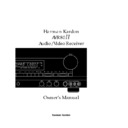Harman Kardon AVR 80MK II (serv.man4) User Manual / Operation Manual ▷ View online
Advanced Features
ual taste and the acoustic conditions in
your listening room or home theater.
your listening room or home theater.
The factory setting is appropriate for
most rooms, but some installations cre-
ate an uncommon distance between the
front and surround speakers that may
cause the arrival of front channel sounds
to become disconnected from surround
channel sounds.
most rooms, but some installations cre-
ate an uncommon distance between the
front and surround speakers that may
cause the arrival of front channel sounds
to become disconnected from surround
channel sounds.
To re-synchronize the front and surround
channels, follow these steps:
channels, follow these steps:
1. Measure the distance from the lis-
tening/viewing position to the front
speakers.
tening/viewing position to the front
speakers.
2. Measure the distance from the lis-
tening/viewing position to the sur-
round speakers.
tening/viewing position to the sur-
round speakers.
3. Subtract the distance to the sur-
round speakers from the distance to
the front speakers and add 15. The
resulting number is the ideal delay
time for your room. For example,
if the front speakers are 10 feet away
and the surround speakers are 5
feet away, the formula will be
“10–5+15=20”. Thus, the correct
delay time in this room would be
20ms.
round speakers from the distance to
the front speakers and add 15. The
resulting number is the ideal delay
time for your room. For example,
if the front speakers are 10 feet away
and the surround speakers are 5
feet away, the formula will be
“10–5+15=20”. Thus, the correct
delay time in this room would be
20ms.
NOTE: The delay time may only be
adjusted in certain modes.
adjusted in certain modes.
If the delay time needs to be changed,
it may be increased by pressing the
it may be increased by pressing the
DELAY
button
@ p
on the front
panel. The delay time will be briefly
displayed on the video menus as well as
the front panel.
displayed on the video menus as well as
the front panel.
In addition to the use of the delay time
formula, it is a good idea to understand
the features of each of the AVR80
formula, it is a good idea to understand
the features of each of the AVR80
II
’s sur-
round modes when entering delay time.
The chart on the next page provides an
explanation of the suggested for each
mode. The chart also contains the delay
time limits for each of the modes.
The chart on the next page provides an
explanation of the suggested for each
mode. The chart also contains the delay
time limits for each of the modes.
Direct Digital Decoding
The AVR80
The AVR80
II
’s digital signal processing
uses sophisticated microprocessors and
advanced digital audio engines that
manipulate sound in the digital domain.
In order to work with sound, these cir-
cuits must first convert the incoming
analog audio input to a digital signal.
After processing, the digital audio signal
must be converted back to analog for vol-
ume control and amplification.
advanced digital audio engines that
manipulate sound in the digital domain.
In order to work with sound, these cir-
cuits must first convert the incoming
analog audio input to a digital signal.
After processing, the digital audio signal
must be converted back to analog for vol-
ume control and amplification.
While the digital to analog (D/A) and
analog to digital (A/D) circuits in the
AVR80
analog to digital (A/D) circuits in the
AVR80
II
are high quality, any time an
audio signal is digitized or reconstructed
to analog there is the possibility of quali-
ty loss. This helps you to avoid un-needed
A/D and D/A conversion from any laser
disc player equipped with a coaxial digi-
tal output.
to analog there is the possibility of quali-
ty loss. This helps you to avoid un-needed
A/D and D/A conversion from any laser
disc player equipped with a coaxial digi-
tal output.
If your player has this type of output,
connect the LD player to the AVR80
connect the LD player to the AVR80
II
with a high quality digital or coax inter-
connect. The connection should be made
to the
connect. The connection should be made
to the
LD DIGITAL IN
jack
S
on the
rear panel.
Once this connection is made, the
AVR80
AVR80
II
will accept the digital output
directly from your LD player. To select the
direct digital input, press the LD button
direct digital input, press the LD button
7c
and hold it for three seconds. This
means that audio signals will remain in
their pure digital state until after all sur-
round processing has taken place.
their pure digital state until after all sur-
round processing has taken place.
NOTE: This connection is for standard
two channel 44.1 kHz PCM digital audio,
as provided by LD or CD machines. It is
NOT an input for multichannel digital
audio signals such AC-3 or DTS. Improper
connection to the wrong type of digital
output may cause damage to the AVR80
two channel 44.1 kHz PCM digital audio,
as provided by LD or CD machines. It is
NOT an input for multichannel digital
audio signals such AC-3 or DTS. Improper
connection to the wrong type of digital
output may cause damage to the AVR80
II
or other components in your audio system
and are not covered by the AVR80
and are not covered by the AVR80
II
war-
ranty. Consult your dealer or installer if
you have any questions about this input.
you have any questions about this input.
6 Channel Direct Operation
Since 1993, an increasing number of
theatrical motion pictures have been
recorded with digital sound tracks.
With these new processes such as Dolby
Surround Digital
Since 1993, an increasing number of
theatrical motion pictures have been
recorded with digital sound tracks.
With these new processes such as Dolby
Surround Digital
™
, DTS
®
and Sony’s
SDDS
®
, five or more discrete sound
channels are available along with a dedi-
cated subwoofer channel for low frequen-
cy sounds. The replacement of analog
matrix theatrical audio, such as Dolby
Stereo with these new systems has greatly
increased the enjoyment of movie sound.
cated subwoofer channel for low frequen-
cy sounds. The replacement of analog
matrix theatrical audio, such as Dolby
Stereo with these new systems has greatly
increased the enjoyment of movie sound.
Advances in electronics technology now
make it possible to bring these discrete
digital audio soundtracks into your
home. Many of today’s new LD players
and an increasing number of LD movie
releases provide for Dolby Digital sound-
tracks. In the future, high definition tele-
vision (HDTV) broadcasts will also carry
multichannel digital audio information.
make it possible to bring these discrete
digital audio soundtracks into your
home. Many of today’s new LD players
and an increasing number of LD movie
releases provide for Dolby Digital sound-
tracks. In the future, high definition tele-
vision (HDTV) broadcasts will also carry
multichannel digital audio information.
To prevent your AVR80
II
from obsoles-
cence, special jacks are provided for use
with external multichannel audio
adapters.
with external multichannel audio
adapters.
If an adapter such as the Harman
Kardon ADP303 is installed in your sys-
tem, connect its six analog audio outputs
to the
Kardon ADP303 is installed in your sys-
tem, connect its six analog audio outputs
to the
6-CH DIRECT INPUT
jacks
ø
on the AVR80
II
’s rear panel.
When listening to programs using an
external adapter, press the
external adapter, press the
6-CH
DIRECT
button
zÔ
on the remote or
front panel. All surround processing will
be disabled when 6 Channel Direct is in
use, as none is required with discrete
audio signals. Volume is controlled in the
normal fashion.
be disabled when 6 Channel Direct is in
use, as none is required with discrete
audio signals. Volume is controlled in the
normal fashion.
NOTE: Audio reproduced from the
6 Channel Direct inputs may not be
recorded.
6 Channel Direct inputs may not be
recorded.
31
•AVR80mkII 120 (f).qx 2/5/99 9:56 AM Page 32
32
Advanced Features
MODE
DOLBY PRO LOGIC
THX CINEMA
DOLBY 3 STEREO
MOVIE SURROUND
HALL SURROUND
MATRIX SURROUND
MONO
STEREO
FEATURES
Dolby Pro Logic is the standard mode for surround sound decoding. It uses informa-
tion encoded in a two channel stereo recording to produce four distinct channels:
Left, Center, Right and Surround. Use this mode for accurate reproduction of pro-
grams bearing the Dolby Surround, DTS Stereo, UltraStereo or other “Surround”
logos. Surround encoded programs include videocassette and LD movies, TV and
cable programs, radio programs and audio CDs. Dolby Pro Logic processing
may also be used to provide a pleasing surround effect with source material that
does not carry surround encoding.
tion encoded in a two channel stereo recording to produce four distinct channels:
Left, Center, Right and Surround. Use this mode for accurate reproduction of pro-
grams bearing the Dolby Surround, DTS Stereo, UltraStereo or other “Surround”
logos. Surround encoded programs include videocassette and LD movies, TV and
cable programs, radio programs and audio CDs. Dolby Pro Logic processing
may also be used to provide a pleasing surround effect with source material that
does not carry surround encoding.
THX Cinema is a patented process developed by Lucasfilm Ltd. as an enhancement
to surround processing. It includes additional enhancements that greatly improve
the spectral and spatial realism of motion pictures that are recorded with surround
encoding. THX Cinema’s exclusive processing is designed to overcome the differences
in acoustics between movie theaters and home listening rooms so that movie sound
tracks will sound the same way at home as they did in the mixing room where they
are created. Use this mode when viewing motion pictures on video.
to surround processing. It includes additional enhancements that greatly improve
the spectral and spatial realism of motion pictures that are recorded with surround
encoding. THX Cinema’s exclusive processing is designed to overcome the differences
in acoustics between movie theaters and home listening rooms so that movie sound
tracks will sound the same way at home as they did in the mixing room where they
are created. Use this mode when viewing motion pictures on video.
Dolby 3 Stereo uses the information contained in a surround encoded program to
create center channel information. In addition, the information that is normally sent
to the rear channel surround speakers is carefully mixed in with the front left and
right channels for increased realism. Use this mode when you have a center channel
speaker, but no surround speakers.
create center channel information. In addition, the information that is normally sent
to the rear channel surround speakers is carefully mixed in with the front left and
right channels for increased realism. Use this mode when you have a center channel
speaker, but no surround speakers.
Movie Surround uses decoding similar to Pro Logic, but it permits delay
times up to 90 ms. Use this mode instead of Pro Logic or THX to experiment with
surround times above 30 ms, or if the delay time formula suggests a
larger time delay for your room.
times up to 90 ms. Use this mode instead of Pro Logic or THX to experiment with
surround times above 30 ms, or if the delay time formula suggests a
larger time delay for your room.
This mode is designed for use with stereo recordings. It provides a sound field effect
that simulates the complex combination of direct and reflected sounds that create
the rich reverberant atmosphere of a medium sized circular concert hall.
that simulates the complex combination of direct and reflected sounds that create
the rich reverberant atmosphere of a medium sized circular concert hall.
This mode is designed for use with sports broadcasts, live concerts or other programs
where the feeling of a wide surround effect is desired.
where the feeling of a wide surround effect is desired.
This mode is intended for use with old movies, televisions shows and other programs
that have a monaural sound track. All sound will be reproduced through the center
channel speaker, if installed. If there is no center channel speaker, monaural sound is
reproduced from the front left and right speakers.
that have a monaural sound track. All sound will be reproduced through the center
channel speaker, if installed. If there is no center channel speaker, monaural sound is
reproduced from the front left and right speakers.
This mode turns off all surround processing and presents the pure left and right
channel presentation of two channel stereo programs.
channel presentation of two channel stereo programs.
DELAY TIME RANGE
15 ms – 30 ms
Initial Setting = 20 ms
Initial Setting = 20 ms
15 ms – 30 ms
Initial Setting = 20 ms
Initial Setting = 20 ms
No Surround Channels
40 ms – 90 ms
Initial Setting = 20 ms
Initial Setting = 20 ms
10 ms – 90 ms
Initial Setting = 20 ms
Initial Setting = 20 ms
10 ms – 90 ms
Initial Setting = 20 ms
Initial Setting = 20 ms
No Surround Channels
No Surround Channels
Surround Mode Chart
•AVR80mkII 120 (f).qx 2/5/99 9:56 AM Page 33
Multiroom Operation
The AVR80
II
is unique among A/V
receivers in that it is equipped to operate
as the control center for a sophisticated
multiroom operation with accessories as
simple as a remote IR sensor or as
sophisticated as a specialized external
amplifier and a special version of the
world-famous AudioAccess wall mounted
keypad controls. Although some multi-
room installations will require the ser-
vices of a specially trained installer, it is
possible for the average do it yourself
hobbyist to install a simple remote room
system. For additional information on
using the AVR80
as the control center for a sophisticated
multiroom operation with accessories as
simple as a remote IR sensor or as
sophisticated as a specialized external
amplifier and a special version of the
world-famous AudioAccess wall mounted
keypad controls. Although some multi-
room installations will require the ser-
vices of a specially trained installer, it is
possible for the average do it yourself
hobbyist to install a simple remote room
system. For additional information on
using the AVR80
II
in multiroom installa-
tions we suggest that you contact your
dealer or custom installer.
dealer or custom installer.
Installation
The key to remote room operation is to
link the remote room to the AVR80
The key to remote room operation is to
link the remote room to the AVR80
II
’s
location with wire for an infrared receiv-
er and speakers or an amplifier.
er and speakers or an amplifier.
IR Link
The remote room IR receiver should be
connected to the AVR80
The remote room IR receiver should be
connected to the AVR80
II
via standard
coaxial cable. Plug the IR connection
cable into the mini jack inside the
cable into the mini jack inside the
Multi
area in the middle of the AVR80
II
’s rear
panel.
œ
If other Harman Kardon compatible
source equipment is part of the main
room installation, the
source equipment is part of the main
room installation, the
REMOTE CONT.
OUT
jack on the rear panel
∑
should
be connected to IR IN jack on the CD
player or cassette deck. This will enable
the remote room location to control
player or cassette deck. This will enable
the remote room location to control
source equipment functions as well as
the remote room input and volume.
the remote room input and volume.
NOTE: All remotely controlled compo-
nents must be linked together in a daisy
chain. Connect the
nents must be linked together in a daisy
chain. Connect the
IR OUT
jack of one
unit to the
IR IN
of the next to establish
this chain.
Audio Link
Depending on the distance from the
AVR80
Depending on the distance from the
AVR80
II
to the remote room, two options
are available.
The preferred method is to run high
quality, shielded audio interconnect
cable from the AVR80
quality, shielded audio interconnect
cable from the AVR80
II
’s location to the
remote room. At the remote room, con-
nect the interconnect cable to a stereo
power amplifier. The amplifier will be
connected to the room’s speakers. No vol-
ume control is required, as the AVR80
nect the interconnect cable to a stereo
power amplifier. The amplifier will be
connected to the room’s speakers. No vol-
ume control is required, as the AVR80
II
and the remote IR link will provide that
function. At the AVR80
function. At the AVR80
II
, plug the audio
interconnect cable into the
MULTI OUT
jacks
®
at the top left corner of the
AVR80
II
’s rear panel.
NOTE: The remote power amplifier must
have signal sensing capability or be left
on constantly to assure automatic opera-
tion at the remote room.
have signal sensing capability or be left
on constantly to assure automatic opera-
tion at the remote room.
As an alternative, the amplifier may be
placed at the same location as the
AVR80
placed at the same location as the
AVR80
II
, with a standard audio intercon-
nect between the two. Speaker wires
should then be run to the remote room.
High quality AWG-12 speaker wire is pre-
ferred.
should then be run to the remote room.
High quality AWG-12 speaker wire is pre-
ferred.
IMPORTANT NOTE: Any cables run
inside walls should be CL3/FT4 rated, or
carry any other certification that is
required by the NEC, NFPA or state and
local building and electrical codes. To
avoid interference, audio and speaker
cables should not be parallel to, or in
the same conduits with AC cables. If you
have any questions about multi-room
wiring consult your dealer, custom
installer or a licensed contractor or
electrician.
inside walls should be CL3/FT4 rated, or
carry any other certification that is
required by the NEC, NFPA or state and
local building and electrical codes. To
avoid interference, audio and speaker
cables should not be parallel to, or in
the same conduits with AC cables. If you
have any questions about multi-room
wiring consult your dealer, custom
installer or a licensed contractor or
electrician.
Set-up
Once the equipment connections have
been made, the AVR80
Once the equipment connections have
been made, the AVR80
II
needs to be con-
figured for multiroom operation by fol-
lowing these steps:
lowing these steps:
1. Press the
SELECT
r
to bring the
MAIN MENU
to the screen (Figure #1).
Press the
¤
button
q
four times until
the on screen
>
cursor is pointing to
MULTI ROOM SEL
and press
SELECT
r
. The video screen
will move to the
MULTI ROOM
SELECTOR
menu (Figure #17).
2. Press the
›
button
q
until the
desired input source for the multi room
system is selected.
system is selected.
33
•AVR80mkII 120 (f).qx 2/5/99 9:56 AM Page 34
Multiroom Operation
3. When the source is selected, press the
¤
button until the
>
cursor is next to
RETURN TO MAIN MENU
. Press
SELECT
.
4. At the
MAIN MENU
, press the
¤
but-
ton once so that the
>
cursor is pointing
to
SET UP MENU
. Press
SELECT
.
5. This will bring
SET UP MENU 1
(Figure #2) to the screen. Press the
¤
button twice until the
>
cursor is point-
ing to
GO TO SET UP MENU 2
. Press
SELECT
.
6. When
SET UP MENU 2
(Figure #3)
appears, the
>
cursor will be pointing to
MULTI RM VOL
. Use the
‹
or
›
buttons
q
on the remote to select one
of the following choices.
a. If the remote room is equipped
with a remote receiver only, volume
control will be performed by the
AVR80
with a remote receiver only, volume
control will be performed by the
AVR80
II
using a remote control in
the second room. For this type of con-
trol, select the
trol, select the
VARIABLE
option.
b. If the volume control in the remote
room will be controlled by the ampli-
fier in the remote room, or if a spe-
cialized amplifier such as the
AudioAccess AVX-603 will be used,
select
room will be controlled by the ampli-
fier in the remote room, or if a spe-
cialized amplifier such as the
AudioAccess AVX-603 will be used,
select
FIXED
.
7. After making a selection, press the
¤
button once so that the
>
cursor is next
to
SET LEVEL
.
8. Use the
‹
or
›
buttons
q
on the
remote to establish a volume level for
turn on or constant level, as determined
by the previous selection.
turn on or constant level, as determined
by the previous selection.
a. If
VARIABLE
volume has been
selected, this setting will determine
the volume level for the remote room
each time it is turned on.
the volume level for the remote room
each time it is turned on.
b. If
FIXED
volume has been select-
ed, this level will be the constant vol-
ume level at the remote room
location unless a local volume con-
trol is installed. Set the level as close
to “0 dB” as possible without distort-
ing the output signal.
ume level at the remote room
location unless a local volume con-
trol is installed. Set the level as close
to “0 dB” as possible without distort-
ing the output signal.
9. When the level has been entered, press
the
the
¤
button so that the
>
cursor is
pointing to
RETURN TO MAIN MENU
and press
SELECT
.
10. At the
MAIN MENU
, use the naviga-
tional arrow buttons on the remote to
exit from the main system.
exit from the main system.
The AVR80
II
is now configured for multi
room operation.
Operation
Multi room operation is simple, and it
may be controlled from either the main
listening room where the AVR80
Multi room operation is simple, and it
may be controlled from either the main
listening room where the AVR80
II
is
located, or from a remote room where an
IR receiver or AudioAccess keypad has
been installed.
IR receiver or AudioAccess keypad has
been installed.
Main Room Operation
In this option, the remote room feed is
controlled from the main listening room
using the AVR80
In this option, the remote room feed is
controlled from the main listening room
using the AVR80
II
’s front panel controls.
To activate the remote room feed, press
the
the
MULTI
button on the front panel
9
.
This will send the signal of the AVR80
II
’s
currently selected input source to the
remote room at the volume level estab-
lished in
remote room at the volume level estab-
lished in
SET UP MENU 2
.
34
M U L T I R O O M S E L E C T O R
> S E L E C T E D : T U N E R T V
C D L D
T A P E 1 V C R 1
O F F T A P E 2 V C R 2
A U X
R E T U R N T O M A I N M E N U
Figure 17
T U R N M U L T I - Z O N E O F F
?
U S E R S M A Y B E L I S T E N I N G
I N O T H E R R O O M S
P R E S S A G A I N T O P R O C E E D
O R " C L E A R " T O C A N C E L
Figure 18
•AVR80mkII 120 (f).qx 2/5/99 9:56 AM Page 35
Click on the first or last page to see other AVR 80MK II (serv.man4) service manuals if exist.