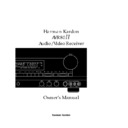Harman Kardon AVR 80MK II (serv.man4) User Manual / Operation Manual ▷ View online
Basic Operation
Once the input, speaker and antenna con-
nections have been made, and the system
has been configured, the receiver is ready
for operation. Note that some controls are
duplicated on both the front panel and
the remote control, while others appear
on one or the other, but not both.
nections have been made, and the system
has been configured, the receiver is ready
for operation. Note that some controls are
duplicated on both the front panel and
the remote control, while others appear
on one or the other, but not both.
Power Switch
To turn the AVR80
To turn the AVR80
II
on for the first time,
press the front panel
POWER
button
(
.
Note that the front panel will light up
and the unit will return to the last input
source selected and the front panel dis-
plays will illuminate. If the unit is con-
nected to a TV set the current operating
conditions will appear briefly on screen.
and the unit will return to the last input
source selected and the front panel dis-
plays will illuminate. If the unit is con-
nected to a TV set the current operating
conditions will appear briefly on screen.
Once the unit has been turned on with
the front panel switch it may then be
turned on and off for future use using
the
the front panel switch it may then be
turned on and off for future use using
the
Main Power
b
buttons on the
remote. Note that the remote power will
NOT operate unless the
NOT operate unless the
Power
button
has first been manually depressed.
When the AVR80 is turned off using the
remote control the unit is in a STANDBY
mode, and the Standby LED will illumi-
nate in amber. The unit may be turned
back on from the standby mode by
pressing either the
remote control the unit is in a STANDBY
mode, and the Standby LED will illumi-
nate in amber. The unit may be turned
back on from the standby mode by
pressing either the
Main Power
button
b
or any of the
Source
buttons
on the remote or front panel
345678c
.
NOTE: When the power switch is in the
“OFF” position the unit is in a “Standby”
mode and is NOT disconnected from the
AC mains power.
“OFF” position the unit is in a “Standby”
mode and is NOT disconnected from the
AC mains power.
Source Selection
To select or change the input source,
press one of the
To select or change the input source,
press one of the
Source
buttons on the
front panel
345678
or one of
the Source buttons on the remote
c
.
NOTE: Once you have programmed your
remote control with the proper infrared
commands for your TV set, a “Power On”
command will automatically be sent to
the TV when you select the TV input
using the remote control.
remote control with the proper infrared
commands for your TV set, a “Power On”
command will automatically be sent to
the TV when you select the TV input
using the remote control.
To listen to one source while you watch
another, first select the video source (
another, first select the video source (
LD
,
TV
,
VCR1
,
VCR2
or
Aux
), and then
select the desired audio source (
AM/FM
CD
,
Tape 1
,
Tape 2
).
NOTE: When the unit is in “standby”
mode, pressing any of the source buttons
will turn on the unit.
mode, pressing any of the source buttons
will turn on the unit.
The audio source will be displayed on the
Information Display, while the video
source will be displayed in the upper left
corner of the Fluorescent Display next to
the word
Information Display, while the video
source will be displayed in the upper left
corner of the Fluorescent Display next to
the word
VISUAL
¡
.
Volume Control
The AVR80
The AVR80
II
’s volume is controlled using
either the front panel knob
*
or the
MAIN VOLUME
buttons
f
on the
remote.
If the volume control is set too high, a
speaker overload may activate the unit’s
protective circuitry. This will cut the out-
put to the speakers and change the LED
surrounding the power switch to a red
color. To clear the problem, turn the unit
off for a few seconds, and lower the vol-
ume before turning it back on. If the
problem re-occurs, turn the unit off and
consult your dealer or an authorized ser-
vice center for advice.
speaker overload may activate the unit’s
protective circuitry. This will cut the out-
put to the speakers and change the LED
surrounding the power switch to a red
color. To clear the problem, turn the unit
off for a few seconds, and lower the vol-
ume before turning it back on. If the
problem re-occurs, turn the unit off and
consult your dealer or an authorized ser-
vice center for advice.
NOTE: Unlike conventional mechanical-
ly driven volume controls, this receiver’s
volume is set using digital devices. This
means that the volume knob has no firm
stopping point at either end of its rota-
tion. Depending on the speed with which
the knob is turned, it is normal for as
many as three complete rotations to be
ly driven volume controls, this receiver’s
volume is set using digital devices. This
means that the volume knob has no firm
stopping point at either end of its rota-
tion. Depending on the speed with which
the knob is turned, it is normal for as
many as three complete rotations to be
required for full travel from the loudest
setting to the softest.
setting to the softest.
When the volume is adjusted, the word
Master
will appear in the main portion
of the Information Display, followed by a
two digit number. The number indicates
the variation from the reference point
established when the output levels are
set.
two digit number. The number indicates
the variation from the reference point
established when the output levels are
set.
Surround Mode Selection
One of the most important features of
the AVR80
One of the most important features of
the AVR80
II
is its ability to reproduce a
full multichannel surround soundfield
from both surround encoded programs,
and standard stereo programs. In addi-
tion, this is one of the few receivers avail-
able that is equipped for Home THX, the
ultimate in home theater. In all a total of
eight listening modes are available on
the AVR80
from both surround encoded programs,
and standard stereo programs. In addi-
tion, this is one of the few receivers avail-
able that is equipped for Home THX, the
ultimate in home theater. In all a total of
eight listening modes are available on
the AVR80
II
.
Selection of a surround mode is based on
personal taste, as well as the type of pro-
gram source material being used. For
example, motion pictures bearing the
logo of one of the major surround encod-
ing processes, such as Dolby Surround,
DTS Stereo or UltraStereo may be played
in either the THX Cinema, Dolby Pro
Logic or Movie Surround Modes. TV or
radio broadcasts of programs in sur-
round, but not originally produced as
theatrical motion pictures should be
played back in the Dolby Pro Logic or
Movie Surround modes. Other mode
selections are described elsewhere in this
manual.
personal taste, as well as the type of pro-
gram source material being used. For
example, motion pictures bearing the
logo of one of the major surround encod-
ing processes, such as Dolby Surround,
DTS Stereo or UltraStereo may be played
in either the THX Cinema, Dolby Pro
Logic or Movie Surround Modes. TV or
radio broadcasts of programs in sur-
round, but not originally produced as
theatrical motion pictures should be
played back in the Dolby Pro Logic or
Movie Surround modes. Other mode
selections are described elsewhere in this
manual.
NOTE: Once a program has been encod-
ed with surround information, it retains
the surround matrix as long as the pro-
gram is broadcast in stereo. Thus, movies
with surround sound will carry surround
information when they are broadcast via
conventional TV stations, cable, pay TV
ed with surround information, it retains
the surround matrix as long as the pro-
gram is broadcast in stereo. Thus, movies
with surround sound will carry surround
information when they are broadcast via
conventional TV stations, cable, pay TV
23
•AVR80mkII 120 (f).qx 2/5/99 9:56 AM Page 24
Basic Operation
and satellite transmission. In addition, a
growing number of made for television
programs, sports broadcasts, radio dra-
mas and music CDs are also recorded in
surround sound. You may obtain a list of
these programs and discs from Dolby
Laboratories Licensing Corp., 100 Potrero
Avenue, San Francisco, CA 94103.
growing number of made for television
programs, sports broadcasts, radio dra-
mas and music CDs are also recorded in
surround sound. You may obtain a list of
these programs and discs from Dolby
Laboratories Licensing Corp., 100 Potrero
Avenue, San Francisco, CA 94103.
Surround modes may be selected in one
of three ways.
of three ways.
From the front panel, use the
Mode
⁄
or
Mode
¤
buttons
#
to scroll
through the list of modes. The selected
mode will appear in large letters in the
front panel display, and in a two line
reminder on the video screen. Once the
selection is made, the mode will continue
to appear in a smaller indictor at the bot-
tom of the front panel display.
mode will appear in large letters in the
front panel display, and in a two line
reminder on the video screen. Once the
selection is made, the mode will continue
to appear in a smaller indictor at the bot-
tom of the front panel display.
IMPORTANT NOTE: Many people
incorrectly presume that sound should
always be heard from the surround
channels. In reality, it is normal for the
surround channels to operate occasion-
ally, and often to be silent. Movie direc-
tors and sound mixers typically use these
channels only when needed to create an
effect or establish ambience. Artificially
increasing the volume level to the sur-
round channels may destroy the illusion
of carefully controlled audio effects and
add unwanted noise to your system.
incorrectly presume that sound should
always be heard from the surround
channels. In reality, it is normal for the
surround channels to operate occasion-
ally, and often to be silent. Movie direc-
tors and sound mixers typically use these
channels only when needed to create an
effect or establish ambience. Artificially
increasing the volume level to the sur-
round channels may destroy the illusion
of carefully controlled audio effects and
add unwanted noise to your system.
From the remote, modes may be selected
by simply pressing the button that corre-
sponds to the desired mode.
by simply pressing the button that corre-
sponds to the desired mode.
e
Modes may also be selected using the on
screen display. Press
screen display. Press
SELECT
r
on
the remote to display the
MAIN MENU
.
Then press
¤
q
twice so that the on
screen cursor is next to
SURROUND
MODE
. Press
SELECT
r
again to
move to the next menu.
At the
SURROUND MODE MENU
, press
the
‹
or
›
buttons
r
until the desired
mode name appears on the screen. Press
¤
twice until the
>
cursor is next to
RETURN TO MAIN MENU
and press
SELECT
. At the main menu select
MENU OFF
and press
SELECT
to exit
the menus.
A different mode may be selected for
audio and video sources. Once a mode
has been selected, it will be attached to
those sources in memory. Thus, you may
select
audio and video sources. Once a mode
has been selected, it will be attached to
those sources in memory. Thus, you may
select
THX CINEMA
as the mode for
video and
HALL SURROUND
for audio.
After the initial selections made, the unit
will automatically return to your pre-
ferred mode for each type of input when-
ever it is chosen.
will automatically return to your pre-
ferred mode for each type of input when-
ever it is chosen.
TV Auto Function
With the increasing sophistication of
today’s home entertainment systems, it
often takes numerous remote controls to
turn on all components in a system. This
receiver’s unique “TV Auto On” function
greatly simplifies that task and reduces
the actions needed to bring your entire
system to life.
With the increasing sophistication of
today’s home entertainment systems, it
often takes numerous remote controls to
turn on all components in a system. This
receiver’s unique “TV Auto On” function
greatly simplifies that task and reduces
the actions needed to bring your entire
system to life.
If you are using a TV or projector that
has video output, and you wish to use the
output of its tuner as an audio source for
the AVR80
has video output, and you wish to use the
output of its tuner as an audio source for
the AVR80
II
, connect the TV’s audio and
video outputs to the rear panel of the
AVR80
AVR80
II
.
MN
Once those connections
are made, the AVR80
II
will automatically
turn on whenever the TV set is on, thanks
to a video sensing circuit in the AVR80
to a video sensing circuit in the AVR80
II
.
This eliminates the need to turn the unit
on separately from the TV.
on separately from the TV.
As long as the TV is on and feeding a
video signal, the AVR80
video signal, the AVR80
II
will remain on.
If no other input source is selected and
the TV is turned off, the AVR80
the TV is turned off, the AVR80
II
will turn
off approximately five minutes after the
TV set.
TV set.
If you select another input, such as CD or
the AM/FM turner after the unit has
turned on, it will remain on even if the
TV is turned off. You must then turn the
receiver off using the front panel or
remote
the AM/FM turner after the unit has
turned on, it will remain on even if the
TV is turned off. You must then turn the
receiver off using the front panel or
remote
POWER
buttons.
b(
NOTE: The TV Auto On Function will
only respond to conventional video sig-
nals. It will NOT operate with S-Video.
only respond to conventional video sig-
nals. It will NOT operate with S-Video.
IMPORTANT NOTE: If you do not
have a video source connected to the
have a video source connected to the
TV
VIDEO
N
input, or do not wish to use
this feature, it is important that you dis-
able it. To disable the TV Auto on feature
press the
able it. To disable the TV Auto on feature
press the
TV
and Memo
7Ú
buttons
on the front panel at the same time.
Hold them for a few seconds until the
front panel information display shows
Hold them for a few seconds until the
front panel information display shows
TV AT ON
. Immediately release both
buttons and then quickly press the
TV
button
7
again. The front panel display
will read
TV AT OFF
. Release the
button to complete the system change.
Should you wish to reactivate the feature
again in the future, press the buttons
as shown above and then press the
Should you wish to reactivate the feature
again in the future, press the buttons
as shown above and then press the
TV
button until the display again reads
TV AT ON
.
Tuner Operation
The FM/AM tuner is extremely flexible,
and offers a number of options. The
following instructions will enable you
to take advantage of the tuner’s many
features.
The FM/AM tuner is extremely flexible,
and offers a number of options. The
following instructions will enable you
to take advantage of the tuner’s many
features.
To select tuner operation, press the
AM/FM
button
£
on the front panel,
or the remote
c
. Press the button again
to select the desired frequency band if
required.
required.
Manual up/down tuning is accessible
by pressing the
by pressing the
TUNE
button
^
either
up
⁄
or down
¤
or the Tune/Search
‚
and Tune/Search
—
j
buttons on the remote. Pressing
these buttons once increases or decreases
24
•AVR80mkII 120 (f).qx 2/5/99 9:56 AM Page 25
Basic Operation
the station frequency by one step.
Holding the buttons down quickly scans
for the next station. Holding the tune
buttons for a few seconds and then
releasing them will set the tuner to the
next station with an acceptable signal.
Holding the buttons down quickly scans
for the next station. Holding the tune
buttons for a few seconds and then
releasing them will set the tuner to the
next station with an acceptable signal.
When manually tuning stations, observe
the
the
SIGNAL LEVEL
indicator
fl
and
the
TUNED
∞
indicators. The more bars
visible on the
SIGNAL LEVEL
indica-
tor, the stronger the signal and the better
the station will sound. A station is prop-
erly tuned when the
the station will sound. A station is prop-
erly tuned when the
TUNED
indicator is
illuminated.
Tuner Mode
Pressing the
Pressing the
FM Mode
button
Ù
on the
front panel selects how a station will be
received. When the button is pressed so
that the
received. When the button is pressed so
that the
AUTO
¢
indicator is lit, sta-
tions broadcasting in stereo will be
received in stereo. You may note stereo
broadcasts by observing that the
received in stereo. You may note stereo
broadcasts by observing that the
STEREO
§
indicator will illuminate.
When the
FM Mode
button
Ù
is
pressed until the
AUTO
¢
light goes
out, all stations will be received in a
monaural mode regardless of the method
of transmission.
monaural mode regardless of the method
of transmission.
NOTE: When a station is broadcasting in
stereo, but has a weak signal level, the
reproduction may not be acceptable. In
this case, select the Auto Off mode, as
monaural reception is less susceptible to
noise in weak reception areas.
stereo, but has a weak signal level, the
reproduction may not be acceptable. In
this case, select the Auto Off mode, as
monaural reception is less susceptible to
noise in weak reception areas.
Tuner Presets
There are thirty preset positions may be
used to store your favorite stations in any
order. These may be used to memorize
both the station’s frequency, reception
mode and a name. Stations may be pre-
set automatically or manually, and then
recalled in a variety of ways.
There are thirty preset positions may be
used to store your favorite stations in any
order. These may be used to memorize
both the station’s frequency, reception
mode and a name. Stations may be pre-
set automatically or manually, and then
recalled in a variety of ways.
Automatic Station Preset Selection
This process automatically scans the AM
and FM bands and enters all stations
with proper signal strength into the
memory. To automatically preset the
tuner’s memory, follow these steps:
This process automatically scans the AM
and FM bands and enters all stations
with proper signal strength into the
memory. To automatically preset the
tuner’s memory, follow these steps:
1. Select the tuner as the unit’s input by
pressing the
pressing the
AM/FM
button
3c
.
2. Using the
TUNE
^j
buttons,
select the first station you wish to preset
at the low end of the AM or FM band.
at the low end of the AM or FM band.
3. Start the automatic tuning preset by
simultaneously pressing
simultaneously pressing
MEMO
and
TUNE
⁄
on the front panel
Ú ^
or
remote
oj
. The station tuned in
step #2 will be entered into the tuner’s
memory as
memory as
CH1
. The
MEMO
£
and
AUTO MEMO
fi
indicators will flash.
The display will show increasing fre-
quencies to indicate that the auto scan
is in progress.
quencies to indicate that the auto scan
is in progress.
4. Each time the tuner finds a station the
scanning will pause and the station will
be played for five seconds. During this
time you have the following options:
scanning will pause and the station will
be played for five seconds. During this
time you have the following options:
a. To enter the station in the next
open memory position, no action is
needed. After five seconds the tuner
will enter the station and the preset
number will be visible at the far left
side of the main information display.
open memory position, no action is
needed. After five seconds the tuner
will enter the station and the preset
number will be visible at the far left
side of the main information display.
b. The frequency band may be
changed by pressing the
changed by pressing the
FM/AM
button
3c
.
c. If the tuner is scanning FM sta-
tions, the
tions, the
MODE
may be changed
from
AUTO
to mono by pressing the
FM MODE
button
Ù
.
d. If you do not wish to enter the cur-
rent station into the preset memory,
press the
rent station into the preset memory,
press the
TUNE
⁄
button
^ j
on the front panel or remote.
5. After the desired action is completed,
or five seconds elapse, the tuner scan will
continue. The operation will stop auto-
matically when all 30 preset positions are
filled or when both frequency bands have
been completely tuned, whichever comes
first. To stop the automatic preset process
at any time press the
or five seconds elapse, the tuner scan will
continue. The operation will stop auto-
matically when all 30 preset positions are
filled or when both frequency bands have
been completely tuned, whichever comes
first. To stop the automatic preset process
at any time press the
CLEAR
button
Û
or any input selection button.
Manual Tuner Preset
Stations may be manually entered into
the tuner’s memory in any order. Manual
entry is performed from the remote con-
trol only.
Stations may be manually entered into
the tuner’s memory in any order. Manual
entry is performed from the remote con-
trol only.
1. Tune to the desired station as outlined
in Tuner Operation Section.
in Tuner Operation Section.
2. Press the
MEMO
button
Úo
and
note that the
MEMO
indicator
£
will
flash.
3. While the indicator is flashing for the
next 5 seconds, enter a number from 1 to
30 using the number buttons on the
remote
next 5 seconds, enter a number from 1 to
30 using the number buttons on the
remote
m
. Any number may be used,
but if another station has already been
programmed into the location number
selected, the previous setting will be lost.
programmed into the location number
selected, the previous setting will be lost.
a. To enter a single digit memory
location, press
location, press
0
before the number,
or enter the number and wait a few
seconds.
seconds.
b. If an invalid number (other than
1–30) is entered in error, the display
will flash to alert you that the entry is
invalid and it will return to the previ-
ous frequency display.
1–30) is entered in error, the display
will flash to alert you that the entry is
invalid and it will return to the previ-
ous frequency display.
4. When the preset memory has been
properly programmed the
properly programmed the
MEMO
indica-
tor
£
will stop blinking.
25
•AVR80mkII 120 (f).qx 2/5/99 9:56 AM Page 26
Basic Operation
26
Station Name Preset
In addition to identifying stations by
their broadcast frequency, each preset
station may be assigned a name using
alphanumeric characters. This enables
you to identify a station by its call letters,
program format, or any other five char-
acter phrase.
In addition to identifying stations by
their broadcast frequency, each preset
station may be assigned a name using
alphanumeric characters. This enables
you to identify a station by its call letters,
program format, or any other five char-
acter phrase.
To enter a station name, first preset all
stations you wish to program into the
tuner’s memory. Then, follow these steps:
stations you wish to program into the
tuner’s memory. Then, follow these steps:
1. Tune to the desired preset station.
2. Press the
MEMO
button
Ú
on the
front panel for more than three seconds.
3. Note that a character on the left side of
the main information display will start to
blink.
the main information display will start to
blink.
4. Enter the first character of the name
using either the front panel
using either the front panel
TUNE
⁄
or
¤
buttons
^
or the alphanumeric but-
tons
m
on the remote.
A. To use the front panel buttons simply
press and hold
press and hold
TUNE
⁄
^
button
until the desired letter or number
appears. Note that the upper case alpha-
bet will appear, followed by the numbers
appears. Note that the upper case alpha-
bet will appear, followed by the numbers
1
through
0
, and then a Ð indicating a
blank space. Tapping the button will
advance the display one character at a
time; holding it down will move the dis-
play quickly. If you pass by the desired
character, use the
advance the display one character at a
time; holding it down will move the dis-
play quickly. If you pass by the desired
character, use the
TUNE
¤
^
to move
the display in reverse.
After entering the first character, press
MEMO
Ú
to move to the next position
and note that the next digit will blink.
Use the same procedure outline above to
enter a character.
Use the same procedure outline above to
enter a character.
When you have entered a digit or
“blank” in all five spaces, press
“blank” in all five spaces, press
MEMO
Ú
to confirm the entry
B. To use the remote for character entry,
press the button corresponding to the
desired letter or number. Press it once to
enter the first printed letter, twice for the
second, three times for the third and four
times for the number. Press the “
press the button corresponding to the
desired letter or number. Press it once to
enter the first printed letter, twice for the
second, three times for the third and four
times for the number. Press the “
9
” but-
ton to enter a blank space. (For example,
press the “
press the “
ABC
” button once to enter an
“
A
”, three times for a “
C
” and four
times to enter a “
1
”.)
Use the
MEMO
button
o
to move to
the next digit position. When all five
spaces have been filled, press
spaces have been filled, press
MEMO
again to confirm the entry.
Once a station name has been attached to
a preset position, the station’s frequency
will appear briefly when the unit is tuned
to that station. After a few seconds the
preset name will appear in the display.
a preset position, the station’s frequency
will appear briefly when the unit is tuned
to that station. After a few seconds the
preset name will appear in the display.
Tuning Preset Stations
Stations preset into the tuner’s memory
may be recalled in a number of ways.
Stations preset into the tuner’s memory
may be recalled in a number of ways.
1. To recall a station directly enter a
number from 1 to 30 using the number
buttons on the remote s
number from 1 to 30 using the number
buttons on the remote s
m
.
a. To enter a single digit memory
location, press
location, press
0
before the number,
or enter the number and wait a few
seconds.
seconds.
b. If an invalid number (other than
1–30) is entered in error, that number
will flash to alert you that the entry is
invalid and the display will return to
the previous frequency display.
1–30) is entered in error, that number
will flash to alert you that the entry is
invalid and the display will return to
the previous frequency display.
2. To scan through the list of preset sta-
tions, press the
tions, press the
P-SET
⁄
or
P-SET
¤
button on the front panel
$
. Press once
to move up or down thorough the mem-
ory presets one by one, or press and hold
the button to quickly scan through the
list of stations.
ory presets one by one, or press and hold
the button to quickly scan through the
list of stations.
3. To automatically review each station
in the memory, press the
in the memory, press the
P-SCAN
but-
ton
n %
. Note that the
P-SCAN
indi-
cator
›
will blink.
4. The tuner will move up through the
list of stations, pausing to play each for
five seconds. Note that preset numbers
where no station has been programmed
will be skipped.
list of stations, pausing to play each for
five seconds. Note that preset numbers
where no station has been programmed
will be skipped.
5. When the desired station is reached
press
press
P-SCAN
%
or
CLEAR
Û
.
Clearing Preset Stations
Once stations are programmed into the
preset memories, it is possible to remove
them individually or as a group.
Once stations are programmed into the
preset memories, it is possible to remove
them individually or as a group.
To remove a single station from the
memory:
memory:
1. Recall the station by pressing the but-
tons on the remote corresponding to the
station’s memory location.
tons on the remote corresponding to the
station’s memory location.
2. Press the
MEMO
button
Ú
or
o
and observe that the
MEMO
indicator
£
will blink.
3. While the indicator is blinking, press
the
the
CLEAR
button
Û
within five sec-
onds. The word
CLEAR
will show briefly
to confirm that the memory position has
been cleared.
been cleared.
To clear all memory locations, the
volume level and surround mode
memories:
volume level and surround mode
memories:
1. Press the
MEMO
button
Ú o
and
the
CLEAR
button
Û m
at the same
time.
NOTE: When a complete memory clear is
performed the AVR80
performed the AVR80
II
will turn off as
part of the process. After clearing the
memory it is necessary to reset all sta-
tions and set up parameters.
memory it is necessary to reset all sta-
tions and set up parameters.
•AVR80mkII 120 (f).qx 2/5/99 9:56 AM Page 27
Click on the first or last page to see other AVR 80MK II (serv.man4) service manuals if exist.