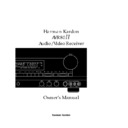Harman Kardon AVR 80MK II (serv.man4) User Manual / Operation Manual ▷ View online
27
On Screen Display
On Screen Menus
In addition to the information shown on
the front panel display, it is also possible
to obtain the unit’s current status
through the use of on screen video mes-
sages. The on screen menus may also be
used to control many aspects of the
receiver and to make adjustments and
selections.
the front panel display, it is also possible
to obtain the unit’s current status
through the use of on screen video mes-
sages. The on screen menus may also be
used to control many aspects of the
receiver and to make adjustments and
selections.
To activate the On Screen display system,
press and hold the
press and hold the
SCREEN DISPLAY
s
button on the remote for three sec-
onds. This will cause a status summary
display to be shown on the screen for ten
seconds. (Figure #5). Once the video dis-
plays are enabled, this status screen will
also appear when the unit is turned on.
display to be shown on the screen for ten
seconds. (Figure #5). Once the video dis-
plays are enabled, this status screen will
also appear when the unit is turned on.
NOTE: In order to view the on screen
menu displays the receiver must be con-
nected to the standard, composite video
input of a TV monitor or projector. The
on screen displays are NOT visible via the
“S” video output.
menu displays the receiver must be con-
nected to the standard, composite video
input of a TV monitor or projector. The
on screen displays are NOT visible via the
“S” video output.
The status screen displays the following
information:
information:
AUDIO SOURCE
: This is the input
currently selected for audio.
VIDEO SOURCE
: This is the input
currently selected for video.
TAPE1 OUT
: This is the source cur-
rently routed to the Tape 1 audio out-
put for recording.
put for recording.
VCR1 OUT
: This is the source cur-
rently routed to the VCR 1 video out-
put for recording.
put for recording.
MODE
: This is the currently selected
audio/surround mode.
MULTIROOM
: This is the source cur-
rently selected for listening in remote
room locations.
room locations.
MASTER VOLUME
: This is the cur-
rent volume level. Note that volume
appears as a horizontal scale. The
“0dB” reference level is indicated by
a solid block
appears as a horizontal scale. The
“0dB” reference level is indicated by
a solid block
Í
, while volume levels
above or below the reference are indi-
cated by double vertical bars
cated by double vertical bars
±
.
Function Displays and Messages
Once the On Screen Displays have been
activated, they appear when certain func-
tions are performed from the front panel
buttons or the remote control. These
messages are three line displays with the
current function shown on the top line
and information about the selection or
choice on the bottom two lines.
Once the On Screen Displays have been
activated, they appear when certain func-
tions are performed from the front panel
buttons or the remote control. These
messages are three line displays with the
current function shown on the top line
and information about the selection or
choice on the bottom two lines.
The following function/operation display
screens are available:
screens are available:
Surround Mode and Delay
When the surround mode is changed or
the delay timing is adjusted, this message
will appear at the bottom of the video
screen. The top line is the surround
mode, the bottom line is the delay time
for that mode. (Figure #6) Note that
delay time will not be displayed in the
When the surround mode is changed or
the delay timing is adjusted, this message
will appear at the bottom of the video
screen. The top line is the surround
mode, the bottom line is the delay time
for that mode. (Figure #6) Note that
delay time will not be displayed in the
MONAURAL
,
STEREO
or
DOLBY 3
STEREO
modes, as these modes do not
have rear channel information.
A U D I O S O U R C E : T U N E R
V I D E O S O U R C E : V C R 2
T A P E 1 O U T : C D
V C R 1 O U T : A U X
M O D E : D O L B Y
P R O L O G I C
M U L T I R O O M : T U N E R
M A S T E R V O L U M E
Ù Ù Ù Ù Ù Ù Ù Ù Ù Ù Ù Ù Ù Ù Ù || Ð Ð
Figure 5
M O D E : T H X
C I N E M A
D E L A Y T I M E : 2 0 m s e c
Figure 6
< C O P Y F U N C T I O N >
T A P E O U T : T U N E R
V C R 1 O U T : V C R 2
Figure 8
< F U N C T I O N S E L E C T >
A U D I O : T U N E R
V I D E O : V C R 1
Figure 7
F R O N T L : + 1 d B
F R O N T R : Ð 2 d B
C E N T E R : + 5 d B
S U R R O U N D L : Ð 1 0 d B
S U R R O U N D R : + 3 d B
S U B W O O F E R : 0 d B
Figure 9
•AVR80mkII 120 (f).qx 2/5/99 9:56 AM Page 28
28
On Screen Display
Input Selection
When the source input is changed, this
message will appear (Figure #7). The top
line is the audio input source, the bottom
line is the video input source. Remember,
when choosing an input, select the video
source first, and then the audio source if
a split input/simulcast listening session
is desired. Note that when the
When the source input is changed, this
message will appear (Figure #7). The top
line is the audio input source, the bottom
line is the video input source. Remember,
when choosing an input, select the video
source first, and then the audio source if
a split input/simulcast listening session
is desired. Note that when the
TAPE
COPY
function is engaged, the
AUDIO
source is displayed in reverse video.
Tape Copy Input Selection
When an input is selected for either
When an input is selected for either
TAPE1
or
VCR1
copy, the choices
appear as a message with the TAPE1
information on the top line and the
VCR1 information on the bottom line.
(Figure #8)
information on the top line and the
VCR1 information on the bottom line.
(Figure #8)
Surround Output Levels
To obtain a status screen with the outputs
for each individual channel, press the
To obtain a status screen with the outputs
for each individual channel, press the
SPEAKER
button
v
on the remote. A
summary will appear for ten seconds.
(Figure #9)
(Figure #9)
Master Volume
When the volume is changed, a horizon-
tal scale will briefly appear at the bottom
of the screen with the volume level.
(Figure #10)
When the volume is changed, a horizon-
tal scale will briefly appear at the bottom
of the screen with the volume level.
(Figure #10)
Mute
When the unit is placed in audio mute,
the word
When the unit is placed in audio mute,
the word
MUTE
will appear in the
upper right corner of the screen as a
reminder that the volume has been cut.
(Figure #11)
reminder that the volume has been cut.
(Figure #11)
On Screen Display Function
If you do not wish to have the on screen
displays appear, press and hold the
If you do not wish to have the on screen
displays appear, press and hold the
SCREEN DISPLAY
button
s
on the
remote for three seconds. A reminder
message will appear on the screen for a
few seconds (Figure #12), and the dis-
plays will then be canceled until they are
once again activated.
message will appear on the screen for a
few seconds (Figure #12), and the dis-
plays will then be canceled until they are
once again activated.
NOTE: Additional display messages
appear as a part of the Multiroom sys-
tem. These are described in the portion
of this manual dealing with that topic.
appear as a part of the Multiroom sys-
tem. These are described in the portion
of this manual dealing with that topic.
Using The On Screen Menus
for System Control
Besides conveying status messages, the
on screen display system may also be
used as a means of controlling the opera-
tion of the unit. To operate the control
system, always start by pressing
for System Control
Besides conveying status messages, the
on screen display system may also be
used as a means of controlling the opera-
tion of the unit. To operate the control
system, always start by pressing
SELECT
r
on the remote to bring up
the Main Menu. (Figure #1). Then, use
the up/down navigational arrow keys
the up/down navigational arrow keys
⁄
and
¤
q
to move the cursor. Press
SELECT
r
to choose a menu, and
then use the left/right navigational arrow
keys
keys
‹
and
›
q
to view the choices in
that current option. Finally, when the
desired choice appears, press
desired choice appears, press
SELECT
r
to enter the choice and return to the
MAIN MENU
. To exit from the Menu
Control System, press
¤
q
until the
on screen
>
cursor is pointing to
MENU
OFF
and press
SELECT
r
.
M A S T E R V O L U M E
Ù Ù Ù Ù Ù Ù Ù Ù Ù Ù Ù Ù Ù Ù Ù || Ð Ð
Figure 10
M U T E
Figure 11
O N S C R E E N D I S P L A Y
Ð O F F Ð
Figure 12
> T A P E * T U N E R *
V C R 1 * L D *
R E T U R N T O M A I N M E N U
R E C O U T S E L E C T O R
Figure 14
> A U D I O * L D *
V I D E O * L D *
T A P E M O N I T O R O N
O F F
R E T U R N T O M A I N M E N U
I N P U T S E L E C T O R
Figure 13
•AVR80mkII 120 (f).qx 2/5/99 9:56 AM Page 29
On Screen Display
The following functions of the AVR80
II
may be controlled through the Menu
Control System:
Control System:
INPUT SELECTION
: After reaching
the
INPUT SELECTOR
menu (Figure
#13), use the arrow keys on the remote
q
to select the desired input.
Remember that when a split listening
session is desired, select the
session is desired, select the
VIDEO
source first, followed by the
AUDIO
source. To use the Tape Monitor, press the
down arrow button
down arrow button
¤
q
to move the
on-screen cursor. Use the
‹
and
›
arrow buttons to turn the Tape Monitor
On or Off.
On or Off.
RECORD OUT SELECTION
: After
reaching the
REC OUT SELECTOR
menu (Figure #14) use the navigational
arrow keys to select the input to either
arrow keys to select the input to either
TAPE 1
or
VCR 1
. Note that if the cur-
rent main input
SOURCE
is chosen, two
more lines will appear on the screen to
remind you which audio and video
sources are selected. (Figure #15).
remind you which audio and video
sources are selected. (Figure #15).
SURROUND MODE
: After reaching
the
SURROUND MODE
menu (Figure
#16), use the navigational arrows
q
to
select the desired mode. When a mode is
selected that uses the surround channels,
you may change the rear channel
selected that uses the surround channels,
you may change the rear channel
DELAY TIME
at this menu.
TEST TONE
: At this menu you may
adjust the speaker output levels. For
information on this procedure, refer to
the System Configuration section of this
Manual.
information on this procedure, refer to
the System Configuration section of this
Manual.
MULTI-ROOM SEL
: For information
on configuring and using the multiroom
audio functions of the AVR80
audio functions of the AVR80
II
, consult
the appropriate section of this Manual.
SET UP MENU
: For information on
using the Set Up menus, refer to the
System Configuration section of this
Manual.
System Configuration section of this
Manual.
29
> T A P E * S O U R C E *
V C R 1 * S O U R C E *
A U D I O * T U N E R *
V I D E O * L D *
R E T U R N T O M A I N M E N U
R E C O U T S E L E C T O R
Figure 15
> M O D E : T H X C I N E M A
D E L A Y T I M E : 2 0 m s
R E T U R N T O M A I N M E N U
S U R R O U N D M O D E
Figure 16
•AVR80mkII 120 (f).qx 2/5/99 9:56 AM Page 30
Advanced Features
In addition to basic audio functions, this
receiver is capable of both sophisticated
audio/video dubbing and a wide range of
surround modes. Advanced digital signal
processing provides specialized surround
modes that are compatible with virtually
all types of music software and movie
soundtracks.
receiver is capable of both sophisticated
audio/video dubbing and a wide range of
surround modes. Advanced digital signal
processing provides specialized surround
modes that are compatible with virtually
all types of music software and movie
soundtracks.
For the ultimate in sound reproduction,
the AVR80
the AVR80
II
is equipped for digital input
from laser disc or CD players with a
coaxial digital output, so that the sound
reaching the surround processor comes
directly from the disc.
coaxial digital output, so that the sound
reaching the surround processor comes
directly from the disc.
Finally, the AVR80
II
is prepared for the
future with provisions for connection to
outboard multi channel (Dolby Digital
and DTS) digital audio decoders.
outboard multi channel (Dolby Digital
and DTS) digital audio decoders.
Audio Tape Dubbing
The input to the audio recorders is nor-
mally the source currently selected for
listening through the AVR80
The input to the audio recorders is nor-
mally the source currently selected for
listening through the AVR80
II
. If you are
using a tape recorder or cassette deck
with three heads and wish to listen to the
“off tape” playback to verify the record-
ing, press the front panel
with three heads and wish to listen to the
“off tape” playback to verify the record-
ing, press the front panel
T-MON
5
button or the
TAPE 1 (MON)
c
but-
ton on the remote until the red light over
T-MON
on the front panel illuminates.
You will then hear the source as it is
being recorded and played back through
your tape machine. The source will be
verified in both the front panel and on
screen displays. Note that the video sur-
rounding the word
being recorded and played back through
your tape machine. The source will be
verified in both the front panel and on
screen displays. Note that the video sur-
rounding the word
AUDIO
will turn
white to indicate that you are in the Tape
Monitor mode.
Monitor mode.
To record one input source while you lis-
ten to another select the desired output
by pressing the front panel
ten to another select the desired output
by pressing the front panel
Record Out
Tape-1
copy button
. Each press of
the button will change the output to the
tape recorder in the following order:
tape recorder in the following order:
SOURCE‡ TUNER‡ CD‡
TAPE 2‡ SOURCE
TAPE 2‡ SOURCE
Once the input is selected you may
change the input for the main listening
system without fear of disturbing the
recording as long as the AVR80
change the input for the main listening
system without fear of disturbing the
recording as long as the AVR80
II
‘s power
is on.
NOTE: It is not possible to select one of
the video inputs
the video inputs
(VCR1, VCR2, LD,
AUX)
as a direct recording source using
the
Record Out
select button. To make
an audio recording from one of these
sources first select the desired source as
the main input, and then use the
sources first select the desired source as
the main input, and then use the
Record Out TAPE 1
button
to
select
SOURCE
.
Video Dubbing
Video dubbing is similar to that for audio
recording, with changes to accommodate
the requirements of recording both an
audio and video source. For video record-
ing it is important to note that the output
to
Video dubbing is similar to that for audio
recording, with changes to accommodate
the requirements of recording both an
audio and video source. For video record-
ing it is important to note that the output
to
VCR 1
only is selected with the front
panel switch. The output to
VCR 2
is
always set to the current input source.
(Unless that Source is
(Unless that Source is
VCR 2
, in which
case the
VCR 2
record output is blank.)
To select inputs for VCR dubbing use the
VCR 1 COPY
button
Ò
on the front
panel.
At the first press of the button, a status
display will appear on both the front
panel display and the on screen video
menus (Figure #8) to remind you that
the input source currently in use is also
being routed to the
display will appear on both the front
panel display and the on screen video
menus (Figure #8) to remind you that
the input source currently in use is also
being routed to the
VCR 1
output. If this
is acceptable, no further action is
required.
required.
To record a source other than the input,
press the
press the
VCR 1 COPY
button again,
and note that the display will change in
the following order:
the following order:
SOURCE‡ TV‡ LD‡
VCR 2 ‡ AUX‡ SOURCE
VCR 2 ‡ AUX‡ SOURCE
Press the button until the input you wish
to record appears. You may now change
to record appears. You may now change
the main listening input without fear of
disturbing the recording as long as the
unit’s power remains on.
disturbing the recording as long as the
unit’s power remains on.
NOTE: Input sources for either the audio
or video tape outputs may also be select-
ed using the on screen video menu sys-
tem described elsewhere in this manual.
or video tape outputs may also be select-
ed using the on screen video menu sys-
tem described elsewhere in this manual.
Audio/Video Simulcast Recording
It is possible to record the video from one
source along with the audio from a differ-
ent input. This is useful in the case of
musical programs where the sound is
being broadcast via FM, or for sports
events where you wish to have the picture
from a TV station, but the play-by-play
from a radio station.
It is possible to record the video from one
source along with the audio from a differ-
ent input. This is useful in the case of
musical programs where the sound is
being broadcast via FM, or for sports
events where you wish to have the picture
from a TV station, but the play-by-play
from a radio station.
To create a simulcast recording first
select the video source input (
select the video source input (
TV
,
LD
,
VCR 2
,
AUX
) using the input selection
buttons on the remote control or front
panel.
panel.
78c
Next, select the audio
source (
FM /AM
,
CD
or
TAPE
)
3456
. Note that the on screen on
screen menu display will show the split
sources (Figure # 7). The front panel dis-
play will show the audio source in large
letters in the main portion of the
Information Display, while the video
source will appear in smaller letters next
to the
sources (Figure # 7). The front panel dis-
play will show the audio source in large
letters in the main portion of the
Information Display, while the video
source will appear in smaller letters next
to the
VISUAL
¡
indicator. Once the
split source is configured, select
SOURCE
as the input for VCR1 by
pressing the
VCR 1 COPY
button.
Input sources for
VCR 1 COPY
dubbing
may also be made using the on screen
video menu system.
video menu system.
Delay Time Adjust
One aspect of the surround modes is the
delay of audio signals between the front
speakers and the rear speakers. Each sur-
round mode is factory preset with a spe-
cific delay time, but it is possible to
individually adjust the delay timing to
custom tailor the sound to your individ-
One aspect of the surround modes is the
delay of audio signals between the front
speakers and the rear speakers. Each sur-
round mode is factory preset with a spe-
cific delay time, but it is possible to
individually adjust the delay timing to
custom tailor the sound to your individ-
30
•AVR80mkII 120 (f).qx 2/5/99 9:56 AM Page 31
Click on the first or last page to see other AVR 80MK II (serv.man4) service manuals if exist.