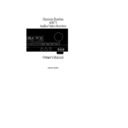Harman Kardon AVR 75 (serv.man3) User Manual / Operation Manual ▷ View online
Remote Control Programming and Operation
This product is equipped with a powerful
remote control. As supplied, it will operate
the receiver, as well as most CD players
and tape decks manufactured by Harman
Kardon. If your equipment requires differ-
ent codes, it may be programmed to copy
the codes from most infrared remotes.
remote control. As supplied, it will operate
the receiver, as well as most CD players
and tape decks manufactured by Harman
Kardon. If your equipment requires differ-
ent codes, it may be programmed to copy
the codes from most infrared remotes.
Loading Batteries
The life of the batteries for the remote
control is about one year in normal oper-
ation. If the amber
The life of the batteries for the remote
control is about one year in normal oper-
ation. If the amber
Sending
indi-
cator does not flash when remote buttons
are pushed, that is an indication that the
batteries need to be replaced.
are pushed, that is an indication that the
batteries need to be replaced.
To change the batteries:
1. Remove the back cover by sliding it in
the direction of the arrows.
1. Remove the back cover by sliding it in
the direction of the arrows.
2. Remove the old batteries and insert
fresh AAA type cells. Be certain to observe
the correct polarity by noting the (+)
and (–) marks on both the inside of the
case and on the battery cells. It is recom-
mended that both batteries be changed at
the same time.
fresh AAA type cells. Be certain to observe
the correct polarity by noting the (+)
and (–) marks on both the inside of the
case and on the battery cells. It is recom-
mended that both batteries be changed at
the same time.
3. Close the cover until it clicks shut.
NOTE: It is important that the batteries
be replaced within ten minutes after the
old batteries are removed to avoid losing
any remote codes that have been pro-
grammed into the remote’s memory.
be replaced within ten minutes after the
old batteries are removed to avoid losing
any remote codes that have been pro-
grammed into the remote’s memory.
Remote Control Range
The remote will operate at a range of up
to 15 feet from the unit, when the batter-
ies are fully charged. The remote will
also operate at an angle of up to 30° to
either side of the unit.
The remote will operate at a range of up
to 15 feet from the unit, when the batter-
ies are fully charged. The remote will
also operate at an angle of up to 30° to
either side of the unit.
Always point the remote transmitter at
the front of the unit when issuing com-
mands. If you find that remote com-
mands are not being received by the
remote, it may be necessary to use a
remote IR sensor.
the front of the unit when issuing com-
mands. If you find that remote com-
mands are not being received by the
remote, it may be necessary to use a
remote IR sensor.
Remote Programming
Programmable Keys
Many of the buttons on the remote
control may be user programmed to new
functions to operate virtually any compo-
nent in your system. Eleven CANNOT be
programmed with a new code, as they
control high-level functions of the
AVR75. These keys are
Many of the buttons on the remote
control may be user programmed to new
functions to operate virtually any compo-
nent in your system. Eleven CANNOT be
programmed with a new code, as they
control high-level functions of the
AVR75. These keys are
Main Power ON
,
Main Power OFF
, and the nine source
input keys:
TV
,
DVD
,
VID1
,
VID 2
,
VID 3
,
CD
,
TAPE1
,
TAPE2
and
AM/FM
.
Programmable keys are divided into two
groups. Some keys may be programmed
with a separate function for each of the
inputs. Thus, these keys may change
their code when the input source is
changed. (e.g. The
groups. Some keys may be programmed
with a separate function for each of the
inputs. Thus, these keys may change
their code when the input source is
changed. (e.g. The
Play
key may trans-
mit a different code when
CD
is selected
as opposed to when
VCR
is selected.)
The keys that may be programmed with
multiple codes are the following:
multiple codes are the following:
All Numeric Keys (
0
–
9
)
Forward Play
fl
Source Power On
Reverse Play
fi
Source Power Off
Stop
Í
Preset Disc
∏
Record
Î
Preset Disc
Â
Pause
±
Channel/Skip
·
Channel/Skip
‡
Tune/Search
—
Memo
Tune/Search
‚
P-Scan
15
AVR75 120 rev (c) 8/27/97
AVR75 om (c) 9/16/98 11:33 AM Page 15
Remote Control Programming and Operation
All other keys may only be programmed
with one remote code. The code
contained in these keys remains the
same regardless of the source selection.
with one remote code. The code
contained in these keys remains the
same regardless of the source selection.
WARNING: These keys transmit codes
that are vital to the operation of the
product. It is not recommended that they
be programmed with alternative codes,
as it may then be impossible to operate
certain functions of the receiver.
that are vital to the operation of the
product. It is not recommended that they
be programmed with alternative codes,
as it may then be impossible to operate
certain functions of the receiver.
Night
Delay
RF
Opt
Coax
Select
All Navigation Buttons
‹ ›
⁄¤
All Mode Selectors
*
#
Display
OSD
Speaker
⁄¤
CH Select
Volume
⁄¤
Test Tone
Mute
To program the remote, follow these steps.
Note that it is not necessary to program
all keys, only those that are required to
operate the subject device. Keys not
programmed will retain the codes
preprogrammed at the factory.
Note that it is not necessary to program
all keys, only those that are required to
operate the subject device. Keys not
programmed will retain the codes
preprogrammed at the factory.
1. Slide
Use/Learn
a
switch at the
top left corner of the remote to the right
so that it is next to
so that it is next to
Learn
.
2. If one of the multifunction buttons
is being programmed press the source
button (e.g.
is being programmed press the source
button (e.g.
CD
,
VID 1
) you wish to
have this function associated with. If you
are programming a single function key,
proceed to the next step.
proceed to the next step.
3. Press the button on the remote that is
to be programmed. Note that the
to be programmed. Note that the
Learning
`
LED will illuminate.
4. Place the remote head to head with the
remote control whose function is being
learned. The two remotes should be no
more than 8 inches apart.
remote control whose function is being
learned. The two remotes should be no
more than 8 inches apart.
5. Press and hold the button on the
remote corresponding to the function
to be memorized until the
remote corresponding to the function
to be memorized until the
Learning
LED starts to blink. When the LED goes
out, release the button on the transmit-
ting remote. The function code has been
successfully captured by the remote.
out, release the button on the transmit-
ting remote. The function code has been
successfully captured by the remote.
NOTE: If both LEDs flash during a pro-
gramming operation, it indicates that
the remote’s memory is full or that the
remote codes from the transmitting
remote are not compatible with the unit’s
signal format.
gramming operation, it indicates that
the remote’s memory is full or that the
remote codes from the transmitting
remote are not compatible with the unit’s
signal format.
6. Continue to program any additional
remote commands required using steps
2 through 5. When you have finished
programming the remote, slide the
remote commands required using steps
2 through 5. When you have finished
programming the remote, slide the
Use/Learn
switch to the left so that it
is in the
Use
position.
Clearing the Remote Memory
In normal operation, codes for a new
device may be programmed “over” the
codes that have been previously pro-
grammed into the remote. It is also pos-
sible to clear the memory for individual
keys, or for the entire remote. When a
memory position is cleared, the remote
will return to the original factory preset
command.
In normal operation, codes for a new
device may be programmed “over” the
codes that have been previously pro-
grammed into the remote. It is also pos-
sible to clear the memory for individual
keys, or for the entire remote. When a
memory position is cleared, the remote
will return to the original factory preset
command.
To clear the memory for a specific indi-
vidual key location, put the
vidual key location, put the
Use/Learn
switch in the
Learn
position. Press the
Main Power Off
c
button and the
button to be cleared at the same time.
Both the
Both the
Sending
and
Learning
indi-
cators will light momentarily. When the
lights go out, the memory has been
cleared of the user programmed code
and returned to the factory preset. Return
the
lights go out, the memory has been
cleared of the user programmed code
and returned to the factory preset. Return
the
Use/Learn
a
switch to the
Use
position when you are finished.
To clear the remote’s entire memory
and return all keys to their factory preset
commands first put the
and return all keys to their factory preset
commands first put the
Use/Learn
a
switch in the
Learn
position. Then press
the
Main Power On
button
c
and
confirm that the
Learning
indicator
`
has illuminated. While continuing
to press the
Power On
button, press and
hold the
Power Off
c
button until the
Learn
indicator goes off for about 3 sec-
onds. It will then blink twice. Then
release the two buttons. This indicates
that the memory has been cleared of any
user programmed commands and that
the original commands have been
restored. Slide the
release the two buttons. This indicates
that the memory has been cleared of any
user programmed commands and that
the original commands have been
restored. Slide the
Use/Learn
switch
a
back to the
Use
position to return
the remote to normal operation.
16
AVR75 120 rev (c) 8/27/97
AVR75 om (c) 9/16/98 11:33 AM Page 16
AVR75 120 rev (c) 8/27/97
System Configuration
When all audio, video and system con-
nections have been made, there are a few
configuration adjustments to be made. A
few minutes spent to correctly configure
and calibrate the unit will greatly add to
your listening experience.
nections have been made, there are a few
configuration adjustments to be made. A
few minutes spent to correctly configure
and calibrate the unit will greatly add to
your listening experience.
Speaker Selection
The placement of speakers in a multi-
channel home theater system can have
a noticeable impact on the quality of
sound reproduced.
The placement of speakers in a multi-
channel home theater system can have
a noticeable impact on the quality of
sound reproduced.
No matter which type or brand of speakers
is used, the same model or brand of
speaker should be used for the front left,
center and right speakers. This creates a
seamless front soundstage, and elimi-
nates the possibility of distracting sonic
disturbances that occur when a sound
moves across mismatched front channel
speakers.
is used, the same model or brand of
speaker should be used for the front left,
center and right speakers. This creates a
seamless front soundstage, and elimi-
nates the possibility of distracting sonic
disturbances that occur when a sound
moves across mismatched front channel
speakers.
Speaker Placement
Depending on the type of center channel
speaker in use and your viewing device,
place the center speaker directly above or
below your TV or in the center behind a
perforated front projection screen.
Depending on the type of center channel
speaker in use and your viewing device,
place the center speaker directly above or
below your TV or in the center behind a
perforated front projection screen.
Once the center channel speaker is
installed, position the left and right front
speakers so that they are as far away
from one another as the center channel
speaker is from the preferred listening
position. Ideally, the front channel
speakers should be placed so that their
tweeters are no more than 24
installed, position the left and right front
speakers so that they are as far away
from one another as the center channel
speaker is from the preferred listening
position. Ideally, the front channel
speakers should be placed so that their
tweeters are no more than 24
″
off center
from the tweeter in the center channel
speaker.
speaker.
Depending on the specifics of your room
acoustics and the type of speakers in use,
you may find that imaging is improved
by moving the front left and right speakers
slightly forward of the center channel
acoustics and the type of speakers in use,
you may find that imaging is improved
by moving the front left and right speakers
slightly forward of the center channel
speaker. If possible, adjust all front
loudspeakers so that they are aimed at
ear height when you are seated in the
listening position.
loudspeakers so that they are aimed at
ear height when you are seated in the
listening position.
Using these guidelines, you’ll find that it
takes some experimentation to find the
correct location for the front speakers in
your particular installation. Don’t be
afraid to move things around until the
system sounds correct. Optimize your
speakers so that pans across the front of
the room sound smooth, and that sounds
from all speakers appear to arrive at the
listening position at the same time with-
out delay from the center speaker as
opposed to the left and right speakers.
takes some experimentation to find the
correct location for the front speakers in
your particular installation. Don’t be
afraid to move things around until the
system sounds correct. Optimize your
speakers so that pans across the front of
the room sound smooth, and that sounds
from all speakers appear to arrive at the
listening position at the same time with-
out delay from the center speaker as
opposed to the left and right speakers.
Surround speakers should be placed on
the side walls of the room, at or slightly
behind the listening position. The center
of the speaker should face into the room.
The speakers should be located so that
the bottom of the cabinet is at least two
feet higher than the listeners’ ears when
in the desired area.
the side walls of the room, at or slightly
behind the listening position. The center
of the speaker should face into the room.
The speakers should be located so that
the bottom of the cabinet is at least two
feet higher than the listeners’ ears when
in the desired area.
If side wall mounting is not practical, the
speakers may be placed on a rear wall,
behind the listening position. Again, they
should be located so that the bottom of
the cabinet is at least two feet higher
than the listeners’ ears. The speakers
should be no more than six feet behind
the rear of the seating area.
speakers may be placed on a rear wall,
behind the listening position. Again, they
should be located so that the bottom of
the cabinet is at least two feet higher
than the listeners’ ears. The speakers
should be no more than six feet behind
the rear of the seating area.
Subwoofers produce non-directional
sound, so they may be placed almost
anywhere in a room. Subwoofer place-
ment is highly influenced by room size
and shape, and the type of subwoofer
used. Follow the instructions of the sub-
woofer’s manufacturer, or experiment
with the best location for a subwoofer in
your listening room.
sound, so they may be placed almost
anywhere in a room. Subwoofer place-
ment is highly influenced by room size
and shape, and the type of subwoofer
used. Follow the instructions of the sub-
woofer’s manufacturer, or experiment
with the best location for a subwoofer in
your listening room.
17
Right Front
Speaker
Speaker
Left Front
Speaker
No more
than 24
″
Center Front Speaker
A) Front Channel Speaker Installation
with Direct View TV Sets or Rear Screen
Projectors
with Direct View TV Sets or Rear Screen
Projectors
Center Front
Speaker
Optional Rear Wall Mounting
TV or Projection Screen
Right Front
Speaker
Left Front
Speaker
No more than 6 feet
when rear-mounted
speakers are used
At least 2 feet
At least 6 inches from ceiling
B) The distance between the left and right
speakers should be equal to the distance
from the seating position to the viewing
screen. You may also experiment with
placing the left and right speakers slightly
forward of the center speaker.
speakers should be equal to the distance
from the seating position to the viewing
screen. You may also experiment with
placing the left and right speakers slightly
forward of the center speaker.
AVR75 om (c) 9/16/98 11:33 AM Page 17
System Configuration
AVR75 120 rev (c) 8/27/97
18
System Setup
Once the speakers have been placed in
the room and connected, the final step
is to enter the configuration information
and balance the speaker output levels.
Before proceeding further this is a good
time to review the installation section
of the manual to make certain that all
connections are properly made.
Once the speakers have been placed in
the room and connected, the final step
is to enter the configuration information
and balance the speaker output levels.
Before proceeding further this is a good
time to review the installation section
of the manual to make certain that all
connections are properly made.
1. Plug the unit into an AC wall outlet
and press the
and press the
Power
button on the
front panel
1
. Note that the ring sur-
rounding the front panel switch will
turn red, then green, and the front panel
display will illuminate.
turn red, then green, and the front panel
display will illuminate.
2. Install the supplied AAA batteries in
the remote as shown on page 15.
the remote as shown on page 15.
3. Turn on the TV connected to the
receiver. Select the appropriate video
input on the TV.
receiver. Select the appropriate video
input on the TV.
NOTE: Although the unit will switch
S-Video signals, the on-screen menus
control system is NOT visible on the
S-Video output.
S-Video signals, the on-screen menus
control system is NOT visible on the
S-Video output.
4. Press the
Select
button
j
on the
remote to bring the
MAIN MENU
up on
your video screen.
5. Press the
¤
button four times until
the on-screen cursor
>
is pointing to
SET UP MENU
(see figure #1).
6. Press
Select
j
to move to the
next screen,
SET UP MENU 1
(see
figure #2).
7.
SET UP MENU 1
enters the
information that tells the AVR75 which
type of front and surround speakers
will be used. In turn, these settings will
determine which speakers receive low
frequency (bass) information. For the
purposes of establishing proper bass
reproduction, use the
type of front and surround speakers
will be used. In turn, these settings will
determine which speakers receive low
frequency (bass) information. For the
purposes of establishing proper bass
reproduction, use the
LARGE
settings if
the speaker being used at any position
is a traditional full-range loudspeaker
that is capable of reproducing sounds
below 100Hz. Use the
is a traditional full-range loudspeaker
that is capable of reproducing sounds
below 100Hz. Use the
SMALL
setting for
smaller, frequency-limited satellite
speakers that are not able to reproduce
sounds below 100Hz. Note that when
“small” speakers are used it is advisable
to install a separate subwoofer.
speakers that are not able to reproduce
sounds below 100Hz. Note that when
“small” speakers are used it is advisable
to install a separate subwoofer.
8. Enter the information for the
FRONT
CH
. speaker by using the
‹
or
›
buttons
i
on the remote to select the type of
front channel speaker that will be used.
Press the buttons so that
Press the buttons so that
LARGE
or
SMALL
is highlighted to match the
speaker type you will use as described in
item #7 above. The
item #7 above. The
LARGE
setting sends
a full-range output to the front left/right
speakers, while the
speakers, while the
SMALL
setting sends
low-frequency sounds to the subwoofer
output. When the selection has been
made, press the
output. When the selection has been
made, press the
¤
button once so that
the on-screen cursor
>
is pointing
to the
SURROUND CH
. line of the
display.
I N P U T S E L E C T O R
S U R R O U N D M O D E
T E S T T O N E
M U L T I R O O M S E L : O F F
S E T U P M E N U
S L E E P T I M E R : O F F
M E N U O F F
M A I N M E N U
Figure 1
S P E A K E R S E T T I N G
F R O N T C H. L A R G E
S M A L L
S M A L L
S U R R O U N D C H. L A R G E
S M A L L
S M A L L
N O N E
G O T O S E T U P M E N U 2
R E T U R N T O M A I N M E N U
S E T U P M E N U 1
Figure 2
C E N T E R C H. L A R G E
S M A L L
S M A L L
N O N E
S U B W O O F E R O N
O F F
G O T O S E T U P M E N U 3
R E T U R N T O M A I N M E N U
S E T U P M E N U 2
Figure 3
L F E L E V E L C O N T R O L
O F F : 0 d B - 1 0 d B
N I G H T M O D E : O F F O N
S E T U P L O C K : L O C K
U N L O C K
R E T U R N T O M A I N M E N U
S E T U P M E N U 3
Figure 4
O F F O N
F R O N T L
T E S T T O N E
0 d B
Figure 5
AVR75 om (c) 9/16/98 11:33 AM Page 18
Click on the first or last page to see other AVR 75 (serv.man3) service manuals if exist.