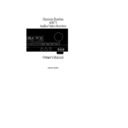Harman Kardon AVR 75 (serv.man3) User Manual / Operation Manual ▷ View online
AVR75 120 rev (c) 8/27/97
On-Screen Display
AUDIO
or
VIDEO
. When either input
type is highlighted in reverse video use
the
the
‹
or
›
buttons
i
to select the
source you wish to listen to or view.
Remember that the video source should
be selected first when you wish to watch
one source and listen to another.
Remember that the video source should
be selected first when you wish to watch
one source and listen to another.
To select a digital audio input use the
⁄
or
¤
buttons
i
to position the on-
screen cursor
>
next to
DIGITAL
. Press
Select
j
and note that the word
DIGITAL
will be highlighted in reverse
video. Then use the
‹
or
›
buttons
i
to select the desired digital source. Note
that when any digital source is selected,
the audio source will indicate
that when any digital source is selected,
the audio source will indicate
**
.
You may also use this menu to turn the
attenuation, or ATT, function on or off
for a source by moving the cursor to the
attenuation, or ATT, function on or off
for a source by moving the cursor to the
ATT
line and using the
‹
or
›
buttons
i
to select
ON
or
OFF
. When the ATT
function is enabled the input level is
reduced to prevent overloading the input
circuits.
reduced to prevent overloading the input
circuits.
SURROUND MODE
: At this menu (see
figure #15) you may change the
surround mode by using the
surround mode by using the
⁄
or
¤
buttons
i
to position the on-screen
cursor
>
next to
MODE
and using the
‹
or
›
buttons
i
to select the desired
mode. To change the delay time position
the cursor next to
the cursor next to
SURROUND CH
and
then use the
‹
or
›
buttons
i
to select
desired delay time for the surround
channels. Note that an adjustment for
the delay time of the center channel is
possible only in the Dolby Digital mode.
channels. Note that an adjustment for
the delay time of the center channel is
possible only in the Dolby Digital mode.
TEST TONE
: At this menu you
may adjust the front and surround
speaker output levels. For information
on this procedure, refer to the System
Configuration section of this manual.
speaker output levels. For information
on this procedure, refer to the System
Configuration section of this manual.
SET UP MENU
: For information on
using the Setup menus, refer to the
System Configuration section of this
manual.
System Configuration section of this
manual.
SLEEP TIMER SET
: This enables you
to set the sleep timer, which will place the
unit in a standby mode after a set period
of time. To reach this menu, press the
unit in a standby mode after a set period
of time. To reach this menu, press the
⁄
or
¤
buttons
i
to position the on-
screen cursor
>
next to
SLEEP TIMER
and press
Select
j
. At the next screen,
the
SLEEP TIMER SET
menu (see fi
gure #16) the cursor will be next to
TIMER SET
. Use the
‹
or
›
buttons
i
to select the amount of time before
turn off and note that the time will blink.
Press the
Press the
¤
button so that the on-screen
cursor
>
is next to
TIMER OFF ON
. Use the
‹
or
›
buttons
i
to highlight
ON
and
press
Select
j
. The time figure will
stop flashing indicating that the timer
has been started. Press
has been started. Press
¤
one more time
so that the cursor is next to
RETURN
TO MAIN MENU
and press
Select
j
.
Note that when the
MAIN MENU
returns
to the screen the time figure
will appear next to the words
will appear next to the words
SLEEP
TIMER
. You may check the time
remaining before shut off at any time
by pressing the
by pressing the
Sleep
button
z
on
the remote and viewing the front panel
or on-screen display (see figure #12).
or on-screen display (see figure #12).
Position the on-screen cursor
>
next
to
MENU OFF
at any time to exit the
menu system and return to normal
operation.
operation.
27
S L E E P T I M E R S E T
T I M E R S E T 1 0 m i n
T I M E R O F F O N
R E T U R N T O M A I N M E N U
Figure 16
M O D E : P R O L O G I C
D E L A Y T I M E C O N T R O L
C E N T E R C H : N O N E
S U R R O U N D C H : 2 m s
R E T U R N T O M A I N M E N U
S U R R O U N D M O D E
Figure 15
AVR75 om (c) 9/16/98 11:33 AM Page 27
Advanced Features
In addition to basic audio functions,
this receiver is capable of audio/video
dubbing and a wide range of surround
modes. Advanced digital decoding and
signal processing provides specialized
surround modes that are compatible with
virtually all types of music software and
movie soundtracks.
this receiver is capable of audio/video
dubbing and a wide range of surround
modes. Advanced digital decoding and
signal processing provides specialized
surround modes that are compatible with
virtually all types of music software and
movie soundtracks.
Audio Tape Dubbing
The input directed to the audio and video
record outputs
record outputs
£ ∞ e h
is normally
the source currently selected for listening
through the AVR75. If you are using a
tape recorder or cassette deck with three
heads and wish to listen to the “off tape”
playback to verify the recording, press the
front panel
through the AVR75. If you are using a
tape recorder or cassette deck with three
heads and wish to listen to the “off tape”
playback to verify the recording, press the
front panel
T-Mon
button
5
or the
Tape 1
d
button on the remote until
the red light over
T-Mon
on the front
panel illuminates. You will then hear the
source as it is being recorded and played
back through your tape machine. The
source will be verified in both the front
panel and on-screen displays. Note that
the video surrounding the word
source as it is being recorded and played
back through your tape machine. The
source will be verified in both the front
panel and on-screen displays. Note that
the video surrounding the word
AUDIO
will turn white to indicate that you are in
the Tape Monitor mode.
the Tape Monitor mode.
Audio/Video Simulcast
Operation
It is possible to watch and listen to, or
record the video from one source along
with the audio from a different input.
This is useful in the case of musical pro-
grams where the sound is being broadcast
via FM, or for sports events where you
wish to have the picture from a TV sta-
tion, but the play-by-play from a radio
station.
record the video from one source along
with the audio from a different input.
This is useful in the case of musical pro-
grams where the sound is being broadcast
via FM, or for sports events where you
wish to have the picture from a TV sta-
tion, but the play-by-play from a radio
station.
For simulcast operation first select the
video source input using the input selec-
tion buttons on the remote control or
front panel
video source input using the input selec-
tion buttons on the remote control or
front panel
8)!d
. Next, select the
audio source
2457d
. Note that
the on-screen menu display will show the
split sources (see figure #7). The front
panel display will show the audio source
in large letters in the main portion of the
panel display will show the audio source
in large letters in the main portion of the
Information Display
J
, while the
video source will appear in smaller letters
next to the
next to the
Visual
indicator
P
.
TV Auto Function
With the increasing sophistication of
today’s home entertainment systems, it
often takes numerous remote controls to
turn on all components in a system. This
receiver’s unique “TV Auto On” function
greatly simplifies that task and reduces
the actions needed to bring your entire
system to life.
today’s home entertainment systems, it
often takes numerous remote controls to
turn on all components in a system. This
receiver’s unique “TV Auto On” function
greatly simplifies that task and reduces
the actions needed to bring your entire
system to life.
If you are using a TV or projector that has
a video output, connect the TV’s audio
and video outputs to the rear panel of the
AVR75
a video output, connect the TV’s audio
and video outputs to the rear panel of the
AVR75
ª
. Once those connections have
been made and the feature is turned on,
the AVR75 will automatically turn on
whenever the TV set is on, thanks to a
video-sensing circuit in the AVR75. This
eliminates the need to turn the unit on
separately from the TV.
the AVR75 will automatically turn on
whenever the TV set is on, thanks to a
video-sensing circuit in the AVR75. This
eliminates the need to turn the unit on
separately from the TV.
As long as the TV is on and feeding a
video signal, the AVR75 will remain on.
If no other input source is selected and
the TV is turned off, the AVR75 will turn
off approximately five minutes after the
TV set.
video signal, the AVR75 will remain on.
If no other input source is selected and
the TV is turned off, the AVR75 will turn
off approximately five minutes after the
TV set.
This feature is turned off in the AVR75’s
factory configuration and must be turned
on using the following steps:
factory configuration and must be turned
on using the following steps:
1. Press the front panel
Mode
⁄
button
@
.
2. While holding the Mode button, press
the
the
TV
button
8
for at least 5 seconds
until the
Main Information Display
J
display reads
TV AT OFF
.
3. Release both buttons and immediately
press the
press the
TV
button
8
again until the
display reads
TV AT ON
.
If you select another input, such as CD
or the AM/FM tuner after the unit has
turned on, it will remain on even if the
TV is turned off. You must then turn the
receiver off using the front panel or
remote
or the AM/FM tuner after the unit has
turned on, it will remain on even if the
TV is turned off. You must then turn the
receiver off using the front panel or
remote
Power
buttons
1c
.
NOTE: The TV Auto On Function will only
respond to conventional video signals. It
will NOT operate with S-Video.
respond to conventional video signals. It
will NOT operate with S-Video.
If, at some future point you wish to dis-
able this feature, follow the steps outlined
above but press the
able this feature, follow the steps outlined
above but press the
TV
button
8
as
shown in step #3 so that the display reads
TV AT OFF
.
Delay Time Adjust
One aspect of the surround modes is the
delay of audio signals between the front
speakers and the rear speakers. Each
surround mode is factory preset with a
specific delay time, but it is possible to
individually adjust the delay timing to
custom tailor the sound to your individ-
ual taste and the acoustic conditions in
your listening room or home theater.
delay of audio signals between the front
speakers and the rear speakers. Each
surround mode is factory preset with a
specific delay time, but it is possible to
individually adjust the delay timing to
custom tailor the sound to your individ-
ual taste and the acoustic conditions in
your listening room or home theater.
The factory setting is appropriate for
most rooms, but some installations
create an uncommon distance between
the front and surround speakers that may
cause the arrival of front channel sounds
to become disconnected from surround
channel sounds.
most rooms, but some installations
create an uncommon distance between
the front and surround speakers that may
cause the arrival of front channel sounds
to become disconnected from surround
channel sounds.
To resynchronize the front and surround
channels, follow these steps:
channels, follow these steps:
1. Measure the distance from the
listening/viewing position to the
front speakers.
listening/viewing position to the
front speakers.
2. Measure the distance from the
listening/viewing position to the
surround speakers.
listening/viewing position to the
surround speakers.
28
AVR75 120 rev (c) 8/27/97
AVR75 om (c) 9/16/98 11:33 AM Page 28
Advanced Features
3. Subtract the distance to the
surround speakers from the distance
to the front speakers.
surround speakers from the distance
to the front speakers.
a. When setting the delay time for
the Dolby Digital surround mode,
the optimal delay time is the result-
ing figure. For example, if the front
speakers are ten feet away and the
surround speakers are five feet
away, the optimal delay time is
figured as 10-5=5. Thus, in this
example, the delay should be set at
five milliseconds.
the Dolby Digital surround mode,
the optimal delay time is the result-
ing figure. For example, if the front
speakers are ten feet away and the
surround speakers are five feet
away, the optimal delay time is
figured as 10-5=5. Thus, in this
example, the delay should be set at
five milliseconds.
b. When setting the delay time for
an analog surround mode (Pro
Logic, Hall, Movie or Matrix) take
the result of the subtraction and
add 15 to obtain the optimal delay
time. For example, if the front
speakers are ten feet away and the
surround speakers are five feet
away, the optimal delay time is
figured as 10-5+15=20. Thus in
this example, the delay should be
set at twenty milliseconds.
an analog surround mode (Pro
Logic, Hall, Movie or Matrix) take
the result of the subtraction and
add 15 to obtain the optimal delay
time. For example, if the front
speakers are ten feet away and the
surround speakers are five feet
away, the optimal delay time is
figured as 10-5+15=20. Thus in
this example, the delay should be
set at twenty milliseconds.
The Dolby Digital mode also provides a
separate setting for the center channel
delay mode, since the discrete nature
of Dolby Digital signals makes the
location of the center channel speaker
more critical. To set the delay for the
center channel, measure the distance
from the preferred listening position in
the center of the room to both the center
channel speaker and either the left or
right speaker.
separate setting for the center channel
delay mode, since the discrete nature
of Dolby Digital signals makes the
location of the center channel speaker
more critical. To set the delay for the
center channel, measure the distance
from the preferred listening position in
the center of the room to both the center
channel speaker and either the left or
right speaker.
If the distances are equal no further
adjustment is required and the center
delay should be set to zero. If the distance
to the front speakers is greater than the
distance to the center speaker you may
wish to reposition the speakers by mov-
ing the front left/right speakers closer
to the listening position or the center
speaker further away from the listening
position.
adjustment is required and the center
delay should be set to zero. If the distance
to the front speakers is greater than the
distance to the center speaker you may
wish to reposition the speakers by mov-
ing the front left/right speakers closer
to the listening position or the center
speaker further away from the listening
position.
If repositioning of the speakers is not
possible, adjust the center delay time
so that you add one millisecond of center
channel delay for each foot that the dis-
tance to the center speaker lags behind
the front speakers. For example, if the
front left/right speakers are each 10 feet
from the listening position and the
center channel speaker is 8 feet away, the
delay is figured as 10-8=2, suggesting an
optimal center delay of 2 milliseconds.
possible, adjust the center delay time
so that you add one millisecond of center
channel delay for each foot that the dis-
tance to the center speaker lags behind
the front speakers. For example, if the
front left/right speakers are each 10 feet
from the listening position and the
center channel speaker is 8 feet away, the
delay is figured as 10-8=2, suggesting an
optimal center delay of 2 milliseconds.
The factory settings for the delay times
are shown in the chart on page 31. If the
use of the formulas described above or
your own experimentation and prefer-
ences suggest that the delay time be
changed, the adjustment is made from
the
are shown in the chart on page 31. If the
use of the formulas described above or
your own experimentation and prefer-
ences suggest that the delay time be
changed, the adjustment is made from
the
SURROUND MODE
menu.
Reach the menu by pressing
Select
j
and then pressing the
¤
button
i
once so that the on-screen cursor
>
is
next to the
SURROUND MODE
line and
then press
Select
again. The
SUR-
ROUND MODE
menu (see figure #15)
will then appear. If you wish to change
the surround mode before proceeding,
use the
the surround mode before proceeding,
use the
‹
or
›
buttons
i
until the
desired mode is highlighted in reverse
video. Next press the
video. Next press the
¤
button so that
the cursor is next to
CENTER CH
or
SURROUND CH
. (Note that center
channel delay may only be adjusted in
Dolby Digital mode.) Press the
Dolby Digital mode.) Press the
›
button
i
until the desired time is highlighted
in reverse video and then press
¤
until
the cursor is next to
RETURN TO
MAIN MENU
and press
Select
j
.
Other adjustments may now be made, or
move the cursor to
move the cursor to
MENU OFF
and
press
Select
to exit the menu system.
Digital Audio Playback
Dolby Digital
Dolby Digital (also known as AC-3) is the
latest advancement in surround sound
technology, delivering up to five full-
range surround channels (left, center,
Dolby Digital (also known as AC-3) is the
latest advancement in surround sound
technology, delivering up to five full-
range surround channels (left, center,
right, left surround and right surround)
plus a special dedicated Low-Frequency
Effects (LFE) channel. This represents a
major advancement over traditional
analog surround in that each surround
channel is fully discrete and capable of
full bandwidth reproduction. Dolby
Digital is available on DVD and LV discs,
and it will be a part of the new high
definition television (HDTV) system
when digital broadcasting begins in
1998. Dolby Digital for the home is based
on the same system used to deliver digital
audio soundtracks in movie theaters,
enabling true cinema reproduction in
your home.
plus a special dedicated Low-Frequency
Effects (LFE) channel. This represents a
major advancement over traditional
analog surround in that each surround
channel is fully discrete and capable of
full bandwidth reproduction. Dolby
Digital is available on DVD and LV discs,
and it will be a part of the new high
definition television (HDTV) system
when digital broadcasting begins in
1998. Dolby Digital for the home is based
on the same system used to deliver digital
audio soundtracks in movie theaters,
enabling true cinema reproduction in
your home.
To utilize the Dolby Digital mode you
must have a digital source properly
connected to the AVR75. The RF digital
output of a laser disc player should be
connected to the
must have a digital source properly
connected to the AVR75. The RF digital
output of a laser disc player should be
connected to the
AC-3 RF
jack
a
on
the rear panel. Note that this jack is for
use only with the RF output from an LV
player and should not be connected to
any other audio, video or digital device.
Digital datastream outputs from DVD
players, HDTV receivers and CD players
should be connected to the
use only with the RF output from an LV
player and should not be connected to
any other audio, video or digital device.
Digital datastream outputs from DVD
players, HDTV receivers and CD players
should be connected to the
AC-3/PCM
Optical
or
Coaxial
inputs on the rear
panel
° ·
. In order to provide a back-
up signal and a source for recording,
the analog outputs provided on digital
source equipment should also be con-
nected to their appropriate inputs on the
AVR75 rear panel. (e.g., connect the
analog stereo audio output from a DVD
to the
the analog outputs provided on digital
source equipment should also be con-
nected to their appropriate inputs on the
AVR75 rear panel. (e.g., connect the
analog stereo audio output from a DVD
to the
DVD
inputs
•
on the rear panel
when you connect the digital outputs).
When playing back a digital source, first
select the input using the remote or front
panel controls
select the input using the remote or front
panel controls
d48)!
. Next
select the digital source by pressing the
appropriate
appropriate
Digital Input
button
9g
. When the digital source is play-
ing, the AVR75 will automatically detect
29
AVR75 120 rev (c) 8/27/97
AVR75 om (c) 9/16/98 11:33 AM Page 29
Advanced Features
if it is a multichannel Dolby Digital
source or a conventional PCM signal,
which is the standard output from CD
players. An indicator will light in the
Front Panel Information Display to
confirm the digital signal is
source or a conventional PCM signal,
which is the standard output from CD
players. An indicator will light in the
Front Panel Information Display to
confirm the digital signal is
AC-3
A
or
PCM
Q
and if the source is
RF
,
Optical
or
Coax
C
.
When an AC-3 source is playing the
AVR75 will automatically switch to the
Dolby Digital surround mode. It is
important to note, however, that not all
AC-3 sources are encoded with the full
complement of five channels plus LFE.
When an AC-3 source is playing the
AVR75 will automatically switch to the
Dolby Digital surround mode. It is
important to note, however, that not all
AC-3 sources are encoded with the full
complement of five channels plus LFE.
When an AC-3 source is playing the
Main Information Display
J
will
change to show the input source
(
(
RF
,
Optical
or
Coax
) and then the
surround mode will briefly be displayed
(
(
DOLBY AC-3
). After these displays
appear briefly, the display will show the
selected analog source and the digital
surround mode as follows:
selected analog source and the digital
surround mode as follows:
3/2.1:
This message appears
when a full complement of Dolby
Digital signals is present: 3 front
channels (left, center and right),
2 surround channels (surround
left and surround right) and “1”
channel, which is the dedicated Low
Frequency Effects (LFE) channel.
Digital signals is present: 3 front
channels (left, center and right),
2 surround channels (surround
left and surround right) and “1”
channel, which is the dedicated Low
Frequency Effects (LFE) channel.
3/1:
This message indicates the
AC-3 system is decoding a standard
Dolby Pro Logic signal with left,
center and right front channels and
a single mono surround channel.
Dolby Pro Logic signal with left,
center and right front channels and
a single mono surround channel.
2/0:
This message indicates that
the AC-3 system is decoding a tradi-
tional two-channel stereo signal and
that no center, surround or LFE
signals are present.
tional two-channel stereo signal and
that no center, surround or LFE
signals are present.
Night Mode
A special feature of Dolby Digital is the
Night mode, which enables AC-3 input
sources to be played back with their full
range while reducing the minimum peak
level by
A special feature of Dolby Digital is the
Night mode, which enables AC-3 input
sources to be played back with their full
range while reducing the minimum peak
level by
1/4
to
1/3
. This prevents abruptly
loud transitions from causing distur-
bances without reducing the impact of
the digital source. The Night mode is
available only when AC-3 signals with
special data are being played.
bances without reducing the impact of
the digital source. The Night mode is
available only when AC-3 signals with
special data are being played.
To engage the Night mode, press the
Night
button
6 e
on the front panel
or remote and note that
Night
indicator
E
will illuminate. The Night mode may
also be turned on through
SETUP
MENU 3
.
IMPORTANT NOTES ON
DOLBY DIGITAL PLAYBACK:
DOLBY DIGITAL PLAYBACK:
1. When the playback unit is in a pause,
fast forward or chapter search mode the
digital audio data may momentarily
stop, causing a
fast forward or chapter search mode the
digital audio data may momentarily
stop, causing a
NO DATA
message to be
displayed. This is normal and does not
indicate a problem with either the AVR75
or the source machine. The AVR75 will
return to Dolby Digital/AC-3 playback as
soon as the data is available when the
machine is in a standard play mode.
indicate a problem with either the AVR75
or the source machine. The AVR75 will
return to Dolby Digital/AC-3 playback as
soon as the data is available when the
machine is in a standard play mode.
2. If a digital source is being played
and you switch to another input the
AVR75 will revert to the analog input
when you once again select the prior
source. For example, if a DVD is playing
with coax digital audio and you switch
to TV and then back to DVD, the DVD’s
analog audio will play when you return
to that source. The digital input MUST
be selected each time you wish to use it,
even if it was in use the last time that
source was playing.
and you switch to another input the
AVR75 will revert to the analog input
when you once again select the prior
source. For example, if a DVD is playing
with coax digital audio and you switch
to TV and then back to DVD, the DVD’s
analog audio will play when you return
to that source. The digital input MUST
be selected each time you wish to use it,
even if it was in use the last time that
source was playing.
3. The AVR75 will decode digital audio
sources with a sampling frequency of
32kHz, 44.1kHz and 48kHz. Although
this will enable it to decode virtually all
DVD movies and HDTV sources, it is pos-
sible that some digital sources may not
be compatible with the AVR75.
sources with a sampling frequency of
32kHz, 44.1kHz and 48kHz. Although
this will enable it to decode virtually all
DVD movies and HDTV sources, it is pos-
sible that some digital sources may not
be compatible with the AVR75.
4. The AVR75 will automatically detect
most Dolby Digital and PCM digital
audio sources and switch to the proper
surround mode. It is possible, however,
that future source equipment that could
not be anticipated at this time, may
require manual surround mode selection
using the
most Dolby Digital and PCM digital
audio sources and switch to the proper
surround mode. It is possible, however,
that future source equipment that could
not be anticipated at this time, may
require manual surround mode selection
using the
Surround Mode Selectors
@ y
.
PCM Audio Playback
PCM (Pulse Code Modulation) is the
non-compressed digital audio system
used for conventional compact discs and
non-AC-3 laser discs. The digital circuits
in the AVR75 are capable of high-quality
digital-to-analog decoding, and they may
be connected directly to the digital audio
output of your CD or LV player.
PCM (Pulse Code Modulation) is the
non-compressed digital audio system
used for conventional compact discs and
non-AC-3 laser discs. The digital circuits
in the AVR75 are capable of high-quality
digital-to-analog decoding, and they may
be connected directly to the digital audio
output of your CD or LV player.
Connections should be made to the
AC-3/PCM Optical
or
Coaxial
inputs
° ·
on the rear panel, using whichever
input is not occupied by an AC-3 source
such as a DVD player.
such as a DVD player.
To listen to a PCM digital source first
select the analog input (e.g., CD) and
then press the desired
select the analog input (e.g., CD) and
then press the desired
Digital Input
button
9g
. Indicators will light to
confirm that
PCM
data is being received
Q
and if the
Optical
or
Coaxial
input
C
is the source. The
Main
Information Display
J
will show
both the last analog source and the type
of digital input in use (e.g.,
of digital input in use (e.g.,
CD
/
COAX
).
30
AVR75 120 rev (c) 8/27/97
AVR75 om (c) 9/16/98 11:33 AM Page 30
Click on the first or last page to see other AVR 75 (serv.man3) service manuals if exist.