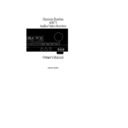Harman Kardon AVR 75 (serv.man3) User Manual / Operation Manual ▷ View online
Basic Operation
When manually tuning stations, observe
the
the
Signal Level
indicator
R
and
the
Tuned
indicators
L
. The more
bars that are visible on the
Signal
Level
indicator, the stronger the signal
and the better the station will sound. A
station is properly tuned when the
station is properly tuned when the
Tuned
indicator is illuminated.
Tuner Mode
Pressing the
Pressing the
Mode
&
or
FM Mode
r
button on the front panel or remote
selects how a station will be received.
When the button is pressed so that the
selects how a station will be received.
When the button is pressed so that the
Auto
indicator
M
is lit, stations broad-
casting in stereo will be received in
stereo. You may note stereo broadcasts by
observing that the
stereo. You may note stereo broadcasts by
observing that the
Stereo
indicator
K
will illuminate. When the
Mode
button
& r
is pressed until the
Auto
light
M
goes out, all stations will be received in a
monaural mode regardless of the method
of transmission.
monaural mode regardless of the method
of transmission.
NOTE: When a station is broadcasting in
stereo, but has a weak signal level, the
reproduction may not be acceptable. In
this case, select the Auto Off mode, as
monaural reception is less susceptible to
noise in weak reception areas.
stereo, but has a weak signal level, the
reproduction may not be acceptable. In
this case, select the Auto Off mode, as
monaural reception is less susceptible to
noise in weak reception areas.
Tuner Presets
There are thirty preset positions that may
be used to store your favorite stations in
any order. These may be used to memo-
rize the station’s frequency, reception
mode and the station’s name. Stations
may be preset automatically or manually,
and then recalled in a variety of ways.
There are thirty preset positions that may
be used to store your favorite stations in
any order. These may be used to memo-
rize the station’s frequency, reception
mode and the station’s name. Stations
may be preset automatically or manually,
and then recalled in a variety of ways.
Automatic Station Preset Selection
This process automatically scans the
AM and FM bands and enters all stations
with proper signal strength into the
memory. To automatically preset the
tuner’s memory, follow these steps:
This process automatically scans the
AM and FM bands and enters all stations
with proper signal strength into the
memory. To automatically preset the
tuner’s memory, follow these steps:
1. Select the tuner as the unit’s input by
pressing the
pressing the
AM/FM
button
2d
.
2. Using the
Tune
buttons
Òs
, select
the first station you wish to preset at the
low end of the AM or FM band.
low end of the AM or FM band.
3. Start the automatic tuning preset by
simultaneously pressing
simultaneously pressing
Memo
and
Tune
⁄
on the front panel
%Ò
. The
station tuned in step #2 will be entered
into the tuner’s memory as
into the tuner’s memory as
PRESET 1
.
The
Memo
indicator
N
will flash. The
display will show increasing frequencies
to indicate that the auto scan is in
progress.
to indicate that the auto scan is in
progress.
4. Each time the tuner finds a station the
scanning will pause and the station will
be played for five seconds. During this
time you have the following options:
scanning will pause and the station will
be played for five seconds. During this
time you have the following options:
a. To enter the station in the next
open memory position, no action is
needed. After five seconds the tuner
will enter the station and the preset
number will be visible at the far left
side of the main information display.
open memory position, no action is
needed. After five seconds the tuner
will enter the station and the preset
number will be visible at the far left
side of the main information display.
b. The frequency band may be
changed by pressing the
changed by pressing the
AM/FM
button
2h
.
c. If the tuner is scanning FM
stations, the
stations, the
Mode
may be changed
from
Auto
to mono by pressing the
Mode
button
&
.
d. If you do not wish to enter the cur-
rent station into the preset memory,
press the
rent station into the preset memory,
press the
Tune
⁄
button
Òs
on
the front panel or remote.
5. After the desired action is completed,
or five seconds elapse, the tuner scan will
continue. The operation will stop auto-
matically when all 30 preset positions are
filled or when both frequency bands have
or five seconds elapse, the tuner scan will
continue. The operation will stop auto-
matically when all 30 preset positions are
filled or when both frequency bands have
been completely tuned, whichever comes
first. To stop the automatic preset process
at any time press the
first. To stop the automatic preset process
at any time press the
Clear
button
^
or
any input selection button.
Manual Tuner Preset
Stations may be manually entered into
the tuner’s memory in any order. Manual
entry is performed from the remote
control only.
Stations may be manually entered into
the tuner’s memory in any order. Manual
entry is performed from the remote
control only.
1. Tune to the desired station as outlined
in the Tuner Operation Section.
in the Tuner Operation Section.
2. Press the
Memo
button
%v
and
note that the
Memo
indicator
N
will
flash.
3. While the indicator is flashing for the
next 5 seconds, enter a number from
1 to 30 using the number buttons on the
remote
next 5 seconds, enter a number from
1 to 30 using the number buttons on the
remote
x
. Any number may be used,
but if another station has already been
programmed into the location number
selected, the previous setting will be lost.
programmed into the location number
selected, the previous setting will be lost.
a. To enter a single digit memory
location, press
location, press
0
before the number,
or enter the number and wait a few
seconds.
seconds.
b. If an invalid number (other than
1–30) is entered, the display will
flash to alert you that the entry
is invalid and it will return to the
previous frequency display.
1–30) is entered, the display will
flash to alert you that the entry
is invalid and it will return to the
previous frequency display.
4. When the preset memory has been
properly programmed the
properly programmed the
Memo
indicator
N
will stop blinking.
Station Name Preset
In addition to identifying stations by
their broadcast frequency, each preset
station may be assigned a name using
alphanumeric characters. This enables
you to identify a station by its call
letters, program format, or any other
five character phrase.
In addition to identifying stations by
their broadcast frequency, each preset
station may be assigned a name using
alphanumeric characters. This enables
you to identify a station by its call
letters, program format, or any other
five character phrase.
23
AVR75 120 rev (c) 8/27/97
AVR75 om (c) 9/16/98 11:33 AM Page 23
AVR75 120 rev (c) 8/27/97
Basic Operation
24
1. Tune to the desired preset station.
2. Press and hold the
Memo
button
%
v
for more than three seconds.
3. Note that a character on the left side of
the main information display will start to
blink.
the main information display will start to
blink.
4. Enter the first character of the name
using either the front panel
using either the front panel
Tune
⁄
or
¤
buttons
Ò
or the alphanumeric
buttons
x
on the remote.
A. To use the front panel buttons simply
press and hold
press and hold
Tune
⁄
Ò
button until
the desired letter or number appears.
Note that the upper case alphabet will
appear, followed by the numbers
Note that the upper case alphabet will
appear, followed by the numbers
1
through
0
, and then a Ð indicating a
blank space. Tapping the button will
advance the display one character at
a time; holding it down will move the
display quickly. If you pass by the desired
character, use the
advance the display one character at
a time; holding it down will move the
display quickly. If you pass by the desired
character, use the
Tune
¤
Ò
to move
the display in reverse.
After entering the first character, press
Memo
%
to move to the next position
and note that the next digit will blink.
Use the same procedure outline above to
enter a character.
Use the same procedure outline above to
enter a character.
When you have entered a digit or
“blank” in all five spaces, press and hold
the
“blank” in all five spaces, press and hold
the
Memo
button
%
for a second to
confirm the entry
B. To use the remote for character entry,
press the button corresponding to the
desired letter or number. Press it once to
enter the first printed letter, twice for the
second, three times for the third and four
times for the number. Press the “
press the button corresponding to the
desired letter or number. Press it once to
enter the first printed letter, twice for the
second, three times for the third and four
times for the number. Press the “
9
”
button once to enter a blank space. (For
example, press the “
example, press the “
ABC
” button once
to enter an “
A
,” three times for a “
C
”
and four times to enter a “
1
”.)
Use the
Memo
button
v
to move to
the next digit position. When all five
spaces have been filled, press and hold
the
spaces have been filled, press and hold
the
Memo
button again for a second to
confirm the entry.
Once a station name has been attached to
a preset position, the station’s frequency
will appear briefly when the unit is tuned
to that station. After a few seconds the
preset name will appear in the display.
a preset position, the station’s frequency
will appear briefly when the unit is tuned
to that station. After a few seconds the
preset name will appear in the display.
Tuning Preset Stations
Stations preset into the tuner’s memory
may be recalled in a number of ways.
Stations preset into the tuner’s memory
may be recalled in a number of ways.
1. To recall a station directly enter a
number from 1 to 30 using the number
buttons on the remote
number from 1 to 30 using the number
buttons on the remote
x
.
a. To enter a single digit memory
location, press
location, press
0
before the number,
or enter the number and wait a few
seconds.
seconds.
b. If an invalid number (other than
1–30) is entered, that number will
flash to alert you that the entry is
invalid.
1–30) is entered, that number will
flash to alert you that the entry is
invalid.
2. To scan through the list of preset
stations, press the
stations, press the
P-Set
⁄
or
P-Set
¤
button on the front panel
Ó
or the
‡ ·
buttons
u
on the
remote. Press once to move up or down
through the memory presets one by one,
or press and hold the button to quickly
scan through the list of stations.
through the memory presets one by one,
or press and hold the button to quickly
scan through the list of stations.
3. To automatically review each station
in the memory, press the
in the memory, press the
P-Scan
button
w
. Note that the
P-Scan
indicator
G
will blink.
• The tuner will move up through the
list of stations, pausing to play each
for five seconds. Note that preset
numbers where no station has been
programmed will be skipped.
for five seconds. Note that preset
numbers where no station has been
programmed will be skipped.
• When the desired station is reached
press
P-Scan
w
.
Clearing Preset Stations
Once stations are programmed into the
preset memories, it is possible to remove
them individually or as a group.
Once stations are programmed into the
preset memories, it is possible to remove
them individually or as a group.
To remove a single station from the
memory:
memory:
1. Recall the station by pressing the
buttons on the remote corresponding to
the station’s memory location.
buttons on the remote corresponding to
the station’s memory location.
2. Press the
Memo
button
%
or
v
and observe that the
Memo
indicator
O
will blink.
3. While the indicator is blinking, press
the
the
Clear
button
^
within five seconds.
The word
CLEAR
will show briefly to
confirm that the memory position has
been cleared.
been cleared.
To clear
all memory locations for the
tuner, as well as all volume level and
surround mode memories:
surround mode memories:
1. Press the front panel
Memo
%
and
Clear
buttons
^
at the same time.
NOTE: When a complete memory clear
is performed the AVR75 will turn off and
then on as part of the process. After clear-
ing the memory it is necessary to reset all
stations and set up parameters.
is performed the AVR75 will turn off and
then on as part of the process. After clear-
ing the memory it is necessary to reset all
stations and set up parameters.
AVR75 om (c) 9/16/98 11:33 AM Page 24
On-Screen Display
AVR75 120 rev (c) 8/27/97
25
On-Screen Menus
The AVR75’s on-screen menu system pro-
vides both a window into the operation of
the unit and a means of easily adjusting
many system parameters. In addition to
their use in the setup and configuration
of the AVR75, the menu system provides
an easy means of operating the unit.
vides both a window into the operation of
the unit and a means of easily adjusting
many system parameters. In addition to
their use in the setup and configuration
of the AVR75, the menu system provides
an easy means of operating the unit.
To activate the On-Screen display system,
press the
press the
OSD
button
k
on the remote
or front panel
#
for three seconds. This
will cause a status summary display to be
shown on the screen for ten seconds (see
figure #6). Once the video displays are
enabled, this status screen will also
appear when the unit is turned on.
shown on the screen for ten seconds (see
figure #6). Once the video displays are
enabled, this status screen will also
appear when the unit is turned on.
NOTE: In order to view the on-screen
menu displays the receiver must be con-
nected to the standard, composite video
input of a TV monitor or projector. The
on-screen displays are NOT visible via the
S-Video output.
menu displays the receiver must be con-
nected to the standard, composite video
input of a TV monitor or projector. The
on-screen displays are NOT visible via the
S-Video output.
The status screen displays the following
information:
information:
AUDIO SOURCE
: This is the input
currently selected for audio.
VIDEO SOURCE
: This is the input
currently selected for video.
TAPE MONITOR
: If “ON” is
displayed in this line the output
of the AVR75 is the tape recorder
connected to the
of the AVR75 is the tape recorder
connected to the
Tape1 Inputs
§
rather than the actual source. This
function is used to monitor a
recording in progress.
function is used to monitor a
recording in progress.
DIGITAL INPUT
: If a
digital audio source is selected, it
is displayed here.
is displayed here.
MODE
: This is the currently selected
audio/surround mode.
MULTI-ROOM
: This is the source
currently selected for listening in
remote room locations.
remote room locations.
MASTER VOLUME
: This is the cur-
rent volume. The scale uses double ver-
tical bars
tical bars
±
to indicate the volume level,
while single horizontal dashes
-
indi-
cate additional range available for
increased volume. The “0dB” reference
point is shown by a solid block
increased volume. The “0dB” reference
point is shown by a solid block
Í
.
Function Displays and Messages
Once the On-Screen Displays have been
activated, they appear when certain
functions are performed from the front
panel buttons or the remote control.
These messages display the current
function shown on the top line and
information about the selection or
choice on the bottom line.
Once the On-Screen Displays have been
activated, they appear when certain
functions are performed from the front
panel buttons or the remote control.
These messages display the current
function shown on the top line and
information about the selection or
choice on the bottom line.
The following function/operation display
screens are available:
screens are available:
Output Level Display and Adjust
To view an on-screen summary of the
output levels for each channel (see
figure #9) press the
To view an on-screen summary of the
output levels for each channel (see
figure #9) press the
Ch Select
m
.
While this menu is displayed the output
levels may be adjusted using the
levels may be adjusted using the
Speaker
⁄¤
buttons
n
. Press the
Ch Select
button again to change the
channel being adjusted.
This screen enables adjustment of the
output levels using an external source
such as a test disc. This menu also
provides a means of adjustment of the
subwoofer output level which is not
possible elsewhere in the control system.
output levels using an external source
such as a test disc. This menu also
provides a means of adjustment of the
subwoofer output level which is not
possible elsewhere in the control system.
A U D I O S O U R C E : T U N E R
V I D E O S O U R C E : V C R 2
T A P E M O N I T O R : O F F
D I G I T A L I N P U T : * *
M O D E : D O L B Y
P R O L O G I C
M A S T E R V O L U M E
|| || || || || || || || || || || || ||
Ù
|| Ð Ð Ð Ð
Figure 6
< F U N C T I O N S E L E C T >
A U D I O : T U N E R
V I D E O : V C R 1
D I G I T A L : * *
Figure 7
M O D E : D O L B Y
P R O L O G I C
D E L A Y T I M E : 2 0 m s
Figure 10
F R O N T L : + 1 d B
F R O N T R : - 2 d B
C E N T E R : + 1 d B
S U R R O U N D L : - 1 0 d B
S U R R O U N D R : + 3 d B
S U B W O O F E R : - 1 0 d B
Figure 9
M A S T E R V O L U M E
|| || || || || || || || || || || || ||
Ù
|| Ð Ð Ð Ð
Figure 8
AVR75 om (c) 9/16/98 11:33 AM Page 25
On-Screen Display
AVR75 120 rev (c) 8/27/97
26
Surround Mode and Delay
When the surround mode is changed or
the delay timing is adjusted, a message
will appear at the bottom of the video
screen (see figure #10). The top line is
the surround mode, the bottom line is
the delay time for that mode.
When the surround mode is changed or
the delay timing is adjusted, a message
will appear at the bottom of the video
screen (see figure #10). The top line is
the surround mode, the bottom line is
the delay time for that mode.
Input Selection
When the source input is changed, this
message will appear (see figure #7). The
top line is the audio input source, the
middle line is the video input source and
the bottom line is the digital source in
use, if any. Remember, when choosing
an input, select the video source first,
and then the audio source if a split
input/simulcast listening session is
desired.
When the source input is changed, this
message will appear (see figure #7). The
top line is the audio input source, the
middle line is the video input source and
the bottom line is the digital source in
use, if any. Remember, when choosing
an input, select the video source first,
and then the audio source if a split
input/simulcast listening session is
desired.
Master Volume
When the volume is changed, a horizon-
tal scale will briefly appear at the bottom
of the screen with the volume level (see
figure #8).
When the volume is changed, a horizon-
tal scale will briefly appear at the bottom
of the screen with the volume level (see
figure #8).
Mute
When the unit is placed in audio mute,
the word
When the unit is placed in audio mute,
the word
MUTE
will appear in the
upper right corner of the screen as a
reminder that the volume has been cut
(see figure #11)
reminder that the volume has been cut
(see figure #11)
Sleep Timer Function
Pressing the
Pressing the
Sleep
button
z
displays
the
SLEEP TIMER
menu (see figure
#12) which shows if the timer is on and
the number of minutes remaining before
the unit shuts down. To activate the Sleep
Timer function you must go to the Sleep
Timer menu that is accessed through the
Main menu system (see page 27 for addi-
tional information).
the number of minutes remaining before
the unit shuts down. To activate the Sleep
Timer function you must go to the Sleep
Timer menu that is accessed through the
Main menu system (see page 27 for addi-
tional information).
On-Screen Display Function
If you do not wish to have the On-Screen
Displays appear, press the
If you do not wish to have the On-Screen
Displays appear, press the
OSD
button
k #
twice. A reminder message will
appear on the screen for a few seconds
(see figure #13), and the displays will
then be canceled until they are once
again activated.
(see figure #13), and the displays will
then be canceled until they are once
again activated.
Using The On-Screen Menus
for System Control
Besides conveying status messages, the
On-Screen Display system may also be
used as a means of controlling the
operation of the unit. To operate the
unit through the on-screen menu system,
start by pressing
for System Control
Besides conveying status messages, the
On-Screen Display system may also be
used as a means of controlling the
operation of the unit. To operate the
unit through the on-screen menu system,
start by pressing
Select
j
on the
remote to bring up the Main Menu (see
figure #1). Then, use the up/down
navigational arrow keys
figure #1). Then, use the up/down
navigational arrow keys
⁄
and
¤
i
to move the cursor to the menu for the
operation you wish to control or adjust.
Press
operation you wish to control or adjust.
Press
Select
j
to choose a menu, and
then use the left/right navigational arrow
keys
keys
‹
and
›
i
to view the choices in
that current option. Finally, when the
desired choice appears, press
desired choice appears, press
Select
j
to enter the choice and return to the
MAIN MENU
. To exit from the Menu
Control System, press
¤
i
until the
on-screen cursor
>
is pointing to
MENU
OFF
and press
Select
j
.
The following functions of the AVR75
may be controlled through the Menu
Control System:
may be controlled through the Menu
Control System:
INPUT SELECTOR
: At this menu you
may change the audio or video input by
using the
using the
⁄
or
¤
buttons
i
to posi-
tion the on-screen cursor
>
next to
M U T E
Figure 11
S L E E P T I M E R
O N 9 0 m i n
Figure 12
O N S C R E E N D I S P L A Y
Ð O F F Ð
Figure 13
A U D I O : T U N E R
R E C O U T : T U N E R
A T T : O N O F F
D I G I T A L : * *
V I D E O : D V D
T A P E M O N I T O R : O N O F F
R E T U R N T O M A I N M E N U
I N P U T S E L E C T O R
Figure 14
AVR75 om (c) 9/16/98 11:33 AM Page 26
Click on the first or last page to see other AVR 75 (serv.man3) service manuals if exist.