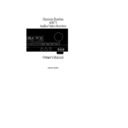Harman Kardon AVR 75 (serv.man3) User Manual / Operation Manual ▷ View online
AVR75 120 rev (c) 8/27/97
Remote Control Functions
11
a
Use/Learn:
This switch selects
the operation mode of the remote
control. Slide it to the left for normal
operation. Slide it to the right when
the remote is being programmed.
control. Slide it to the left for normal
operation. Slide it to the right when
the remote is being programmed.
b
Source Power:
Press these
buttons to control power for the last
source device selected when power
on/off commands have been pro-
grammed into the remote’s memory.
source device selected when power
on/off commands have been pro-
grammed into the remote’s memory.
c
Main Power:
Press these
buttons to turn the unit on or off.
d
Source Selection:
Pressing one
of these buttons selects the input
source that will be listened to
through the receiver. When a source
is selected the remote’s transport
and numeric number buttons will
also transmit the commands needed
to control that machine.
source that will be listened to
through the receiver. When a source
is selected the remote’s transport
and numeric number buttons will
also transmit the commands needed
to control that machine.
e
Night Mode:
Press this button
to activate the “Night” mode, pre-
venting loud playback when the
digital modes are in use without
altering the dynamic range of the
output signal.
venting loud playback when the
digital modes are in use without
altering the dynamic range of the
output signal.
f
Delay:
Press this button to
change the delay for the surround
channels when the Surround Mode
Menu is on the screen.
channels when the Surround Mode
Menu is on the screen.
g
Digital Audio Input Selectors:
Press one of these buttons to select
a digital input source. The digital
audio source may be the same as,
or different analog audio of the
selected video source.
a digital input source. The digital
audio source may be the same as,
or different analog audio of the
selected video source.
h
AM/FM:
Press this button to
select the AVR75’s tuner as an input
source. Pressing this button when
the tuner is in use will switch
between the AM and FM bands.
source. Pressing this button when
the tuner is in use will switch
between the AM and FM bands.
i
Menu Controls:
These buttons
control the action of the cursor or the
selection of menu items when the
receiver is being configured using
the setup menus.
selection of menu items when the
receiver is being configured using
the setup menus.
j
Select:
This button enters
settings to the receiver’s memory
during system configuration.
during system configuration.
k
OSD:
Press this button to
activate the on-screen menu system.
l
Test Tone:
Press this button
to begin calibration of the output level
for each channel. A test signal will
immediately be heard from the left
front speaker and the
for each channel. A test signal will
immediately be heard from the left
front speaker and the
Test
indicator
O will flash.
m
Channel Select:
Press this
button to view a status report of
the output level for each channel
(see figure #9 on page 25). When
the Test Tone is audible and the
system output levels are being set,
pressing this button will advance
the channel being adjusted in a
clockwise direction to the next
channel.
the output level for each channel
(see figure #9 on page 25). When
the Test Tone is audible and the
system output levels are being set,
pressing this button will advance
the channel being adjusted in a
clockwise direction to the next
channel.
n
Speaker Level Adjust:
When
setting the system output levels,
press these buttons to increase or
decrease the output level.
press these buttons to increase or
decrease the output level.
o
Main Volume:
These buttons
control the unit’s volume. Note
that all channels are controlled
simultaneously.
that all channels are controlled
simultaneously.
p
Display:
Press this button to turn
off all displays and indicators in the
Information Display except for a
small
Information Display except for a
small
Disp
indication in the lower
right corner of the display
H. Press
the button again to turn the display
back on.
back on.
q
Mute:
Press this button to tem-
porarily cut the audio output of the
receiver. Press it again to return to
the previous volume level.
receiver. Press it again to return to
the previous volume level.
r
Transport Controls:
These
buttons may be programmed to
control the tape or disc motion of the
last playback source selected with
the
control the tape or disc motion of the
last playback source selected with
the
Source Selection
buttons
d.
Use them as you would the Play,
Stop, Pause, Record, Reverse Play
and Forward Play buttons on any
VCR, CD, cassette, DVD or LD
remote control. The Reverse Play
button
Stop, Pause, Record, Reverse Play
and Forward Play buttons on any
VCR, CD, cassette, DVD or LD
remote control. The Reverse Play
button
fi also operates the FM
Mode function of the AVR75’s tuner.
NOTE:
The
Î
/
±
,
fl and
Í
buttons are also used to control the
PTY
,
AF
and
RDS Display
functions
of the tuner (see page 25).
s
Tune/Search & Fast Forward:
These buttons may be programmed
to have multiple functions, which
vary according to the input device
selected.
to have multiple functions, which
vary according to the input device
selected.
a. When the
TUNER
has been
selected, these buttons are used
to tune stations.
to tune stations.
b. When
CD
,
Tape
,
DVD
,
LD
or
VCR
is the input source, these
buttons act as the Fast Scan
Forward
Forward
—
or Fast Scan
Reverse
‚
controls.
t
Preset/Disc:
These buttons
have multiple functions, which
vary according to the input device
selected.
vary according to the input device
selected.
a. When the
TUNER
has been
selected, these buttons will scroll
up
up
·
or down
‡
through
the stations that have been pro-
grammed in the preset memory.
grammed in the preset memory.
AVR75 om (c) 9/16/98 11:33 AM Page 11
Remote Control Functions
12
AVR75 120 rev (c) 8/27/97
v
Memo:
The memo button is used
to enter stations to the tuner’s preset
memory in either the manual or auto-
matic modes. It is also used in the
process of clearing the memory. This
button also performs the functions
of the “*” symbol on compatible
equipment.
memory in either the manual or auto-
matic modes. It is also used in the
process of clearing the memory. This
button also performs the functions
of the “*” symbol on compatible
equipment.
w
P-Scan:
Press this button to
automatically scan through the sta-
tions preset into the tuner memory.
Press the button again to end the
scan when the tuner stops at the
desired station. This button also per-
forms the functions of the “
tions preset into the tuner memory.
Press the button again to end the
scan when the tuner stops at the
desired station. This button also per-
forms the functions of the “
#
” symbol
on compatible equipment.
x
Number Keys:
These buttons
serve as a ten button numeric key-
pad to enter tuner preset positions.
They are also to be used to select
channel numbers when
pad to enter tuner preset positions.
They are also to be used to select
channel numbers when
TV
has
been selected on the remote, or to
select track numbers on a CD, DVD
or LD player, depending on how the
remote has been programmed.
The letters below the buttons are
used to enter information for tuner
station names.
select track numbers on a CD, DVD
or LD player, depending on how the
remote has been programmed.
The letters below the buttons are
used to enter information for tuner
station names.
NOTE:
The
0
button has a dual func-
tion. It also serves as the
CLEAR
button for use in programming the
tuner or clearing the system memory.
tuner or clearing the system memory.
y
Surround Mode Selection:
Press one of these buttons to select
a surround mode for the current
listening session.
a surround mode for the current
listening session.
b. When
CD
is selected and the unit
is a CD changer, these buttons
will change to the next disc
will change to the next disc
∏
or
previous disc
Â
.
c. When
Tape 1
or
Tape 2
is the
input source, and the tape
machine is a compatible Harman
Kardon dual cassette deck, these
buttons will switch between the
“A” and “B” sides.
machine is a compatible Harman
Kardon dual cassette deck, these
buttons will switch between the
“A” and “B” sides.
u
Channel/Skip:
These buttons
have multiple functions, which
vary according to the input device
selected and the codes programmed
from another remote.
vary according to the input device
selected and the codes programmed
from another remote.
a. When
TV
,
Vid 1
or
Vid 2
are
selected, they may function as
the channel up
the channel up
·
or channel
down
‡
tuning buttons when
programmed with the codes from
another unit’s remote.
another unit’s remote.
b. When
CD
is selected these
buttons act as forward and
reverse “Skip” buttons to move
to the next track or chapter on
the disc.
reverse “Skip” buttons to move
to the next track or chapter on
the disc.
c. When a compatible Harman
Kardon cassette player has been
selected as
selected as
Tape 1
or
Tape 2
,
these buttons move the tape
forward
forward
·
or backwards
‡
to
the next selection using the Music
Scan feature.
Scan feature.
z
Sleep:
Pressing this button
when the Sleep timer has previously
been activated allows you to view
the time remaining before the timer
function turns the unit off. When the
remote is in the
been activated allows you to view
the time remaining before the timer
function turns the unit off. When the
remote is in the
AM/FM
mode
d,
the Sleep function may also be
changed or set by pressing this
button so that the
changed or set by pressing this
button so that the
Sleep
and
Memo
indicators
D N blink. Press the
Memo
and
Sleep
buttons within five
seconds to set the desired sleep
time in the following order:
time in the following order:
When the desired time is shown in
the display press the
the display press the
Memo
button
%v to enter the time. The unit will
go into the Standby mode when the
time entered has elapsed.
go into the Standby mode when the
time entered has elapsed.
`
Learn LED:
This indicator will
illuminate when a button on the
remote is being programmed with
signals from another remote during
the “learning” mode. The light will go
out when the signal is received and
memorized.
remote is being programmed with
signals from another remote during
the “learning” mode. The light will go
out when the signal is received and
memorized.
Sending LED:
This indicator
should flash any time a button is
pressed to confirm that a command
is being sent to the receiver or
another unit. If the light is dim or
does not illuminate when a button is
pressed the batteries in the remote
should be replaced.
pressed to confirm that a command
is being sent to the receiver or
another unit. If the light is dim or
does not illuminate when a button is
pressed the batteries in the remote
should be replaced.
10
min
20
min
30
min
60
min
90
min
OFF
AVR75 om (c) 9/16/98 11:33 AM Page 12
Installation and Setup
System Installation
After unpacking the unit, and placing it
on a solid surface capable of supporting
its weight, you will need to make the
connections to your audio and video
equipment. These steps need to be done
only when the receiver is first installed,
or when a change is made to the input
source equipment.
After unpacking the unit, and placing it
on a solid surface capable of supporting
its weight, you will need to make the
connections to your audio and video
equipment. These steps need to be done
only when the receiver is first installed,
or when a change is made to the input
source equipment.
Audio Input and Output Connections
We recommend that you use high-quality
cables when making connections to
source equipment and recorders to
preserve the quality of the signals.
We recommend that you use high-quality
cables when making connections to
source equipment and recorders to
preserve the quality of the signals.
When making connections to audio
source equipment or speakers it is always
a good practice to unplug the unit from
the AC wall plug. This prevents any possi-
bility of accidentally sending audio or
transient signals to the speakers that may
damage them.
source equipment or speakers it is always
a good practice to unplug the unit from
the AC wall plug. This prevents any possi-
bility of accidentally sending audio or
transient signals to the speakers that may
damage them.
1. For playback only audio sources, such
as a CD player, CD changer, external
phono preamp or external digital to ana-
log converter, connect the output jacks of
the player to the appropriately labeled
inputs on the rear panel
as a CD player, CD changer, external
phono preamp or external digital to ana-
log converter, connect the output jacks of
the player to the appropriately labeled
inputs on the rear panel
•
.
NOTE: When the source device has both
fixed and variable audio outputs it is best
to use the fixed output unless you find
that the input to the receiver is so low
that the sound is noisy, or high that the
signal is distorted.
fixed and variable audio outputs it is best
to use the fixed output unless you find
that the input to the receiver is so low
that the sound is noisy, or high that the
signal is distorted.
2. When connecting recording devices
such as audio cassette recorders, open
reel audio tape decks, DCC, DAT or MD,
connect the PLAY/OUT jacks of the
recorder to the
such as audio cassette recorders, open
reel audio tape decks, DCC, DAT or MD,
connect the PLAY/OUT jacks of the
recorder to the
Tape In
jacks
¢ §
on
the AVR75. Connect the RECORD/IN
jacks on the recorder to the
jacks on the recorder to the
Tape Out
jacks
£ ∞
on the AVR75.
3. Connect the output of any digital
sources to be used to the appropriate
connections on the AVR75 rear panel.
Note that the
sources to be used to the appropriate
connections on the AVR75 rear panel.
Note that the
Optical
and
Coaxial
digital inputs
°·
may be used with
either a Dolby Digital (AC-3) source
or the output of a conventional CD or
LV player’s PCM (SP/DIF) output. The
or the output of a conventional CD or
LV player’s PCM (SP/DIF) output. The
AC-3 RF
input
a
may ONLY be
connected to the special AC-3 RF output
of a laser disc player.
of a laser disc player.
4. Assemble the AM Loop Antenna sup-
plied with the unit as shown below.
Connect it to the
plied with the unit as shown below.
Connect it to the
AM
and
GND
screw
terminals
¡
.
5. Connect an FM antenna to the
FM (75 ohm)
connection
™
. The
FM antenna may be an external roof
antenna, an inside powered or wire lead
antenna, or a connection from a cable
TV system. Note that if the antenna or
connection uses 300-ohm twin lead
cable, you must use the 300-ohm to
75-ohm adapter supplied with the unit
to make the connection.
antenna, an inside powered or wire lead
antenna, or a connection from a cable
TV system. Note that if the antenna or
connection uses 300-ohm twin lead
cable, you must use the 300-ohm to
75-ohm adapter supplied with the unit
to make the connection.
6. Connect the front, center and
surround speaker outputs
surround speaker outputs
¤‹›
to
the respective speakers.
To assure that all the audio signals are
carried to your speakers without loss of
clarity or resolution, we suggest that you
use high-quality speaker cable. Many
brands of cable are available, and the
choice of cable may be influenced by the
distance between your speakers and this
receiver, the type of speakers you use,
personal preferences and other factors.
Your dealer or installer is a valuable
resource to consult in selecting the
proper cable.
carried to your speakers without loss of
clarity or resolution, we suggest that you
use high-quality speaker cable. Many
brands of cable are available, and the
choice of cable may be influenced by the
distance between your speakers and this
receiver, the type of speakers you use,
personal preferences and other factors.
Your dealer or installer is a valuable
resource to consult in selecting the
proper cable.
Regardless of the brand of cable selected,
we recommend that you use a cable con-
structed of fine, multistrand copper with
a gauge of 14 or larger. Remember that
in specifying cable, the lower the num-
ber, the thicker the cable.
we recommend that you use a cable con-
structed of fine, multistrand copper with
a gauge of 14 or larger. Remember that
in specifying cable, the lower the num-
ber, the thicker the cable.
Cable with a gauge of 16 may be used for
short runs of less than ten feet. We do not
recommend that you use cables with an
AWG equivalent of 18 or higher due to
the power loss and degradation in
performance that will occur.
short runs of less than ten feet. We do not
recommend that you use cables with an
AWG equivalent of 18 or higher due to
the power loss and degradation in
performance that will occur.
Cables that are run inside walls should
have the appropriate markings to indicate
listing with UL, CSA or other appropriate
testing agency standards. Questions about
running cables inside walls should be
referred to your installer or a licensed
electrical contractor who is familiar with
the NEC and/or the applicable local
building codes in your area.
have the appropriate markings to indicate
listing with UL, CSA or other appropriate
testing agency standards. Questions about
running cables inside walls should be
referred to your installer or a licensed
electrical contractor who is familiar with
the NEC and/or the applicable local
building codes in your area.
13
AVR75 120 rev (c) 8/27/97
AVR75 om (c) 9/16/98 11:33 AM Page 13
Installation and Setup
When connecting wires to the speakers,
be certain to observe proper polarity.
Remember to connect the “negative” or
“black” wire to the same terminal on the
receiver and the speaker. Similarly, the
“positive” or “red” wire should be con-
nected to the like terminal on the AVR75
and speaker.
be certain to observe proper polarity.
Remember to connect the “negative” or
“black” wire to the same terminal on the
receiver and the speaker. Similarly, the
“positive” or “red” wire should be con-
nected to the like terminal on the AVR75
and speaker.
Note: While most speaker manufacturers
adhere to an industry convention of using
black terminals for negative and red ones
for positive, some manufacturers may
vary from this configuration. To assure
proper phase, and optimal performance,
consult the identification plate on your
speaker, or the speaker’s manual to verify
polarity. If you do not know the polarity
of your speaker, ask your dealer for advice
before proceeding, or consult the
speaker’s manufacturer.
adhere to an industry convention of using
black terminals for negative and red ones
for positive, some manufacturers may
vary from this configuration. To assure
proper phase, and optimal performance,
consult the identification plate on your
speaker, or the speaker’s manual to verify
polarity. If you do not know the polarity
of your speaker, ask your dealer for advice
before proceeding, or consult the
speaker’s manufacturer.
7. Connections to a subwoofer are made
via a line level audio connection from
the
via a line level audio connection from
the
Subwoofer Output
⁄
to the line
level input of a subwoofer with a built-in
amplifier. If a passive subwoofer is used,
the connection first goes to a power
amplifier, which will be connected to one
or more subwoofer speakers.
amplifier. If a passive subwoofer is used,
the connection first goes to a power
amplifier, which will be connected to one
or more subwoofer speakers.
Video Input and Output Connections
Video connections are made in a similar
fashion to those for audio components.
Again, the use of high-quality intercon-
nect cables is recommended to preserve
signal quality.
Video connections are made in a similar
fashion to those for audio components.
Again, the use of high-quality intercon-
nect cables is recommended to preserve
signal quality.
1. Connect the VCR’s audio, video and
S-Video OUT jacks to the
S-Video OUT jacks to the
Video In
jacks
d i
on the rear panel. The audio, video
and S-Video IN jacks on the VCR should
be connected to the
be connected to the
Video Out
jacks
e h
on the AVR75.
2. Connect the audio and video outputs
of a satellite receiver, cable TV converter
or television set or any other video source
to the
of a satellite receiver, cable TV converter
or television set or any other video source
to the
TV
jacks
ª
.
3. Connect the audio, video and S-Video
outputs of a DVD or laser disc player to
the
outputs of a DVD or laser disc player to
the
DVD
jacks
•
.
4. Connect the
TV Mon
f g
jacks on
the receiver to the video, or S-Video
inputs, of your television monitor or
video projector.
inputs, of your television monitor or
video projector.
5. As the AVR75 does not mix or change
between standard composite video and
S-Video signals, both monitor connec-
tions must be made if you use both
signal systems.
between standard composite video and
S-Video signals, both monitor connec-
tions must be made if you use both
signal systems.
Note: The on-screen menus are visible
on the composite video output only.
on the composite video output only.
System and Power Connections
The AVR75 is designed for flexible use
with external control components and
power amplifiers. These connections are
easy to make during an initial installa-
tion, or at a later date should you choose
to upgrade your system.
with external control components and
power amplifiers. These connections are
easy to make during an initial installa-
tion, or at a later date should you choose
to upgrade your system.
Remote Control Extension
If the receiver is placed behind a solid or
smoked glass cabinet door, the obstruc-
tion may prevent the remote sensor from
receiving commands. In this event, an
optional remote sensor may be used.
Connect the output of the remote sensor
to the
If the receiver is placed behind a solid or
smoked glass cabinet door, the obstruc-
tion may prevent the remote sensor from
receiving commands. In this event, an
optional remote sensor may be used.
Connect the output of the remote sensor
to the
Remote Cont. In
jack
b
.
If other components are also prevented
from receiving remote commands, only
one sensor is needed. They may use this
unit’s sensor or a remote eye by running
a connection from the
from receiving remote commands, only
one sensor is needed. They may use this
unit’s sensor or a remote eye by running
a connection from the
Remote Cont.
Out
jack
c
to the Remote In jack on
Harman Kardon or other compatible
equipment.
equipment.
External Audio Power
Amplifier Connections
If desired, optional external power audio
power amplifiers may be used with the
AVR75. Connections to these amplifiers
are made by using audio interconnect
cables connected to both the
power amplifiers may be used with the
AVR75. Connections to these amplifiers
are made by using audio interconnect
cables connected to both the
Preamp
Outputs
‚
on the rear panel and
the audio input jacks of the external
amplifiers.
amplifiers.
AC Power Connections
This unit is equipped with two accessory
AC outlets. They may be used to power
accessory devices, but they should not be
used with high-current draw equipment
such as power amplifiers. The total power
draw may not exceed 50w to each outlet.
This unit is equipped with two accessory
AC outlets. They may be used to power
accessory devices, but they should not be
used with high-current draw equipment
such as power amplifiers. The total power
draw may not exceed 50w to each outlet.
The
Switched
fi
outlet will receive
power only when the unit is on. This is
recommended for devices that have no
power switch, or a mechanical power
switch that may be left in the “ON”
position.
recommended for devices that have no
power switch, or a mechanical power
switch that may be left in the “ON”
position.
Note: Devices with electronic power
switches may only go into a Standby
mode when plugged in here.
switches may only go into a Standby
mode when plugged in here.
The
Unswitched
fl
outlet will receive
power as long as the unit is plugged into
a powered AC outlet.
a powered AC outlet.
Finally, when all connections are com-
plete, plug the power cord into a non-
switched 120-volt AC wall outlet. You’re
almost ready to enjoy the AVR75!
plete, plug the power cord into a non-
switched 120-volt AC wall outlet. You’re
almost ready to enjoy the AVR75!
14
AVR75 120 rev (c) 8/27/97
AVR75 om (c) 9/16/98 11:33 AM Page 14
Click on the first or last page to see other AVR 75 (serv.man3) service manuals if exist.