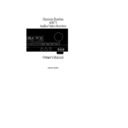Harman Kardon AVR 75 (serv.man3) User Manual / Operation Manual ▷ View online
AVR75 120 rev (c) 8/27/97
System Configuration
9. Enter the information for the
SURROUND CH
. speaker by using the
‹
or
›
buttons
i
on the remote to
select the type of surround channel
speaker that will be used. Press the
buttons so that
speaker that will be used. Press the
buttons so that
LARGE
,
SMALL
or
NONE
is highlighted to match the speak-
er type you will use as described
in #7 above. The
in #7 above. The
LARGE
setting sends a
full range output to the left/right
surround speakers, while the
surround speakers, while the
SMALL
setting sends low-frequency sounds to
the subwoofer output or to the front
speakers when no subwoofer is selected.
If the surround speakers will not be used,
the
the subwoofer output or to the front
speakers when no subwoofer is selected.
If the surround speakers will not be used,
the
NONE
setting will send the audio for
the surround channels to the front
left/right speakers. When the selection
has been made, press the
left/right speakers. When the selection
has been made, press the
¤
button once
so that the on-screen cursor
>
is point-
ing to
GO TO SETUP MENU 2
. Press
Select
j
to move to the next menu.
10. At
SETUP MENU 2
(see figure #3),
you enter information that configures
the AVR75 for the type of center channel
speaker to be used, and whether or not a
subwoofer is in use. While the on-screen
cursor is pointing to
the AVR75 for the type of center channel
speaker to be used, and whether or not a
subwoofer is in use. While the on-screen
cursor is pointing to
CENTER CH
. press
the
‹
or
›
buttons
i
on the remote to
select the correct type of center channel
speaker as described in #7. When
speaker as described in #7. When
LARGE
is highlighted a full-range sig-
nal will be sent to the center channel.
When
When
SMALL
is highlighted the audio
to the center channel will be cut at
100Hz and low-frequency information
will be routed to the subwoofer output or
to the front left/right speakers if no sub-
woofer is selected. When the selection has
been made, press the
100Hz and low-frequency information
will be routed to the subwoofer output or
to the front left/right speakers if no sub-
woofer is selected. When the selection has
been made, press the
¤
button once so
that the on-screen cursor
>
is pointing to
the
SUBWOOFER
line of the display.
11. At the
SUBWOOFER
line use
the
‹
or
›
buttons
i
on the remote
to highlight
ON
or
OFF
. Select
ON
when
an optional external subwoofer is con-
nected to the
nected to the
Subwoofer Preamp
Output
⁄
. If a subwoofer is not used,
highlight
OFF
. In this position all low-
frequency sounds (below 100Hz) will be
routed to the front left/right speakers.
Note that the subwoofer cannot be set to
routed to the front left/right speakers.
Note that the subwoofer cannot be set to
OFF
when the front speakers are set to
SMALL
in
SETUP MENU 1
. When the
selection has been made press the
¤
button once so that the on-screen cursor
>
is pointing to
GO TO SETUP MENU
3
. Press
Select
j
to move to the next
menu.
12. At
SETUP MENU 3
(see figure #4),
various control functions will be set.
The first item is the
The first item is the
LFE LEVEL
CONTROL
. “LFE” is the Low-Frequency
Effects channel that is used when Dolby
Digital signals are present. The normal
setting for LFE is 0dB, but the control
may also be set to -10dB
for reduced output when an LFE signal
is present. The LFE may also be turned
Digital signals are present. The normal
setting for LFE is 0dB, but the control
may also be set to -10dB
for reduced output when an LFE signal
is present. The LFE may also be turned
OFF
to reduce low-frequency repro-
duction. When the LFE level is set, or
to bypass this setting, press the
to bypass this setting, press the
¤
button
i
on the remote to move to
the next setting.
NOTE: When the LFE is set to
OFF
the
LFE output is cut, and not sent to any
other speaker.
other speaker.
13. The next line is the
NIGHT MODE
setting. This feature reduces the input
19
level for Dolby Digital sources only by
1
/
3
to
1
/
4
at their loudest thresholds,
preventing unwanted bursts of loud
sounds without restricting the dynamic
range or volume of other sounds or at
less than maximum levels. The feature
may be turned
sounds without restricting the dynamic
range or volume of other sounds or at
less than maximum levels. The feature
may be turned
OFF
by pressing the
‹
or
›
buttons
i
on the remote until
OFF
is highlighted. The Night mode
may also be turned on and off at any
time by pressing the
time by pressing the
Night
button
e
on the remote. When the Night mode is
set, or to bypass this setting, press the
set, or to bypass this setting, press the
¤
button
i
to move to the next setting.
14. The
SETUP LOCK
prevents any of
the major control settings from being
changed once it is engaged. This feature
is set at the factory to
changed once it is engaged. This feature
is set at the factory to
UNLOCK
, so that
all settings may be adjusted. If you wish
to prevent settings from being easily or
inadvertently being changed, use the
to prevent settings from being easily or
inadvertently being changed, use the
‹
or
›
buttons
i
on the remote until
LOCK
is highlighted. Once the
LOCK
setting is engaged and you exit
SETUP
MENU 3
, no changes may be made to
any of the Setup menus. To make
changes to these menus you must return
to
changes to these menus you must return
to
SETUP MENU 3
and use the
‹
or
›
buttons
i
on the remote until
UNLOCK
is highlighted. When the
LOCK
setting is engaged, the word
LOCK
will appear at the top of the
menus to remind you that no changes
may be made. When all adjustments
have been made, press the
may be made. When all adjustments
have been made, press the
¤
button
i
twice and then press
Select
j
to
RETURN TO THE MAIN MENU
.
At this point you may wish to adjust
the delay time settings, although it is
the delay time settings, although it is
AVR75 om (c) 9/16/98 11:33 AM Page 19
System Configuration
best to use the factory settings for initial
listening sessions. See the Advanced
Features section later in this manual for
information on delay settings.
listening sessions. See the Advanced
Features section later in this manual for
information on delay settings.
The remaining item to be adjusted before
normal use of the AVR75 is adjustment
of the output levels. Correct adjustment
of these settings is critical to proper oper-
ation of the receiver in all surround
modes, and particularly when Dolby
Digital sources are being played.
normal use of the AVR75 is adjustment
of the output levels. Correct adjustment
of these settings is critical to proper oper-
ation of the receiver in all surround
modes, and particularly when Dolby
Digital sources are being played.
1. To set the output levels press the
Select
button
j
to call up the main
menu (see figure #1)if it is not already
on the screen, and then press the the
on the screen, and then press the the
¤
button
i
until the on-screen cursor is
pointing to
TEST TONE
. Press
Select
j
to move to the
TEST TONE
menu.
2. When you press
Select
you will
immediately hear a test noise from the
front left speaker. The on-screen display
will change to a graphic representation
of each of the speakers in your room,
with one speaker position blinking (see
figure #5). That speaker is the one whose
level is being set.
front left speaker. The on-screen display
will change to a graphic representation
of each of the speakers in your room,
with one speaker position blinking (see
figure #5). That speaker is the one whose
level is being set.
NOTE: This procedure will only operate
if the AVR75 is in the
if the AVR75 is in the
PRO LOGIC
,
AC-
3
,
MOVIE
or
DOLBY 3 STEREO
modes. If the test tone cannot be selected,
check to see which surround mode is
indicated in the front panel display. If it is
not one of the modes mentioned above,
select one of the correct modes using the
check to see which surround mode is
indicated in the front panel display. If it is
not one of the modes mentioned above,
select one of the correct modes using the
Mode Selectors
y
, and then move
the cursor to
TEST TONE
to restart the
procedure.
3. While seated in the primary listening
position, you should hear a test noise
signal from the left front speaker. You
may leave the volume setting where it is,
or raise it to an appropriate level using
the
position, you should hear a test noise
signal from the left front speaker. You
may leave the volume setting where it is,
or raise it to an appropriate level using
the
Speaker
⁄
or
¤
buttons
n
on the remote. For a more precise cali-
bration, we recommend that you use a
sound pressure level meter.
bration, we recommend that you use a
sound pressure level meter.
4. Press the
›
or
CH Select
button
i m
on the remote. Note that the
sound should now come from the Center
Channel speaker if one is installed, and
the icon for that speaker will flash on
the screen. Use the
Channel speaker if one is installed, and
the icon for that speaker will flash on
the screen. Use the
Speaker
⁄
or
¤
buttons
n
on the remote to change the
level of the test noise so that it appears to
be equal in level to the Front Left speaker.
be equal in level to the Front Left speaker.
5. Press the
›
or
Ch Select
button
i m
again, and repeat the procedure
for the Front Right, Surround Right and
Surround Left channels. Each time, use
the
the
Speaker
⁄
or
¤
buttons
n
on
the remote to change the volume level
so that all speakers match, and the
so that all speakers match, and the
›
button
i
to move to the next channel.
NOTE: This test also serves as an oppor-
tunity to verify that all speakers are
properly connected. If the sound from a
speaker location does not match the
location shown on the video and front
panel displays, turn the AVR75 off and
check the speaker wiring to make certain
that the speaker is connected to the
correct output terminals.
tunity to verify that all speakers are
properly connected. If the sound from a
speaker location does not match the
location shown on the video and front
panel displays, turn the AVR75 off and
check the speaker wiring to make certain
that the speaker is connected to the
correct output terminals.
6. When all speakers appear to have an
equal volume, press the
equal volume, press the
‹
button
i
on the remote and then
Select
j
to
complete the procedure.
NOTE: You may also check the output
levels at any time by pressing the
levels at any time by pressing the
Test
Tone
button
l
. When the on-screen
display is also activated by pressing
OSD
k
, you will see the speaker icons and
level information superimposed on your
video screen. Follow the instructions in
steps 1 through 6 above to calibrate the
system, and press the
video screen. Follow the instructions in
steps 1 through 6 above to calibrate the
system, and press the
Test Tone
button
l
again to cancel the test.
CONGRATULATIONS! You have com-
pleted a basic setup and you are now
ready to enjoy the finest in home theater
and music listening enjoyment.
pleted a basic setup and you are now
ready to enjoy the finest in home theater
and music listening enjoyment.
20
AVR75 120 rev (c) 8/27/97
AVR75 om (c) 9/16/98 11:33 AM Page 20
Basic Operation
Once the input source, speaker and
antenna connections have been made,
and the system has been configured, the
receiver is ready for operation. Note that
some controls are duplicated on both the
front panel and the remote control, while
others appear on one or the other, but not
both.
antenna connections have been made,
and the system has been configured, the
receiver is ready for operation. Note that
some controls are duplicated on both the
front panel and the remote control, while
others appear on one or the other, but not
both.
Power Switch
To turn the AVR75 on for the first time,
press the front panel
To turn the AVR75 on for the first time,
press the front panel
Power
button
1
.
When you press the
Power
button note
that the LED indicator surrounding the
switch will momentarily turn red, then
green indicating that the unit has been
turned on. If the unit is connected to a TV
set a brief status report (see figure #6) of
the AVR75’s settings will momentarily
appear.
switch will momentarily turn red, then
green indicating that the unit has been
turned on. If the unit is connected to a TV
set a brief status report (see figure #6) of
the AVR75’s settings will momentarily
appear.
Once the unit has been turned on with
the front panel switch it may then be
placed in a Standby mode for future use
using the
the front panel switch it may then be
placed in a Standby mode for future use
using the
Main Power On
c
button
on the remote. Note that the remote
power will NOT operate unless the
power will NOT operate unless the
Power
button has first been manually
depressed.
When the AVR75 is turned off using
the remote control it is placed in a
STANDBY mode, and the Standby LED
surrounding the
the remote control it is placed in a
STANDBY mode, and the Standby LED
surrounding the
Power
switch will
illuminate in amber. The AVR75 may
be turned on by pressing either the
be turned on by pressing either the
Main Power On
button
c
or any of
the
Source
buttons on the front panel
24578)!
.
NOTE: When the AVR75 is in the Standby
mode, and the amber LED around the
mode, and the amber LED around the
Power
switch is illuminated, it is NOT
disconnected from the AC main power.
To turn the AVR75 totally off, press and
release the
release the
Power
button
1
until the
LED surrounding the switch goes out.
Source Selection
To select or change the input source,
press one of the
To select or change the input source,
press one of the
Source
buttons on
the front panel
24578)!
or one of the
Source
buttons on the
remote
d
.
Each time the source is changed a
message (see figure #7) will appear
briefly if the on-screen display is activated
confirming the new selection.
message (see figure #7) will appear
briefly if the on-screen display is activated
confirming the new selection.
To listen to one source while you watch
another, first select the video source, and
then select the desired audio source.
another, first select the video source, and
then select the desired audio source.
NOTE: When the unit is in “Standby”
mode, pressing any of the source buttons
will turn on the unit.
mode, pressing any of the source buttons
will turn on the unit.
The video source will be shown next to
the word
the word
VISUAL
in the
Visual
Indicator
P
in the
Information
Display
ı
. The audio source, which
may be the same or different than the
video source will always be shown in the
video source will always be shown in the
Main Information Display
J
.
Volume Control
The AVR75’s volume is controlled using
either the front panel
The AVR75’s volume is controlled using
either the front panel
Volume
knob
Ù
or the
Volume
buttons
o
on the
remote.
If the volume control is set too high,
a speaker overload may activate the
unit’s protective circuitry. This will cut
the output to the speakers and change
the LED surrounding the power switch
to a red color. To clear the problem, turn
the unit off for a few seconds, and lower
the volume before turning it back on. If
the problem re-occurs, turn the unit off
and consult your dealer or an authorized
service center for advice.
a speaker overload may activate the
unit’s protective circuitry. This will cut
the output to the speakers and change
the LED surrounding the power switch
to a red color. To clear the problem, turn
the unit off for a few seconds, and lower
the volume before turning it back on. If
the problem re-occurs, turn the unit off
and consult your dealer or an authorized
service center for advice.
NOTE: Unlike conventional mechanically
driven volume controls, this receiver’s
volume is set using digital devices. This
means that the volume knob has no firm
stopping point at either end of its rotation.
Depending on the speed with which the
knob is turned, it is normal for as many
as three complete rotations to be required
for full travel from the loudest setting to
the softest.
driven volume controls, this receiver’s
volume is set using digital devices. This
means that the volume knob has no firm
stopping point at either end of its rotation.
Depending on the speed with which the
knob is turned, it is normal for as many
as three complete rotations to be required
for full travel from the loudest setting to
the softest.
When the volume is adjusted the change
will be indicated by an on-screen display
(see figure #8). The word
will be indicated by an on-screen display
(see figure #8). The word
MASTER
will
also appear in the main portion of the
Information Display
ı
, followed by
a two-digit number. The number indi-
cates the variation from the reference
point established when the output levels
are set.
cates the variation from the reference
point established when the output levels
are set.
Surround Mode Selection
One of the most important features of
the AVR75 is its ability to reproduce a full
multichannel surround soundfield from
Dolby Digital sources, analog matrix
surround encoded programs, and stan-
dard stereo programs. In all a total of
seven listening modes are available.
One of the most important features of
the AVR75 is its ability to reproduce a full
multichannel surround soundfield from
Dolby Digital sources, analog matrix
surround encoded programs, and stan-
dard stereo programs. In all a total of
seven listening modes are available.
Selection of a surround mode is based
on personal taste, as well as the type of
program source material being used.
For example, motion pictures bearing
the logo of one of the major surround
encoding processes, such as Dolby
Digital, Dolby Surround, DTS
on personal taste, as well as the type of
program source material being used.
For example, motion pictures bearing
the logo of one of the major surround
encoding processes, such as Dolby
Digital, Dolby Surround, DTS
†
Stereo or
UltraStereo
††
may be played in either the
Dolby Digital, Dolby Pro Logic or Movie
Surround depending on the source
material. TV or radio broadcasts of
programs in surround should normally
be played back in the Dolby Pro Logic or
Movie Surround modes. Other mode
selections are described elsewhere in
this manual.
Surround depending on the source
material. TV or radio broadcasts of
programs in surround should normally
be played back in the Dolby Pro Logic or
Movie Surround modes. Other mode
selections are described elsewhere in
this manual.
21
AVR75 120 rev (c) 8/27/97
AVR75 om (c) 9/16/98 11:33 AM Page 21
Basic Operation
NOTE: Once a program has been encoded
with surround information, it retains the
surround matrix as long as the program
is broadcast in stereo. Thus, movies with
surround sound will carry surround
information when they are broadcast via
conventional TV stations, cable, pay TV
and satellite transmission. In addition, a
growing number of made-for-television
programs, sports broadcasts, radio dramas
and music CDs are also recorded in
surround sound. You may obtain a list of
these programs and discs from the Dolby
Laboratories web site at www.dolby.com
with surround information, it retains the
surround matrix as long as the program
is broadcast in stereo. Thus, movies with
surround sound will carry surround
information when they are broadcast via
conventional TV stations, cable, pay TV
and satellite transmission. In addition, a
growing number of made-for-television
programs, sports broadcasts, radio dramas
and music CDs are also recorded in
surround sound. You may obtain a list of
these programs and discs from the Dolby
Laboratories web site at www.dolby.com
Surround modes may be selected in one
of three ways.
of three ways.
From the front panel, use the
Mode
⁄
or
Mode
¤
buttons
@
to scroll
through the list of modes. The selected
mode will appear in large letters in the
front panel display, and in a two-line
reminder on the video screen. Once the
selection is made, the mode will continue
to appear in a smaller indicator
mode will appear in large letters in the
front panel display, and in a two-line
reminder on the video screen. Once the
selection is made, the mode will continue
to appear in a smaller indicator
B
at
the bottom of the front panel display
(see figure 9).
(see figure 9).
From the remote, modes may be selected
by simply pressing the button
by simply pressing the button
y
that
corresponds to the desired mode.
Modes may also be selected using the
on-screen display. Press
on-screen display. Press
Select
j
on
the remote to display the
MAIN MENU
.
Then press
¤
i
so that the on-screen
cursor is next to
SURROUND MODE
.
Press
Select
j
again to move to the
next menu.
At the Surround Mode Menu, press the
‹
or
›
buttons
i
until the desired
mode name appears on the screen. Press
¤
until the on-screen cursor
>
is next
to
RETURN TO MAIN MENU
and
press
Select
j
. At the main menu
select
MENU OFF
and press
Select
j
to exit the menus.
A different mode may be selected for
audio and video sources. Once a mode
has been selected, it will be attached to
those sources in memory. Thus, you
may select
audio and video sources. Once a mode
has been selected, it will be attached to
those sources in memory. Thus, you
may select
PRO LOGIC
as the mode for
one video source and
HALL
for another.
After the initial selections are made, the
unit will automatically return to your
preferred mode for each type of input
whenever it is chosen.
unit will automatically return to your
preferred mode for each type of input
whenever it is chosen.
Digital Audio Sources
When the source is connected to the
AVR75 and playing digital audio infor-
mation, first select it using the front
panel or remote input selectors, and then
press the appropriate digital input using
the
When the source is connected to the
AVR75 and playing digital audio infor-
mation, first select it using the front
panel or remote input selectors, and then
press the appropriate digital input using
the
Digital Input Selectors
g 9
on
the remote or front panel. Depending on
the type of digital source in use, the
the type of digital source in use, the
AC-3
indicator
A
will light when a
Dolby Digital signal is present, or the
PCM
indicator
Q
will light when a
standard two-channel S/P-DIF-type
digital signal is present.
digital signal is present.
Once a Dolby Digital signal is detected
the unit will automatically switch to the
Dolby Digital mode. When a PCM digital
source is detected you may select any of
the surround modes except Dolby Digital.
the unit will automatically switch to the
Dolby Digital mode. When a PCM digital
source is detected you may select any of
the surround modes except Dolby Digital.
NOTE: The Dolby Digital mode should
not be selected when PCM digital or
analog signals are present. If the Dolby
Digital mode is selected when an AC-3
signal is not detected, the AVR75 will
default to the
not be selected when PCM digital or
analog signals are present. If the Dolby
Digital mode is selected when an AC-3
signal is not detected, the AVR75 will
default to the
STEREO
mode.
For information on using Digital Audio
Sources, see the Advanced Features
section of this manual.
Sources, see the Advanced Features
section of this manual.
IMPORTANT NOTE: Many people
incorrectly presume that sound should
always be heard from the surround
channels. In reality, it is normal for
the surround channels to operate occa-
sionally, and often to be silent. Movie
directors and sound mixers typically
use these channels only when needed to
create an effect or establish ambience.
Artificially increasing the volume level
to the surround channels may destroy
the illusion of surround audio and add
unwanted noise to your system.
incorrectly presume that sound should
always be heard from the surround
channels. In reality, it is normal for
the surround channels to operate occa-
sionally, and often to be silent. Movie
directors and sound mixers typically
use these channels only when needed to
create an effect or establish ambience.
Artificially increasing the volume level
to the surround channels may destroy
the illusion of surround audio and add
unwanted noise to your system.
Tuner Operation
The AM/FM tuner is extremely flexible,
and offers a number of options. The
following instructions will enable you
to take advantage of the tuner’s many
features.
The AM/FM tuner is extremely flexible,
and offers a number of options. The
following instructions will enable you
to take advantage of the tuner’s many
features.
To select tuner operation, press the
AM/FM
button
2
on the front panel,
or the remote
h
. Press the button again
to select the desired frequency band if
required.
required.
Up/down tuning is accessible by pressing
the
the
Tune
button
Ò
on the front panel
either up
⁄
or down
¤
or the
‚
TUNE /SEARCH
—
buttons
s
on the remote. Pressing
these buttons once increases or decreases
the station frequency by one step.
Holding the buttons down quickly scans
for the next station. Holding the tune
buttons for a few seconds and then re-
leasing them will change the tuner to the
next station with an acceptable signal.
the station frequency by one step.
Holding the buttons down quickly scans
for the next station. Holding the tune
buttons for a few seconds and then re-
leasing them will change the tuner to the
next station with an acceptable signal.
22
AVR75 120 rev (c) 8/27/97
AVR75 om (c) 9/16/98 11:33 AM Page 22
Click on the first or last page to see other AVR 75 (serv.man3) service manuals if exist.