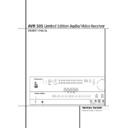Harman Kardon AVR 505 User Manual / Operation Manual ▷ View online
PROGRAMMING THE REMOTE 29
Programming the Remote
4. The red LED under the AVR Selector will go
out, and the Program Indicator
out, and the Program Indicator
2 will turn
green and flash three times before it goes out.
5. When the Program Indicator
2 goes out,
the Macro has been erased.
Volume Punch-Through
The AVR’s remote may be programmed to operate
the Volume Control
the Volume Control
! and the Mute #
from either the TV or the AVR in conjunction with
any of the six devices controlled by the remote.
For example, since the AVR will likely be used as
the sound system for TV viewing, you may wish to
have the AVR’s volume activated although the
remote is set to run the TV.
any of the six devices controlled by the remote.
For example, since the AVR will likely be used as
the sound system for TV viewing, you may wish to
have the AVR’s volume activated although the
remote is set to run the TV.
To program the remote for Volume Punch-
Through, follow these steps:
Through, follow these steps:
1. Press the Input Selector
4 for the unit you
wish to have associated with the volume control
and the Mute button
and the Mute button
# at the same time until
the red light illuminates under the Input Selector
4 and note that the Program Indicator 2
will flash orange.
4 and note that the Program Indicator 2
will flash orange.
2. Press the Volume Up button
! and note
that the Program Indicator
2 will stop flash-
ing and stay orange.
3. Press either the AVR Selector
5 or the
Input Selector
4, depending on which sys-
tem’s volume control you wish to have attached
for the punch-through mode. The Program
Indicator
for the punch-through mode. The Program
Indicator
2 will blink green three times and
then go out to confirm the data entry.
Example: To have the AVR’s volume control acti-
vated even though the remote is set to control
the TV, first press the Video/TV Input Selector
4 and the Mute button # at the same time.
Next, press the Volume Up button
vated even though the remote is set to control
the TV, first press the Video/TV Input Selector
4 and the Mute button # at the same time.
Next, press the Volume Up button
!, followed
by the AVR Input Selector
5.
NOTE: Should you wish to return the remote to
the original configuration after entering a Volume
Punch-Through, you will need to repeat the steps
shown above. However, in the example above,
press the Video/TV Input Selector in steps one
and three.
the original configuration after entering a Volume
Punch-Through, you will need to repeat the steps
shown above. However, in the example above,
press the Video/TV Input Selector in steps one
and three.
Channel Control Punch-Through
The AVR’s remote may be programmed to operate
so that the channel control function for either the
VCR, TV, cable or satellite receiver used in your
system may be used in conjunction with one of
the other devices controlled by the remote. For
example, while using and controlling the VCR,
you may wish to change channels on a cable box
or satellite receiver without having to change the
device selected by the AVR or the remote. To pro-
gram the remote for Channel Control Punch-
Through, follow these steps:
so that the channel control function for either the
VCR, TV, cable or satellite receiver used in your
system may be used in conjunction with one of
the other devices controlled by the remote. For
example, while using and controlling the VCR,
you may wish to change channels on a cable box
or satellite receiver without having to change the
device selected by the AVR or the remote. To pro-
gram the remote for Channel Control Punch-
Through, follow these steps:
1. Press the Input Selector button
4 for the
device you wish to have the channel control asso-
ciated with and the Mute button
ciated with and the Mute button
# at the same
time until the red light illuminates under the Input
Selector
Selector
4 and the Program Indicator 2
flashes orange.
2. Press the Volume Down button
!.The
Program Indicator
2 will stop flashing and
stay orange.
3. Press and release the AVR
5 or Input
Selector button
4 for the device that will be
used to change the channels. The Program
Indicator
Indicator
2 will blink green three times and
then go out to confirm the data entry.
Example: To control the channels using your TV
while the remote is set to control the VCR, first
press the VID 1/VCR Input Selector button
while the remote is set to control the VCR, first
press the VID 1/VCR Input Selector button
4
and the Mute button
# at the same time. Next,
release them and press the Volume Down button
!, followed by the VID 2/TV Input Selector
button
!, followed by the VID 2/TV Input Selector
button
4.
NOTE: To remove the Channel Control Punch-
Through and return the remote to its original con-
figuration, repeat the steps shown in the example
above. However, press the VID 1/VCR Input
Selector in Steps 1 and 3.
Through and return the remote to its original con-
figuration, repeat the steps shown in the example
above. However, press the VID 1/VCR Input
Selector in Steps 1 and 3.
Transport Control Punch-Through
The AVR’s remote may be programmed to operate
so that the Transport Control Functions
so that the Transport Control Functions
L (Play,
Stop, Fast Forward, Rewind, Pause and Record) for
a VCR, DVD or CD will operate in conjunction with
one of the other devices controlled by the remote.
For example, while using and controlling the TV,
you may wish to start or stop your VCR or DVD
without having to change the device selected by
the AVR or the remote. To program the remote for
Transport Control Punch-Through, follow these
steps:
a VCR, DVD or CD will operate in conjunction with
one of the other devices controlled by the remote.
For example, while using and controlling the TV,
you may wish to start or stop your VCR or DVD
without having to change the device selected by
the AVR or the remote. To program the remote for
Transport Control Punch-Through, follow these
steps:
1. Press the Input Selector
4 for the device
you wish to have the transport control associated
with and the Mute button
with and the Mute button
# at the same time
until the red light illuminates, under the Input
Selector
Selector
4 and the Program Indicator 2
flashes orange.
2. Press the Play button
L.The Program
Indicator
2 will stop flashing and stay orange.
3. Press and release the AVR
5 or Input
Selector button
4 for the device that will be
used to change the transport function. The
Program Indicator
Program Indicator
2 will blink green three
times and then go out to confirm the data entry.
Example: To control the transport of a CD player
while the remote is set to control the TV, press the
VID 2/TV Input Selector button
while the remote is set to control the TV, press the
VID 2/TV Input Selector button
4and the
Mute button
# at the same time. Next, release
them and press the Play button
L, followed by
the CD Input Selector button
4.
NOTE: To remove the Transport Control Punch-
Through and return the remote to its original con-
figuration, repeat the steps shown in the example
above. However, press the VID 2/TV Input
Selector in Steps 1 and 3.
Through and return the remote to its original con-
figuration, repeat the steps shown in the example
above. However, press the VID 2/TV Input
Selector in Steps 1 and 3.
NOTE: Before programming the remote for
Volume, Channel or Transport Punch-Through,
make certain that any programming needed for
the specific TV, CD, DVD, Cable or Satellite
Receivers has been completed.
Volume, Channel or Transport Punch-Through,
make certain that any programming needed for
the specific TV, CD, DVD, Cable or Satellite
Receivers has been completed.
Resetting the Remote Memory
As you add components to your home-theater sys-
tem, occasionally you may wish to totally repro-
gram the remote control without the confusion of
any commands, macros or ”Punch-Through“ pro-
gramming that you may have done. To do this, it is
possible to reset the remote to the original factory
defaults and command codes by following these
steps. Note, however, that once the remote is
reset, all commands or codes that you have
entered will be erased and will need to be re-
entered:
tem, occasionally you may wish to totally repro-
gram the remote control without the confusion of
any commands, macros or ”Punch-Through“ pro-
gramming that you may have done. To do this, it is
possible to reset the remote to the original factory
defaults and command codes by following these
steps. Note, however, that once the remote is
reset, all commands or codes that you have
entered will be erased and will need to be re-
entered:
1. Press any of the Input Selector buttons
4
and the ”O“ button
G at the same time until
the Program Indicator
2 begins to flash
orange.
2. Press the ”3“ button
G three times.
3. The red LED under the Input Selector
4 will
go out and the Program Indicator
2 will stop
flashing and turn green.
4. The Program Indicator
2 will remain green
until the remote is reset. Note that this may take a
while, depending on how many commands are in
the memory and need to be erased.
while, depending on how many commands are in
the memory and need to be erased.
5. When the Program Indicator
2 goes out,
the remote has been reset to the factory settings.
30 FUNCTION LIST
Function List
No.
Button Name
AVR Function
DVD
CD/CDR
1
Power On
Power On
Power On
Power On
2
Power Off
Power Off
Power Off
Power Off
3
Mute
Mute
4
AVR
AVR Select
5
DVD
DVD Input Select
DVD Select
6
CD
CD Input Select
CD Select
7
Tape
Tape Input Select
8
VID 1
Video 1 Select
9
VID 2
Video 2 Select
10
VID 3
Video 3 Select
11
DIM
DIM
12
AM/FM
Tuner Select
13
6 CH Input Select
6 CH Input Selector
14
Sleep
Sleep
15
Test
Test Tone
-/Input Select
16
TV
TV/DVD
-/CDP Select
17
Volume Up
Volume Up
Volume Up
18
Surround Select
Surround Mode Select
-/CDR Select
19
Night
Night Mode Select
Subtitle on/off
20
Spare
21
Volume Down
Volume Down
Volume Down
22
Channel/Guide
Channel Trim
Title
23
⁄
Move/Adjust Up
Up
24
Speaker/Menu
Speaker Adjust
Menu
Intro/-
25
fi
Left
26
Set
Set
Enter
27
fl
Right
28
Digital/Exit
Digital Input Select
Open/Close
29
¤
Move/Adjust Down
Down
30
Delay/Prev. Ch.
Delay Adjust
Return
Open/Close
31
1
1
1
1
32
2
2
2
2
33
3
3
3
3
34
4
4
4
4
35
5
5
5
5
36
6
6
6
6
37
7
7
7
7
38
8
8
8
8
39
Tun-M
Tuner Mode
Chapter
Repeat
40
9
9
9
9
41
0
0
0
0
42
Memory
Memory
Audio
Time/CDR Display
43
Tune Up
Tune Up
44
Direct
Direct Tuner Entry
Angle
Random
45
Clear
Clear
Clear
Clear
46
Preset Up
Preset Tune Up
Slow Forward
+10/-
47
Tune Down
Tune Down
-/Track Increment
48
RDS
RDS Select
Disc Skip
Disc Skip
49
Preset Down
Preset Tune Down
Slow Rev
50
M1
51
M2
52
M3
53
M4
54
Dolby
Dolby Mode Select
55
DTS Sur
DTS 5.1 Select
56
DTS Neo:6
DTS Neo:6 Select
57
Logic 7
Logic 7 Select
58
Stereo
Stereo Select
59
Skip Down
Skip –
Skip –
60
Skip Up
Skip +
Skip +
61
Rewind
R. Search
R. Search
62
Play
Play
Play
63
Fast Forward
F. Search
F. Search
64
Record
-/Record
65
Stop
Stop
Stop
66
Pause
Pause
Pause
FUNCTION LIST 31
Function List
No.
Button Name
Tape
VCR (VID 1)
TV (VID 2)
CBL (VID 3)
SAT (VID 3)
1
Power On
Power On
Power On
Power On
Power On
Power On
2
Power Off
Power Off
Power Off
Power Off
Power Off
Power Off
3
Mute
Mute
4
AVR
5
DVD
6
CD
7
Tape
Tape Select
8
VID 1
VCR Select
9
VID 2
TV Select
10
VID 3
Video 3 Select
CBL/SAT Select
11
DIM
12
AM/FM
12
6 CH Input Select
14
Sleep
Channel +
Channel +
Channel +
Channel +
15
Test
16
TV
TV/VCR
TV/VCR
TV/Cable
TV/Sat
17
Volume Up
Volume Up
Volume Up
18
Surround Select
Channel –
Channel –
Channel –
19
Night
20
Spare
21
Volume Down
Volume Down
22
Channel/Guide
Info/Guide
Info/Guide
23
⁄
Up
Up
Up
Up
24
Speaker/Menu
Menu
Menu
Menu
Menu
25
fi
Left
Left
Left
Left
26
Set
Enter
Enter
Enter
Enter
27
fl
Right
Right
Right
Right
28
Digital/Exit
Exit
Exit
Exit
Exit
29
¤
Down
Down
Down
Down
30
Delay/Prev. Ch.
Prev Channel
Prev Channel
Prev Channel
31
1
1
1
1
1
32
2
2
2
2
2
33
3
3
3
3
3
34
4
4
4
4
4
35
5
5
5
5
5
36
6
6
6
6
6
37
7
7
7
7
7
38
8
8
8
8
8
39
Tun-M
40
9
9
9
9
9
41
0
0
0
0
0
42
Memory
43
Tune Up
44
Direct
45
Clear
Clear
Clear
Clear
Clear
46
Preset Up
47
Tune Down
48
RDS
49
Preset Down
50
M1
Cancel
Sleep
PPV
Cancel
51
M2
Fav
Fav
52
M3
Bypass
Next
53
M4
Music
Alt
54
Dolby
Music
Alt
55
DTS Sur
Music
Alt
56
DTS Neo:6
Music
Alt
57
Logic 7
Music
Alt
58
Stereo
Music
Alt
59
Skip Down
Scan –
Page –
Page –
60
Skip Up
Scan +
Page +
Page +
61
Rewind
Rewind
Rewind
Day –
Say –
62
Play
Play
Play
63
Fast Forward
Fast Fwd
Fast Fwd
Day +
Day +
64
Record
Record/Rec.Pause
Record
65
Stop
Stop
Stop
66
Pause
Pause
32 TROUBLESHOOTING GUIDE
Troubleshooting Guide
Processor Reset
In the rare case where the unit’s operation or the
displays seem abnormal, the cause may involve
the erratic operation of the system’s memory or
microprocessor.
displays seem abnormal, the cause may involve
the erratic operation of the system’s memory or
microprocessor.
To correct this problem, first unplug the unit from
the AC wall outlet and wait at least three min-
utes. After the pause, reconnect the AC power
cord and check the unit’s operation. If the system
still malfunctions, a system reset may clear the
problem.
the AC wall outlet and wait at least three min-
utes. After the pause, reconnect the AC power
cord and check the unit’s operation. If the system
still malfunctions, a system reset may clear the
problem.
To clear the AVR’s entire system memory includ-
ing tuner presets, output level settings, delay
times and speaker configuration data, first put
the unit in Standby by pressing the System
Power Control button 2. Next, press the
Tone Mode 6.
ing tuner presets, output level settings, delay
times and speaker configuration data, first put
the unit in Standby by pressing the System
Power Control button 2. Next, press the
Tone Mode 6.
The unit will turn on automatically. Note that
once you have cleared the memory in this manner,
it is necessary to re-establish all system configura-
tion settings and tuner presets.
once you have cleared the memory in this manner,
it is necessary to re-establish all system configura-
tion settings and tuner presets.
NOTE: Resetting the processor will erase any
configuration settings you have made for speak-
ers, output levels, surround modes, digital input
assignments as well as the tuner presets. After a
reset the unit will be returned to the factory pre-
sets, and all settings for these items must be
reentered.
configuration settings you have made for speak-
ers, output levels, surround modes, digital input
assignments as well as the tuner presets. After a
reset the unit will be returned to the factory pre-
sets, and all settings for these items must be
reentered.
If the system is still operating incorrectly, there
may have been an electronic discharge or severe
AC line interference that has corrupted the mem-
ory or microprocessor.
may have been an electronic discharge or severe
AC line interference that has corrupted the mem-
ory or microprocessor.
If these steps do not solve the problem, consult
an authorized Harman Kardon service depot.
an authorized Harman Kardon service depot.
SYMPTOM
CAUSE
SOLUTION
Unit does not function when
• No AC Power
• Make certain AC power cord is plugged
Main Power Switch 1 is pushed
into a live outlet
• Check to see if outlet is switch controlled
Display lights, but no sound
• Intermittent input connections
• Make certain that all input and speaker
or picture
connections are secure
• Mute is on
• Press Mute button
#
• Volume control is down
• Turn up volume control
Sound is heard, but Front-Panel
• Display brightness is turned off
• Follow the instructions in the Display Brightness section
Display does not light
on page 25 so that the display is set to VFD FULL
No sound from any speaker;
• Amplifier is in protection mode
• Check speaker-wire connections for shorts at receiver
light around Power switch 2 is red
due to possible short
and speaker ends
• Amplifier is in protection mode
• Contact your local Harman Kardon service depot
due to internal problems
No sound from surround or
• Incorrect surround mode
• Select a mode other than Stereo
center speakers
• Incorrect configuration
• Check speaker mode
• Stereo or Mono program material
• With (analog or digital) Dolby surround modes, the surround
decoder may not create rear-channel
information from non-encoded programs
information from non-encoded programs
• Speakers not properly connected
• Check speaker-wire connections or use test tone
to verify connections (see page 19)
Unit does not respond to
• Weak batteries in remote
• Change remote batteries
remote commands
• Wrong device selected
• Press the AVR selector
5
• Remote sensor % is obscured
• Make certain front-panel sensor is visible to remote or
connect remote sensor
Intermittent buzzing in tuner
• Local interference
• Move unit or antenna away from computers, fluorescent lights,
motors or other electrical appliances
Letters flash in the Channel Indicator
• Digital audio feed paused
• Resume play for DVD
Display ¯ and Digital Audio stops
• Check that Digital Signal is fed to the Digital Input selected
Click on the first or last page to see other AVR 505 service manuals if exist.