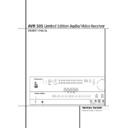Harman Kardon AVR 505 User Manual / Operation Manual ▷ View online
OPERATION 21
Operation
Surround Mode Chart
MODE
FEATURES
DELAY TIME RANGE
DOLBY DIGITAL
Available only with digital input sources encoded with Dolby Digital data. It provides
Center: 0 ms – 5 ms
up to five separate main audio channels and a special dedicated Low Frequency Effects
Initial Setting – 0 ms
channel.
Surround: 0 ms – 15 ms
Initial Setting – 0 ms
Initial Setting – 0 ms
DTS
Available only with digital input sources encoded with DTS data. Available on special
Delay time not adjustable
DVD, LD and audio-only discs, DTS provides up to five separate main audio channels and
a special dedicated low frequency channel.
a special dedicated low frequency channel.
DOLBY PRO LOGIC II
Dolby Pro Logic II is the latest version of Dolby Laboratory's benchmark surround technology that
Movie:
creates or decodes full range, discrete left, center, right, right surround and left surround channels
10 ms - 25 ms,
from either matrix surround encoded programs and conventional stereo sources. The Dolby
Initial Setting - 10 ms,
ProLogic II Movie mode is optimized for movie soundtracks that are recorded with matrix
Music:
surround, by creating true rear left, center and right signals. The ProLogic II Music mode
0 ms - 15 ms,
should be used with musical selections, that are recorded with matrix surround or with normal
Initial Setting - 0 ms
stereo mode, creating discrete rear left and right signals.
DOLBY 3 STEREO
Uses the information contained in a surround encoded or two channel stereo program to
No surround channels
create center channel information. In addition, the information that is normally sent to the
rear channel surround speakers is carefully mixed in with the front left and front right
channels for increased realism. Use this mode when you have a center channel speaker
but no surround speakers.
rear channel surround speakers is carefully mixed in with the front left and front right
channels for increased realism. Use this mode when you have a center channel speaker
but no surround speakers.
THEATER
The THEATER mode creates a sound field that resembles the acoustic feeling
Delay time not adjustable
of a standard live performance theater, with stereo and even pure mono sources.
HALL 1
The two Hall modes create sound fields that resemble a small (HALL 1) or
Delay time not adjustable
HALL 2
medium sized (HALL 2) concert hall, with stereo and even pure mono sources.
VMAx Near
When only the two front channel loudspeakers are used, Harman’s patented VMAx mode
No surround channels
VMAx Far
delivers a three-dimensional sound space with the illusion of “phantom speakers” at the
center and surround positions. The VMAx N, or “Near Field” mode should be selected when
your listening position is less than 1,5m from the speakers. The VMAx F, or “Far Field” mode
may be selected when your listening positioin is greater than 1,5m from the speakers.
center and surround positions. The VMAx N, or “Near Field” mode should be selected when
your listening position is less than 1,5m from the speakers. The VMAx F, or “Far Field” mode
may be selected when your listening positioin is greater than 1,5m from the speakers.
5-Channel Stereo
This mode takes advantage of multiple speakers to place a stereo signal at both the front and
No delay is available for
back of a room. Ideal for playing music in situations such as a party, it places the same signal
this mode
at the front-left and surround-left, and at the front-right and surround-right speakers. The center
channel is fed a summed mono mix of the in-phase material of the left and right channels.
channel is fed a summed mono mix of the in-phase material of the left and right channels.
Surround Off (Stereo)
These modes turn off all surround processing and present the pure left- and right-channel
No surround channels
Surround Off (Bypass) presentation of two-channel stereo programs. The Surround Off (Bypass) mode may only be
DSP Surround Off
DSP Surround Off
used with analog source inputs, as it preserves the analog format of the audio signal for its
entire path of travel through the receiver to the speaker and subwoofer outputs, bypassing
all digital processing. Digital bass management is not available in Surround Off mode. The
DSP Surround Off mode can be used with either an analog or digital input, as the signal
undergoes digital bass management to optimize the distribution of the low frequencies
between the main speakers and a subwoofer.
entire path of travel through the receiver to the speaker and subwoofer outputs, bypassing
all digital processing. Digital bass management is not available in Surround Off mode. The
DSP Surround Off mode can be used with either an analog or digital input, as the signal
undergoes digital bass management to optimize the distribution of the low frequencies
between the main speakers and a subwoofer.
LOGIC 7 C
LOGIC 7 M
LOGIC 7 M
An advanced mode that extracts the maximum surround information from either
conventional stereo material or surround-encoded programs. When used with encoded
material, decoding is more accurate in terms of the placement of sounds, and fades and pans
are much smoother and more realistic than with former decoding techniques. Logic 7 also
delivers increased spaciousness and a wider sound stage when it is used with conventional
natural stereo recordings and music programs throug the use of the natural surround
information present also in those stereo recordings. The Logic 7C or Cinema mode is tailored
to provide an optimal sound field for movie soundtracks. The Logic 7M or Music mode uses a
decoding formula that is best suited to music.
conventional stereo material or surround-encoded programs. When used with encoded
material, decoding is more accurate in terms of the placement of sounds, and fades and pans
are much smoother and more realistic than with former decoding techniques. Logic 7 also
delivers increased spaciousness and a wider sound stage when it is used with conventional
natural stereo recordings and music programs throug the use of the natural surround
information present also in those stereo recordings. The Logic 7C or Cinema mode is tailored
to provide an optimal sound field for movie soundtracks. The Logic 7M or Music mode uses a
decoding formula that is best suited to music.
Delay time not adjustable
22 OPERATION
Operation
just as it was recorded in real life (e.g. sound
being recorded from left rear side will be heard
from that side only, for more details see chart on
page 21).
being recorded from left rear side will be heard
from that side only, for more details see chart on
page 21).
When no rear speakers are in use, the Dolby 3
Stereo mode should be selected with all surround
recordings.
Stereo mode should be selected with all surround
recordings.
Note that when Dolby Digital 2.0 signals (e.g.
"D.D. 2.0" tracks from DVD), that are encoded
with Dolby Pro Logic information, are received
via any digital input, the Dolby Pro Logic II Movie
mode will be selected automatically (in addition
to the Dolby Digital mode) and will decode a full
range 5.1 channel surround sound even from
those recordings (see also "Dolby Digital" on
page 24).
"D.D. 2.0" tracks from DVD), that are encoded
with Dolby Pro Logic information, are received
via any digital input, the Dolby Pro Logic II Movie
mode will be selected automatically (in addition
to the Dolby Digital mode) and will decode a full
range 5.1 channel surround sound even from
those recordings (see also "Dolby Digital" on
page 24).
To create wide, enveloping sound field environ-
ments and defined pans and flyovers with all
analog stereo recordings select the Dolby Pro
Logic II Music mode or Harman Kardon’s exclu-
sive Logic 7 Music mode for a dramatic improve-
ment in comparison to the Dolby Pro Logic (I)
mode of former times.
ments and defined pans and flyovers with all
analog stereo recordings select the Dolby Pro
Logic II Music mode or Harman Kardon’s exclu-
sive Logic 7 Music mode for a dramatic improve-
ment in comparison to the Dolby Pro Logic (I)
mode of former times.
NOTE: Once a program has been encoded with
matrix surround information, it retains the sur-
round information as long as the program is
broadcast in stereo. Thus, movies with surround
sound may be decoded via any of the analog sur-
round modes such as Dolby Pro Logic II or Logic 7,
when they are broadcast via conventional TV sta-
tions, cable, pay TV and satellite transmission. In
addition, a growing number of made-for-television
programs, sports broadcasts, radio dramas and
music CDs are also recorded in surround sound.
You may view a list of these programs at the Dolby
Laboratories Web site at www.dolby.com.
matrix surround information, it retains the sur-
round information as long as the program is
broadcast in stereo. Thus, movies with surround
sound may be decoded via any of the analog sur-
round modes such as Dolby Pro Logic II or Logic 7,
when they are broadcast via conventional TV sta-
tions, cable, pay TV and satellite transmission. In
addition, a growing number of made-for-television
programs, sports broadcasts, radio dramas and
music CDs are also recorded in surround sound.
You may view a list of these programs at the Dolby
Laboratories Web site at www.dolby.com.
Even when a program is not listed as carrying
intentional surround information, you may find
that the Dolby Pro Logic II, Dolby 3 Stereo or Logic
7 modes often deliver enveloping surround pre-
sentations through the use of the natural surround
information present in all stereo recordings.
intentional surround information, you may find
that the Dolby Pro Logic II, Dolby 3 Stereo or Logic
7 modes often deliver enveloping surround pre-
sentations through the use of the natural surround
information present in all stereo recordings.
However, for stereo programs without any sur-
round information the Theater, Hall and 5CH
Stereo modes should be tried (effective particularly
with old ”extreme” stereo recordings) and for
mono programs, we suggest that you try the
Theater or Hall modes. And when you use only
two front channel speakers you should select
Harman’s patented VMAx mode, delivering a virtu-
ally three dimensional sound space with two
speakers only.
round information the Theater, Hall and 5CH
Stereo modes should be tried (effective particularly
with old ”extreme” stereo recordings) and for
mono programs, we suggest that you try the
Theater or Hall modes. And when you use only
two front channel speakers you should select
Harman’s patented VMAx mode, delivering a virtu-
ally three dimensional sound space with two
speakers only.
Surround modes are selected using either the
front panel controls or the remote. To select a
surround mode from the front panel, press the
Surround Mode Group Selector Button 7
to scroll through the list of available surround
groups (for example, any Dolby mode or Logic 7
mode). Next press the Surround Mode
front panel controls or the remote. To select a
surround mode from the front panel, press the
Surround Mode Group Selector Button 7
to scroll through the list of available surround
groups (for example, any Dolby mode or Logic 7
mode). Next press the Surround Mode
Selector Button # to choose the specific
mode within the desired group (for example,
within the Dolby mode group the options are
Dolby Pro Logic, Dolby Pro Logic II Music, Dolby
Pro Logic II Movies and Dolbt 3 Stereo). To select
a surround mode using the remote, any of the
surround mode selector buttons
mode within the desired group (for example,
within the Dolby mode group the options are
Dolby Pro Logic, Dolby Pro Logic II Music, Dolby
Pro Logic II Movies and Dolbt 3 Stereo). To select
a surround mode using the remote, any of the
surround mode selector buttons
9%&
'() until the desired mode appears. As
you press the buttons, the Surround mode name
will appear in the Main Information Display
Ú. As the surround mode changes, a blue LED
will light next to the current mode in the
Surround Mode Indicators list $ on the
front panel. Regard that any time a surround
mode is changed it remains associated with the
input just selected until another choice is made.
you press the buttons, the Surround mode name
will appear in the Main Information Display
Ú. As the surround mode changes, a blue LED
will light next to the current mode in the
Surround Mode Indicators list $ on the
front panel. Regard that any time a surround
mode is changed it remains associated with the
input just selected until another choice is made.
NOTE: The name of each Surround Mode will
scroll through the Main Information Display
Ú while the modes are being selected. To avoid
exiting from the surround mode selection
process, be certain to push the
scroll through the Main Information Display
Ú while the modes are being selected. To avoid
exiting from the surround mode selection
process, be certain to push the
⁄
/
¤
buttons
C while a mode name is still visible.
Note that the Dolby Digital or DTS modes may
only be selected when a digital input is in use. In
addition, when a digital source is present, the
AVR will automatically select and switch to the
correct mode (Dolby Digital or DTS), regardless of
the mode that has been previously selected. For
more information on selecting digital sources, see
the following section of this manual.
only be selected when a digital input is in use. In
addition, when a digital source is present, the
AVR will automatically select and switch to the
correct mode (Dolby Digital or DTS), regardless of
the mode that has been previously selected. For
more information on selecting digital sources, see
the following section of this manual.
To listen to a program in traditional two channel
stereo, using the front left and front right speak-
ers only (plus the subwoofer if installed and con-
figured), follow the instructions shown above for
using the remote until
stereo, using the front left and front right speak-
ers only (plus the subwoofer if installed and con-
figured), follow the instructions shown above for
using the remote until
SURR OFF
appears in
the Main Information Display Ú.
Digital Audio Playback
Digital audio is a major advancement over older
analog matrix surround systems. It delivers five dis-
crete channels: left front, center, right front, left sur-
round and right surround. Each channel reproduces
full frequency range (20Hz to 20kHz) and offers
dramatically improved dynamic range and signifi-
cant improvements to signal-to-noise ratios. In
addition, digital systems have the capability to
deliver an additional channel that is specifically
devoted to low frequency information. This is the
“.1” channel referred to when you see these
systems descibed as “5.1”. The bass channel is
separate from the other channels, but since it is
intentionally bandwidth limited, sound designers
have given it that unique designation.
analog matrix surround systems. It delivers five dis-
crete channels: left front, center, right front, left sur-
round and right surround. Each channel reproduces
full frequency range (20Hz to 20kHz) and offers
dramatically improved dynamic range and signifi-
cant improvements to signal-to-noise ratios. In
addition, digital systems have the capability to
deliver an additional channel that is specifically
devoted to low frequency information. This is the
“.1” channel referred to when you see these
systems descibed as “5.1”. The bass channel is
separate from the other channels, but since it is
intentionally bandwidth limited, sound designers
have given it that unique designation.
Dolby Digital
Dolby Digital (originally known as AC-3
Dolby Digital (originally known as AC-3
®
) is
a standard part of DVD, and is available on
specially encoded LD discs and satellite broadcasts
and it is a part of the new high-definition television
(HDTV) system.
specially encoded LD discs and satellite broadcasts
and it is a part of the new high-definition television
(HDTV) system.
Note that an optional, external RF demodulator
is required to use the AVR to listen to the Dolby
Digital sound tracks available on laser discs.
Connect the RF output of the LD player to the
demodulator and then connect the digital output
of the demodulator to the Optical or Coaxial
inputs
is required to use the AVR to listen to the Dolby
Digital sound tracks available on laser discs.
Connect the RF output of the LD player to the
demodulator and then connect the digital output
of the demodulator to the Optical or Coaxial
inputs
ıˆ of the AVR. No demodulator
is required for use with DVD players or DTS-
encoded laser discs.
encoded laser discs.
DTS
DTS is another digital audio system that is capa-
ble of delivering 5.1 audio. Although both DTS
and Dolby Digital are digital, they use different
methods of encoding the signals, and thus they
require different decoding circuits to convert the
digital signals back to analog.
DTS is another digital audio system that is capa-
ble of delivering 5.1 audio. Although both DTS
and Dolby Digital are digital, they use different
methods of encoding the signals, and thus they
require different decoding circuits to convert the
digital signals back to analog.
DTS-encoded sound tracks are available on select
DVD and LD discs, as well as on special audio-
only DTS CDs. You may use any LD, DVD or CD
player equipped with a digital output to play
DTS-encoded special audio-only CDs with the
AVR, but DTS-LDs can be played on LD players
and DTS-DVDs on DVD players only. All that is
required is to connect the player’s output to
either the Optical or Coaxial input on the rear
panel
DVD and LD discs, as well as on special audio-
only DTS CDs. You may use any LD, DVD or CD
player equipped with a digital output to play
DTS-encoded special audio-only CDs with the
AVR, but DTS-LDs can be played on LD players
and DTS-DVDs on DVD players only. All that is
required is to connect the player’s output to
either the Optical or Coaxial input on the rear
panel
or front panel ıˆ.
In order to listen to DVDs encoded with DTS
sound tracks, the DVD player must be compatible
with the DTS signal as indicated by a DTS logo
on the player’s front panel. Note that early DVD
players may not be able to play DTS- encoded
DVDs. This does not indicate a problem with the
AVR, as some players cannot pass the DTS signal
through to the digital outputs. If you are in doubt
as to the capability of your DVD player to handle
DTS DVDs, consult the player’s owner’s manual.
sound tracks, the DVD player must be compatible
with the DTS signal as indicated by a DTS logo
on the player’s front panel. Note that early DVD
players may not be able to play DTS- encoded
DVDs. This does not indicate a problem with the
AVR, as some players cannot pass the DTS signal
through to the digital outputs. If you are in doubt
as to the capability of your DVD player to handle
DTS DVDs, consult the player’s owner’s manual.
Please note that some DVD players are shipped
with their output set for Dolby Digital only. To
insure that DTS data is being sent to the AVR,
please check the setup menu system on your
DVD player to make certain that DTS data output
is enabled.
with their output set for Dolby Digital only. To
insure that DTS data is being sent to the AVR,
please check the setup menu system on your
DVD player to make certain that DTS data output
is enabled.
PCM Audio Playback
PCM (Pulse Code Modulation) is the non- com-
pressed digital audio system used for compact
discs, Non-Dolby Digital/DTS Laserdiscs and some
special PCM encoded DVDs. The digital circuits in
the AVR are capable of high quality digital-to-
analog decoding, and they may be connected
directly to the digital audio output of your
CD/DVD or LD player (LD only for PCM or DTS
programs, for Dolby Digital laser discs an RF
adapter is needed, see ”Dolby Digital” above).
PCM (Pulse Code Modulation) is the non- com-
pressed digital audio system used for compact
discs, Non-Dolby Digital/DTS Laserdiscs and some
special PCM encoded DVDs. The digital circuits in
the AVR are capable of high quality digital-to-
analog decoding, and they may be connected
directly to the digital audio output of your
CD/DVD or LD player (LD only for PCM or DTS
programs, for Dolby Digital laser discs an RF
adapter is needed, see ”Dolby Digital” above).
OPERATION 23
Operation
Connections may be made to the Optical or
Coaxial inputs
Coaxial inputs
on the rear panel or front
panel ıˆ.
To listen to a PCM digital source, first select the
input for the desired source (e.g., CD) to feed its
video signal (if any) to the TV monitor and to
provide its analog audio signal for recording.
Next press the Digital Select button Ò
input for the desired source (e.g., CD) to feed its
video signal (if any) to the TV monitor and to
provide its analog audio signal for recording.
Next press the Digital Select button Ò
F
and then use the
⁄
/
¤
buttons
C on the
remote, or the Selector buttons 5 on the front
panel, until the desired choice appears in the
Main Information Display Ú, then press the
Set button Ó
panel, until the desired choice appears in the
Main Information Display Ú, then press the
Set button Ó
E to confirm the choice.
When a PCM source is playing, a brief message
PCM will appear in the Main Information
Display Ú. During PCM playback you may
select any surround mode as described on pages
21 and 22 except Dolby Digital or DTS.
PCM will appear in the Main Information
Display Ú. During PCM playback you may
select any surround mode as described on pages
21 and 22 except Dolby Digital or DTS.
Selecting a Digital Source
To utilize either digital mode you must have
properly connected a digital source to the
AVR. Connect the digital outputs from DVD play-
ers, HDTV receivers, satellite systems or CD play-
ers to the Optical or Coaxial inputs on the rear
or front panel
properly connected a digital source to the
AVR. Connect the digital outputs from DVD play-
ers, HDTV receivers, satellite systems or CD play-
ers to the Optical or Coaxial inputs on the rear
or front panel
ıˆ. In order to provide a
backup signal and a source for analog stereo
recording, the analog outputs provided on digital
source equipment should also be connected to
their appropriate inputs on the AVR rear panel
(e.g., connect the analog stereo audio output
from a DVD to the DVD inputs
recording, the analog outputs provided on digital
source equipment should also be connected to
their appropriate inputs on the AVR rear panel
(e.g., connect the analog stereo audio output
from a DVD to the DVD inputs
on the rear
panel when you connect the source’s digital
outputs).
outputs).
When playing a digital source such as DVD, first
select its input using the remote or front panel
controls as outlined in this manual in order to
feed its video signal (if any) to the TV monitor
and to provide its analog audio signal for record-
ing. When the digital input appropriate with the
DVD player is not selected automatically (due to
the input settings made earlier during the system
configuration, see page 15), select the digital
source by pressing the Digital Input Selector
button
select its input using the remote or front panel
controls as outlined in this manual in order to
feed its video signal (if any) to the TV monitor
and to provide its analog audio signal for record-
ing. When the digital input appropriate with the
DVD player is not selected automatically (due to
the input settings made earlier during the system
configuration, see page 15), select the digital
source by pressing the Digital Input Selector
button
F Ò and then using the
⁄
/
¤
buttons
C on the remote or the Selector buttons 5
on the front panel to choose any of the
on the front panel to choose any of the
OPTICAL
( O P T )
or
COAXIAL
(COAX)
inputs, as they appear in the Main
Information Display Ú. When the digital
source is playing, the AVR will automatically
detect whether it is a multichannel Dolby Digital,
DTS source or a conventional PCM signal, which
is the standard output from CD players.
source is playing, the AVR will automatically
detect whether it is a multichannel Dolby Digital,
DTS source or a conventional PCM signal, which
is the standard output from CD players.
Digital Status Indicators
When a digital source is playing, the AVR senses
the type of bitstream data that is present. Using
this information, the correct surround mode will
automatically be selected. For example, DTS bit-
the type of bitstream data that is present. Using
this information, the correct surround mode will
automatically be selected. For example, DTS bit-
streams will cause the unit to switch to DTS
decoding, and Dolby Digital bitstreams will enable
Dolby Digital decoding. When the unit senses
PCM data, from CDs and LDs and some music
DVDs or certain tracks on normal DVDs, it will
allow the appropriate surround mode to be
selected manually. Since the range of available
surround modes depends on the type of digital
data that is present, the AVR uses a variety of
indicators to let you know what type of signal is
present. This will help you to understand the
choice of modes and the input channels recorded
on the disc.
decoding, and Dolby Digital bitstreams will enable
Dolby Digital decoding. When the unit senses
PCM data, from CDs and LDs and some music
DVDs or certain tracks on normal DVDs, it will
allow the appropriate surround mode to be
selected manually. Since the range of available
surround modes depends on the type of digital
data that is present, the AVR uses a variety of
indicators to let you know what type of signal is
present. This will help you to understand the
choice of modes and the input channels recorded
on the disc.
When a digital source is playing, the AVR will
display a variety of messages to indicate the type
of bitstream received. These messages will
appear shortly after an input or surround mode is
changed, and will remain in the Main
Information Display Ú for about five
seconds before the display returns to the normal
surround mode indication.
display a variety of messages to indicate the type
of bitstream received. These messages will
appear shortly after an input or surround mode is
changed, and will remain in the Main
Information Display Ú for about five
seconds before the display returns to the normal
surround mode indication.
Surround Mode Types
For Dolby Digital and DTS sources, a three digit
indication will appear, showing the number of
channels present in the data. An example of this
type of display is 3/2/.1.
indication will appear, showing the number of
channels present in the data. An example of this
type of display is 3/2/.1.
The first number indicates how many discrete
front channel signals are present.
front channel signals are present.
• A 3 tells you that separate front left, center
and front right signals are available. This will be
displayed for Dolby Digital 5.1 and DTS 5.1
programs.
displayed for Dolby Digital 5.1 and DTS 5.1
programs.
• A 2 tells you that separate front left and right
signals are available, but there is no discrete
center channel signal. This will be displayed for
Dolby Digital bit streams that have stereo pro-
gram material.
center channel signal. This will be displayed for
Dolby Digital bit streams that have stereo pro-
gram material.
• A 1 tells you that there is only a mono channel
available in the Dolby Digital bitstream.
The middle number indicates how many discrete
surround channel signals are present.
surround channel signals are present.
• A 2 tells you that separate surround left and
right signals are available. This will be dis-
played for Dolby Digital 5.1 and DTS 5.1 pro-
grams.
played for Dolby Digital 5.1 and DTS 5.1 pro-
grams.
• A 1 tells you that there is only a single, sur-
round encoded surround channel. This will
appear for Dolby Digital bit streams that have
matrix encoding.
appear for Dolby Digital bit streams that have
matrix encoding.
• A 0 indicates that there is no surround channel
information. This will be displayed for two-
channel stereo programs.
channel stereo programs.
The last number indicates if there is a discrete
Low Frequency Effects (LFE) channel. This is the
“.1” in the common abbreviation of “5.1” sound
and it is a special channel that contains only bass
frequencies.
Low Frequency Effects (LFE) channel. This is the
“.1” in the common abbreviation of “5.1” sound
and it is a special channel that contains only bass
frequencies.
• A .1 tells you that an LFE channel is present.
This will be displayed for Dolby Digital 5.1 and
DTS 5.1 programs, as available.
DTS 5.1 programs, as available.
• A 0 indicates that there is no LFE channel
information available. However, even when
there is no dedicated LFE channel, low fre-
quency sound will be present at the subwoofer
output when the speaker configuration is set to
show the presence of subwoofer.
there is no dedicated LFE channel, low fre-
quency sound will be present at the subwoofer
output when the speaker configuration is set to
show the presence of subwoofer.
When Dolby Digital 3/2/.1 or DTS 3/2/.1 signals
are being played, the AVR will automatically
switch to the proper surround mode, and no
other processing may be selected. When a Dolby
Digital signal with a 3/1/0 or 2/0/0 signal is
detected you may select any of the Dolby sur-
round modes.
are being played, the AVR will automatically
switch to the proper surround mode, and no
other processing may be selected. When a Dolby
Digital signal with a 3/1/0 or 2/0/0 signal is
detected you may select any of the Dolby sur-
round modes.
It is always a good idea to check the readout for
the channel data to make certain that it matches
the audio logo information shown on the back of
a DVD package. In some cases you will see indi-
cation for “2/0/0” even when the disc contains a
full 5.1, or 3/2/.1 signal. When this happens,
check the audio output settings for your DVD
player or the audio menu selections for the spe-
cific disc being played to make certain that the
player is sending the correct signal to the AVR.
the channel data to make certain that it matches
the audio logo information shown on the back of
a DVD package. In some cases you will see indi-
cation for “2/0/0” even when the disc contains a
full 5.1, or 3/2/.1 signal. When this happens,
check the audio output settings for your DVD
player or the audio menu selections for the spe-
cific disc being played to make certain that the
player is sending the correct signal to the AVR.
In addition to the Bitstream Indicators, the
AVR features a set of unique channel input indi-
cators that tell you how many channels of digital
information are being received and if the digital
signal is interrupted.
AVR features a set of unique channel input indi-
cators that tell you how many channels of digital
information are being received and if the digital
signal is interrupted.
These indicators are the L/C/R/SL/SR/LFE letters
that are inside the center boxes of the
Speaker/Channel Input Indicators in the
front panel ¯. When a standard analog stereo
or matrix surround signal is in use, only the “L”
and “R” indicators will light, as analog signals
have only left and right channels, respectively,
even surround recordings, carry surround infor-
mation on the left and right channels only.
that are inside the center boxes of the
Speaker/Channel Input Indicators in the
front panel ¯. When a standard analog stereo
or matrix surround signal is in use, only the “L”
and “R” indicators will light, as analog signals
have only left and right channels, respectively,
even surround recordings, carry surround infor-
mation on the left and right channels only.
Digital signals, however, may have one to six sep-
arate channels, depending on the program mate-
rial, the method of transmission and the way in
which it was encoded. When a digital signal is
playing, the letters in these indicators will light in
response to the specific signal being received. It
is important to note that although Dolby Digital,
for example, is referred to as a “5.1” system, not
all Dolby Digital DVD or audio tracks selected on
DVD or other Dolby Digital programs are encod-
ed for 5.1. Thus, it is sometimes normal for a
DVD with a Dolby Digital soundtrack to trigger
e.g. only the “L” and “R” indicators.
arate channels, depending on the program mate-
rial, the method of transmission and the way in
which it was encoded. When a digital signal is
playing, the letters in these indicators will light in
response to the specific signal being received. It
is important to note that although Dolby Digital,
for example, is referred to as a “5.1” system, not
all Dolby Digital DVD or audio tracks selected on
DVD or other Dolby Digital programs are encod-
ed for 5.1. Thus, it is sometimes normal for a
DVD with a Dolby Digital soundtrack to trigger
e.g. only the “L” and “R” indicators.
24 OPERATION
NOTE: Many DVD discs are recorded with both
“5.1” and “2.0” versions of the same sound-
track, the ”2.0” version often is used with other
languages. When playing a DVD, always be cer-
tain to check the type of material on the disc.
Most discs show this information in the form of a
listing or icon on the back of the disc jacket.
When a disc does offer multiple soundtrack
choices you may have to make some adjustments
to your DVD player (usually with the “Audio
Select” button or in a menu screen on the disc)
to send a full 5.1 feed to the AVR or to select the
appropriate audio track and thus language
(”2.0” audio tracks can be played with all Pro
Logic II or Vmax modes, see "Dolby Digital" on
page 26). It is also possible for the type of signal
feed to change during the course of a DVD play-
back. In some cases the previews of special
material will only be recorded in 2.0 audio, while
the main feature is available in 5.1 audio. As
long as your DVD player is set for 6-channel out-
put, the AVR will automatically sense changes to
the bitstream and channel count and reflect
them in these indicators.
“5.1” and “2.0” versions of the same sound-
track, the ”2.0” version often is used with other
languages. When playing a DVD, always be cer-
tain to check the type of material on the disc.
Most discs show this information in the form of a
listing or icon on the back of the disc jacket.
When a disc does offer multiple soundtrack
choices you may have to make some adjustments
to your DVD player (usually with the “Audio
Select” button or in a menu screen on the disc)
to send a full 5.1 feed to the AVR or to select the
appropriate audio track and thus language
(”2.0” audio tracks can be played with all Pro
Logic II or Vmax modes, see "Dolby Digital" on
page 26). It is also possible for the type of signal
feed to change during the course of a DVD play-
back. In some cases the previews of special
material will only be recorded in 2.0 audio, while
the main feature is available in 5.1 audio. As
long as your DVD player is set for 6-channel out-
put, the AVR will automatically sense changes to
the bitstream and channel count and reflect
them in these indicators.
The letters used by the Speaker/Channel Input
Indicators ¯ also flash to indicate when a bit-
stream has been interrupted. This will happen
when a digital input source is selected before the
playback starts, or when a digital source such as
a DVD is put into a Pause mode. The flashing
indicators remind you that the playback has
stopped due to the absence of a digital signal
and not through any fault of the AVR. This is nor-
mal, and the digital playback will resume once
the playback is started again.
Indicators ¯ also flash to indicate when a bit-
stream has been interrupted. This will happen
when a digital input source is selected before the
playback starts, or when a digital source such as
a DVD is put into a Pause mode. The flashing
indicators remind you that the playback has
stopped due to the absence of a digital signal
and not through any fault of the AVR. This is nor-
mal, and the digital playback will resume once
the playback is started again.
Night Mode
A special feature of Dolby Digital is the Night
mode, which enables Dolby Digital input sources
to be played back with full digital intelligibilty
while reducing the maximum peak level and lift-
ing the low levels by
mode, which enables Dolby Digital input sources
to be played back with full digital intelligibilty
while reducing the maximum peak level and lift-
ing the low levels by
1
/
4
to
1
/
3
. This prevents
abruptly loud transitions from disturbing others
without reducing the impact of the digital source.
The Night mode is available only when Dolby
Digital mode is selected.
without reducing the impact of the digital source.
The Night mode is available only when Dolby
Digital mode is selected.
The Night mode may be engaged when a Dolby
Digital DVD is playing by pressing the Night
Button
Digital DVD is playing by pressing the Night
Button
A on the remote. Next, press the
⁄
/
¤
buttons
C to select either the middle range or
full compression versions of the Night mode. To
turn the Night mode off, press the
turn the Night mode off, press the
⁄
/
¤
buttons
C until the message in the lower third of the
video display and the Main Information
Display Ú reads
video display and the Main Information
Display Ú reads
D-RANGE OFF
.
The Night mode may also be selected to always be
on at either level of compression as soon as the
Dolby Digital mode is turned on using the options
in the Night Mode settings. See page 18 for infor-
mation on using this option.
on at either level of compression as soon as the
Dolby Digital mode is turned on using the options
in the Night Mode settings. See page 18 for infor-
mation on using this option.
IMPORTANT NOTES ON DIGITAL PLAYBACK:
1. When the digital playback source is stopped,
or in a pause, fast forward or chapter search
mode, the digital audio data will momentarily
stop, and the channel position letters inside the
Speaker/Channel Indicators ¯ will flash.
This is normal and does not indicate a problem
with either the AVR or the source machine. The
AVR will return to digital playback as soon as the
data is available and when the machine is in a
standard play mode.
1. When the digital playback source is stopped,
or in a pause, fast forward or chapter search
mode, the digital audio data will momentarily
stop, and the channel position letters inside the
Speaker/Channel Indicators ¯ will flash.
This is normal and does not indicate a problem
with either the AVR or the source machine. The
AVR will return to digital playback as soon as the
data is available and when the machine is in a
standard play mode.
2. Although the AVR will decode virtually all DVD
movies, CDs and HDTV sources, it is possible that
some future digital sources may not be compatible
with the AVR.
movies, CDs and HDTV sources, it is possible that
some future digital sources may not be compatible
with the AVR.
3. Note that not all digitally encoded programs
and not all audio tracks on a DVD contain full
5.1-channel audio. Consult the program guide
that accompanies the DVD or laser disc to deter-
mine which type of audio has been recorded on
the disc. The AVR will automatically sense the
type of digital surround encoding used and
adjust to accommodate it.
and not all audio tracks on a DVD contain full
5.1-channel audio. Consult the program guide
that accompanies the DVD or laser disc to deter-
mine which type of audio has been recorded on
the disc. The AVR will automatically sense the
type of digital surround encoding used and
adjust to accommodate it.
4. When a Dolby Digital or DTS source is playing,
you normally may not be able to select some of
the analog surround modes such as Dolby Pro
Logic II, Dolby 3 Stereo, Hall, Theater, 5CH Stereo
or Logic 7, except with special audio tracks
(see indication ”Dolby Digital” on previous page)
or data format selected (see ”PCM” on previous
page).
you normally may not be able to select some of
the analog surround modes such as Dolby Pro
Logic II, Dolby 3 Stereo, Hall, Theater, 5CH Stereo
or Logic 7, except with special audio tracks
(see indication ”Dolby Digital” on previous page)
or data format selected (see ”PCM” on previous
page).
5. When a Dolby Digital or DTS source is playing,
it is not possible to make an analog recording
using the Tape
it is not possible to make an analog recording
using the Tape
or Video 1 record out-
puts, if the source is connected to any digital
input of the AVR only. But the analog two chan-
nel signal of that source, the ”Downmix” to
Stereo or Dolby Surround, can be recorded by
connecting its analog audio outputs to the
appropriate analog inputs (e.g. DVD) of the AVR,
even if the digital input of the AVR remains
selected. Additionally, the digital signals will be
passed through to the Digital Audio Outputs
.
input of the AVR only. But the analog two chan-
nel signal of that source, the ”Downmix” to
Stereo or Dolby Surround, can be recorded by
connecting its analog audio outputs to the
appropriate analog inputs (e.g. DVD) of the AVR,
even if the digital input of the AVR remains
selected. Additionally, the digital signals will be
passed through to the Digital Audio Outputs
.
Tape Recording
In normal operation, the audio or video source
selected for listening through the AVR is sent to
the record outputs. This means that any program
you are watching or listening to may be recorded
simply by placing machines connected to the out-
puts for Tape Outputs
selected for listening through the AVR is sent to
the record outputs. This means that any program
you are watching or listening to may be recorded
simply by placing machines connected to the out-
puts for Tape Outputs
or Video 1 Outputs
in the record mode.
When a digital audio recorder is connected to
any of the Digital Audio Outputs
any of the Digital Audio Outputs
, you are
able to record the digital signal using a CD-R,
MiniDisc or other digital recording system.
Note that all digital signals will be passed
through to both, coaxial and optical, digital out-
puts simultanously, no matter which kind of digi-
tal input was selected.
MiniDisc or other digital recording system.
Note that all digital signals will be passed
through to both, coaxial and optical, digital out-
puts simultanously, no matter which kind of digi-
tal input was selected.
NOTES:
• The AVR can convert an analog input to a digi-
tal signal. This way the analog or digital
signals can be recorded on a CD-R via the digital
output. Note that the change of format (eg from
Dolby Digital to PCM or vice versa) is not
possible.
In additon, the digital recorder must be compatible
with the output signal. For example, the PCM digi-
tal output from a CD player may be recorded on a
CD-R or MiniDisc, but Dolby Digital or DTS signals
may not.
• The AVR can convert an analog input to a digi-
tal signal. This way the analog or digital
signals can be recorded on a CD-R via the digital
output. Note that the change of format (eg from
Dolby Digital to PCM or vice versa) is not
possible.
In additon, the digital recorder must be compatible
with the output signal. For example, the PCM digi-
tal output from a CD player may be recorded on a
CD-R or MiniDisc, but Dolby Digital or DTS signals
may not.
• To make an analog recording of a Dolby Digital
or DTS source is not possible, if the source is con-
nected to a digital input of the AVR only. But the
analog two channel signal of that source can be
recorded (see item 5, ”Important Notes on
Digital Playback” above).
or DTS source is not possible, if the source is con-
nected to a digital input of the AVR only. But the
analog two channel signal of that source can be
recorded (see item 5, ”Important Notes on
Digital Playback” above).
Output Level Trim Adjustment
Normal output level adjustment for the
AVR is established using the test tone, as out-
lined on page 19. In some cases, however, it may
be desirable to adjust the output levels using
program material such as a test disc, or a
selection you are familiar with. Additionally, the
output level for the subwoofer can only be
adjusted using this procedure.
AVR is established using the test tone, as out-
lined on page 19. In some cases, however, it may
be desirable to adjust the output levels using
program material such as a test disc, or a
selection you are familiar with. Additionally, the
output level for the subwoofer can only be
adjusted using this procedure.
To adjust the output levels using program materi-
al, first select the surround mode for which you
want to trim the speakers (see NOTE below) by
selecting the appropriate input, associated with
the desired surround mode, start your program
material source and set the reference volume for
the front left and front right channels using the
Volume Control (
al, first select the surround mode for which you
want to trim the speakers (see NOTE below) by
selecting the appropriate input, associated with
the desired surround mode, start your program
material source and set the reference volume for
the front left and front right channels using the
Volume Control (
#.
Once the reference level has been set, press the
Channel Select button
Channel Select button
CÛ and note that
FRONT L LEVEL
will appear in the Main
Information Display Ú for five seconds. To
change the level, first press the Set button
change the level, first press the Set button
E
Ó, and then use the Selector buttons 5 or
the
the
⁄
/
¤
buttons
C to raise or lower the
level. DO NOT use the volume control, as this
will alter the reference setting.
will alter the reference setting.
Once the change has been made, press the Set
button
button
E Ó and then press the Selector but-
tons 5 or the
⁄
/
¤
buttons
C to select the
next output channel location that you wish to
adjust. To adjust the subwoofer level, press the
Selector buttons 5 or the
adjust. To adjust the subwoofer level, press the
Selector buttons 5 or the
⁄
/
¤
buttons
C
until
WOOFER LEVEL
appears in the Main
Information Display Ú (only available if the
subwoofer was selected during the speaker
configuration, see page 15).
subwoofer was selected during the speaker
configuration, see page 15).
Operation
Click on the first or last page to see other AVR 505 service manuals if exist.