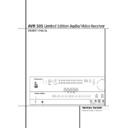Harman Kardon AVR 505 User Manual / Operation Manual ▷ View online
OPERATION 25
Operation
Press the Set button
E Ó when the name of
the desired channel appears in the Main
Information Display Ú and on-screen display,
and follow the instructions shown above to
adjust the level.
Information Display Ú and on-screen display,
and follow the instructions shown above to
adjust the level.
Repeat the procedure as needed until all chan-
nels requiring adjustment have been set. When
all adjustments have been made press the Set
button
nels requiring adjustment have been set. When
all adjustments have been made press the Set
button
E Ó twice, the AVR will return to nor-
mal operation.
NOTE: The output levels may be separately
trimmed for each digital and analog surround mode.
If you wish to have different trim levels for a specific
mode, select that mode and then follow the instruc-
tions in the steps shown above.
trimmed for each digital and analog surround mode.
If you wish to have different trim levels for a specific
mode, select that mode and then follow the instruc-
tions in the steps shown above.
Changing the levels by the trim adjustment as
described above will automatically change the
level settings shown during the Output Level
Adjustment (see page 19) correspondingly (and
vice versa) and will remain in the AVR´s memory
system, even when the unit is turned off. With
Stereo and Vmax modes the adjustment proce-
dure described above is the only way to trim the
output level (e.g. to match the Vmax level with
other modes).
described above will automatically change the
level settings shown during the Output Level
Adjustment (see page 19) correspondingly (and
vice versa) and will remain in the AVR´s memory
system, even when the unit is turned off. With
Stereo and Vmax modes the adjustment proce-
dure described above is the only way to trim the
output level (e.g. to match the Vmax level with
other modes).
6-Channel Direct Input
The AVR is equipped for future expansion
through the use of optional, external adapters for
formats that the AVR may not be capable of pro-
cessing. When an adapter is connected to the 6-
Channel Direct Input
through the use of optional, external adapters for
formats that the AVR may not be capable of pro-
cessing. When an adapter is connected to the 6-
Channel Direct Input
, you may select it by
pressing the 6-Ch Direct Input Selector
*.
The 6-Channel Direct Input may also be selected
by pressing the Input Source Selector button
! on the front panel until the words 6 C H
by pressing the Input Source Selector button
! on the front panel until the words 6 C H
DIRECT
appear in the Main Information
Display Ú, and a blue LED lights next to 6 CH
in the Input Indicators Ô.
in the Input Indicators Ô.
Note that when the 6-Channel Direct Input is in
use, you may not select a surround mode, as the
external decoder determines processing. In addi-
tion, there is no signal at the record outputs
when the 6-Channel Direct Input is in use, and
the Tone ^ * and Balance & controls will
not be effective.
use, you may not select a surround mode, as the
external decoder determines processing. In addi-
tion, there is no signal at the record outputs
when the 6-Channel Direct Input is in use, and
the Tone ^ * and Balance & controls will
not be effective.
Display Brightness
The AVR’s front panel Main Information
Display Ú is set at a default brightness level
that is sufficient for viewing in a normally lit
room. However, in some home theater installa-
tions, you may wish to occasionally lower the
brightness of the display, or turn it off completely.
Display Ú is set at a default brightness level
that is sufficient for viewing in a normally lit
room. However, in some home theater installa-
tions, you may wish to occasionally lower the
brightness of the display, or turn it off completely.
The display brightness may be changed by press-
ing and holding the Set button Ó on the front
for three seconds until the message in the Main
Information Display Ú reads
ing and holding the Set button Ó on the front
for three seconds until the message in the Main
Information Display Ú reads
VFD FULL
.
Within five seconds, press the front panel
‹
/
›
buttons 5 until the desired brightness display
level is shown. At that point, press the Set but-
ton Ó again to enter the setting.
level is shown. At that point, press the Set but-
ton Ó again to enter the setting.
You can also adjust the Display Brightness by
pressing the Dim Button
pressing the Dim Button
$ on the remote
control. Note that the blue lighting inside the
volume control and the Power Indicator
volume control and the Power Indicator
will remain lit at normal brightness to remind you
that the unit is still turned on.
that the unit is still turned on.
Memory Backup
This product is equipped with a memory backup
system that preserves tuner presets and system
configuration information if the unit is turned off
completely, accidentally unplugged or subjected
to a power outage. This memory will last for
approximately 1 week, after which time all
information must be reentered.
system that preserves tuner presets and system
configuration information if the unit is turned off
completely, accidentally unplugged or subjected
to a power outage. This memory will last for
approximately 1 week, after which time all
information must be reentered.
Tuner Operation
The AVR’s tuner is capable of tuning AM, FM and
FM Stereo broadcast stations and receiving RDS
data. Stations may be tuned manually, or they
may be stored as favorite station presets and
recalled from a 30 position memory.
FM Stereo broadcast stations and receiving RDS
data. Stations may be tuned manually, or they
may be stored as favorite station presets and
recalled from a 30 position memory.
Station Selection
1. Press the AM/FM Tuner Select button
6
on the remote to select the tuner as an input. The
tuner may be selected from the front panel by
either pressing the Input Source Selector !
until the tuner is active or by pressing the Tuner
Band Selector 9 at any time.
tuner may be selected from the front panel by
either pressing the Input Source Selector !
until the tuner is active or by pressing the Tuner
Band Selector 9 at any time.
2. Press the AM/FM Tuner Select button
6 or
Tuner Band Selector 9 again to switch
between AM and FM so that the desired frequen-
cy band is selected.
between AM and FM so that the desired frequen-
cy band is selected.
3. Press the Tuner Mode button
H on the
remote or hold the Band Selector 9 on the
front panel pressed for 3 seconds to select manual
or automatic tuning.
front panel pressed for 3 seconds to select manual
or automatic tuning.
When the button is pressed so that
AUTO
appears in the Main Information Display Ú
each press of the Tuning Selectors 8
each press of the Tuning Selectors 8
J will
put the tuner in a scan mode that seeks the next
higher or lower frequency station with acceptable
signal strength. An
higher or lower frequency station with acceptable
signal strength. An
AUTO S T TUNED
indi-
cation will momentarily appear when the station
stops at a stereo FM station, and an
stops at a stereo FM station, and an
AUTO
TUNED
indication will momentarily appear
when an AM or monaural FM station is tuned.
Press the Tuning buttons again to scan to the
next receivable station.
Press the Tuning buttons again to scan to the
next receivable station.
When the button is pressed so that
MANUAL
appears in the Main Information Display Ú
each tap of the Selector will increased or
decrease the frequency by one increment. When
the tuner receives a strong enough signal for
adequate reception,
each tap of the Selector will increased or
decrease the frequency by one increment. When
the tuner receives a strong enough signal for
adequate reception,
MANAUL TUNED
will
appear in the Main Information Display Ú.
4. Stations may also be tuned directly by pressing
the Direct button
the Direct button
I, and then pressing the
Numeric Keys
G that correspond to the sta-
tion’s frequency. The desired station will automat-
ically be tuned after the latest number is entered.
If you press an incorrect button while entering a
direct frequency, press the Clear button
ically be tuned after the latest number is entered.
If you press an incorrect button while entering a
direct frequency, press the Clear button
to
start over.
NOTE: When the FM reception of a stereo station
is weak, audio quality will be increased by
switching to Mono mode by pressing the Tuner
Mode button
is weak, audio quality will be increased by
switching to Mono mode by pressing the Tuner
Mode button
H on the remote or holding the
Band Selector 9 on the front panel so that
MANUAL
appears momentarily in the Main
Information Display Ú and then goes out.
Preset Tuning
Using the remote, up to 30 stations may be
stored in the AVR’s memory for easy recall using
the front panel controls or the remote.
Using the remote, up to 30 stations may be
stored in the AVR’s memory for easy recall using
the front panel controls or the remote.
To enter a station into the memory, first tune the
station using the steps outlined above. Then:
station using the steps outlined above. Then:
1. Press the Memory button
Q on the remote.
Note that two underscore lines will appear in the
Main Information Display Ú.
Main Information Display Ú.
2. Within five seconds, press the Numeric Keys
G corresponding to the location where you
wish to store this station’s frequency. Once
entered, the preset number will appear in the
Main Information Display Ú.
G corresponding to the location where you
wish to store this station’s frequency. Once
entered, the preset number will appear in the
Main Information Display Ú.
3. Repeat the process after tuning any additional
stations to be preset.
stations to be preset.
Recalling Preset Stations
• To manually select a station previously entered
in the preset memory, press the Numeric Keys
G that correspond to the desired station’s
memory location.
• To manually select a station previously entered
in the preset memory, press the Numeric Keys
G that correspond to the desired station’s
memory location.
• To manually tune through the list of stored pre-
set stations one by one, press the Preset
Stations Selector buttons )
set stations one by one, press the Preset
Stations Selector buttons )
O on the front
panel or remote.
26 OPERATION
Operation
RDS Operation
The AVR is equipped with RDS (Radio Data
System), which brings a wide range of informa-
tion to FM radio. Now in use in many countries,
RDS is a system for transmitting station call signs
or network information, a description of station
program type, text messages about the station or
specifics of a musical selection, and the correct
time.
System), which brings a wide range of informa-
tion to FM radio. Now in use in many countries,
RDS is a system for transmitting station call signs
or network information, a description of station
program type, text messages about the station or
specifics of a musical selection, and the correct
time.
As more FM stations become equipped with RDS
capabilities, the AVR will serve as an easy-to-use
center for both information and entertainment.
This section will help you take maximum advan-
tage of the RDS system.
capabilities, the AVR will serve as an easy-to-use
center for both information and entertainment.
This section will help you take maximum advan-
tage of the RDS system.
RDS Tuning
When an FM station is tuned in and it contains
RDS data, the AVR will automatically display the
station’s call sign or other program service in the
Main Information Display Ú.
When an FM station is tuned in and it contains
RDS data, the AVR will automatically display the
station’s call sign or other program service in the
Main Information Display Ú.
RDS Display Options
The RDS system is capable of transmitting a
wide variety of information in addition to the ini-
tial station call sign that appears when a station
is first tuned. In normal RDS operation the dis-
play will indicate the station name, broadcast
network or call letters. Pressing the RDS button
@
The RDS system is capable of transmitting a
wide variety of information in addition to the ini-
tial station call sign that appears when a station
is first tuned. In normal RDS operation the dis-
play will indicate the station name, broadcast
network or call letters. Pressing the RDS button
@
N enables you to cycle through the various
data types in the following sequence:
• The station’s call letters (with some private sta-
tions other information too).
tions other information too).
• The station’s frequency
(FREQ)
.
• The Program Type
(PTY)
as shown in the list
below.
• A “text” message (Radiotext,
R T
) containing
special information from the broadcast station.
Note that this message may scroll across the dis-
play to permit messages longer than the eight
positions in the display. Depending on signal
quality, it may take up to 30 seconds for the text
message to appear; in that time, the word
TEXT
Note that this message may scroll across the dis-
play to permit messages longer than the eight
positions in the display. Depending on signal
quality, it may take up to 30 seconds for the text
message to appear; in that time, the word
TEXT
will flash in the Information Display when
RT is selected.
• The current time of day (
C T
). Note that it may
take up to two minutes for the time to appear, in
that time the word TIME will flash in the infor-
mation display when CT is selected. Please note
that the accuracy of the time data is dependent
on the radio station, not the AVR.
that time the word TIME will flash in the infor-
mation display when CT is selected. Please note
that the accuracy of the time data is dependent
on the radio station, not the AVR.
Some RDS stations may not include some of
these additional features. If the data required for
the selected mode is not being transmitted, the
Main Information Display Ú will show a
NO TYPE
these additional features. If the data required for
the selected mode is not being transmitted, the
Main Information Display Ú will show a
NO TYPE
, NO TEXT or NO TIME mes-
sage after the individual time out.
In any FM mode the RDS function requires a
strong enough signal for proper operation.
strong enough signal for proper operation.
Program Search (PTY)
An important feature of RDS is its capability of
encoding broadcasts with Program Type (PTY)
codes that indicate the type of material being
broadcast. The following list shows the abbrevia-
tions used to indicate each PTY, along with an
explanation of the PTY:
An important feature of RDS is its capability of
encoding broadcasts with Program Type (PTY)
codes that indicate the type of material being
broadcast. The following list shows the abbrevia-
tions used to indicate each PTY, along with an
explanation of the PTY:
• (RDS ONLY)
• (TRAFFIC)
• NEWS: News
• AFFAIRS: Current Affairs
• INFO: Infomation
• SPORT: Sports
• EDUCATE: Educational
• DRAMA: Drama
• CULTURE: Culture
• SCIENCE: Science
• VARIED: Varied Speech Programs
• POPM: Popular Music
• ROCKM: Rock Music
• M.O.R.M.: Middle-of-the-Road Music
• LIGHTM: Classical Music
• CLASSICS: Serious Classical Music
• OTHERM: Other Music
• WEATHER: Weather Information
• FINANCE: Financial Programs
• CHILDREN: Children’s Programs
• SOCIAL A: Social Affairs Programs
• RELIGION: Religious Broadcasts
• PHONE IN: Phone-In Programs
• TRAVEL: Travel and Touring
• LEISURE: Leisure and Hobby
• JAZZ: Jazz Music
• COUNTRY: Country Music
• NATIONAL: National Music
• OLDIES: Oldies Music
• FOLK M: Folk Music
• DOCUMENT: Documentary Programs
• TEST: Emergency Test
• ALARM: Emergency Broadcast Information
You may search for a specific Program Type (PTY)
by following these steps:
by following these steps:
1. Press the RDS button @
N until the
current PTY is shown in the Main Information
Display Ú.
Display Ú.
2. While the PTY is shown, press the Preset
Up/Down button )
Up/Down button )
O or hold them pressed
to scroll through the list of available PTY types,
as shown above. To simply search for the next
station transmitting any RDS data, use the
Preset Up/Down button )
as shown above. To simply search for the next
station transmitting any RDS data, use the
Preset Up/Down button )
O until
RDS
ONLY
appears in the display.
3. Press any of the Tuning Up/Down buttons
8
8
J, the tuner begins to scan the FM band
upwards or downwards for the first station that
has RDS data that matches the desired selec-
tion, and acceptable signal strength for quality
reception.
has RDS data that matches the desired selec-
tion, and acceptable signal strength for quality
reception.
4. The tuner will make up to one complete scan
of the entire FM band for the next station that
matches the desired PTY type and has accept-
able reception quality. If no such station is
found, the display will read NONE for some
seconds and the tuner will return to the last FM
station in use before the search.
of the entire FM band for the next station that
matches the desired PTY type and has accept-
able reception quality. If no such station is
found, the display will read NONE for some
seconds and the tuner will return to the last FM
station in use before the search.
NOTE: Many stations do not transmit a specific
PTY. The display will show NONE, when such a
station is selected and PTY is active.
PTY. The display will show NONE, when such a
station is selected and PTY is active.
NOTE: Some stations transmit constant traffic
information. These stations can be found by
selecting TRAFFIC, the option in front of NEWS in
the list. The AVR will find the appropriate station,
even if it is not broadcasting traffic information
when the search is made.
information. These stations can be found by
selecting TRAFFIC, the option in front of NEWS in
the list. The AVR will find the appropriate station,
even if it is not broadcasting traffic information
when the search is made.
OPERATION 27
Programming the Remote
The AVR is equipped with a powerful remote con-
trol that will control not only the receiver’s func-
tions, but also most popular brands of audio and
video equipment, including CD players, TV sets,
cable boxes, VCRs, satellite receivers and other
home-theater equipment. Once the AVR’s remote
is programmed with the codes for the products
you own, it is possible to eliminate most other
remotes and replace them with the convenience
of a single universal remote control.
trol that will control not only the receiver’s func-
tions, but also most popular brands of audio and
video equipment, including CD players, TV sets,
cable boxes, VCRs, satellite receivers and other
home-theater equipment. Once the AVR’s remote
is programmed with the codes for the products
you own, it is possible to eliminate most other
remotes and replace them with the convenience
of a single universal remote control.
Programming the Remote
with Codes
with Codes
As shipped from the factory, the remote is fully
programmed for all AVR functions, as well as those
of most Harman Kardon CD recorders, DVD play-
ers, CD players and cassette decks. In addition, by
following one of the methods below, you may pro-
gram the remote to operate a wide range of
devices from other manufacturers.
programmed for all AVR functions, as well as those
of most Harman Kardon CD recorders, DVD play-
ers, CD players and cassette decks. In addition, by
following one of the methods below, you may pro-
gram the remote to operate a wide range of
devices from other manufacturers.
Note: The Input Selector button Video 3
4
cannot be programmed with codes as it functions
as input selector for the AVR only. Moreover, only
the default code "001" can be programmed on
the AVR Selector button
as input selector for the AVR only. Moreover, only
the default code "001" can be programmed on
the AVR Selector button
5.
Direct Code Entry
This method is the easiest way to program your
remote to work with different products.
This method is the easiest way to program your
remote to work with different products.
1. Use the tables in the separate booklet to
determine the three-digit code or codes that
match both the product type (e.g., VCR, TV), and
the specific brand name. If there is more than one
number for a brand, make note of the different
choices.
determine the three-digit code or codes that
match both the product type (e.g., VCR, TV), and
the specific brand name. If there is more than one
number for a brand, make note of the different
choices.
2. Turn on the unit you wish to program into the
AVR remote.
AVR remote.
3. Press and hold both the Input Selector
4
for the type of product to be entered (e.g., VCR,
TV) and the Mute
TV) and the Mute
button
# at the same
time. When the Program Indicator
2 turns
orange and begins flashing, release the buttons.
It is important that you begin the next step within
20 seconds.
It is important that you begin the next step within
20 seconds.
4. If the unit you wish to program into the AVR
remote has a remotable Power on/off function, fol-
low these steps:
remote has a remotable Power on/off function, fol-
low these steps:
a. Point the AVR ’s remote towards the unit to be
programmed, and enter the first three-digit code
number using the Numeric buttons
number using the Numeric buttons
G. If the
unit being programmed turns off, the correct
code has been entered. Press the Input
Selector
code has been entered. Press the Input
Selector
4 again, and note that the red light
under the Input Selector will flash three times
before going dark to confirm the entry.
before going dark to confirm the entry.
b. If the product to be programmed does NOT
turn off, continue to enter the three-digit code
numbers until the equipment turns off. At this
point, the correct code has been entered. Press
the Input Selector
numbers until the equipment turns off. At this
point, the correct code has been entered. Press
the Input Selector
4 again and note that
the red light under the Input Selector will
flash three times before going dark to confirm
the entry.
flash three times before going dark to confirm
the entry.
5. If the Power function of the unit to be pro-
grammed cannot be remoted, follow these steps
(max. 20 seconds after step 3 above, or else step
3 must be repeated first):
grammed cannot be remoted, follow these steps
(max. 20 seconds after step 3 above, or else step
3 must be repeated first):
a. Enter the first three-digit code number using
the Numeric buttons
G and press the Input
Selector
4 again. Press the remote button
of any transport function remotable with the
unit, e.g. Pause or Play
unit, e.g. Pause or Play
fl
M. If the unit
being programmed starts that function, the
correct code has been entered.
correct code has been entered.
b. If the unit does not start the function whose
button was pressed, repeat steps 3 and 5a
above with the next three-digit code number
listed in the setup code table for that brand
and product type, until the unit reacts properly
on the transport function transmitted.
above with the next three-digit code number
listed in the setup code table for that brand
and product type, until the unit reacts properly
on the transport function transmitted.
6. Try all of the functions on the remote to make
certain that the product operates properly. Keep
in mind that many manufacturers use a number
of different combinations of codes, so it is a good
idea to make certain that not only does the
Power control work, but that the volume, channel
and transport controls work as they should. If
functions do not work properly, you may need to
use a different remote code.
certain that the product operates properly. Keep
in mind that many manufacturers use a number
of different combinations of codes, so it is a good
idea to make certain that not only does the
Power control work, but that the volume, channel
and transport controls work as they should. If
functions do not work properly, you may need to
use a different remote code.
7. If the unit does not react to any code en-
tered, if the code for your product does not
appear in the tables in the booklet, or if not all
functions operate properly, try programming the
remote with the Auto Search Method.
tered, if the code for your product does not
appear in the tables in the booklet, or if not all
functions operate properly, try programming the
remote with the Auto Search Method.
Note on Using the AVR remote with a
Harman Kardon CD Recorder.
As shipped from the factory the remote is pro-
grammed for controlling Harman Kardon CD
players. But it is able to control most functions
of the Harman Kardon CD Recorders (see func-
tion list on page 30) too after the code ”002” is
entered to the CD Selector button
Harman Kardon CD Recorder.
As shipped from the factory the remote is pro-
grammed for controlling Harman Kardon CD
players. But it is able to control most functions
of the Harman Kardon CD Recorders (see func-
tion list on page 30) too after the code ”002” is
entered to the CD Selector button
4 as
described above. For returning to the CD player
control commands the code ”001” must be
entered.
control commands the code ”001” must be
entered.
Auto-Search Method
If the unit you wish to include in the AVR’s
remote is not listed in the code tables the booklet
manual or if the code does not seem to operate
properly, you may wish to program the correct
code using the Auto Search method that follows.
Note that the Auto Search method works only
If the unit you wish to include in the AVR’s
remote is not listed in the code tables the booklet
manual or if the code does not seem to operate
properly, you may wish to program the correct
code using the Auto Search method that follows.
Note that the Auto Search method works only
with units whose Power functions can be
remoted:
remoted:
1. Turn on the product that you wish to include in
the AVR remote.
the AVR remote.
2. Press and hold both the Input Selector
4
for the type of product to be entered (e.g., VCR,
TV) and the Mute
TV) and the Mute
button
# at the same
time. When the Program Indicator
2 turns
orange and begins flashing, release the buttons.
It is important that you begin the next step within
20 seconds.
It is important that you begin the next step within
20 seconds.
3. To find out if the code for your unit is pre-pro-
grammed, point the AVR remote towards the unit
to be programmed, and press and hold the
grammed, point the AVR remote towards the unit
to be programmed, and press and hold the
⁄
but-
ton
C.This will send out a series of codes from
the remote’s built-in data base, with each flash of
the red light under the Input Selector
the red light under the Input Selector
4 indi-
cating that a code has been sent. When the device
to be programmed turns off,immediately release
the
to be programmed turns off,immediately release
the
⁄
button
C. Note that it may take one
minute or more until the right code is found and
the unit turns off.
the unit turns off.
4. When the
⁄
button was not released in time
after the unit turned off, the proper code may
have been ”overrun”. That’s why a function test
should be made: Turn the unit on again and,
while the Input Selector
have been ”overrun”. That’s why a function test
should be made: Turn the unit on again and,
while the Input Selector
4 still lights red,
press the
⁄
button
C once, than the
¤
button
C once too. When the unit turns off, the right
code was found, when not, the code was ”over-
run”. To re-find the correct, while the Input
Selector
code was found, when not, the code was ”over-
run”. To re-find the correct, while the Input
Selector
4 still lights red, press (not hold
pressed) the
¤
button
C repeatedly to step
backwards through the codes available and
observe the reaction of the unit at each press. As
soon as the unit turns off the correct code is
found.
observe the reaction of the unit at each press. As
soon as the unit turns off the correct code is
found.
5. Press the Input Selector
4 again, and note
that the red light will flash three times before
going dark to confirm the entry.
going dark to confirm the entry.
6. Try all of the functions on the remote to make
certain that the product operates. Keep in mind
that many manufacturers use a number of differ-
ent combinations of codes, and it is a good idea
to make certain that not only the Power control
works, but the volume, channel and transport
controls, as appropriate. If all functions do not
work properly, you may need to Auto-Search for a
different code, or enter a code via the Direct
Code Entry method.
certain that the product operates. Keep in mind
that many manufacturers use a number of differ-
ent combinations of codes, and it is a good idea
to make certain that not only the Power control
works, but the volume, channel and transport
controls, as appropriate. If all functions do not
work properly, you may need to Auto-Search for a
different code, or enter a code via the Direct
Code Entry method.
Code Readout
When the code has been entered using the Auto
Search method, it is always a good idea to find
out the exact code so that it may be easily reen-
tered if necessary. You may also read the codes to
verify which device has been programmed to a
specific Control Selector button.
Search method, it is always a good idea to find
out the exact code so that it may be easily reen-
tered if necessary. You may also read the codes to
verify which device has been programmed to a
specific Control Selector button.
28 PROGRAMMING THE REMOTE
Programming the Remote
1. Press and hold both the Input Selector
4
for the device you wish to find the code for and
the Mute button
the Mute button
+ at the same time. Note
that the Program/SPL Indicator
2 will
initally turn amber and begin flashing. Release
the buttons and begin the next step within
20 seconds.
the buttons and begin the next step within
20 seconds.
2. Press the Set button
F.The Program
Indicator
2 will then blink green in a sequence
that corresponds to the three-digit code, with a
one-second pause between each digit. Count the
number of blinks between each pause to determine
the digit of the code. One blink is the number 1,
two blinks is the number 2, and so forth. Note that
a rapid sequence of three blinks is used to indicate
a “0.”
one-second pause between each digit. Count the
number of blinks between each pause to determine
the digit of the code. One blink is the number 1,
two blinks is the number 2, and so forth. Note that
a rapid sequence of three blinks is used to indicate
a “0.”
Example: One blink, followed by a one-second
pause, followed by six blinks, followed by a one-
second pause, followed by four blinks indicates
that the code has been set to 164.
pause, followed by six blinks, followed by a one-
second pause, followed by four blinks indicates
that the code has been set to 164.
For future reference enter the Setup Codes for the
equipment in your system here:
equipment in your system here:
DVD ____________ CD ________________
VID1/VCR ________ VID2/TV __________
VID3/CBL/SAT ______________________
VID4 ______________________________
TAPE ______________________________
Programmed Device Functions
Once the AVR’s remote has been programmed for
the codes of other devices, press the appropriate
Input Selector
the codes of other devices, press the appropriate
Input Selector
4 to change the remote from
control over the AVR to the additional product.
When you press any of these buttons, it will briefly
flash in red to indicate that you have changed the
device being controlled.
When you press any of these buttons, it will briefly
flash in red to indicate that you have changed the
device being controlled.
When operating a device other than the AVR, the
controls may not correspond exactly to the func-
tion printed on the remote or button. Some com-
mands, such as the volume control, are the same
as they are with the AVR. Other buttons will
change their function so that they correspond to a
secondary label on the remote. For example, the
Sleep and Surround mode selector buttons also
function as the Channel Up and Channel Down
buttons when operating most TV sets, VCRs or
Sat-Receivers.
controls may not correspond exactly to the func-
tion printed on the remote or button. Some com-
mands, such as the volume control, are the same
as they are with the AVR. Other buttons will
change their function so that they correspond to a
secondary label on the remote. For example, the
Sleep and Surround mode selector buttons also
function as the Channel Up and Channel Down
buttons when operating most TV sets, VCRs or
Sat-Receivers.
For some products, however, the function of a
particular button does not follow the command
printed on the remote. In order to see which
function a button controls, consult the Function
List tables printed on page 30. To use those
tables, first check the type of device being con-
particular button does not follow the command
printed on the remote. In order to see which
function a button controls, consult the Function
List tables printed on page 30. To use those
tables, first check the type of device being con-
trolled (e.g., TV, VCR). Next, look at the remote
control diagram on page 30. Note that each but-
ton has a number on it.
control diagram on page 30. Note that each but-
ton has a number on it.
To find out what function a particular button has
for a specific device, find the button number on
the Function List and then look in the column for
the device you are controlling. For example, but-
ton number 51 is the Macro 2 button for the
AVR, but it is the “Favorite” button for many
cable television boxes and satellite receivers.
Button number 30 is the Delay button for the
AVR, but the Open/Close button for CD players.
for a specific device, find the button number on
the Function List and then look in the column for
the device you are controlling. For example, but-
ton number 51 is the Macro 2 button for the
AVR, but it is the “Favorite” button for many
cable television boxes and satellite receivers.
Button number 30 is the Delay button for the
AVR, but the Open/Close button for CD players.
Note that the numbers used to describe the but-
ton functions at the left for the purposes of
describing how a button operates are a different
set of numbers than those used in the rest of this
manual to describe the button functions for the
AVR.
ton functions at the left for the purposes of
describing how a button operates are a different
set of numbers than those used in the rest of this
manual to describe the button functions for the
AVR.
Notes on Using the AVR
Remote With Other Devices.
• Manufacturers may use different code sets for
the same product category. For that reason, it is
important that you check to see if the code set
you have entered operates as many controls as
possible. If it appears that only a few functions
operate, check to see if another code set will
work with more buttons.
Remote With Other Devices.
• Manufacturers may use different code sets for
the same product category. For that reason, it is
important that you check to see if the code set
you have entered operates as many controls as
possible. If it appears that only a few functions
operate, check to see if another code set will
work with more buttons.
• Depending on the brand and product type used
the functions listed in the Function List tables
may not correspond with the function the unit
reacts on the command. In these cases it’s a
good idea to edit the reaction of the unit into the
corresponding line of the table or to set up a sep-
arate list.
the functions listed in the Function List tables
may not correspond with the function the unit
reacts on the command. In these cases it’s a
good idea to edit the reaction of the unit into the
corresponding line of the table or to set up a sep-
arate list.
• When a button is pressed on the AVR remote,
the red light under the Input Selector
the red light under the Input Selector
4 for
the product being operated should flash briefly. If
the Device Control Selector flashes for some but
not all buttons for a particular product, it does
NOT indicate a problem with the remote, but
rather that no function is programmed for the
button being pushed.
the Device Control Selector flashes for some but
not all buttons for a particular product, it does
NOT indicate a problem with the remote, but
rather that no function is programmed for the
button being pushed.
• The remote was pre-programmed with codes
for units of the latest generation, but some codes
may differ from those needed for earlier units.
for units of the latest generation, but some codes
may differ from those needed for earlier units.
Macro Programming
Macros enable you to easily repeat frequently
used combinations of commands with the press of
a single button on the AVR’s remote control. Once
programmed, a macro will send out up to 19 dif-
ferent remote codes in a pre-determined sequen-
tial order enabling you to automate the process of
turning on your system, changing devices, or other
common tasks. The AVR’s remote can store up to
five separate macro command sequences, one
that is associated with the Power On button
0, and four more that are accessed by pressing
the Macro buttons
used combinations of commands with the press of
a single button on the AVR’s remote control. Once
programmed, a macro will send out up to 19 dif-
ferent remote codes in a pre-determined sequen-
tial order enabling you to automate the process of
turning on your system, changing devices, or other
common tasks. The AVR’s remote can store up to
five separate macro command sequences, one
that is associated with the Power On button
0, and four more that are accessed by pressing
the Macro buttons
K.
1. Press the Mute button
# and the Macro
button
K to be programmed or the Power-On
button
0 at the same time. Note that the latest
selected Input Selector will light red, and the
Program Indicator
Program Indicator
2 will flash orange.
2. Enter the steps for the macro sequence by
pressing the button for the actual command step.
Although the macro may contain up to 19 steps,
each button press, including those used to
change devices, counts as a step. The Program
Indicator
pressing the button for the actual command step.
Although the macro may contain up to 19 steps,
each button press, including those used to
change devices, counts as a step. The Program
Indicator
2 will flash green to confirm each
button press as you enter commands.
NOTE: While entering commands for Power On of
any device during a macro sequence, press the
Mute button
any device during a macro sequence, press the
Mute button
#. DO NOT press the actual Power
ON button.
• Remember to press the appropriate Input
Selector button
Selector button
4 before functions are
changed to another device. This is also needed for
the AVR Selector button
the AVR Selector button
5 itself, as long as
it’s not lit red and AVR functions shall be pro-
grammed.
grammed.
3. When all the steps have been entered, press
the Sleep button
the Sleep button
8 to enter the commands.
The red light under the Input Selector
45
will blink and then turn off.
Example: To program the Macro 1
K button
so that it turns on the AVR, TV follow these steps:
• Press the Macro 1 button
• Press the Macro 1 button
K and Mute #
buttons at the same time and then release them.
• Note that the Program Indicator will flash
orange.
• Press the AVR Selector
• Note that the Program Indicator will flash
orange.
• Press the AVR Selector
5.
• Press the Mute
# button to store the AVR’s
power on command.
• Press the VID 2 Input Selector button
• Press the VID 2 Input Selector button
4 to
indicate the next command is for “TV Power On.”
• Press the Mute
• Press the Mute
# button to store the TV
Power On Command.
• Press the Sleep/Channel Up button
• Press the Sleep/Channel Up button
8 to
complete the process and store the macro
sequence.
sequence.
After following these steps, each time you press
the Macro 1 button
the Macro 1 button
K, the remote will send
all Power On commands.
Erasing Macro Commands
To remove the commands that have been pro-
grammed into one of the Macro buttons, follow
these steps:
To remove the commands that have been pro-
grammed into one of the Macro buttons, follow
these steps:
1. Press the Mute button
# and the Macro
button
K that contains the commands you
wish to erase.
2. Note that the Program Indicator
2 will
flash orange, and the LED under the AVR
Selector
Selector
5 will turn red.
3. Within ten seconds, press the Surround
Mode Selector/Channel Down button
Mode Selector/Channel Down button
9.
Click on the first or last page to see other AVR 505 service manuals if exist.