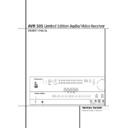Harman Kardon AVR 505 User Manual / Operation Manual ▷ View online
INSTALLATION AND CONNECTIONS 13
Installation and Connections
SCART A/V Connections
For the connections described above your video
device needs RCA (cinch) connectors or/and S-
Video connectors for all Audio and Video signals:
Any normal video device (Not SVHS or High 8) for
only playback needs 3 RCA jacks, VCRs for record
and playback even 6 RCA jacks. Any S-Video
device (SVHS, High 8) needs 2 RCA (Audio) and 1
S-Video jack (Video), if it´s a playback unit, or 4
RCA (Audio In/Out) and 2 S-Video (Video In/Out)
jacks, if it´s a recording VCR.
device needs RCA (cinch) connectors or/and S-
Video connectors for all Audio and Video signals:
Any normal video device (Not SVHS or High 8) for
only playback needs 3 RCA jacks, VCRs for record
and playback even 6 RCA jacks. Any S-Video
device (SVHS, High 8) needs 2 RCA (Audio) and 1
S-Video jack (Video), if it´s a playback unit, or 4
RCA (Audio In/Out) and 2 S-Video (Video In/Out)
jacks, if it´s a recording VCR.
Many european video devices are equipped with
RCA (Cinch) or S-Video jacks only partially, not
with all audio and video in/outputs needed as
described above, but with a so called Scart or
Euro-AV connector (almost rectangular jack with
21 pins, see drawings on this page).
RCA (Cinch) or S-Video jacks only partially, not
with all audio and video in/outputs needed as
described above, but with a so called Scart or
Euro-AV connector (almost rectangular jack with
21 pins, see drawings on this page).
In that case the following Scart to Cinch adapters
or cables are needed:
or cables are needed:
• Units for playback, such as satellite receivers,
camcorders, DVD or LD players, need an adapter
from Scart to 3 RCA plugs, see fig. 1 (normal
video devices) or from Scart to 2 RCA+1 S-
Video plugs, see fig. 4 (S-Video devices).
from Scart to 3 RCA plugs, see fig. 1 (normal
video devices) or from Scart to 2 RCA+1 S-
Video plugs, see fig. 4 (S-Video devices).
• HiFi VCRs need an adapter from Scart to 6 RCA
plugs, see fig. 2 (normal video), or from Scart to
4 Audio+2S-Video jacks, see fig. 5 (S-Video
VCR). Read carefully the instruction attached to
the adapter to find which of the six plugs is
used for the record signal to the VCR (connect
with the AVR´s Out jacks) and for the playback
signal from the VCR (connect with the AVR´s In
jacks). Do not misconnect Audio and Video sig-
nals. Don´t hesitate to consult your dealer, if you
are uncertain.
4 Audio+2S-Video jacks, see fig. 5 (S-Video
VCR). Read carefully the instruction attached to
the adapter to find which of the six plugs is
used for the record signal to the VCR (connect
with the AVR´s Out jacks) and for the playback
signal from the VCR (connect with the AVR´s In
jacks). Do not misconnect Audio and Video sig-
nals. Don´t hesitate to consult your dealer, if you
are uncertain.
• If you use only normal video devices the TV
monitor needs an adapter from 3 RCA plugs to
Scart (fig. 3) only. If also S-Video devices are
used an adapter from 2 RCA+1S-Video plugs to
Scart is needed additionally (fig. 6), connected
to the SCART input on your TV that is provided
for S-Video.
Scart (fig. 3) only. If also S-Video devices are
used an adapter from 2 RCA+1S-Video plugs to
Scart is needed additionally (fig. 6), connected
to the SCART input on your TV that is provided
for S-Video.
Note that only the video plugs (the "yellow"
cinch plug in fig. 3 and the S-Video plug in fig. 6)
must be connected to the TV Monitor Output
, and the volume on the TV must be reduced to
minimum.
cinch plug in fig. 3 and the S-Video plug in fig. 6)
must be connected to the TV Monitor Output
, and the volume on the TV must be reduced to
minimum.
Important Note for Adapter Cables:
If the cinch connectors of the adapter you’ll use
are labeled, connect the Audio and Video ”In”
plugs with the corresponding Audio and Video
”In” jacks on the AVR (and with a VCR connect
the ”Out” plugs to the ”Out” jacks on the AVR).
Note that with some adapter types it may be just
turned around: If no signal is audible/ visible
when the VCR is playing connect the “Out” plugs
to the ”In” jacks on the AVR and turned around.
If the adapter plugs are not labeled in that way,
pay attention to the signal flow directions as
If the cinch connectors of the adapter you’ll use
are labeled, connect the Audio and Video ”In”
plugs with the corresponding Audio and Video
”In” jacks on the AVR (and with a VCR connect
the ”Out” plugs to the ”Out” jacks on the AVR).
Note that with some adapter types it may be just
turned around: If no signal is audible/ visible
when the VCR is playing connect the “Out” plugs
to the ”In” jacks on the AVR and turned around.
If the adapter plugs are not labeled in that way,
pay attention to the signal flow directions as
Black
Yellow
Red
Figure 1:
SCART/Cinch-Adapter for
playback;
signal flow:
SCART
→ Cinch
Black
Red
Blue
Yellow
Green
White
Figure 2:
SCART/Cinch-Adapter for
record and playback;
signal flow:
SCART
↔ Cinch
Black
Yellow
Red
Figure 3:
Cinch/SCART-Adapter for
playback;
signal flow:
Cinch
→ SCART
Rot
Schwarz
S-Video In
Figure 4:
SCART/S-Video Adapter
for playback;
signal flow:
SCART
→ Cinch
Schwarz
Rot
Blau
Gelb
S-Video In
S-Video Out
Figure 5:
SCART/S-Video Adapter
for record and playback;
signal flow:
SCART
↔ Cinch
Rot
Schwarz
S-Video Out
Figure 6:
SCART/S-Video Adapter
for playback;
signal flow:
Cinch
→ SCART
Black
Yellow
Red
Black
Red
Blue
1
Yellow
Green
1
White
Black
Yellow
Red
Red
Black
S-Video In
Red
Black
S-Video Out
Black
Red
Blue
1
Yellow
S-Video In
S-Video Out
1
Also other colours possible, e.g. brown and grey.
shown in the diagrams above and in the instruc-
tion attached to the adapter. If uncertain, don’t
hesitate to consult your dealer.
tion attached to the adapter. If uncertain, don’t
hesitate to consult your dealer.
Important Notes for S-Video connections:
1. Only the S-Video In/Out of S-Video devices
must be connected to the AVR, NOT both,
normal video and S-Video In/Outputs (except the
TV, see item 2).
1. Only the S-Video In/Out of S-Video devices
must be connected to the AVR, NOT both,
normal video and S-Video In/Outputs (except the
TV, see item 2).
2. Like most common AV units the AVR does not
convert the Video signal to S-Video or vice versa.
Thus both connections must be made from the
AVR to the TV if both, Video and S-Video
sources, are used, and the appropriate input on
the TV must be selected.
convert the Video signal to S-Video or vice versa.
Thus both connections must be made from the
AVR to the TV if both, Video and S-Video
sources, are used, and the appropriate input on
the TV must be selected.
Important Note for the Use of
SCART-Cinch Adapters:
When video sources are connected to the TV
directly with a SCART cable, specific control sig-
nals apart from Audio/Video signals will be fed
to the TV. These specific signals are: With all
video sources, the signal for automatic input
selection that switches the TV automatically to
the appropriate input as soon as the video
source is started. And with DVD players, the sig-
nals automatically turning the TV to 4:3/16:9
format (with 16:9 TVs or 4:3 TVs with 16:9
capability) and turning the RGB video decoder of
the TV on or off, depending on the DVD player´s
setting. With any adapter cable, these control
signals will be lost and the appropriate setting
of the TV must be made manually.
SCART-Cinch Adapters:
When video sources are connected to the TV
directly with a SCART cable, specific control sig-
nals apart from Audio/Video signals will be fed
to the TV. These specific signals are: With all
video sources, the signal for automatic input
selection that switches the TV automatically to
the appropriate input as soon as the video
source is started. And with DVD players, the sig-
nals automatically turning the TV to 4:3/16:9
format (with 16:9 TVs or 4:3 TVs with 16:9
capability) and turning the RGB video decoder of
the TV on or off, depending on the DVD player´s
setting. With any adapter cable, these control
signals will be lost and the appropriate setting
of the TV must be made manually.
AC Power Connections
This unit is equipped with two accessory AC out-
lets. They may be used to power accessory
devices, but they should not be used with high-
current draw equipment such as power ampli-
fiers. The total power draw to the Unswitched
Outlet
lets. They may be used to power accessory
devices, but they should not be used with high-
current draw equipment such as power ampli-
fiers. The total power draw to the Unswitched
Outlet
must not exceed 100 watts, that to
the Switched Outlet
50 watts.
The Switched
outlet will receive power only
when the unit is on completely. This is recom-
mended for devices that have no power switch
or a mechanical power switch that may be left in
the “ON” position.
mended for devices that have no power switch
or a mechanical power switch that may be left in
the “ON” position.
NOTE: Many audio and video products turn to
Standby mode only when they are used with
switched outlets, and cannot be fully turned on
using the outlet alone without a remote control
command.
Standby mode only when they are used with
switched outlets, and cannot be fully turned on
using the outlet alone without a remote control
command.
The Unswitched
outlet will receive power
as long as the unit is plugged into a powered AC
outlet and the Main Power Switch 1 is on.
outlet and the Main Power Switch 1 is on.
Finally, when all connections are complete, plug
the power cord into a nonswitched 220-240-volt
AC wall outlet. You’re almost ready to enjoy the
AVR 505 Limited Edition!
the power cord into a nonswitched 220-240-volt
AC wall outlet. You’re almost ready to enjoy the
AVR 505 Limited Edition!
Speaker Selection
No matter which type or brand of speakers is
used, the same model or brand of speaker
should be used at least for the front-left, center
and front-right speakers. This creates a seamless
front soundstage and eliminates the possibility
of distracting sonic disturbances that occur when
a sound moves across mismatched front-channel
speakers.
used, the same model or brand of speaker
should be used at least for the front-left, center
and front-right speakers. This creates a seamless
front soundstage and eliminates the possibility
of distracting sonic disturbances that occur when
a sound moves across mismatched front-channel
speakers.
Speaker Placement
The placement of speakers in a multichannel
home-theater system can have a noticeable
impact on the quality of sound reproduced.
home-theater system can have a noticeable
impact on the quality of sound reproduced.
Depending on the type of center-channel
speaker in use and your viewing device, place
the center speaker either directly above or below
your TV, or in the center behind a perforated
front-projection screen.
speaker in use and your viewing device, place
the center speaker either directly above or below
your TV, or in the center behind a perforated
front-projection screen.
Once the center-channel speaker is installed,
position the left-front and right-front speakers so
that they are as far away from one another as
the center-channel speaker is from the preferred
listening position. Ideally, the front-channel
speakers should be placed so that their tweeters
are no more than 60cm above or below the
tweeter in the center-channel speaker.
position the left-front and right-front speakers so
that they are as far away from one another as
the center-channel speaker is from the preferred
listening position. Ideally, the front-channel
speakers should be placed so that their tweeters
are no more than 60cm above or below the
tweeter in the center-channel speaker.
They should also be at least 0.5 meter from your
TV set unless the speakers are magnetically
shielded to avoid colourings on the TV screen.
Note that most speakers are not shielded, even
with complete surround sets only the Center
speaker may be.
TV set unless the speakers are magnetically
shielded to avoid colourings on the TV screen.
Note that most speakers are not shielded, even
with complete surround sets only the Center
speaker may be.
Depending on the specifics of your room
acoustics and the type of speakers in use, you
may find that imaging is improved by moving the
front-left and front-right speakers slightly
forward of the center-channel speaker. If
possible, adjust all front loudspeakers so that
they are aimed at ear height when you are
seated in the listening position.
acoustics and the type of speakers in use, you
may find that imaging is improved by moving the
front-left and front-right speakers slightly
forward of the center-channel speaker. If
possible, adjust all front loudspeakers so that
they are aimed at ear height when you are
seated in the listening position.
Using these guidelines, you’ll find that it takes
some experimentation to find the correct
location for the front speakers in your particular
installation. Don’t be afraid to move things
around until the system sounds correct. Optimize
your speakers so that audio transitions across
the front of the room sound smooth.
some experimentation to find the correct
location for the front speakers in your particular
installation. Don’t be afraid to move things
around until the system sounds correct. Optimize
your speakers so that audio transitions across
the front of the room sound smooth.
Surround speakers should be placed on the side
walls of the room, at or slightly behind the
listening position. The center of the speaker
should face you.
walls of the room, at or slightly behind the
listening position. The center of the speaker
should face you.
If side-wall mounting is not practical, the
speakers may be placed on a rear wall, behind
the listening position. The speakers should be no
more than two meters behind the rear of the
seating area.
speakers may be placed on a rear wall, behind
the listening position. The speakers should be no
more than two meters behind the rear of the
seating area.
Subwoofers produce largely nondirectional
sound, so they may be placed almost anywhere
in a room. Actual placement should be based on
room size and shape and the type of subwoofer
used. One method of finding the optimal
location for a subwoofer is to begin by placing it
in the front of the room, about 15cm from a
wall, or near the front corner of the room.
Another method is to temporarily place the
subwoofer in the spot where you will normally
sit, and then walk around the room until you
find a spot where the subwoofer sounds best.
Place the subwoofer in that spot. You should
also follow the instructions of the subwoofer’s
manufacturer, or you may wish to experiment
with the best location for a subwoofer in your
listening room.
sound, so they may be placed almost anywhere
in a room. Actual placement should be based on
room size and shape and the type of subwoofer
used. One method of finding the optimal
location for a subwoofer is to begin by placing it
in the front of the room, about 15cm from a
wall, or near the front corner of the room.
Another method is to temporarily place the
subwoofer in the spot where you will normally
sit, and then walk around the room until you
find a spot where the subwoofer sounds best.
Place the subwoofer in that spot. You should
also follow the instructions of the subwoofer’s
manufacturer, or you may wish to experiment
with the best location for a subwoofer in your
listening room.
Right Front
Speaker
Speaker
Left Front
Speaker
No more than
60cm
Center Front Speaker
A) Front Channel Speaker Installation with
Direct-View TV Sets or Rear-Screen Projectors
Direct-View TV Sets or Rear-Screen Projectors
Center Front
Speaker
Optional Rear-Wall Mounting
TV or Projection Screen
Right Front
Speaker
Left Front
Speaker
No more than 2m
when rear-mounted
speakers are used
B) The distance between the left and right
speakers should be equal to the distance from
the seating position to the viewing screen.
You may also experiment with placing the left
and right speakers slightly forward of the center
speaker.
speakers should be equal to the distance from
the seating position to the viewing screen.
You may also experiment with placing the left
and right speakers slightly forward of the center
speaker.
14 INSTALLATION AND CONNECTIONS
Installation and Connections
SYSTEM CONFIGURATION 15
System Configuration
Once the speakers have been placed in the
room and connected, the remaining steps are to
program the system configuration memories.
With the AVR two kind of memories are used,
those associated individually with the input
selected, e.g. surround modes, and others work-
ing independently from any input selected like
speaker output levels, or delay times used by
the surround sound processor.
room and connected, the remaining steps are to
program the system configuration memories.
With the AVR two kind of memories are used,
those associated individually with the input
selected, e.g. surround modes, and others work-
ing independently from any input selected like
speaker output levels, or delay times used by
the surround sound processor.
First Turn On
You are now ready to power up the AVR to
begin these final adjustments.
begin these final adjustments.
1. Plug the Power Cable
into an un-
switched AC outlet.
2. Press the Main Power Switch 1 in until it
latches and the word “OFF” on the top of the
switch disappears inside the front panel. Note
that the Power Indicator 3 will turn orange,
indicating that the unit is in the Standby mode.
latches and the word “OFF” on the top of the
switch disappears inside the front panel. Note
that the Power Indicator 3 will turn orange,
indicating that the unit is in the Standby mode.
3. Remove the protective plastic film from the
front-panel lens. If left in place, the film may
affect the performance of your remote control.
front-panel lens. If left in place, the film may
affect the performance of your remote control.
4. Install the three supplied AAA batteries in the
remote as shown. Be certain to follow the (+)
and (–) polarity indicators that are on the bot-
tom of the battery compartment.
remote as shown. Be certain to follow the (+)
and (–) polarity indicators that are on the bot-
tom of the battery compartment.
5. Turn the AVR on either by pressing the
System Power Control 2 or the Input
Source Selector ! on the front panel, or via
the remote by pressing the AVR Selector
System Power Control 2 or the Input
Source Selector ! on the front panel, or via
the remote by pressing the AVR Selector
5
or any of the Input Selectors
46 on the
remote. The Power Indicator 3 will turn blue
to confirm that the unit is on, and the Main
Information Display Ú will also light up.
to confirm that the unit is on, and the Main
Information Display Ú will also light up.
Settings to be Made With Each
Input Used
Input Used
The AVR features an advanced memory system
that enables you to establish different settings
for the speaker configuration, digital input, sur-
round mode, delay times and output levels for
each input source. This flexibility enables you to
custom tailor the way in which you listen to each
source and have the AVR memorize them. This
means, for example, that you may associate dif-
ferent surround modes and analog or digital
inputs with different sources, or set different
speaker configurations with the resultant
changes to the bass management system or the
use of the Center speaker. Once these settings
are made, they will automatically be recalled
whenever you select an input.
that enables you to establish different settings
for the speaker configuration, digital input, sur-
round mode, delay times and output levels for
each input source. This flexibility enables you to
custom tailor the way in which you listen to each
source and have the AVR memorize them. This
means, for example, that you may associate dif-
ferent surround modes and analog or digital
inputs with different sources, or set different
speaker configurations with the resultant
changes to the bass management system or the
use of the Center speaker. Once these settings
are made, they will automatically be recalled
whenever you select an input.
The default settings for the AVR, as it is shipped
from the factory, have all inputs set for an ana-
log source (except for the DVD input, which has
the Coaxial Digital Input 1
from the factory, have all inputs set for an ana-
log source (except for the DVD input, which has
the Coaxial Digital Input 1
as the
default), with Logic 7 Music as the surround
mode, all speaker positions set to "small", and a
subwoofer connected. Before using the unit, you
will probably want to change these settings for
most inputs so that they are properly configured
to reflect the use of digital or analog inputs, the
type of speakers installed and the surround
mode associated with the input.
mode, all speaker positions set to "small", and a
subwoofer connected. Before using the unit, you
will probably want to change these settings for
most inputs so that they are properly configured
to reflect the use of digital or analog inputs, the
type of speakers installed and the surround
mode associated with the input.
Input Setup
The first step in configuring the AVR is to select
an input. This may be done by pressing the front
panel Input Source Selector ! until the
desired input’s name appears in the Main
Information Display Ú, and the blue LED
lights next to the input’s name in the front panel
Input Indicators Ô. The input may also be
selected by pressing the appropriate Input
Selector on the remote control
The first step in configuring the AVR is to select
an input. This may be done by pressing the front
panel Input Source Selector ! until the
desired input’s name appears in the Main
Information Display Ú, and the blue LED
lights next to the input’s name in the front panel
Input Indicators Ô. The input may also be
selected by pressing the appropriate Input
Selector on the remote control
46.
The second step is to associate one of the digital
inputs with the selected input source (if this is
needed, otherwise the selected analog input will
remain). Press the Digital Input Select button
Ò
inputs with the selected input source (if this is
needed, otherwise the selected analog input will
remain). Press the Digital Input Select button
Ò
F on the front panel or the remote. Within
five seconds, make your input selection using the
Selector buttons on the front panel 5 or the
Selector buttons on the front panel 5 or the
⁄
/
¤
buttons
C on the remote until the
desired digital or analog input is shown in the
Main Information Display Ú. Then press the
Set button
Main Information Display Ú. Then press the
Set button
E to enter the new digital input
assignment.
After the setting has been made with one input,
repeat as described above with all inputs in use.
The digital input associated with the input
selected can also be changed at any time later
and the AVR’s memory system will keep the set-
tings until they are changed again.
repeat as described above with all inputs in use.
The digital input associated with the input
selected can also be changed at any time later
and the AVR’s memory system will keep the set-
tings until they are changed again.
Speaker Setup
This setup tells the AVR which type of speakers
are in use. This is important as it adjusts the set-
tings that determine which speakers receive low
frequency (bass) information and whether a
Center speaker should be used or not, separately
for each input used. For each of these settings
use the L A R G E setting if the speakers for a
particular position are traditional full-range
loudspeakers that are capable of reproducing
sounds below 100Hz. Use the S M A L L set-
ting for smaller, frequency-limited satellite
speakers that do not reproduce sounds below
100Hz. Note that when “small” front (left and
right) speakers are used, a subwoofer is
required to reproduce low frequency sounds. If
you are in doubt as to which category describes
your speakers, consult the specifications in the
speakers’ owner’s manual, or ask your dealer.
This setup tells the AVR which type of speakers
are in use. This is important as it adjusts the set-
tings that determine which speakers receive low
frequency (bass) information and whether a
Center speaker should be used or not, separately
for each input used. For each of these settings
use the L A R G E setting if the speakers for a
particular position are traditional full-range
loudspeakers that are capable of reproducing
sounds below 100Hz. Use the S M A L L set-
ting for smaller, frequency-limited satellite
speakers that do not reproduce sounds below
100Hz. Note that when “small” front (left and
right) speakers are used, a subwoofer is
required to reproduce low frequency sounds. If
you are in doubt as to which category describes
your speakers, consult the specifications in the
speakers’ owner’s manual, or ask your dealer.
16 SYSTEM CONFIGURATION
With the AVR turned on, follow these steps to
configure the speakers:
configure the speakers:
1. Press the Speaker button
Ù on the
remote or front panel. The words
SPEAKER
SIZE
will appear in the Main Information
Display Ú.
2. Press the Set button
E Ó.
3. When
FRONT SPEAKER
appears in the
Main Information Display Ú press the Set
button
button
E Ó to continue.
4. Press the
⁄
/
¤
buttons
C on the remote or
the Selector buttons 5 on the front panel
until either
until either
FRONT LARGE
or
FRONT
SMALL
appears, matching the type of speak-
ers you have at the left-front and right-front
positions, as described by the definitions shown
in preceding section.
positions, as described by the definitions shown
in preceding section.
When
SMALL
is selected, low frequency front
channel sounds will be sent only to the subwoofer
output. Note that if you choose this option and
there is no subwoofer connected, you will not
hear any low frequency sounds from the front
channels. This setting is not available with stereo
mode to ensure purest sound by bypassing the
crossovers of the DSP´s.
output. Note that if you choose this option and
there is no subwoofer connected, you will not
hear any low frequency sounds from the front
channels. This setting is not available with stereo
mode to ensure purest sound by bypassing the
crossovers of the DSP´s.
When
LARGE
is selected, a full-range output
will be sent to the front left and front right out-
puts. Depending on the subwoofer configuration
(see below), the front left and right bass informa-
tion may also be directed to a subwoofer.
puts. Depending on the subwoofer configuration
(see below), the front left and right bass informa-
tion may also be directed to a subwoofer.
Important Note: When a speaker set with two
front satellites and a passive subwoofer is used,
connected to the front speaker outputs
front satellites and a passive subwoofer is used,
connected to the front speaker outputs
,
the fronts must be set for
LARGE
.
5. When you have completed your selection for
the front channels, press the Set button
the front channels, press the Set button
E Ó,
and then press the
⁄
/
¤
buttons
C on the
remote or the Selector buttons 5 on the front
panel to change the display to
panel to change the display to
CENTER
SPEAKER
.
6. Press the Set button
E Ó again, and use
the
⁄
/
¤
buttons
C on the remote, or the
Selector buttons 5 on the front panel, to
select the option that best describes your system
based on the Center speaker definitions shown
in preceding section.
select the option that best describes your system
based on the Center speaker definitions shown
in preceding section.
When
SMALL
is selected, low frequency center
channel sounds will be sent to the Fronts, if they
are set for LARGE and Sub is turned off. When
Sub is on, low frequency center channel sounds
will be sent to the subwoofer only.
are set for LARGE and Sub is turned off. When
Sub is on, low frequency center channel sounds
will be sent to the subwoofer only.
When LARGE is selected, a full-range output
will be sent to the center speaker output, and
with analog and digital surround modes (except
with the Pro Logic II Music mode) NO center
channel signal will be sent to the subwoofer out-
put.
will be sent to the center speaker output, and
with analog and digital surround modes (except
with the Pro Logic II Music mode) NO center
channel signal will be sent to the subwoofer out-
put.
When NONE is selected, no signal will be sent
to the center channel output. The receiver will
operate in a “phantom” center channel mode
and center channel information will be sent to
the left and right front channel outputs and its
bass will be sent to the subwoofer output too as
long as SUB L/R+LFE is selected in the SUB-
WOOFER line in this menu (see below). This
mode is needed if no Center speaker is used.
Note that for the use of Logic 7C surround mode
a Center speaker is needed, but Logic 7M works
well without a Center too.
to the center channel output. The receiver will
operate in a “phantom” center channel mode
and center channel information will be sent to
the left and right front channel outputs and its
bass will be sent to the subwoofer output too as
long as SUB L/R+LFE is selected in the SUB-
WOOFER line in this menu (see below). This
mode is needed if no Center speaker is used.
Note that for the use of Logic 7C surround mode
a Center speaker is needed, but Logic 7M works
well without a Center too.
7. When you have completed your selection for
the center channel, press the Set button
the center channel, press the Set button
E
Ó, and then press the
⁄
/
¤
buttons
C on
the remote or the Selector buttons 5 on the
front panel to change the display to SURR
SPEAKER
front panel to change the display to SURR
SPEAKER
.
8. Press the Set button
E Ó again, and then
use the
⁄
/
¤
buttons
C on the remote or the
Selector buttons 5 on the front panel to select
the option that best describes your system based
on the Surround speaker definitions shown in
preceding section.
the option that best describes your system based
on the Surround speaker definitions shown in
preceding section.
When SMALL is selected, with all digital sur-
round modes low frequency surround channel
sounds will be sent to the Fronts, when Sub is
turned off, or to the subwoofer output when Sub
is on. With the analog surround modes the rear
bass feed depends on the mode selected and
the setting of the sub and front speakers.
round modes low frequency surround channel
sounds will be sent to the Fronts, when Sub is
turned off, or to the subwoofer output when Sub
is on. With the analog surround modes the rear
bass feed depends on the mode selected and
the setting of the sub and front speakers.
When LARGE is selected, a full-range output
will be sent to the surround channel outputs
(with all analog and digital surround modes),
and, except with Hall and Theater modes, NO
surround channel bass will be sent to the sub-
woofer output.
will be sent to the surround channel outputs
(with all analog and digital surround modes),
and, except with Hall and Theater modes, NO
surround channel bass will be sent to the sub-
woofer output.
When NONE is selected, surround sound
information will be split between the front-left
and front-right outputs. Note that for optimal
performance when no surround speakers are in
use, the Dolby 3 Stereo mode should be used
instead of Dolby Pro Logic.
information will be split between the front-left
and front-right outputs. Note that for optimal
performance when no surround speakers are in
use, the Dolby 3 Stereo mode should be used
instead of Dolby Pro Logic.
9. When you have completed your selection for
the surround channel, press the Set button
the surround channel, press the Set button
E
Ó, and then press the
⁄
/
¤
buttons
C
on the remote or the Selector buttons 5 on
the front panel to change the display to
the front panel to change the display to
S-W SPEAKER
.
10. Press the Set button
E Ó, and then
press the
⁄
/
¤
buttons
C on the remote or
the Selector buttons 5 on the front panel to
select the option that best describes your
Subwoofer system.
select the option that best describes your
Subwoofer system.
The choices available for the subwoofer position
will depend on the settings for the other speak-
ers, particularly the front left/right positions.
will depend on the settings for the other speak-
ers, particularly the front left/right positions.
If the front left/right speakers are set to
S M A L L
S M A L L
, the subwoofer will automatically be
set to S U B, which is the “on” position.
If the front left/right speakers are set to
L A R G E
L A R G E
, three options are available:
• If no subwoofer is connected to the AVR, press
the arrow buttons
the arrow buttons
C 5 so that
SUB
NONE
appears in the display. When this option
is selected, all bass information will be routed to
the front left/right “main” speakers.
the front left/right “main” speakers.
• If a subwoofer is connected to the AVR, you
have the option to have the front left/right
“main” speakers reproduce bass frequencies at
all times, and have the subwoofer operate only
when the AVR is being used with a digital source
that contains a dedicated Low Frequency Effects,
or LFE soundtrack. This allows you to use both
your main and subwoofer speakers to take
advantage of the special bass created for certain
movies. To select that option press the arrow
buttons
have the option to have the front left/right
“main” speakers reproduce bass frequencies at
all times, and have the subwoofer operate only
when the AVR is being used with a digital source
that contains a dedicated Low Frequency Effects,
or LFE soundtrack. This allows you to use both
your main and subwoofer speakers to take
advantage of the special bass created for certain
movies. To select that option press the arrow
buttons
C 5 so that SUB
LFE
appears in
the display.
• If a subwoofer is connected and you wish to
use it for bass reproduction in conjunction with
the main front left/right speakers, regardless of
the type of program source or surround mode
you are listening to, press the arrow buttons
C 5 so that
use it for bass reproduction in conjunction with
the main front left/right speakers, regardless of
the type of program source or surround mode
you are listening to, press the arrow buttons
C 5 so that
SUB L/R+LFE
appears in
the display. When this option is selected, a
“complete” feed will be sent to the front
left/right “main” speakers, and the subwoofer
will receive the front left and right bass frequen-
cies under the crossover frequency 80 Hz, addi-
tionally to the LFE soundtrack (see above).
“complete” feed will be sent to the front
left/right “main” speakers, and the subwoofer
will receive the front left and right bass frequen-
cies under the crossover frequency 80 Hz, addi-
tionally to the LFE soundtrack (see above).
11. When all speaker selections have been made
for the input selected, press the Set button
for the input selected, press the Set button
E
Ó twice or simply wait for three seconds until
the display returns to the normal mode.
the display returns to the normal mode.
System Configuration
Click on the first or last page to see other AVR 505 service manuals if exist.