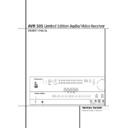Harman Kardon AVR 505 User Manual / Operation Manual ▷ View online
SYSTEM CONFIGURATION 17
System Configuration
To assist in making these settings, the icons in
the Speaker/Channel Input Indicators ¯
will change as the speaker type is selected at
each position. When only the inner icon box is lit,
the speaker is set for “small.” When the inner box
and the two outer boxes with circles inside them
are lit, the speaker is set for “large." When no
indicator appears at a speaker location, that
position is set for “none” or “no” speaker.
the Speaker/Channel Input Indicators ¯
will change as the speaker type is selected at
each position. When only the inner icon box is lit,
the speaker is set for “small.” When the inner box
and the two outer boxes with circles inside them
are lit, the speaker is set for “large." When no
indicator appears at a speaker location, that
position is set for “none” or “no” speaker.
As an example, in the Figure below, the left front
and right front speakers are set for “large,” the
center, left surround and right surround speakers
are set for small, and a subwoofer is set.
and right front speakers are set for “large,” the
center, left surround and right surround speakers
are set for small, and a subwoofer is set.
Triple Crossover Setting
The AVR 505 Limited Edition is unique among all
receivers in its price class to provide Triple Cross-
over functionality. Where conventional bass man-
agement systems only accommodate a global
crossover setting, Harman Kardon’s Triple Cross-
over system allows you to set a different cross-
over point for the front left/right, center and sur-
round speakers. This is key to creating a seamless
soundfield when a system uses different brands
or models of speakers from one of these three
groupings to another.
The AVR 505 Limited Edition is unique among all
receivers in its price class to provide Triple Cross-
over functionality. Where conventional bass man-
agement systems only accommodate a global
crossover setting, Harman Kardon’s Triple Cross-
over system allows you to set a different cross-
over point for the front left/right, center and sur-
round speakers. This is key to creating a seamless
soundfield when a system uses different brands
or models of speakers from one of these three
groupings to another.
If you are not familiar with what the crossover
point is, the term refers to the frequency at which
the full-range signal is divided between your
main speakers and the subwoofer. Since the sub-
woofer is specially designed for low frequency
reproduction, it isn’t able to reproduce high fre-
quencies. Conversely, by relieving the main
speakers of the requirement to reproduce bass
frequencies, it is possible to build smaller, more
efficient “satellite” style speakers. Setting the
crossover frequency properly means that each
speaker does the job it was intended to do, with-
out the strain or possible damage caused by
being fed the wrong signals. In order to properly
take advantage of the Triple Crossover function
we encourage you to consult the owner’s manual
for your speakers to determine what the lowest
frequency is that they are designed for, That is
the number that will be used in making the set-
tings in this section.
point is, the term refers to the frequency at which
the full-range signal is divided between your
main speakers and the subwoofer. Since the sub-
woofer is specially designed for low frequency
reproduction, it isn’t able to reproduce high fre-
quencies. Conversely, by relieving the main
speakers of the requirement to reproduce bass
frequencies, it is possible to build smaller, more
efficient “satellite” style speakers. Setting the
crossover frequency properly means that each
speaker does the job it was intended to do, with-
out the strain or possible damage caused by
being fed the wrong signals. In order to properly
take advantage of the Triple Crossover function
we encourage you to consult the owner’s manual
for your speakers to determine what the lowest
frequency is that they are designed for, That is
the number that will be used in making the set-
tings in this section.
Note that the factory default setting is a cross-
over point of 100Hz for all speakers. If your
speakers have a crossover at that setting you do
not need to make any of these adjustments and
you should proceed to the next step. However, if,
for example, your front speakers have a crossover
over point of 100Hz for all speakers. If your
speakers have a crossover at that setting you do
not need to make any of these adjustments and
you should proceed to the next step. However, if,
for example, your front speakers have a crossover
point of 80Hz, your center speaker crosses over
at 120Hz and your surround speakers crossover
at yet a different point, adjusting these settings
will help establish the proper relationship
between the low frequency sound that is sent to
your subwoofer and the balance of the sound
that is reproduced by your main speakers.
at 120Hz and your surround speakers crossover
at yet a different point, adjusting these settings
will help establish the proper relationship
between the low frequency sound that is sent to
your subwoofer and the balance of the sound
that is reproduced by your main speakers.
If your speaker complement does require a
change to the crossover settings, proceed as fol-
lows:
1. Press the Speaker Button Ù
change to the crossover settings, proceed as fol-
lows:
1. Press the Speaker Button Ù
.
2. Press the
⁄
/
¤
Buttons
C the remote or
the
‹
/
›
Buttons 5 on the front panel so that
SPEAKER XOVER
appears in the Main
Information Display Ú and press the Set
Button
Button
EÓ to enter the crossover menu
tree.
3. When
FRONT 3X-FREQ
appears in the
Main Information Display Ú, press the Set
Button
Button
EÓ to change the setting for the
front left/right speakers.
4. Press the
⁄
/
¤
Buttons
C on the remote or
the
‹
/
›
Buttons 5 on the front panel, to scroll
through the available choices, and when the
crossover frequency that matches your speakers
is appears in the Main Information Display
Ú, press the Set Button
crossover frequency that matches your speakers
is appears in the Main Information Display
Ú, press the Set Button
EÓ to return to
the speaker group selection.
5. Press the
⁄
/
¤
Buttons
C on the remote or
the
‹
/
›
Buttons 5 on the front panel again to
select another speaker group, either
CENTER
FREQ
to adjust the crossover for the center
channel speaker, or
SURR 3X-FREQ
to
adjust the crossover for the surround speakers,
and press the Set Button
and press the Set Button
EÓ when the
desired speaker group appears to change the
setting as needed, following the instructions in
step 4, above.
setting as needed, following the instructions in
step 4, above.
6. When all required crossover settings have
been entered, press the Set Button
been entered, press the Set Button
EÓ to
return to normal operation.
Global/Independent Bass Manager
Memory
A feature that is unique to the AVR in its class is
the ability to allow the storage of different
speaker size settings for each input source. In
most cases you will not need to take advantage
of this capability, particularly when the speakers
used are all frequency-limited “satellite” type
models. However, when a system’s front speakers
are large, full-range models, you may wish to use
different “large” or “small” settings for inputs
such as the tuner or CD, where two-channel
stereo music may be the desired listening mode,
as opposed to the DVD or other video-related
inputs where a subwoofer will be used.
Memory
A feature that is unique to the AVR in its class is
the ability to allow the storage of different
speaker size settings for each input source. In
most cases you will not need to take advantage
of this capability, particularly when the speakers
used are all frequency-limited “satellite” type
models. However, when a system’s front speakers
are large, full-range models, you may wish to use
different “large” or “small” settings for inputs
such as the tuner or CD, where two-channel
stereo music may be the desired listening mode,
as opposed to the DVD or other video-related
inputs where a subwoofer will be used.
If you do not need to create different speaker
configuration settings for each input, skip to the
next section.
configuration settings for each input, skip to the
next section.
To take advantage of this capability, follow these
steps:
steps:
1. Configure the speaker size information as indi-
cated on page 15/16. This sets the common
baseline for all inputs.
cated on page 15/16. This sets the common
baseline for all inputs.
2. Select the input that you wish to have differ-
ent settings than the original ones by pressing
the appropriate Input Selector
ent settings than the original ones by pressing
the appropriate Input Selector
4.
3. Press the Speaker Button Ù
and then
press the
⁄
/
¤
Buttons
C on the remote or
the
‹
/
›
Buttons 5 on the front panel so that
BASS MANAGER
appears in the Main
Information Display Ú. Press the Set
Button
Button
EÓ.
4. When
GLOBAL
appears in the Main
Information Display Ú press the
⁄
/
¤
Buttons
C on the remote or the
‹
/
›
Buttons
5 on the front panel to select
INDEPEN-
DENT
. Press the Set Button
EÓ to enter
the request to the AVR’s memory.
5. Once the
BASS MANAGER
message
reappears in the Main Information Display
Ú you have configured the AVR so that different
speaker size and crossover settings may be cho-
sen for each input. To enter these settings, first
wait five seconds until the unit returns to normal
operation. At that time, select another input and
repeat the instruction steps for Speaker Setup
and Triple Crossover Setting as shown on the
previous pages.
Ú you have configured the AVR so that different
speaker size and crossover settings may be cho-
sen for each input. To enter these settings, first
wait five seconds until the unit returns to normal
operation. At that time, select another input and
repeat the instruction steps for Speaker Setup
and Triple Crossover Setting as shown on the
previous pages.
Surround Setup
Once the speaker setup has been completed, the
next setup step is to set the surround mode you
wish to use with each input. Since surround
modes are a matter of personal taste, feel free to
select any mode you wish – you may change it
later. The Surround Mode chart on page 24 may
help you select the mode best suited to the input
source selected. However, to make it easier to
establish the initial parameters for the AVR, it is
best to leave the default setting of Logic 7 Music
mode for most analog inputs and Dolby Digital
for inputs connected to digital sources. In the
case of inputs such as a CD Player, Tape Deck or
Tuner, you may wish to set the mode to Stereo, if
that is your preferred listening mode for standard
stereo sources, where it is unlikely that surround
encoded material will be used.
Once the speaker setup has been completed, the
next setup step is to set the surround mode you
wish to use with each input. Since surround
modes are a matter of personal taste, feel free to
select any mode you wish – you may change it
later. The Surround Mode chart on page 24 may
help you select the mode best suited to the input
source selected. However, to make it easier to
establish the initial parameters for the AVR, it is
best to leave the default setting of Logic 7 Music
mode for most analog inputs and Dolby Digital
for inputs connected to digital sources. In the
case of inputs such as a CD Player, Tape Deck or
Tuner, you may wish to set the mode to Stereo, if
that is your preferred listening mode for standard
stereo sources, where it is unlikely that surround
encoded material will be used.
To set the surround mode you wish to use with
the input selected, press the Surround Mode
Selector button 7 on the front or
the input selected, press the Surround Mode
Selector button 7 on the front or
9 and the
⁄
/
¤
buttons
C on the remote until the
desired surround mode´s name appears in the
Main Information Display Ú.
Main Information Display Ú.
As the modes are changed, a blue LED will also
light next to the mode names in the Surround
Mode Indicators $ on the front panel.
light next to the mode names in the Surround
Mode Indicators $ on the front panel.
L
R
C
SL
SR
LFE
18 SYSTEM CONFIGURATION
Note that Dolby Digital and DTS will only appear
as choices when a digital input has been
selected.
as choices when a digital input has been
selected.
After the surround mode setting has been made
with the current input, repeat the setting with all
inputs you will use. The surround mode can also
be changed at any time later, and the AVR’s
memory system will keep the settings for the
input selected, until they are changed again.
with the current input, repeat the setting with all
inputs you will use. The surround mode can also
be changed at any time later, and the AVR’s
memory system will keep the settings for the
input selected, until they are changed again.
Configuring the Surround Off
(Stereo) Modes
(Stereo) Modes
For superior reproduction of two-channel pro-
gram materials, the AVR offers two Stereo
modes: an analog Stereo-Direct mode that
bypasses the digital signal processing circuitry for
a completely analog signal path that preserves
the purity of the original signal, and a digital
mode that is capable of providing bass manage-
ment for optimal distribution of the low frequen-
cies between smaller speakers and a subwoofer.
gram materials, the AVR offers two Stereo
modes: an analog Stereo-Direct mode that
bypasses the digital signal processing circuitry for
a completely analog signal path that preserves
the purity of the original signal, and a digital
mode that is capable of providing bass manage-
ment for optimal distribution of the low frequen-
cies between smaller speakers and a subwoofer.
Stereo-Direct (Bypass) Mode
When the analog Stereo-Direct mode is selected
by pressing the Stereo Mode Selector
When the analog Stereo-Direct mode is selected
by pressing the Stereo Mode Selector
(
until
SURROUND OFF
appears in the Main
Information Display Ú and the Surround
Mode Indicator $ for Surround Off is lit, the
AVR will pass the analog source material directly
through to the front left and right speakers,
bypassing the digital processing circuitry.
Mode Indicator $ for Surround Off is lit, the
AVR will pass the analog source material directly
through to the front left and right speakers,
bypassing the digital processing circuitry.
In this mode, the front left and right speakers will
automatically be configured as
automatically be configured as
LARGE
; it is
not possible to configure these speakers as
SMALL
.
When the AVR is in the Stereo Bypass mode you
may still configure the subwoofer output so that
it is either turned off, with a full-range signal
going to the front left/right speakers, or you may
configure it so that the subwoofer feed is activat-
ed. The factory default setting is to have the sub-
woofer turned off for this mode, but you may
change that setting by following these steps:
may still configure the subwoofer output so that
it is either turned off, with a full-range signal
going to the front left/right speakers, or you may
configure it so that the subwoofer feed is activat-
ed. The factory default setting is to have the sub-
woofer turned off for this mode, but you may
change that setting by following these steps:
1. Press the Speaker Button Ù
.
2. Press the Set Button
EÓ to activate the
configuration menu.
3. Press the
⁄
/
¤
Buttons
C on the remote or
the
‹
/
›
Buttons 5 on the front panel to select
the desired option.
SUB NONE
turns off the
feed to the subwoofer, while
SUB <L+R>
turns it on.
4. When the desired setting has been entered,
press the Set Button
press the Set Button
EÓ to return to nor-
mal operation.
Stereo-Digital Mode
When the Stereo-Direct (Bypass) mode is in use a
full range signal is always sent to the front
left/right speakers. By its nature, that option does
not pass the signal through the AVR’s digital sig-
When the Stereo-Direct (Bypass) mode is in use a
full range signal is always sent to the front
left/right speakers. By its nature, that option does
not pass the signal through the AVR’s digital sig-
nal processing, creating the requirement for full-
range speakers. If your front speakers are band-
width limited, “satellite”speakers, we recom-
mend that you do NOT use the Bypass mode, but
rather use the
range speakers. If your front speakers are band-
width limited, “satellite”speakers, we recom-
mend that you do NOT use the Bypass mode, but
rather use the
DSP SURROUND OFF
mode for stereo listening.
To listen to programs in the two-channel stereo
mode while taking advantage of the bass man-
agement system, press the Stereo Mode
Selector
mode while taking advantage of the bass man-
agement system, press the Stereo Mode
Selector
( until
SURROUND OFF
appears in the Main Information Display Ú
and the DSP and
and the DSP and
SURR. OFF
Surround
Mode Indicators $ both light up. When only
the
the
SURR. OFF
Surround Mode
Indicators $ is lit you are in the Stereo-Direct
(Bypass) mode.
(Bypass) mode.
When this mode is in use, the front left/right
speakers and subwoofer may be configured to
meet the requirements of your specific speakers
using the steps shown in the Speaker Setup sec-
tion on page 15.
speakers and subwoofer may be configured to
meet the requirements of your specific speakers
using the steps shown in the Speaker Setup sec-
tion on page 15.
Delay Settings
Only for the Dolby or DTS modes, you will need
to adjust the delay time setting. Note that the
delay time is not adjustable for any other modes.
Only for the Dolby or DTS modes, you will need
to adjust the delay time setting. Note that the
delay time is not adjustable for any other modes.
Due to the different distances between the
listening position for the front channel speakers
and the surround speakers, the amount of time it
takes for sound to reach your ears from the front
or surround speakers is different. You may com-
pensate for this difference through the use of the
delay settings to adjust the timing for the specific
speaker placement and acoustic conditions in
your listening room or home theater.
listening position for the front channel speakers
and the surround speakers, the amount of time it
takes for sound to reach your ears from the front
or surround speakers is different. You may com-
pensate for this difference through the use of the
delay settings to adjust the timing for the specific
speaker placement and acoustic conditions in
your listening room or home theater.
The factory setting (see Surround Mode Chart
page 21) is appropriate for most rooms, but
some installations create an uncommon distance
between the front and surround speakers that
may cause the arrival of front channel sounds to
become disconnected from surround channel
sounds.
page 21) is appropriate for most rooms, but
some installations create an uncommon distance
between the front and surround speakers that
may cause the arrival of front channel sounds to
become disconnected from surround channel
sounds.
To resynchronize the front, center and surround
channels, follow these steps:
channels, follow these steps:
1. Measure the distance from the listening/
viewing position to the front speakers in
meters.
meters.
2. Measure the distance from the listening/
viewing position to the surround speakers.
3. Press the Delay Button
.
4. Press the
⁄
/
¤
Button until
UNIT
appears.
C
5. Press the Set Button
EÓ and choose
either
FEET
or
METER
. Press the Set Button
to confirm.
6. When
FRONT DELAY
appears in the
Main Information Display Ú press the Set
Button
Button
EÓ.
7. Press the
⁄
/
¤
Buttons
C on the remote or
the
‹
/
›
Buttons 5 on the front panel to enter
the distance from the front left/right speakers to
your listening position. Press the Set Button
EÓ when this is complete.
your listening position. Press the Set Button
EÓ when this is complete.
8. Press the
⁄
/
¤
Buttons
C on the remote or
the
‹
/
›
Buttons 5 on the front panel so that
CENTER DELAY
appears in the Main
Information Display Ú and press the Set
Button
Button
EÓ.
9. Press the the
⁄
/
¤
Buttons
C on the
remote or the
‹
/
›
Buttons 5 on the front
panel to enter the distance from the center
speaker your listening position. Press the Set
Button
speaker your listening position. Press the Set
Button
EÓ when this is complete.
10. Press the
⁄
/
¤
Buttons
C on the remote
or the
‹
/
›
Buttons 5 on the front panel so
that
SURR DELAY
appears in the Lower
Display Line¯ and press the Set Button
EÓ.
11. Press the the
⁄
/
¤
Buttons
C on the
remote or the
‹
/
›
Buttons 5 on the front
panel to enter the distance from the surround
speakers to your listening position. Press the
Set Button
speakers to your listening position. Press the
Set Button
EÓ when this is complete.
12. When all adjustments have been made, the
unit will return to normal operation in five
seconds.
unit will return to normal operation in five
seconds.
Night Mode Settings
The Night mode is a feature of Dolby Digital that
uses special processing to preserve the dynamic
range and full intelligibility of a movie sound
track while reducing the peak level. This prevents
abruptly loud transitions from disturbing others,
without reducing the sonic impact of a digital
source. Note that the Night mode is only avail-
able when the Dolby Digital surround mode is
selected.
The Night mode is a feature of Dolby Digital that
uses special processing to preserve the dynamic
range and full intelligibility of a movie sound
track while reducing the peak level. This prevents
abruptly loud transitions from disturbing others,
without reducing the sonic impact of a digital
source. Note that the Night mode is only avail-
able when the Dolby Digital surround mode is
selected.
To adjust the Night mode setting press the Input
Source Selector ! on the front or
Source Selector ! on the front or
4 on the
remote and select an input that is associated
with a digital input and the Dolby Digital sur-
round mode.
with a digital input and the Dolby Digital sur-
round mode.
Next press the Night button
A on the remote.
When the button is pressed, the words
D-RANGE
(Dynamic Range) followed by the
current setting (MID, MAX, OFF) will appear in
the Main Information Display Ú. Press the
the Main Information Display Ú. Press the
⁄
/
¤
buttons
C within five seconds to select
the desired setting:
OFF
: When OFF is shown in the display, the
Night mode will not function.
MID
: When MID is shown in the display, a
mild compression will be applied.
M
A X
: When MAX is shown in the display, a
more severe compression algorithm will be
applied.
applied.
System Configuration
SYSTEM CONFIGURATION 19
System Configuration
When you want to use the Night mode feature,
we recommend that you select the MID setting
as a starting point and change to the MAX
setting later, if desired.
we recommend that you select the MID setting
as a starting point and change to the MAX
setting later, if desired.
Output Level Adjustment
Output level adjustment is a key part of the -
configuration process for any surround sound
product. It is particularly important for a Dolby
Digital receiver such as the AVR, as correct out-
puts will ensure that you hear sound tracks with
the proper directionality and intensity.
Output level adjustment is a key part of the -
configuration process for any surround sound
product. It is particularly important for a Dolby
Digital receiver such as the AVR, as correct out-
puts will ensure that you hear sound tracks with
the proper directionality and intensity.
NOTE: Listeners are often confused about the
operation of the surround channels. While some
assume that sound should always be coming
from each speaker, most of the time there will
be little or no sound in the surround channels.
This is because they are only used when a
movie director or sound mixer specifically places
sound there to create ambiance, a special effect
or to continue action from the front of the room
to the rear. When the output levels are properly
set it is normal for surround speakers to oper-
ate only occasionally. Artificially increasing the
volume to the rear speakers may destroy the
illusion of an enveloping sound field that dupli-
cates the way you hear sound in a movie the-
ater or concert hall.
operation of the surround channels. While some
assume that sound should always be coming
from each speaker, most of the time there will
be little or no sound in the surround channels.
This is because they are only used when a
movie director or sound mixer specifically places
sound there to create ambiance, a special effect
or to continue action from the front of the room
to the rear. When the output levels are properly
set it is normal for surround speakers to oper-
ate only occasionally. Artificially increasing the
volume to the rear speakers may destroy the
illusion of an enveloping sound field that dupli-
cates the way you hear sound in a movie the-
ater or concert hall.
IMPORTANT NOTE: The output level can be
adjusted for each digital and analog surround
mode separately. This allows you to compensate
for level differences between speakers, that may
also vary with the surround mode selected, or to
increase or decrease the level of certain speakers
intentionally, depending on the surround mode
selected. Note that adjustments made for any
surround mode are effective with all inputs
associated with that surround mode.
adjusted for each digital and analog surround
mode separately. This allows you to compensate
for level differences between speakers, that may
also vary with the surround mode selected, or to
increase or decrease the level of certain speakers
intentionally, depending on the surround mode
selected. Note that adjustments made for any
surround mode are effective with all inputs
associated with that surround mode.
Before beginning the output level adjustment
process, make certain that all speaker connec-
tions have been properly made. The system
volume should be turned down at first. Finally,
make certain that the Balance Control & is
set to the center “12 o’clock” position.
process, make certain that all speaker connec-
tions have been properly made. The system
volume should be turned down at first. Finally,
make certain that the Balance Control & is
set to the center “12 o’clock” position.
To adjust and calibrate the output levels, follow
these steps. For accurate calibration, it is a good
idea to make these adjustments while seated in
your favorite listening position. As the adjust-
ment must be made for each surround mode, it
is best to select any input associated with any
Dolby Pro Logic II mode, make the adjustment
for that surround mode, then step through all
inputs you´re using (and thus through all sur-
round modes associated with the inputs) and
repeat the adjustment when any surround mode
appears that has not yet been adjusted.
these steps. For accurate calibration, it is a good
idea to make these adjustments while seated in
your favorite listening position. As the adjust-
ment must be made for each surround mode, it
is best to select any input associated with any
Dolby Pro Logic II mode, make the adjustment
for that surround mode, then step through all
inputs you´re using (and thus through all sur-
round modes associated with the inputs) and
repeat the adjustment when any surround mode
appears that has not yet been adjusted.
1. Select any input associated with any Dolby
Pro Logic II surround mode by pressing the
Input Source Selector !
Pro Logic II surround mode by pressing the
Input Source Selector !
4 until the Pro
Logic II Surround Mode Indicator $ on
the frontdisplay lights up.
the frontdisplay lights up.
2. Press the Test Tone button
7# on the
remote. The words
TEST-T F L 0DB
will
appear in the Main Information Display Ú.
3. The test noise will immediately begin to circu-
late in the speakers in a clockwise rotation,
pausing at each position for two seconds. As the
test noise rotates the speaker positions
late in the speakers in a clockwise rotation,
pausing at each position for two seconds. As the
test noise rotates the speaker positions
FL
,
C
,
FR
,
SR
,
SL
(Front Left, Center, Front Right,
Surround Right, Surround Left) will be shown in
the Main Information Display Ú. As an
added assist, while the test noise is circulating,
the proper channel position will also be indicat-
ed in the Speaker/Channel Indicators ¯ by
a blinking letter within the correct channel. Turn
up the volume now until you can hear the noise
clearly.
the Main Information Display Ú. As an
added assist, while the test noise is circulating,
the proper channel position will also be indicat-
ed in the Speaker/Channel Indicators ¯ by
a blinking letter within the correct channel. Turn
up the volume now until you can hear the noise
clearly.
IMPORTANT NOTE: Because this test noise will
have a much lower level than normal music, the
volume must be lowered after the adjustment
for all channels is made, BEFORE you turn the
test tone off.
have a much lower level than normal music, the
volume must be lowered after the adjustment
for all channels is made, BEFORE you turn the
test tone off.
NOTE: This is a good time to verify that the
speakers have been properly connected. As the
test noise circulates, listen to make certain that
the sound comes from the speaker position
shown in the Main Information Display. If the
sound from a speaker location does NOT match
the position indicated in the display, turn the
AVR off using the Main Power Switch 1 and
check the speaker wiring to make certain that
each speaker is connected to the correct output
terminal.
speakers have been properly connected. As the
test noise circulates, listen to make certain that
the sound comes from the speaker position
shown in the Main Information Display. If the
sound from a speaker location does NOT match
the position indicated in the display, turn the
AVR off using the Main Power Switch 1 and
check the speaker wiring to make certain that
each speaker is connected to the correct output
terminal.
After checking for speaker placement, let the
test noise circulate again, and listen to see
which channels sound louder than the others.
Using the front left speaker as a reference, press
the
test noise circulate again, and listen to see
which channels sound louder than the others.
Using the front left speaker as a reference, press
the
⁄
/
¤
buttons
C on the remote to bring all
speakers to the same volume level. Note that
when one of the
when one of the
⁄
/
¤
buttons is pushed, the
test noise circulation will pause on the channel
being adjusted to give you time to make the
adjustment. When you release the button, the
circulation will resume after five seconds.
being adjusted to give you time to make the
adjustment. When you release the button, the
circulation will resume after five seconds.
Continue to adjust the individual speakers until
they all have the same volume. Note that adjust-
ments should be made with the
they all have the same volume. Note that adjust-
ments should be made with the
⁄
/
¤
buttons
C on the remote only, NOT the main volume
controls.
controls.
NOTE: The subwoofer output level is not
adjustable using the test tone. To change the
subwoofer level, follow the steps for Output
Level Trim Adjustment on page 24.
adjustable using the test tone. To change the
subwoofer level, follow the steps for Output
Level Trim Adjustment on page 24.
When all channels have the same output level,
turn the Volume (
turn the Volume (
! down to about -40dB,
otherwise the listening level may be too high as
soon as the source’s music starts to play. After-
wards press the Test Tone Selector #
soon as the source’s music starts to play. After-
wards press the Test Tone Selector #
7
button again to turn the test tone off and
complete the process.
complete the process.
IMPORTANT NOTE: The Output level adjust-
ment made will be effective for the surround
mode currently selected, also when other inputs
are selected using the same surround mode. To
adjust the output level with all other surround
modes used, step through all inputs you´re using
by pressing the Source Selector buttons !
on the front panel or the appropriate Input
Selectors
ment made will be effective for the surround
mode currently selected, also when other inputs
are selected using the same surround mode. To
adjust the output level with all other surround
modes used, step through all inputs you´re using
by pressing the Source Selector buttons !
on the front panel or the appropriate Input
Selectors
4 on the remote. When the indica-
tor for any surround mode for which the level
adjustment has not yet been made lights in the
Main Information Display Ú or its blue LED
lights in the Surround Mode Indicators field
$, repeat the level adjustment described
above. This will also allow you to compensate
level differences between speakers, that may be
different with each surround mode, or to
increase or decrease the level of certain speakers
intentionally, depending on the surround mode
selected.
adjustment has not yet been made lights in the
Main Information Display Ú or its blue LED
lights in the Surround Mode Indicators field
$, repeat the level adjustment described
above. This will also allow you to compensate
level differences between speakers, that may be
different with each surround mode, or to
increase or decrease the level of certain speakers
intentionally, depending on the surround mode
selected.
Note: Output level adjustment is not available
for the VMAx or Surround Off mode, as no sur-
round speakers are used (so level differences
between the speakers in the room cannot
occur). But to compensate level differences
between stereo, VMAx and other surround
modes (independently from the input selected)
the outputs can be adjusted with the Level Trim
Adjustment procedure, see page 24, also for the
Surround Off (Stereo) and VMAx modes.
for the VMAx or Surround Off mode, as no sur-
round speakers are used (so level differences
between the speakers in the room cannot
occur). But to compensate level differences
between stereo, VMAx and other surround
modes (independently from the input selected)
the outputs can be adjusted with the Level Trim
Adjustment procedure, see page 24, also for the
Surround Off (Stereo) and VMAx modes.
Once the settings outlined on the previous
pages have been made, the AVR is ready for
operation. While there are some additional set-
tings to be made, these are best done after you
have had an opportunity to listen to a variety of
sources and different kinds of program material.
These advanced settings are described on page
28 of this manual. In addition, any of the set-
tings made in the initial configuration of the unit
may be changed at any time.
As you add new or different sources or speakers,
or if you wish to change a setting to better
reflect your listening taste, simply follow the
instructions for changing the settings for that
parameter as shown above. Note that any set-
tings changed at any time, will be stored in
memory in the AVR, also if it´s turned off com-
pletely, unless it will be reset (see page 32).
Having completed the setup and configuration
process for your AVR, you are about to
experience the finest in music and home theater
listening. Enjoy!
pages have been made, the AVR is ready for
operation. While there are some additional set-
tings to be made, these are best done after you
have had an opportunity to listen to a variety of
sources and different kinds of program material.
These advanced settings are described on page
28 of this manual. In addition, any of the set-
tings made in the initial configuration of the unit
may be changed at any time.
As you add new or different sources or speakers,
or if you wish to change a setting to better
reflect your listening taste, simply follow the
instructions for changing the settings for that
parameter as shown above. Note that any set-
tings changed at any time, will be stored in
memory in the AVR, also if it´s turned off com-
pletely, unless it will be reset (see page 32).
Having completed the setup and configuration
process for your AVR, you are about to
experience the finest in music and home theater
listening. Enjoy!
Operation
Basic Operation
Once you have completed the setup and configu-
ration of the AVR, it is simple to operate and
enjoy. The following instructions should be fol-
lowed for you to maximize your enjoyment of
your new receiver:
ration of the AVR, it is simple to operate and
enjoy. The following instructions should be fol-
lowed for you to maximize your enjoyment of
your new receiver:
Turning the AVR On or Off
• When using the AVR for the first time, you must
press the Main Power Switch 1 on the front
panel to turn the unit on. This places the unit in a
Standby mode, as indicated by the orange color of
the Power Indicator 3. Once the unit is in
Standby, you may begin a listening session by
pressing the System Power Control 2 or the
Source button ! on the front panel or the AVR
Selector
• When using the AVR for the first time, you must
press the Main Power Switch 1 on the front
panel to turn the unit on. This places the unit in a
Standby mode, as indicated by the orange color of
the Power Indicator 3. Once the unit is in
Standby, you may begin a listening session by
pressing the System Power Control 2 or the
Source button ! on the front panel or the AVR
Selector
5. Note that the Power Indicator
3 will turn blue. This will turn the unit on and
return it to the input source that was last used.
The unit may also be turned on from Standby by
pressing any of the Source Selector buttons on
the remote
return it to the input source that was last used.
The unit may also be turned on from Standby by
pressing any of the Source Selector buttons on
the remote
456".
NOTE: After pressing one of the Input Selector
buttons
buttons
4 to turn the unit on, press the AVR
Selector
5 to have the remote control the AVR
functions.
To turn the unit off at the end of a listening ses-
sion, simply press the System Power Control
2 on the front panel or the Power Off
Button
sion, simply press the System Power Control
2 on the front panel or the Power Off
Button
3 on the remote. Power will be shut
off to any equipment plugged into the rear panel
Switched AC Outlets
Switched AC Outlets
and the Power
Indicator 3 will turn orange.
When the remote is used to turn the unit “off” it
is actually placing the system in a Standby mode,
as indicated by the orange color of the Power
Indicator 3.
is actually placing the system in a Standby mode,
as indicated by the orange color of the Power
Indicator 3.
When you will be away from home for an
extended period of time it is always a good idea
to completely turn the unit off with the front
panel Main Power Switch 1.
extended period of time it is always a good idea
to completely turn the unit off with the front
panel Main Power Switch 1.
NOTE: All preset memories may be lost if the
unit is left turned off with the Main Power
Switch 1 for more than two weeks.
unit is left turned off with the Main Power
Switch 1 for more than two weeks.
Using the Sleep Timer
• To program the AVR for automatic turn-off,
press the Sleep Button
• To program the AVR for automatic turn-off,
press the Sleep Button
8 on the remote. Each
press of the button will increase the time before
shut down in the following sequence:
shut down in the following sequence:
When the programmed sleep time has elapsed,
the unit will automatically turn off (to Standby
mode). Note that the front panel display will dim
to one half brightness when the Sleep function
is programmed. To cancel the Sleep function,
press and hold the Sleep Button
the unit will automatically turn off (to Standby
mode). Note that the front panel display will dim
to one half brightness when the Sleep function
is programmed. To cancel the Sleep function,
press and hold the Sleep Button
8 until the
information display returns to normal brightness
and the
and the
SLEEP OFF
message appears in
the Main Information Display Ú.
Source Selection
• To select a source, press any of the
Source Selector buttons on the remote
456".
Source Selector buttons on the remote
456".
NOTE: After pressing one of the Input Selector
buttons
buttons
4 you must press the AVR Selector
5 to have the remote control the AVR functions.
• The input source may also be changed by
pressing the front-panel Input Source
Selector button !. Each press of the button
will move the input selection through the list of
available inputs.
pressing the front-panel Input Source
Selector button !. Each press of the button
will move the input selection through the list of
available inputs.
• As the input is changed, the AVR will automat-
ically switch to the digital input (if selected), sur-
round mode and speaker configuration that
were entered during the configuration process
for that source.
ically switch to the digital input (if selected), sur-
round mode and speaker configuration that
were entered during the configuration process
for that source.
• The front-panel Video 3 Inputs ˜ may be
used to connect a device such as a video game
or camcorder to your home entertainment
system on a temporary basis.
used to connect a device such as a video game
or camcorder to your home entertainment
system on a temporary basis.
• As the input source is changed, the new input
name will appear in the Main Information
Display Ú and a green LED will light next to
the selected input’s name in the front-panel
Input Indicators Ô.
name will appear in the Main Information
Display Ú and a green LED will light next to
the selected input’s name in the front-panel
Input Indicators Ô.
• When a pure audio source (Tuner, CD, Tape) is
selected, the last video input used remains
routed to the Video 1 Outputs
selected, the last video input used remains
routed to the Video 1 Outputs
and Video
Monitor Output
. This permits simultaneous
viewing and listening to different sources.
• When a Video source is selected, its audio
signal will be fed to the speakers and the video
signal for that input will be routed to the
appropriate Monitor Output jack
signal will be fed to the speakers and the video
signal for that input will be routed to the
appropriate Monitor Output jack
and will be
viewable on a TV monitor connected to the AVR.
Controls and Use of Headphones
• Adjust the volume to a comfortable level using
the front panel Volume Control ( or remote
Volume Up/Down
the front panel Volume Control ( or remote
Volume Up/Down
! buttons.
• The Balance Control & may be used to
adjust the relative sound output between the left
front and right front speakers.
adjust the relative sound output between the left
front and right front speakers.
• To temporarily silence all speaker outputs
press the Mute button
press the Mute button
#. This will interrupt
the output to all speakers and the headphone
jack, but it will not affect any recording or
dubbing that may be in progress. Press the
Mute button
jack, but it will not affect any recording or
dubbing that may be in progress. Press the
Mute button
# again to return to normal
operation.
• During a listening session you may wish to
adjust the Bass Control ^ and Treble
Control * to suit your listening tastes or room
acoustics.
adjust the Bass Control ^ and Treble
Control * to suit your listening tastes or room
acoustics.
• To set the output of the AVR so that the out-
put is “flat,” with the Tone controls and the
Balance control de-activated, press the Tone
Mode button 6 button once or twice so that
the words
put is “flat,” with the Tone controls and the
Balance control de-activated, press the Tone
Mode button 6 button once or twice so that
the words
Tone Out
appear momentarily in
the Main Information Display Ú. To return
the tone controls to an active condition, press
the Tone Mode 6 button once or twice so
that the words
the tone controls to an active condition, press
the Tone Mode 6 button once or twice so
that the words
Tone I n
momentarily appear
in the Main Information Display Ú.
• For private listening, plug the 6.3 mm stereo
phone plug from a pair of stereo headphones
into the front panel Headphone Jack 4. Note
that when the headphone’s plug is connected,
the word
phone plug from a pair of stereo headphones
into the front panel Headphone Jack 4. Note
that when the headphone’s plug is connected,
the word
HEADPHONE
will scroll once
across the Main Information Display Ú and
all speakers will be silenced. When the
headphone plug is removed, the audio feed to
the speakers will be restored.
all speakers will be silenced. When the
headphone plug is removed, the audio feed to
the speakers will be restored.
Surround Mode Selection
One of the most important features of the
AVR is its ability to reproduce a full multichannel
surround sound field from digital sources, analog
matrix surround encoded programs and standard
stereo or even mono programs. In all, a total of
fifteen listening modes are available on the AVR.
AVR is its ability to reproduce a full multichannel
surround sound field from digital sources, analog
matrix surround encoded programs and standard
stereo or even mono programs. In all, a total of
fifteen listening modes are available on the AVR.
Selection of a surround mode is based on person-
al taste, as well as the type of program source
material being used. For example, motion pic-
tures, CD’s or TV programs bearing the logo of
one of the major surround encoding processes,
such as Dolby Surround should be played in either
the Dolby Pro Logic II Movie (with movies) or
Music (with music) surround mode or with the
Harman Kardon´s exclusive Logic 7 Movie Mode,
to create a full range discrete 5.1 channel sur-
round signal from surround encoded programs
with a stereophonic left and right rear signal,
al taste, as well as the type of program source
material being used. For example, motion pic-
tures, CD’s or TV programs bearing the logo of
one of the major surround encoding processes,
such as Dolby Surround should be played in either
the Dolby Pro Logic II Movie (with movies) or
Music (with music) surround mode or with the
Harman Kardon´s exclusive Logic 7 Movie Mode,
to create a full range discrete 5.1 channel sur-
round signal from surround encoded programs
with a stereophonic left and right rear signal,
90
min
80
min
70
min
60
min
50
min
40
min
30
min
20
min
10
min
OFF
20 OPERATION
Click on the first or last page to see other AVR 505 service manuals if exist.