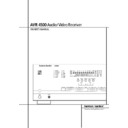Harman Kardon AVR 4500 (serv.man8) User Manual / Operation Manual ▷ View online
REAR PANEL CONNECTIONS
9
Rear Panel Connections
4
8
9
C
E
F
H
I
J
K
L
M
N
O
P
R
S
G
5
Q
7
6
B
A
D
0
b
1
2
3
a
Z
Y
X
W
V
U
T
230 V/50Hz
AC OUTLETS
~230V/50Hz
UNSWITCHED / 100W MAX
SWITCHED / 50W MAX
0
1
2
3
4
5
6
7
8
9
A
B
C
D
E
F
G
H
I
J
K
L
M
N
O
P
Q
R
S
T
U
V
W
X
Y
Z
a
b
AM Antenna
FM Antenna
Tape Inputs
Tape Outputs
Subwoofer Output
DVD Audio Inputs
CD Inputs
Multiroom Outputs
6-Channel Direct Inputs
8-Channel Direct Inputs
Digital Audio Outputs
Video Monitor Outputs
DVD Video Inputs
Front Speaker Outputs
FM Antenna
Tape Inputs
Tape Outputs
Subwoofer Output
DVD Audio Inputs
CD Inputs
Multiroom Outputs
6-Channel Direct Inputs
8-Channel Direct Inputs
Digital Audio Outputs
Video Monitor Outputs
DVD Video Inputs
Front Speaker Outputs
Center Speaker Outputs
Surround Speaker Outputs
Switched AC Accessory Outlet
Unswitched AC Accessory Outlet
AC Power Cord
Video 2 Component Video Inputs
Component Video Outputs
DVD Component Video Inputs
Remote IR Output
Remote IR Input
Multiroom IR Input
Video 1 Video Outputs
Video 1 Video Inputs
Video 2 Video Outputs
Surround Speaker Outputs
Switched AC Accessory Outlet
Unswitched AC Accessory Outlet
AC Power Cord
Video 2 Component Video Inputs
Component Video Outputs
DVD Component Video Inputs
Remote IR Output
Remote IR Input
Multiroom IR Input
Video 1 Video Outputs
Video 1 Video Inputs
Video 2 Video Outputs
Video 3 Video Inputs
Video 2 Video Inputs
Optical Digital Inputs
Coaxial Digital Inputs
Video 2 Audio Outputs
Video 2 Audio Inputs
Video 3 Audio Inputs
Video 1 Audio Inputs
Video 1 Audio Outputs
Preamp Outputs
Video 2 Video Inputs
Optical Digital Inputs
Coaxial Digital Inputs
Video 2 Audio Outputs
Video 2 Audio Inputs
Video 3 Audio Inputs
Video 1 Audio Inputs
Video 1 Audio Outputs
Preamp Outputs
NOTE: To assist in making the correct connec-
tions for multichannel input/output and speaker
connections, all connection jacks and terminals
have been color coded in conformance with the
latest CEA standards as follows:
Front Left:
tions for multichannel input/output and speaker
connections, all connection jacks and terminals
have been color coded in conformance with the
latest CEA standards as follows:
Front Left:
White
Front Right:
Red
Center:
Green
Surround Left:
Blue
Surround Right:
Gray
Surround Back Left:
Brown
Surround Back Right:
Tan
Subwoofer (LFE):
Purple
Digital Audio:
Orange
Composite Video:
Yellow
Component Video “Y”:
Green
Component Video “Pr”:
Red
Component Video “Pb”: Blue
0 AM Antenna: Connect the AM loop antenna
supplied with the receiver to these terminals. If an
external AM antenna is used, make connections to
the AM and GND terminals in accordance with
the instructions supplied with the antenna.
supplied with the receiver to these terminals. If an
external AM antenna is used, make connections to
the AM and GND terminals in accordance with
the instructions supplied with the antenna.
1 FM Antenna: Connect the supplied indoor or
an optional external FM antenna to this terminal.
an optional external FM antenna to this terminal.
2 Tape Inputs: Connect these jacks to the
PLAY/OUT jacks of an audio recorder.
PLAY/OUT jacks of an audio recorder.
3 Tape Outputs: Connect these jacks to the
RECORD/INPUT jacks of an audio recorder.
RECORD/INPUT jacks of an audio recorder.
4 Subwoofer Output: Connect this jack to
the line-level input of a powered subwoofer. If an
external subwoofer amplifier is used, connect this
jack to the subwoofer amplifier input.
the line-level input of a powered subwoofer. If an
external subwoofer amplifier is used, connect this
jack to the subwoofer amplifier input.
5 DVD Audio Inputs: Connect these jacks to
the analog audio jacks on a DVD or other audio
or video source.
the analog audio jacks on a DVD or other audio
or video source.
6 CD Inputs: Connect these jacks to the ana-
log output of a compact disc player or CD chang-
er or any other audio source.
log output of a compact disc player or CD chang-
er or any other audio source.
7 Multiroom Outputs: Connect these jacks
to an optional audio power amplifier to listen to
the source selected by the multiroom system in a
remote room.
to an optional audio power amplifier to listen to
the source selected by the multiroom system in a
remote room.
8 6-Channel Direct Inputs: If an external
digital audio decoder is used, connect the out-
puts of that decoder to these jacks.
digital audio decoder is used, connect the out-
puts of that decoder to these jacks.
9 8-Channel Direct Inputs: When an op-
tional, external processor or playback device with
6.1 or 7. 1 audio capability is in use, connect the
Surround Back Left and Surround Back Right
channel outputs of the player to these input jacks
and all other 6.1/7.1 outputs to the appropriate
6-Channel Direct Inputs
tional, external processor or playback device with
6.1 or 7. 1 audio capability is in use, connect the
Surround Back Left and Surround Back Right
channel outputs of the player to these input jacks
and all other 6.1/7.1 outputs to the appropriate
6-Channel Direct Inputs
8.
A Digital Audio Outputs: Connect these
jacks to the matching digital input connector on
a digital recorder such as a CD-R or MiniDisc
recorder.
jacks to the matching digital input connector on
a digital recorder such as a CD-R or MiniDisc
recorder.
B Video Monitor Outputs: Connect this jack
to the composite and/or S-Video input of a TV
monitor or video projector to view the on-screen
menus and the output of any standard Video or
S-Video source selected by the receiver’s video
switcher.
to the composite and/or S-Video input of a TV
monitor or video projector to view the on-screen
menus and the output of any standard Video or
S-Video source selected by the receiver’s video
switcher.
10 REAR PANEL CONNECTIONS
Rear Panel Connections
C DVD Video Inputs: Connect these jacks to
the composite or S-Video output jacks on a DVD
player or other video source.
the composite or S-Video output jacks on a DVD
player or other video source.
D Front Speaker Outputs: Connect these
outputs to the matching + or – terminals on
your left and right speakers. In conformance with
the new CEA color code specification, the White
terminal is the positive, or "+" terminal that
should be connected to the red (+) terminal on
Front Left speaker with the older color coding,
while the Red terminal is the positive, or "+"
terminal that should be connected to the red (+)
terminal on Front Right speaker. Connect the
black (–) terminals on the AVR 4500 to the black
(–) terminals on the speakers. See page 15 for
more information on speaker polarity.
outputs to the matching + or – terminals on
your left and right speakers. In conformance with
the new CEA color code specification, the White
terminal is the positive, or "+" terminal that
should be connected to the red (+) terminal on
Front Left speaker with the older color coding,
while the Red terminal is the positive, or "+"
terminal that should be connected to the red (+)
terminal on Front Right speaker. Connect the
black (–) terminals on the AVR 4500 to the black
(–) terminals on the speakers. See page 15 for
more information on speaker polarity.
E Center Speaker Outputs: Connect these
outputs to the matching + and – terminals on
your center channel speaker. In conformance
with the new CEA color code specification, the
Green Terminal is the positive, or "+" terminal
that should be connected to the red (+) terminal
on speakers with the older color coding. Connect
the black (–) terminal on the AVR to the black
negative (–) terminal on your speaker. (See page
15 for more information on speaker polarity.)
outputs to the matching + and – terminals on
your center channel speaker. In conformance
with the new CEA color code specification, the
Green Terminal is the positive, or "+" terminal
that should be connected to the red (+) terminal
on speakers with the older color coding. Connect
the black (–) terminal on the AVR to the black
negative (–) terminal on your speaker. (See page
15 for more information on speaker polarity.)
F Surround Speaker Outputs: Connect
these outputs to the matching + and – terminals
on your surround channel speakers. In confor-
mance with the new CEA color code specifica-
tion, the Blue terminal is the positive, or "+"
terminal that should be connected to the red (+)
terminal on the Surround Left speaker with older
color coding, while the Gray terminal should be
connected to the red (+) terminal on the
Surround Right speaker with the older color cod-
ing. Connect the black (–) terminal on the AVR
to the matching black negative (–) terminals for
each surround speaker. (See page 15 for more
information on speaker polarity.)
these outputs to the matching + and – terminals
on your surround channel speakers. In confor-
mance with the new CEA color code specifica-
tion, the Blue terminal is the positive, or "+"
terminal that should be connected to the red (+)
terminal on the Surround Left speaker with older
color coding, while the Gray terminal should be
connected to the red (+) terminal on the
Surround Right speaker with the older color cod-
ing. Connect the black (–) terminal on the AVR
to the matching black negative (–) terminals for
each surround speaker. (See page 15 for more
information on speaker polarity.)
G Switched AC Accessory Outlet: This out-
let may be used to power any device that you
wish to have turn on when the AVR 4500 is
turned on with the System Power Control
switch 2.
let may be used to power any device that you
wish to have turn on when the AVR 4500 is
turned on with the System Power Control
switch 2.
H Unswitched AC Accessory Outlet: This
outlet may be used to power any AC device. The
power will remain on at this outlet regardless of
whether the AVR 4500 is on or off (in Standby),
provided that the Main Power switch 1 is on.
outlet may be used to power any AC device. The
power will remain on at this outlet regardless of
whether the AVR 4500 is on or off (in Standby),
provided that the Main Power switch 1 is on.
Note: The total power consumption of all
devices connected to the accessory outlets
should not exceed 100 watts from the
Unswitched Outlet
devices connected to the accessory outlets
should not exceed 100 watts from the
Unswitched Outlet
H and 50 W from the
Switched Outlet
G.
I AC Power Cord: Connect the AC plug to an
unswitched AC wall output.
unswitched AC wall output.
J Video 2 Component Video Inputs:
Connect the Y/Pr/Pb component video outputs of
an HDTV Set-top convertor, satellite receiver, or
other video source device with component video
outputs to these jacks.
Connect the Y/Pr/Pb component video outputs of
an HDTV Set-top convertor, satellite receiver, or
other video source device with component video
outputs to these jacks.
K Monitor Component Video Outputs:
Connect these outputs to the component video
inputs of a video projector or monitor. When a
source connected to one of the two
Component Video Inputs
Connect these outputs to the component video
inputs of a video projector or monitor. When a
source connected to one of the two
Component Video Inputs
JL is selected
the signal will be sent to these jacks.
L DVD Component Video Inputs: Connect
the Y/Pr/Pb component video outputs of a DVD
player to these jacks.
the Y/Pr/Pb component video outputs of a DVD
player to these jacks.
Note: All component inputs/outputs can be
used for RGB signals too, in the same way as
described for the Y/Pr/Pb signals, then connected
to the jacks with the corresponding color.
RGB connection is not possible if the source out-
puts a separate sync signal (see page 16).
used for RGB signals too, in the same way as
described for the Y/Pr/Pb signals, then connected
to the jacks with the corresponding color.
RGB connection is not possible if the source out-
puts a separate sync signal (see page 16).
M Remote IR Output: This connection permits
the IR sensor in the receiver to serve other
remote controlled devices. Connect this jack to
the “IR IN” jack on Harman Kardon or other
compatible equipment.
the IR sensor in the receiver to serve other
remote controlled devices. Connect this jack to
the “IR IN” jack on Harman Kardon or other
compatible equipment.
N Remote IR Input: If the AVR 4500’s front-
panel IR sensor is blocked due to cabinet doors
or other obstructions, an external IR sensor
may be used. Connect the output of the sensor
to this jack.
panel IR sensor is blocked due to cabinet doors
or other obstructions, an external IR sensor
may be used. Connect the output of the sensor
to this jack.
O Multiroom IR Input: Connect the output of
an IR sensor in a remote room to this jack to
operate the AVR 4500’s multiroom control system.
an IR sensor in a remote room to this jack to
operate the AVR 4500’s multiroom control system.
P Video 1 Video Outputs: Connect these
jacks to the RECORD/INPUT composite or
S-Video jack on a VCR.
jacks to the RECORD/INPUT composite or
S-Video jack on a VCR.
Q Video 1 Video Inputs: Connect these jacks
to the PLAY/OUT composite or S-Video jacks on
a VCR or other video source.
to the PLAY/OUT composite or S-Video jacks on
a VCR or other video source.
R Video 2 Video Outputs: Connect these
jacks to the RECORD/INPUT composite or
S-Video jacks on a second VCR.
jacks to the RECORD/INPUT composite or
S-Video jacks on a second VCR.
S Video 3 Video Inputs: Connect these jacks
to the PLAY/OUT composite or S-Video jacks on
any video source.
to the PLAY/OUT composite or S-Video jacks on
any video source.
T Video 2 Video Inputs: Connect these jacks
to the PLAY/OUT composite or S-Video jacks on
a second VCR or other video source.
to the PLAY/OUT composite or S-Video jacks on
a second VCR or other video source.
U Optical Digital Inputs: Connect the opti-
cal digital output from a DVD player, HDTV
receiver, the S/PDIF output of a compatible com-
puter sound card playing MP3 files or streams,
LD player, MD player or CD player to these jacks.
The signal may be either a Dolby Digital signal, a
DTS signal, a 2 channel MPEG 1 signal, an MP3
data stream or a standard PCM digital source.
cal digital output from a DVD player, HDTV
receiver, the S/PDIF output of a compatible com-
puter sound card playing MP3 files or streams,
LD player, MD player or CD player to these jacks.
The signal may be either a Dolby Digital signal, a
DTS signal, a 2 channel MPEG 1 signal, an MP3
data stream or a standard PCM digital source.
V Coaxial Digital Inputs: Connect the coax
digital output from a DVD player, HDTV receiver,
the S/PDIF output of a compatible computer
sound card playing MP3 files or streams, LD
player, MD player or CD player to these jacks.
The signal may be either a Dolby Digital signal,
DTS signal, a 2 channel MPEG 1 signal, an MP3
data stream or a standard PCM digital source.
Do not connect the RF digital output of an LD
player to these jacks.
digital output from a DVD player, HDTV receiver,
the S/PDIF output of a compatible computer
sound card playing MP3 files or streams, LD
player, MD player or CD player to these jacks.
The signal may be either a Dolby Digital signal,
DTS signal, a 2 channel MPEG 1 signal, an MP3
data stream or a standard PCM digital source.
Do not connect the RF digital output of an LD
player to these jacks.
W Video 2 Audio Outputs: Connect these
jacks to the RECORD/INPUT audio jacks on a
VCR or any Audio recorder.
jacks to the RECORD/INPUT audio jacks on a
VCR or any Audio recorder.
X Video 2 Audio Inputs: Connect these jacks
to the PLAY/OUT audio jacks on a second VCR
or other audio or video source.
to the PLAY/OUT audio jacks on a second VCR
or other audio or video source.
Y Video 3 Audio Inputs: Connect these jacks
to the PLAY/OUT audio jacks on any audio or
video source.
to the PLAY/OUT audio jacks on any audio or
video source.
Z Video 1 Audio Inputs: Connect these jacks
to the PLAY/OUT audio jacks on a VCR or other
audio or video source.
to the PLAY/OUT audio jacks on a VCR or other
audio or video source.
a Video 1 Audio Outputs: Connect these
jacks to the RECORD/INPUT audio jacks on
a VCR or any other Audio recorder.
jacks to the RECORD/INPUT audio jacks on
a VCR or any other Audio recorder.
b Preamp Outputs: These jacks may be con-
nected to an external power amplifier.
nected to an external power amplifier.
Note: Either the Video or S-Video output of any
S-Video source must be connected to the
AVR 4500, not both in parallel, otherwise the
video may be disturbed or its performance be
adversely effected.
S-Video source must be connected to the
AVR 4500, not both in parallel, otherwise the
video may be disturbed or its performance be
adversely effected.
0
1
2
3
4
5
6
7
8
9
A
B
C
D
E
F
G
H
I
J
K
L
M
N
O
P
Q
!
"
#
$
%
&
'
(
)
*
+
MAIN REMOTE CONTROL FUNCTIONS
11
Main Remote Control Functions
Power On Button
IR Transmitter Window
Program/SPL Indicator
Power Off Button
Input Selectors
AVR Selector
AM/FM Tuner Select
6-Channel/8-Channel Direct Input
Test Button
Sleep Button
Surround Mode Selector
Night Mode
Channel Select Button
IR Transmitter Window
Program/SPL Indicator
Power Off Button
Input Selectors
AVR Selector
AM/FM Tuner Select
6-Channel/8-Channel Direct Input
Test Button
Sleep Button
Surround Mode Selector
Night Mode
Channel Select Button
⁄
/
¤
Buttons
‹
Button
Set Button
Digital Select
Numeric Keys
Tuner Mode
Direct Button
Tuning Up/Down
OSD Button
Dolby Mode Select Button
DTS Digital Mode Selector
Logic 7 Mode Select Button
Transport Controls
Skip Up/Down Buttons
Stereo Mode Select Button
DTS Neo:6 Mode Select
Macro Buttons
RDS Selector Button
Preset Up/Down
Clear Button
Memory Button
Delay/Prev. Ch.
Digital Select
Numeric Keys
Tuner Mode
Direct Button
Tuning Up/Down
OSD Button
Dolby Mode Select Button
DTS Digital Mode Selector
Logic 7 Mode Select Button
Transport Controls
Skip Up/Down Buttons
Stereo Mode Select Button
DTS Neo:6 Mode Select
Macro Buttons
RDS Selector Button
Preset Up/Down
Clear Button
Memory Button
Delay/Prev. Ch.
›
Button
Speaker Select
Multiroom
Volume Up/Down
SPL Indicator Select
Learn Button
Mute
EzSet Sensor Microphone
Multiroom
Volume Up/Down
SPL Indicator Select
Learn Button
Mute
EzSet Sensor Microphone
NOTE: The function names shown here are each
button’s feature when used with the AVR 4500.
Most buttons have additional functions when
used with other devices. See page 48-49 for a
list of these functions.
button’s feature when used with the AVR 4500.
Most buttons have additional functions when
used with other devices. See page 48-49 for a
list of these functions.
12 MAIN REMOTE CONTROL FUNCTIONS
Main Remote Control Functions
IMPORTANT NOTE: The AVR4500’s remote may
be programmed to control up to seven devices,
including the AVR 4500. Before using the remote,
it is important to remember to press the Input
Selector button
be programmed to control up to seven devices,
including the AVR 4500. Before using the remote,
it is important to remember to press the Input
Selector button
4 that corresponds to the unit
you wish to operate. In addition, the AVR 4500’s
remote is shipped from the factory to operate the
AVR 4500 and most Harman Kardon CD or DVD
players and cassette decks. The remote is also
capable of operating a wide variety of other prod-
ucts using the control codes that are part of the
remote or by learning commands from other
remotes. Before using the remote with other prod-
ucts, follow the instructions on pages 42-45 to
program the proper codes for the products in your
system.
remote is shipped from the factory to operate the
AVR 4500 and most Harman Kardon CD or DVD
players and cassette decks. The remote is also
capable of operating a wide variety of other prod-
ucts using the control codes that are part of the
remote or by learning commands from other
remotes. Before using the remote with other prod-
ucts, follow the instructions on pages 42-45 to
program the proper codes for the products in your
system.
It is also important to remember that many of the
buttons on the remote take on different functions,
depending on the product selected using the
Input Selector Button
buttons on the remote take on different functions,
depending on the product selected using the
Input Selector Button
4. The descriptions
shown here primarily detail the functions of the
remote when it is used to operate the AVR 4500.
(See page 45 for information about alternate
functions for the remote’s buttons.)
remote when it is used to operate the AVR 4500.
(See page 45 for information about alternate
functions for the remote’s buttons.)
0 Power Off Button: Press this button to
place the AVR 4500 or a selected device unit in the
Standby mode. Note that when the AVR 4500 is
switched off this will turn off the main room func-
tions, but if the Multiroom system is activated, it
will continue to function.
place the AVR 4500 or a selected device unit in the
Standby mode. Note that when the AVR 4500 is
switched off this will turn off the main room func-
tions, but if the Multiroom system is activated, it
will continue to function.
1 IR Transmitter Window: Point this window
towards the AVR 4500 when pressing buttons on
the remote to make certain that infrared commands
are properly received.
towards the AVR 4500 when pressing buttons on
the remote to make certain that infrared commands
are properly received.
2 Program/SPL Indicator: This three-color
indicator is used to guide you through the process
of programming the remote or learning commands
from a remote into the AVR 4500’s remote code
memory and it is also used as a level indicator
when using the remote’s EzSet capabilities. (See
page 26 for more information on setting output
levels, and see page 42 for information on pro-
gramming the remote.)
indicator is used to guide you through the process
of programming the remote or learning commands
from a remote into the AVR 4500’s remote code
memory and it is also used as a level indicator
when using the remote’s EzSet capabilities. (See
page 26 for more information on setting output
levels, and see page 42 for information on pro-
gramming the remote.)
3 Power On Button: Press this button to turn
on the power to a device selected by pressing one
of the Input Selectors
on the power to a device selected by pressing one
of the Input Selectors
4 (except Tape).
4 Input Selectors: Pressing one of these but-
tons will perform three actions at the same time.
First, if the AVR is not turned on, this will power
up the unit. Next, it will select the source shown
on the button as the input to the AVR. Finally, it
will change the remote control so that it controls
the device selected. After pressing one of these
buttons you must press the
AVR Selector button
tons will perform three actions at the same time.
First, if the AVR is not turned on, this will power
up the unit. Next, it will select the source shown
on the button as the input to the AVR. Finally, it
will change the remote control so that it controls
the device selected. After pressing one of these
buttons you must press the
AVR Selector button
5 again to operate the
AVR’s functions with the remote.
5 AVR Selector: Pressing this button will
switch the remote so that it will operate the AVR’s
functions. If the AVR is in the Standby mode, it will
also turn the AVR on.
switch the remote so that it will operate the AVR’s
functions. If the AVR is in the Standby mode, it will
also turn the AVR on.
6 AM/FM Tuner Select: Press this button to
select the AVR’s tuner as the listening choice.
Pressing this button when the tuner is in use will
select between the AM and FM bands.
select the AVR’s tuner as the listening choice.
Pressing this button when the tuner is in use will
select between the AM and FM bands.
7 6-Channel/8 Channel Direct Input: Press
this button to select the device connected to the
6-Channel Direct Inputs
this button to select the device connected to the
6-Channel Direct Inputs
8 or the
8-Channel Direct Inputs
89 (the input avail-
able will depend on the selection 5.1 or 6.1/7.1
made in the surround mode setting, see page 23
for more information).
made in the surround mode setting, see page 23
for more information).
8 Test Tone: Press this button to begin the
sequence used to calibrate the AVR 4500’s output
levels. (See page 26 for more information on
calibrating the AVR 4500.)
sequence used to calibrate the AVR 4500’s output
levels. (See page 26 for more information on
calibrating the AVR 4500.)
9 Sleep Button: Press this button to place the
unit in the Sleep mode. After the time shown in
the display, the AVR 4500 will automatically go
into the Standby mode. Each press of the button
changes the time until turn-off in the following
order:
unit in the Sleep mode. After the time shown in
the display, the AVR 4500 will automatically go
into the Standby mode. Each press of the button
changes the time until turn-off in the following
order:
Hold the button pressed for two seconds to turn
off the Sleep mode setting.
Note that this button is also used to change
channels on your TV, VCR and Sat receiver when
the appropriate source is selected, using the
device Input Selectors
off the Sleep mode setting.
Note that this button is also used to change
channels on your TV, VCR and Sat receiver when
the appropriate source is selected, using the
device Input Selectors
4.
A Surround Mode Selector: Press this but-
ton to select any of the HALL, THEATER or VMAx
surround modes. Note that depending on the type
of input, some modes are not always available.
(See page 29 for more information about sur-
round modes.) Note that this button is also used
to tune channels on your TV, VCR and Sat receiver
when the appropriate source is selected using the
device Input Selector
ton to select any of the HALL, THEATER or VMAx
surround modes. Note that depending on the type
of input, some modes are not always available.
(See page 29 for more information about sur-
round modes.) Note that this button is also used
to tune channels on your TV, VCR and Sat receiver
when the appropriate source is selected using the
device Input Selector
4.
B Night Mode: Press this button to activate
the Night mode. This mode is available only with
Dolby Digital encoded sources, and it preserves
dialog (center channel) intelligibilty at low volume
levels (See page 25 for more information).
the Night mode. This mode is available only with
Dolby Digital encoded sources, and it preserves
dialog (center channel) intelligibilty at low volume
levels (See page 25 for more information).
C Channel Select Button: This button is
used to start the process of setting the AVR
4500’s output levels with an external source.
Once this button is pressed, use the
used to start the process of setting the AVR
4500’s output levels with an external source.
Once this button is pressed, use the
⁄
/
¤
buttons
D to select the channel being adjusted, then
press the Set button
press the Set button
F, followed by the
⁄
/
¤
buttons
D again, to change the level setting.
(See page 35 for more information.)
D
⁄
/
¤
Buttons:These multipurpose buttons
are used to change or scroll through items in the
on-screen menus or on the front panel or to make
configuration settings such as digital inputs or
delay timing. When changing a setting, first press
the button for the function or setting to be
changed (e.g., press the Digital Select Button
G to change a digital input) and then press one
of these buttons to scroll through the list of
options or to increase or decrease a setting. The
sections in this manual describing the individual
features and functions contain specific informa-
tion on using these buttons for each application.
on-screen menus or on the front panel or to make
configuration settings such as digital inputs or
delay timing. When changing a setting, first press
the button for the function or setting to be
changed (e.g., press the Digital Select Button
G to change a digital input) and then press one
of these buttons to scroll through the list of
options or to increase or decrease a setting. The
sections in this manual describing the individual
features and functions contain specific informa-
tion on using these buttons for each application.
When the AVR 4500 remote is being programmed
for the codes of another device, these buttons are
also used in the “Auto Search” process (See page
42 for more information on programming the
remote.)
for the codes of another device, these buttons are
also used in the “Auto Search” process (See page
42 for more information on programming the
remote.)
E
‹
Button: This button is used to change the
menu selection or setting during some of the
setup procedures for the AVR 4500.
setup procedures for the AVR 4500.
F Set Button: This button is used to enter set-
tings into the AVR 4500’s memory. It is also used
in the setup procedures for delay time, speaker
configuration and channel output level adjust-
ment.
tings into the AVR 4500’s memory. It is also used
in the setup procedures for delay time, speaker
configuration and channel output level adjust-
ment.
G Digital Select: Press this button to assign
one of the digital inputs
one of the digital inputs
UV*Ó to a source.
(See page 33 for more information on using digi-
tal inputs.)
tal inputs.)
H Numeric Keys: These buttons serve as a
ten-button numeric keypad to enter tuner preset
positions. They are also used to select channel
numbers when TV, VCR or Sat receiver has been
selected on the remote, or to select track numbers
on a CD, DVD or LD player, depending on how the
remote has been programmed.
ten-button numeric keypad to enter tuner preset
positions. They are also used to select channel
numbers when TV, VCR or Sat receiver has been
selected on the remote, or to select track numbers
on a CD, DVD or LD player, depending on how the
remote has been programmed.
I Tuner Mode: Press this button when the
tuner is in use to select between automatic tun-
ing and manual tuning. When the button is
pressed so that the AUTO indicator X goes out,
pressing the Tuning buttons
tuner is in use to select between automatic tun-
ing and manual tuning. When the button is
pressed so that the AUTO indicator X goes out,
pressing the Tuning buttons
K)≠ will
move the frequency up or down in single-step
increments. When the FM band is in use and the
AUTO indicator X is on, pressing this button will
change to monaural reception making even weak
stations audible or improving the audio perform-
ance with noisy stereo stations. (See page 40 for
more information.)
increments. When the FM band is in use and the
AUTO indicator X is on, pressing this button will
change to monaural reception making even weak
stations audible or improving the audio perform-
ance with noisy stereo stations. (See page 40 for
more information.)
J Direct Button: Press this button when the
tuner is in use to start the sequence for direct
entry of a station’s frequency. After pressing the
button simply press the proper Numeric Keys
H to select a station (See page 40 for more
information on the tuner).
tuner is in use to start the sequence for direct
entry of a station’s frequency. After pressing the
button simply press the proper Numeric Keys
H to select a station (See page 40 for more
information on the tuner).
90
min
80
min
70
min
60
min
50
min
40
min
30
min
20
min
10
min
OFF
Click on the first or last page to see other AVR 4500 (serv.man8) service manuals if exist.