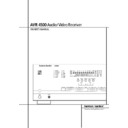Harman Kardon AVR 4500 (serv.man8) User Manual / Operation Manual ▷ View online
MAIN REMOTE CONTROL FUNCTIONS
13
K Tuning Up/Down: When the tuner is in use,
these buttons will tune up or down through the
selected frequency band. If the Tuner Mode but-
ton
these buttons will tune up or down through the
selected frequency band. If the Tuner Mode but-
ton
I has been pressed or the Band button
@ on the front panel was held pressed so that
the AUTO indicator X is illuminated, pressing
either of the buttons will cause the tuner to seek
the next station with acceptable signal strength
for quality reception. When the AUTO indicator
X is NOT illuminated, pressing these buttons will
tune stations in single-step increments. (See page
40 for more information.)
the AUTO indicator X is illuminated, pressing
either of the buttons will cause the tuner to seek
the next station with acceptable signal strength
for quality reception. When the AUTO indicator
X is NOT illuminated, pressing these buttons will
tune stations in single-step increments. (See page
40 for more information.)
L OSD Button: Press this button to activate
the On Screen Display (OSD) system used to set up
or adjust the AVR 4500’s parameters.
the On Screen Display (OSD) system used to set up
or adjust the AVR 4500’s parameters.
M Dolby Mode Selector: This button is used
to select one of the available Dolby Surround pro-
cessing modes. Each press of this button will
select one of the Dolby Pro Logic II modes, Dolby 3
Stereo or Dolby Digital. Note that the Dolby
Digital mode is only available with a digital input
selected and the other modes only as long as a
Dolby Digital source is not playing (except Pro
Logic II with Dolby Digital 2.0 recordings, see
Note on page 7). See page 29 for the available
Dolby surround mode options.
to select one of the available Dolby Surround pro-
cessing modes. Each press of this button will
select one of the Dolby Pro Logic II modes, Dolby 3
Stereo or Dolby Digital. Note that the Dolby
Digital mode is only available with a digital input
selected and the other modes only as long as a
Dolby Digital source is not playing (except Pro
Logic II with Dolby Digital 2.0 recordings, see
Note on page 7). See page 29 for the available
Dolby surround mode options.
N DTS Digital Mode Selector: When a DTS
source is in use the AVR 4500 will select the
appropriate mode automatically and no other
mode will be available. Pressing this button will
display the mode currently selected by the AVR´s
decoder, depending on the surround material
played and the speaker setting (see item 6,
page 5). When a DTS source is not in use, this but-
ton has no function. (See page 24, 29 for the
available DTS options.)
source is in use the AVR 4500 will select the
appropriate mode automatically and no other
mode will be available. Pressing this button will
display the mode currently selected by the AVR´s
decoder, depending on the surround material
played and the speaker setting (see item 6,
page 5). When a DTS source is not in use, this but-
ton has no function. (See page 24, 29 for the
available DTS options.)
O Logic 7 Selector: Press this button to select
one of the available Logic 7 surround modes. (See
page 29 for the available Logic 7 options.)
one of the available Logic 7 surround modes. (See
page 29 for the available Logic 7 options.)
P Transport Control Buttons: These buttons
do not have any functions for the AVR 4500, but
they may be programmed for the forward/reverse
play operation of a wide variety of CD or DVD
players, and audio or video- cassette recorders.
(See page 42 for more information on program-
ming the remote.)
do not have any functions for the AVR 4500, but
they may be programmed for the forward/reverse
play operation of a wide variety of CD or DVD
players, and audio or video- cassette recorders.
(See page 42 for more information on program-
ming the remote.)
Q Skip Up/Down Buttons: These buttons do
not have a direct function with the AVR 4500, but
when used with a compatibly programmed CD or
DVD player/changer they will change the tracks
on the disc currently being played.
not have a direct function with the AVR 4500, but
when used with a compatibly programmed CD or
DVD player/changer they will change the tracks
on the disc currently being played.
Stereo Mode Select Button: Pressing this
selector button cycles through the stereo modes,
and it is also used to turn off all surround pro-
cessing and place the unit in a traditional two-
channel Stereo mode. The first press selects 5-
Channel Stereo or 7-Channel Stereo, depending
on the selection (5.1 or 6.1/7.1) made in the sur-
round mode setting, see page 23, and the second
selects “SURROUND OFF,” which is true Stereo.
selector button cycles through the stereo modes,
and it is also used to turn off all surround pro-
cessing and place the unit in a traditional two-
channel Stereo mode. The first press selects 5-
Channel Stereo or 7-Channel Stereo, depending
on the selection (5.1 or 6.1/7.1) made in the sur-
round mode setting, see page 23, and the second
selects “SURROUND OFF,” which is true Stereo.
DTS Neo:6 Mode Selector: Pressing this
selector button cycles the AVR through the vari-
ous DTS Neo:6 modes, which extract a five- or
seven-channel surround field from two-channel
program material (from PCM source or analog
input signal). The first press selects the last DTS
Neo:6 surround mode that was in use, and each
subsequent press selects the next mode in the fol-
lowing order:
selector button cycles the AVR through the vari-
ous DTS Neo:6 modes, which extract a five- or
seven-channel surround field from two-channel
program material (from PCM source or analog
input signal). The first press selects the last DTS
Neo:6 surround mode that was in use, and each
subsequent press selects the next mode in the fol-
lowing order:
Macro Buttons: Press these buttons to
store or recall a “Macro”, which is a pre-pro-
grammed sequence of commands stored in the
remote. (See page 44 for more information on
storing and recalling macros.)
RDS Select Button: Press this button to dis-
play the various messages that are part of the RDS
data system of the AVR 4500’s tuner. (See page 41
for more information on RDS).
store or recall a “Macro”, which is a pre-pro-
grammed sequence of commands stored in the
remote. (See page 44 for more information on
storing and recalling macros.)
RDS Select Button: Press this button to dis-
play the various messages that are part of the RDS
data system of the AVR 4500’s tuner. (See page 41
for more information on RDS).
! Preset Up/Down: When the tuner is in use,
press these buttons to scroll through the stations
programmed into the AVR 4500’s memory. When
CD or DVD is selected using the Input Selector
button
press these buttons to scroll through the stations
programmed into the AVR 4500’s memory. When
CD or DVD is selected using the Input Selector
button
4, these buttons may function as Slow
Fwd/Rev (DVD) or ”+10” (CD, CDR).
" Clear Button: Press this button to clear incor-
rect entries when using the remote to
directly enter a radio station’s frequency.
rect entries when using the remote to
directly enter a radio station’s frequency.
# Memory Button: Press this button to enter a
radio station into the AVR 4500’s preset memory.
After pressing the button the MEMORY indicator
U will flash; you then have five seconds to enter
a preset memory location using the Numeric
Keys
radio station into the AVR 4500’s preset memory.
After pressing the button the MEMORY indicator
U will flash; you then have five seconds to enter
a preset memory location using the Numeric
Keys
H. (See page 40 for more information.)
$ Delay/Prev Ch.: Press this button to begin
the process for setting the delay times used by
the AVR 4500 when processing surround sound.
After pressing this button, the delay times are
entered by pressing the Set button
the process for setting the delay times used by
the AVR 4500 when processing surround sound.
After pressing this button, the delay times are
entered by pressing the Set button
F and then
using the
⁄
/
¤
buttons
D to change the set-
ting. Press the Set button again to complete the
process. (See page 25 for more information.)
process. (See page 25 for more information.)
%
›
Button: Press this button to change a set-
ting or selection when configuring many of the
AVR’s settings.
AVR’s settings.
& Speaker Select: Press this button to begin
the process of configuring the AVR 4500’s Bass
Management System for use with the type of
speakers used in your system. Once the button
has been pressed, use the
the process of configuring the AVR 4500’s Bass
Management System for use with the type of
speakers used in your system. Once the button
has been pressed, use the
⁄
/
¤
buttons
D to
select the channel you wish to set up.
Press the Set Button
Press the Set Button
F and then select the
speaker type (Large, Small or None) appropriate
with the speaker in use. (See page 21 for more
information.)
with the speaker in use. (See page 21 for more
information.)
' Multi-Room: Press this button to activate
the Multiroom system or to begin the process of
changing the input or volume level for the second
zone. (See page 39 for more information on the
Multiroom system.)
the Multiroom system or to begin the process of
changing the input or volume level for the second
zone. (See page 39 for more information on the
Multiroom system.)
(Volume Up/Down: Press these buttons to
raise or lower the system volume.
raise or lower the system volume.
) SPL Indicator Select: This button activates
the AVR 4500’s EzSet function to quickly and
accurately calibrate the AVR 4500’s output levels.
During this sequence, EzSet will automatically
adjust the output levels for all channels until they
are equal, as shown by the Program Indicator
2 lighting green for each channel. (See page
26 for more information on EzSet.)
the AVR 4500’s EzSet function to quickly and
accurately calibrate the AVR 4500’s output levels.
During this sequence, EzSet will automatically
adjust the output levels for all channels until they
are equal, as shown by the Program Indicator
2 lighting green for each channel. (See page
26 for more information on EzSet.)
* Learn Button: Press this button to begin the
process of “learning” the codes from another
product’s remote into the AVR 4500’s remote. (See
page 43 for more information on using the
remote’s learning function.)
process of “learning” the codes from another
product’s remote into the AVR 4500’s remote. (See
page 43 for more information on using the
remote’s learning function.)
Mute: Press this button to momentarily
silence the AVR 4500 or TV set being controlled,
depending on which device has been selected.
When the AVR 4500 remote is being programmed
to operate another device, this button is pressed
with the Input Selector button
silence the AVR 4500 or TV set being controlled,
depending on which device has been selected.
When the AVR 4500 remote is being programmed
to operate another device, this button is pressed
with the Input Selector button
4 to begin the
programming process. (See page 42 for more
information on programming the remote.)
information on programming the remote.)
+ EzSet Sensor Microphone: The sensor
microphone for the EzSet microphone is behind
these slots. When using the remote to calibrate
speaker output levels using EzSet, be sure that
you do not hold the remote in a way that covers
these slots. (See page 26 for more information on
using EzSet).
microphone for the EzSet microphone is behind
these slots. When using the remote to calibrate
speaker output levels using EzSet, be sure that
you do not hold the remote in a way that covers
these slots. (See page 26 for more information on
using EzSet).
NOTE: With the press of any remote button the
Input Selector button
Input Selector button
45 associated with
the botton pressed will briefly flash red to confirm
the transmission of the command, as long as
there is a function for that button with the device
selected (see function list on pages 48, 49).
the transmission of the command, as long as
there is a function for that button with the device
selected (see function list on pages 48, 49).
DTS Neo:6 MUSIC
DTS Neo:6
MOVIES
MOVIES
Main Remote Control Functions
14 ZONE II REMOTE CONTROL FUNCTIONS
Zone II Remote Control Functions
å Power Off
∫ AVR Selector
ç AM/FM Tuner Select
∂ Input Selectors
≠ Tuning Up/Down – Fast Play
ƒ Record/Pause
© Preset/Track Skip
˙ Disc Skip
î Volume Up/Down
∆ Play Forward/Reverse/Stop
˚ Mute
∫ AVR Selector
ç AM/FM Tuner Select
∂ Input Selectors
≠ Tuning Up/Down – Fast Play
ƒ Record/Pause
© Preset/Track Skip
˙ Disc Skip
î Volume Up/Down
∆ Play Forward/Reverse/Stop
˚ Mute
NOTE: The Zone II remote may be used in either
the same room where the AVR 4500 is located,
or it may be used in a separate room with an
optional infrared sensor that is connected to the
AVR 4500’s Multi IR input jack b. When it is
used in the same room as the AVR 4500, it will
control the functions of the AVR 4500 or any
compatible Harman Kardon products in that
room. When it is used in a separate room via a
sensor connected to the Multi IR Jack b, the
buttons for power, input source, volume and
the same room where the AVR 4500 is located,
or it may be used in a separate room with an
optional infrared sensor that is connected to the
AVR 4500’s Multi IR input jack b. When it is
used in the same room as the AVR 4500, it will
control the functions of the AVR 4500 or any
compatible Harman Kardon products in that
room. When it is used in a separate room via a
sensor connected to the Multi IR Jack b, the
buttons for power, input source, volume and
mute will control the source and volume for the
second zone, as connected to the Multi Out
Jacks ‚. (See page 39 for complete information
on using the Multiroom system.)
second zone, as connected to the Multi Out
Jacks ‚. (See page 39 for complete information
on using the Multiroom system.)
The Zone II remote may be used in either the
same room where the AVR 4500 is located, or it
may be used in a separate room with an option-
al infrared sensor that is connected to the
AVR 4500’s Multi IR input jack
same room where the AVR 4500 is located, or it
may be used in a separate room with an option-
al infrared sensor that is connected to the
AVR 4500’s Multi IR input jack
O.
å Power Off: When used in the room where
the AVR 4500 is located, press this button to
place the unit in Standby. When it is used in a
remote room with a sensor that is connected to
the Multi IR jack
the AVR 4500 is located, press this button to
place the unit in Standby. When it is used in a
remote room with a sensor that is connected to
the Multi IR jack
O, this button turns the
Multi-Room system off.
∫ AVR Selector: Press this button to turn on
the AVR. The input in use when the unit was last
on will be selected.
the AVR. The input in use when the unit was last
on will be selected.
ç AM/FM Tuner Select: Press this button to
select the Tuner as the input to the Multiroom
system. Press it again to change between the
AM and FM bands.
select the Tuner as the input to the Multiroom
system. Press it again to change between the
AM and FM bands.
∂ Input Selectors: When the AVR is off,
press one of these buttons to turn the unit on
and to select a specific input. When the unit is
already in use, pressing one of these buttons will
change the input.
press one of these buttons to turn the unit on
and to select a specific input. When the unit is
already in use, pressing one of these buttons will
change the input.
≠ Tuning Up/Down – Fast Play: These but-
tons may be used to change the frequency of
the tuner. These buttons may also control the
Fast Play or Fast Reverse functions of compatible
Harman Kardon CD, DVD or cassette decks in
the same room, or from a remote room when an
IR link is connected to the AVR 4500.
tons may be used to change the frequency of
the tuner. These buttons may also control the
Fast Play or Fast Reverse functions of compatible
Harman Kardon CD, DVD or cassette decks in
the same room, or from a remote room when an
IR link is connected to the AVR 4500.
ƒ Record/Pause: Press this button to acti-
vate the Record or Pause function on compatible
Harman Kardon CD, DVD or Cassette Deck prod-
ucts.
vate the Record or Pause function on compatible
Harman Kardon CD, DVD or Cassette Deck prod-
ucts.
© Preset Up/Down – Track Skip: When the
AVR’s tuner is selected as the input source, these
buttons will move up or down through the list of
stations that have been stored in the preset
memory. When a CD or DVD player is selected,
these buttons activate the forward or reverse
track or chapter skip functions.
AVR’s tuner is selected as the input source, these
buttons will move up or down through the list of
stations that have been stored in the preset
memory. When a CD or DVD player is selected,
these buttons activate the forward or reverse
track or chapter skip functions.
˙ Disc Skip: Press this button to change
discs on compatible Harman Kardon CD or DVD
changers.
discs on compatible Harman Kardon CD or DVD
changers.
î Volume Up/Down: When used in the
room where the AVR 4500 is located, press this
button to raise or lower the volume in that
room. When it is used in a remote room with a
sensor that is connected to the Multi IR Jack
O, this button will raise or lower the volume in
the remote room.
room where the AVR 4500 is located, press this
button to raise or lower the volume in that
room. When it is used in a remote room with a
sensor that is connected to the Multi IR Jack
O, this button will raise or lower the volume in
the remote room.
∆ Play Forward/Reverse/Stop: Press these
buttons to control compatible Harman Kardon
CD, DVD or cassette players.
buttons to control compatible Harman Kardon
CD, DVD or cassette players.
˚ Mute: When used in the room where the
AVR 4500 is located, press this button to tem-
porarily silence the unit. When it is used in a
remote room with a sensor that is connected to
the Multi IR Jack
AVR 4500 is located, press this button to tem-
porarily silence the unit. When it is used in a
remote room with a sensor that is connected to
the Multi IR Jack
O, this button will temporari-
ly silence the feed to the remote room only.
Press the button again to return to the previous
volume level.
Press the button again to return to the previous
volume level.
Important Note: No matter in which room the
Zone II remote is used, as with the main remote
it is important to remember to press the Input
Selector button ∂ that corresponds to the
unit you wish to operate befor you change the
device to be controlled.
Zone II remote is used, as with the main remote
it is important to remember to press the Input
Selector button ∂ that corresponds to the
unit you wish to operate befor you change the
device to be controlled.
POWER
OFF
MUTE
AVR
AM//FM
VID 1
VID 3
DVD
CD
TAPE
DN
TUNING
PRESET
VOLUME
DISC SKIP
DISC SKIP
UP
DN
UP
VID 4
VID 2
G
A
B
C
D
E
F
H
I
K
J
INSTALLATION AND CONNECTIONS
15
After unpacking the unit, and placing it on a solid
surface capable of supporting its weight, you will
need to make the connections to your audio and
video equipment.
surface capable of supporting its weight, you will
need to make the connections to your audio and
video equipment.
Audio Equipment Connections
We recommend that you use high-quality inter-
connect cables when making connections to
source equipment and recorders to preserve the
integrity of the signals.
connect cables when making connections to
source equipment and recorders to preserve the
integrity of the signals.
When making connections to audio source
equipment or speakers it is always a good prac-
tice to unplug the unit from the AC wall outlet.
This prevents any possibility of accidentally send-
ing audio or transient signals to the speakers
that may damage them.
equipment or speakers it is always a good prac-
tice to unplug the unit from the AC wall outlet.
This prevents any possibility of accidentally send-
ing audio or transient signals to the speakers
that may damage them.
1. Connect the analog output of a CD player to
the CD inputs
the CD inputs
6.
NOTE: When the CD player has both fixed and
variable audio outputs it is best to use the fixed
output unless you find that the input to the
receiver is so low that the sound is noisy, or so
high that the signal is distorted.
variable audio outputs it is best to use the fixed
output unless you find that the input to the
receiver is so low that the sound is noisy, or so
high that the signal is distorted.
2. Connect the analog Play/Out jacks of a cas-
sette deck, MD, CD-R or other audio recorder to
the Tape Input jacks
sette deck, MD, CD-R or other audio recorder to
the Tape Input jacks
2. Connect the analog
Record/In jacks on the recorder to the Tape
Output jacks
Output jacks
3 on the AVR 4500.
3. Connect the digital output of any digital
sources such as a CD or DVD changer or player,
advanced video game, a digital satellite receiver,
HDTV tuner or digital cable set-top box or the
output of a compatible computer sound card to
the Optical and Coaxial Digital Inputs
U V *Ó.
sources such as a CD or DVD changer or player,
advanced video game, a digital satellite receiver,
HDTV tuner or digital cable set-top box or the
output of a compatible computer sound card to
the Optical and Coaxial Digital Inputs
U V *Ó.
4. Connect the Coaxial or Optical Digital
Outputs
Outputs
A on the rear panel of the AVR to the
matching digital input connections on a CD-R or
MiniDisc recorder.
MiniDisc recorder.
5. Assemble the AM Loop Antenna supplied with
the unit as shown below. Connect it to the AM
and GND screw terminals
the unit as shown below. Connect it to the AM
and GND screw terminals
0.
6. Connect the supplied FM antenna to the FM
(75 ohm) connection
(75 ohm) connection
1. The FM antenna may
be an external roof antenna, an inside powered
or wire lead antenna or a connection from a
cable system. Note that if the antenna or connec-
tion uses 300-ohm twin-lead cable, you should
use a 300-ohm-to-75-ohm adapter to make the
connection.
or wire lead antenna or a connection from a
cable system. Note that if the antenna or connec-
tion uses 300-ohm twin-lead cable, you should
use a 300-ohm-to-75-ohm adapter to make the
connection.
7. Connect the front, center and surround speak-
er outputs
er outputs
DEF to the respective speakers.
To assure that all the audio signals are carried to
your speakers without loss of clarity or resolu-
tion, we suggest that you use high-quality speak-
er cable. Many brands of cable are available and
the choice of cable may be influenced by the dis-
tance between your speakers and the receiver,
the type of speakers you use, personal prefer-
ences and other factors. Your dealer or installer is
a valuable resource to consult in selecting the
proper cable.
your speakers without loss of clarity or resolu-
tion, we suggest that you use high-quality speak-
er cable. Many brands of cable are available and
the choice of cable may be influenced by the dis-
tance between your speakers and the receiver,
the type of speakers you use, personal prefer-
ences and other factors. Your dealer or installer is
a valuable resource to consult in selecting the
proper cable.
Regardless of the brand of cable selected, we rec-
ommend that you use a cable constructed of fine,
multistrand copper with an area greater than 2
mm
ommend that you use a cable constructed of fine,
multistrand copper with an area greater than 2
mm
2
.
Cable with an area of 1.5 mm
2
may be used for
short runs of less than 4 m. We do not recom-
mend that you use cables with an area less than
1mm
mend that you use cables with an area less than
1mm
2
due to the power loss and degradation in
performance that will occur.
Cables that are run inside walls should have the
appropriate markings to indicate listing with any
appropriate testing agency standards. Questions
about running cables inside walls should be
referred to your installer or a licensed electrician
who is familiar with the applicable local building
codes in your area.
appropriate markings to indicate listing with any
appropriate testing agency standards. Questions
about running cables inside walls should be
referred to your installer or a licensed electrician
who is familiar with the applicable local building
codes in your area.
When connecting wires to the speakers, be cer-
tain to observe proper polarity. Note that the
positive (+) terminal of each speaker connection
now carries a specific color code as noted on
page 9. However, most speakers will still use a
red terminal for the postive (+) connection.
Connect the “negative” or “black” wire to the
same terminal on both the receiver and the
speaker.
tain to observe proper polarity. Note that the
positive (+) terminal of each speaker connection
now carries a specific color code as noted on
page 9. However, most speakers will still use a
red terminal for the postive (+) connection.
Connect the “negative” or “black” wire to the
same terminal on both the receiver and the
speaker.
NOTE: While most speaker manufacturers
adhere to an industry convention of using black
terminals for negative and red ones for positive,
some manufacturers may vary from this configu-
ration. To assure proper phase and optimal per-
formance, consult the identification plate on your
speaker or the speaker’s manual to verify polarity.
If you do not know the polarity of your speaker,
ask your dealer for advice before proceeding, or
consult the speaker’s manufacturer.
adhere to an industry convention of using black
terminals for negative and red ones for positive,
some manufacturers may vary from this configu-
ration. To assure proper phase and optimal per-
formance, consult the identification plate on your
speaker or the speaker’s manual to verify polarity.
If you do not know the polarity of your speaker,
ask your dealer for advice before proceeding, or
consult the speaker’s manufacturer.
We also recommend that the length of cable
used to connect speaker pairs be identical. For
example, use the same length piece of cable to
connect the front-left and front-right or sur-
round-left and surround-right speakers, even if
the speakers are a different distance from the
AVR 4500.
used to connect speaker pairs be identical. For
example, use the same length piece of cable to
connect the front-left and front-right or sur-
round-left and surround-right speakers, even if
the speakers are a different distance from the
AVR 4500.
8. Connections to a subwoofer are normally
made via a line level audio connection from the
Subwoofer Output
made via a line level audio connection from the
Subwoofer Output
4 to the line-level input
of a subwoofer with a built-in amplifier. When a
passive subwoofer is used, the connection first
goes to a power amplifier, which will be connect-
ed to one or more subwoofer speakers. If you are
using a powered subwoofer that does not have
line-level input connections, follow the instruc-
tions furnished with the speaker for connection
information.
goes to a power amplifier, which will be connect-
ed to one or more subwoofer speakers. If you are
using a powered subwoofer that does not have
line-level input connections, follow the instruc-
tions furnished with the speaker for connection
information.
9. If an external multi-channel audio source with
5.1 outputs such as an external digital proces-
sor/decoder, DVD-Audio or SACD player is used,
connect the outputs of that device to the 6-
Channel Direct Inputs
5.1 outputs such as an external digital proces-
sor/decoder, DVD-Audio or SACD player is used,
connect the outputs of that device to the 6-
Channel Direct Inputs
8.
10. If an external multi-channel audio source
with 7.1 outputs such as an external digital
processor/decoder, DVD-Audio or SACD player is
used, first connect the outputs of that device to
the 6 Channel Direct Inputs as noted above, and
then connect the Surround Back Left and
Surround Back Right output channels of the
source device to the 8-Channel Direct Inputs
9.
with 7.1 outputs such as an external digital
processor/decoder, DVD-Audio or SACD player is
used, first connect the outputs of that device to
the 6 Channel Direct Inputs as noted above, and
then connect the Surround Back Left and
Surround Back Right output channels of the
source device to the 8-Channel Direct Inputs
9.
11. If a 7.1 channel source device is connected
as noted in the item above, you must use an
optional audio power stereo amplifier for the
Surround Back channels. Connect the SBL and
SBR Preamp Outputs
as noted in the item above, you must use an
optional audio power stereo amplifier for the
Surround Back channels. Connect the SBL and
SBR Preamp Outputs
b to the inputs of the
amplifier feeding those channels' speakers.
Video Equipment Connections
Video equipment is connected in the same manner
as audio components. Again, the use of high-qual-
ity interconnect cables is recommended to pre-
serve signal quality. To ensure best video perform-
ance S-Video sources should be connected to the
AVR 4500 only with their S-Video In/
Outputs, not with their composite video connec-
tors too.
as audio components. Again, the use of high-qual-
ity interconnect cables is recommended to pre-
serve signal quality. To ensure best video perform-
ance S-Video sources should be connected to the
AVR 4500 only with their S-Video In/
Outputs, not with their composite video connec-
tors too.
1. Connect a VCR’s audio and video Play/Out
jacks to the Video 1 or Video 2 In jacks
QTXZ on the rear panel. The Audio and
Video Record/In jacks on the VCR should be con-
nected to the Video 1 or Video 2 Out jacks
PRWa on the AVR 4500.
jacks to the Video 1 or Video 2 In jacks
QTXZ on the rear panel. The Audio and
Video Record/In jacks on the VCR should be con-
nected to the Video 1 or Video 2 Out jacks
PRWa on the AVR 4500.
2. Connect the analog audio and video outputs
of a satellite receiver, cable TV converter or televi-
sion set or any other video source to the Video
3
of a satellite receiver, cable TV converter or televi-
sion set or any other video source to the Video
3
SY jacks.
3. Connect the analog audio and video outputs
of a DVD or laser disc player to the DVD jacks
5C.
of a DVD or laser disc player to the DVD jacks
5C.
4. Connect the digital audio outputs of a CD, MD
or DVD player, satellite receiver, cable box or
HDTV converter to the appropriate Optical or
Coaxial Digital Inputs
or DVD player, satellite receiver, cable box or
HDTV converter to the appropriate Optical or
Coaxial Digital Inputs
UV*Ó.
Installation and Connections
16 INSTALLATION AND CONNECTIONS
Installation and Connections
SCART A/V Connections
For the connections described above your video
device needs RCA (cinch) connectors or/and S-
Video connectors for all Audio and Video signals:
Any normal video device (Not SVHS or High 8)
for only playback needs 3 RCA jacks, VCRs for
record and playback even 6 RCA jacks. Any S-
Video device (SVHS, High 8) needs 2 RCA
(Audio) and 1 S-Video jack (Video), if it´s a
playback unit, or 4 RCA (Audio In/Out) and
2 S-Video (Video In/Out) jacks, if it´s a recording
VCR.
device needs RCA (cinch) connectors or/and S-
Video connectors for all Audio and Video signals:
Any normal video device (Not SVHS or High 8)
for only playback needs 3 RCA jacks, VCRs for
record and playback even 6 RCA jacks. Any S-
Video device (SVHS, High 8) needs 2 RCA
(Audio) and 1 S-Video jack (Video), if it´s a
playback unit, or 4 RCA (Audio In/Out) and
2 S-Video (Video In/Out) jacks, if it´s a recording
VCR.
Many european video devices are equipped with
RCA (Cinch) or S-Video jacks only partially, not
for all audio and video in/outputs needed as
described above, but with a so called Scart or
Euro-AV connector (almost rectangular jack with
21 pins, see drawings on next page).
RCA (Cinch) or S-Video jacks only partially, not
for all audio and video in/outputs needed as
described above, but with a so called Scart or
Euro-AV connector (almost rectangular jack with
21 pins, see drawings on next page).
In that case the following Scart to Cinch
adapters or cables are needed:
adapters or cables are needed:
• Units for playback, such as satellite receivers,
camcorders, DVD or LD players, need an
adapter from Scart to 3 RCA plugs, see fig. 1
(normal video devices) or from Scart to 2
RCA+1 S-Video plugs, see fig. 4 (S-Video
devices).
adapter from Scart to 3 RCA plugs, see fig. 1
(normal video devices) or from Scart to 2
RCA+1 S-Video plugs, see fig. 4 (S-Video
devices).
• HiFi VCRs need an adapter from Scart to 6
RCA plugs, see fig. 2 (normal video), or from
Scart to 4 Audio+2S-Video jacks, see fig. 5
(S-Video VCR). Read carefully the instruction
attached to the adapter to find which of the
six plugs is used for the record signal to the
VCR (connect with the AVR´s Out jacks) and
for the playback signal from the VCR (connect
with the AVR´s In jacks). Do not misconnect
Audio and Video signals. Don´t hesitate to
consult your dealer, if you are uncertain.
Scart to 4 Audio+2S-Video jacks, see fig. 5
(S-Video VCR). Read carefully the instruction
attached to the adapter to find which of the
six plugs is used for the record signal to the
VCR (connect with the AVR´s Out jacks) and
for the playback signal from the VCR (connect
with the AVR´s In jacks). Do not misconnect
Audio and Video signals. Don´t hesitate to
consult your dealer, if you are uncertain.
• If you use only normal video devices the TV
monitor needs an adapter from 3 RCA plugs
to Scart (fig. 3) only. If also S-Video devices are
used an adapter from 2 RCA+1S-Video plugs
to Scart is needed additionally (fig. 6),
connected to the SCART input on your TV that
is provided for S-Video.
to Scart (fig. 3) only. If also S-Video devices are
used an adapter from 2 RCA+1S-Video plugs
to Scart is needed additionally (fig. 6),
connected to the SCART input on your TV that
is provided for S-Video.
Note that only the video plugs (the "yellow"
cinch plug in fig. 3 and the S-Video plug in fig.
6) must be connected to the TV Monitor
Output
cinch plug in fig. 3 and the S-Video plug in fig.
6) must be connected to the TV Monitor
Output
B, and the volume on the TV must be
reduced to minimum.
Important Note for Adapter Cables:
If the cinch connectors of the adapter you’ll use
are labeled, connect the Audio and Video ”In”
plugs with the corresponding Audio and Video
”In” jacks on the AVR 4500 (and with a VCR
connect the ”Out” plugs to the ”Out” jacks on
the AVR). Note that with some adapter types it
may be just turned around: If no signal is audi-
ble/ visible when the VCR is playing connect the
“Out” plugs to the ”In” jacks on the AVR and
turned around. If the adapter plugs are not
labeled in that way, pay attention to the signal
flow directions as shown in the diagrams above
and in the instruction attached to the adapter. If
uncertain, don’t hesitate to consult your dealer.
If the cinch connectors of the adapter you’ll use
are labeled, connect the Audio and Video ”In”
plugs with the corresponding Audio and Video
”In” jacks on the AVR 4500 (and with a VCR
connect the ”Out” plugs to the ”Out” jacks on
the AVR). Note that with some adapter types it
may be just turned around: If no signal is audi-
ble/ visible when the VCR is playing connect the
“Out” plugs to the ”In” jacks on the AVR and
turned around. If the adapter plugs are not
labeled in that way, pay attention to the signal
flow directions as shown in the diagrams above
and in the instruction attached to the adapter. If
uncertain, don’t hesitate to consult your dealer.
Important Notes for S-Video connections:
1. Only the S-Video In/Out of S-Video devices
must be connected to the AVR, NOT both, nor-
mal video and S-Video In/Outputs (except the TV,
see item below).
When both connections are made, only the
S-Video signal will be viewed on the screen.
1. Only the S-Video In/Out of S-Video devices
must be connected to the AVR, NOT both, nor-
mal video and S-Video In/Outputs (except the TV,
see item below).
When both connections are made, only the
S-Video signal will be viewed on the screen.
2. Like most common AV units the AVR 4500
does not convert the Video signal to S-Video or
vice versa. Thus both connections must be made
from the AVR 4500 to the TV if both, Video and
S-Video sources, are used, and the appropriate
input on the TV must be selected.
does not convert the Video signal to S-Video or
vice versa. Thus both connections must be made
from the AVR 4500 to the TV if both, Video and
S-Video sources, are used, and the appropriate
input on the TV must be selected.
5. Connect the Composite and S-Video (if
S-Video device is in use) Monitor Output
S-Video device is in use) Monitor Output
B
jacks on the receiver to the composite and
S-Video input of your television monitor or video
projector.
S-Video input of your television monitor or video
projector.
6. If your DVD player and monitor both have
component video connections, connect the com-
ponent outputs of the DVD player to the DVD
Component Video Inputs
component video connections, connect the com-
ponent outputs of the DVD player to the DVD
Component Video Inputs
L. Note that even
when component video connections are used the
audio connections must still be made to either
the analog DVD Audio Inputs
audio connections must still be made to either
the analog DVD Audio Inputs
5 or any of the
Coaxial or Optical Digital Input jacks
UV.
7. If another component video device is available,
connect it to the Video 2 Component Video
Input jacks
connect it to the Video 2 Component Video
Input jacks
J. The audio connections for this
device should be made to either the Video 2
Input jacks
Input jacks
X or any of the Coaxial or Optical
Digital Input jacks
UV.
8. If the component video inputs are used, con-
nect the Component Video Output
nect the Component Video Output
K to the
component video inputs of your TV, projector or
display device.
display device.
9. If you have a camcorder, video game or other
audio/video device that is connected to the AVR
on a temporary, rather than permanent basis,
connect the audio, video and digital audio out-
puts of that device to the Front Panel Inputs
*ÓÔ. A device connected to the Video 4
jacks Ô is selected as the Video 4 input, and
connected to the digital jacks *Ó it is selected
as "Optical 3" or "Coaxial 3" input. (See page
21 for more information on input configuration.)
audio/video device that is connected to the AVR
on a temporary, rather than permanent basis,
connect the audio, video and digital audio out-
puts of that device to the Front Panel Inputs
*ÓÔ. A device connected to the Video 4
jacks Ô is selected as the Video 4 input, and
connected to the digital jacks *Ó it is selected
as "Optical 3" or "Coaxial 3" input. (See page
21 for more information on input configuration.)
Video Connection Notes:
• Y/Pr/Pb Component, RGB (see page 17),
• Y/Pr/Pb Component, RGB (see page 17),
S-Video or Composite video signals may only
be viewed in their native formats and will not
be converted to the other formats. But the OSD
can be viewed on the TV screen in any case,
with Video or S-Video input selected on the TV.
be viewed in their native formats and will not
be converted to the other formats. But the OSD
can be viewed on the TV screen in any case,
with Video or S-Video input selected on the TV.
• When the component video jacks are used, the
on-screen menus will not be visible. You must
switch to the standard composite or S-Video
input on your TV to view those menus.
switch to the standard composite or S-Video
input on your TV to view those menus.
• All component inputs/outputs can be used for
RGB signals too, in the same way as described
for the Y/Pr/Pb signals, then connected to the
jacks with the corresponding color.
But this is only correct as long as only the three
RGB video signals are output by the video
source, with a sync signal in the "G" signal
only, without any sync signal output separately
by the source.
for the Y/Pr/Pb signals, then connected to the
jacks with the corresponding color.
But this is only correct as long as only the three
RGB video signals are output by the video
source, with a sync signal in the "G" signal
only, without any sync signal output separately
by the source.
Click on the first or last page to see other AVR 4500 (serv.man8) service manuals if exist.