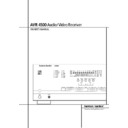Harman Kardon AVR 4500 (serv.man8) User Manual / Operation Manual ▷ View online
FRONT PANEL CONTROLS
5
1 Main Power Switch: Press this button to
apply power to the AVR 4500. When the switch
is pressed in, the unit is placed in a Standby
mode, as indicated by the orange LED 3 sur-
rounding the System Power Control 2. T his
button MUST be pressed in to operate the unit.
To turn the unit off completely and prevent the
use of the remote control, this switch should be
pressed until it pops out from the front panel so
that the word “OFF” may be read at the top of
the switch.
apply power to the AVR 4500. When the switch
is pressed in, the unit is placed in a Standby
mode, as indicated by the orange LED 3 sur-
rounding the System Power Control 2. T his
button MUST be pressed in to operate the unit.
To turn the unit off completely and prevent the
use of the remote control, this switch should be
pressed until it pops out from the front panel so
that the word “OFF” may be read at the top of
the switch.
NOTE: This switch is normally left in the “ON”
position.
position.
2 System Power Control: When the Main
Power Switch 1 is “ON,” press this button to
turn on the AVR 4500; press it again to turn the
unit off (to Standby). Note that the Power
Indicator surrounding the switch 3 will turn
green when the unit is on.
Power Switch 1 is “ON,” press this button to
turn on the AVR 4500; press it again to turn the
unit off (to Standby). Note that the Power
Indicator surrounding the switch 3 will turn
green when the unit is on.
3 Power Indicator: This LED will be illuminat-
ed in orange when the unit is in the Standby
mode to signal that the unit is ready to be turned
on. When the unit is in operation, the indicator
will turn green.
ed in orange when the unit is in the Standby
mode to signal that the unit is ready to be turned
on. When the unit is in operation, the indicator
will turn green.
4 Headphone Jack: This jack may be used to
listen to the AVR 4500’s output through a pair of
headphones. Be certain that the headphones
have a standard 6.3 mm stereo phone plug. Note
that the main room speakers and all Preamp
Outputs
listen to the AVR 4500’s output through a pair of
headphones. Be certain that the headphones
have a standard 6.3 mm stereo phone plug. Note
that the main room speakers and all Preamp
Outputs
b will automatically be turned off
when the headphone jack is in use.
5 Dolby Mode Selector: Pressing this selector
button cycles the AVR through the various Dolby
surround modes. The first press of the button
switches the surround mode to the last Dolby sur-
round mode that was in use.
Each subsequent press selects the next mode in
the following order:
button cycles the AVR through the various Dolby
surround modes. The first press of the button
switches the surround mode to the last Dolby sur-
round mode that was in use.
Each subsequent press selects the next mode in
the following order:
Note that DOLBY DIGITAL mode is available only
with digital input selected and the other modes
only when a Dolby Digital source is not playing.
with digital input selected and the other modes
only when a Dolby Digital source is not playing.
6 DTS Surround Mode Selector: When a
DTS source is in use the AVR 4500 will select the
appropriate mode automatically and no other
mode will be available. In that case, pressing that
button will display the mode currently selected
by the AVR´s decoder. Depending on the surround
material played and the speaker setting, one of
the following modes will be selected by the unit:
DTS source is in use the AVR 4500 will select the
appropriate mode automatically and no other
mode will be available. In that case, pressing that
button will display the mode currently selected
by the AVR´s decoder. Depending on the surround
material played and the speaker setting, one of
the following modes will be selected by the unit:
• DTS-ES 6.1 DISCRETE
• DTS-ES 6.1 MATRIX
• DTS + NEO:6
• DTS 5.1
• DTS-ES 6.1 MATRIX
• DTS + NEO:6
• DTS 5.1
Both DTS ES 6.1 Modes and DTS+NEO:6 will be
selected only when surround back speakers have
been configured with your system: DISCRETE
with appropriate source material, MATRIX with
6.1 Matrix recordings and DTS+NEO:6 with nor-
mal DTS 5.1 channel recordings. The DTS 5.1
mode will be selected with any DTS source, when
no surround back speakers are configured (see
also pages 24 and 32-35).
selected only when surround back speakers have
been configured with your system: DISCRETE
with appropriate source material, MATRIX with
6.1 Matrix recordings and DTS+NEO:6 with nor-
mal DTS 5.1 channel recordings. The DTS 5.1
mode will be selected with any DTS source, when
no surround back speakers are configured (see
also pages 24 and 32-35).
DOLBY 3 STEREO
DOLBY
DIGITAL
DIGITAL
DOLBY PRO LOGIC II MOVIE
DOLBY PRO LOGIC II
MUSIC
MUSIC
DOLBY PRO LOGIC II
EMULATION
EMULATION
Front Panel Controls
1
2
3
4
5
6
7
8
9
)
!
2
3
4
5
6
7
8
9
)
!
@
#
$
%
^
&
*
(
Ó
Ô
#
$
%
^
&
*
(
Ó
Ô
Ò
Ú
Û
Ù
ı
ˆ
˜
¯
˘
Ú
Û
Ù
ı
ˆ
˜
¯
˘
Main Power Switch
System Power Control
Power Indicator
Headphone Jack
Dolby Mode Selector
DTS Surround Mode Selector
Logic 7 Mode Selector /
System Power Control
Power Indicator
Headphone Jack
Dolby Mode Selector
DTS Surround Mode Selector
Logic 7 Mode Selector /
‹
Button
Tone Mode
Surround Mode Selector
Tuning Selector
Tuner Band Selector
Surround Mode Selector
Tuning Selector
Tuner Band Selector
Set Button
Preset Station Selector
Stereo Mode Selector /
Preset Station Selector
Stereo Mode Selector /
›
Button
Input Source Selector
RDS Selector
DTS Neo:6 Mode Selector
Digital Optical 3 Input
Input/Output Status indicator
Digital Coax 3 Jack
Video 4 Input Jacks
Bass Control
RDS Selector
DTS Neo:6 Mode Selector
Digital Optical 3 Input
Input/Output Status indicator
Digital Coax 3 Jack
Video 4 Input Jacks
Bass Control
Balance Control
Treble Control
Digital Select Button
Channel Select Button
Volume Control
Input Indicators
Main Information Display
Remote Sensor Window
Surround Mode Indicators
Treble Control
Digital Select Button
Channel Select Button
Volume Control
Input Indicators
Main Information Display
Remote Sensor Window
Surround Mode Indicators
2
4
7
9
@
˘
Ú
ı
¯
Û
Ù
1
3
5
6
8
)
!
#
$
%
^
&
Ó
*
(
Ô
Ò
ˆ
˜
4500
6
FRONT PANEL CONTROLS
Front Panel Controls
7 Logic 7 Mode Selector /
‹
Button: This
button has two functions: In normal use, press it
to select one of the Logic 7 modes. When an
adjustment is being made using the Channel
Select Ù or Digital Select Û buttons, this
button may be pressed to scroll through the
available options.
to select one of the Logic 7 modes. When an
adjustment is being made using the Channel
Select Ù or Digital Select Û buttons, this
button may be pressed to scroll through the
available options.
8 Tone Mode: Pressing this button enables or
disables the Balance, Bass and Treble tone con-
trols. When the button is pressed so that the
words TONE I N appear in the Main Infor-
mation Display ˜, the settings of the Bass
and Treble Ú controls and of the Balance
control Ò will affect the output signals. When
the button is pressed so that the words TONE
OUT
disables the Balance, Bass and Treble tone con-
trols. When the button is pressed so that the
words TONE I N appear in the Main Infor-
mation Display ˜, the settings of the Bass
and Treble Ú controls and of the Balance
control Ò will affect the output signals. When
the button is pressed so that the words TONE
OUT
appear in the Main Information
Display ˜, the output signal will be “flat,”
without any balance, bass or treble alteration, no
matter how the actual Controls ÒÚ are
adjusted.
without any balance, bass or treble alteration, no
matter how the actual Controls ÒÚ are
adjusted.
9 Surround Mode Selector: Press this but-
ton to select any of the HALL, THEATER or VMAx
surround modes. Note that depending on the
type of input, some modes are not always avail-
able. (See page 32 for more information about
surround modes.)
ton to select any of the HALL, THEATER or VMAx
surround modes. Note that depending on the
type of input, some modes are not always avail-
able. (See page 32 for more information about
surround modes.)
) Tuning Selector: Press the left side of the
button to tune lower frequency stations and the
right side of the button to tune higher frequency
stations. When a station with a strong signal is
reached, the TUNED indicator W will illuminate
in the Main Information Display ˜ (see
page 40 for more information on tuning sta-
tions).
button to tune lower frequency stations and the
right side of the button to tune higher frequency
stations. When a station with a strong signal is
reached, the TUNED indicator W will illuminate
in the Main Information Display ˜ (see
page 40 for more information on tuning sta-
tions).
! Tuner Band Selector: Pressing this button
will automatically switch the AVR 4500 to the
Tuner mode. Pressing it again will switch be-
tween the AM and FM frequency bands. Holding
it pressed for 3 seconds will switch between
stereo or mono receiving and automatic or manu-
al tuning mode. When the button is pressed so
that the AUTO Indicator X lights, the tuner will
search for the next station with an acceptable sig-
nal when the Tuning Selector )
will automatically switch the AVR 4500 to the
Tuner mode. Pressing it again will switch be-
tween the AM and FM frequency bands. Holding
it pressed for 3 seconds will switch between
stereo or mono receiving and automatic or manu-
al tuning mode. When the button is pressed so
that the AUTO Indicator X lights, the tuner will
search for the next station with an acceptable sig-
nal when the Tuning Selector )
Ké is
pressed. When the button is pressed so that the
AUTO Indicator X is not lit, each press of the
Tuning Selector )
AUTO Indicator X is not lit, each press of the
Tuning Selector )
Ké will increase the fre-
quency. (See page 40 for more information on
using the tuner.)
using the tuner.)
@ Set Button: When making choices during the
setup and configuration process, press this button
to enter the desired setting as shown in the Main
Information Display Û into the AVR 4500’s
memory.
setup and configuration process, press this button
to enter the desired setting as shown in the Main
Information Display Û into the AVR 4500’s
memory.
# Preset Stations Selector: Press this button
to scroll up or down through the list of stations
that have been entered into the preset memory.
(See page 40 for more information on tuner pro-
gramming.)
to scroll up or down through the list of stations
that have been entered into the preset memory.
(See page 40 for more information on tuner pro-
gramming.)
$ Stereo Mode Selector /
›
Button: This
button has two functions: In normal use, pressing
this selector button cycles through the stereo
modes, and it is also used to turn off all surround
processing and place the unit in a traditional
two-channel Stereo mode. The first press selects
5-Channel Stereo or 7-Channel Stereo, depend-
ing on the selection (5.1 or 6.1/7.1) made in the
surround mode setting, see page 23, and the sec-
ond selects “SURROUND OFF,” which is true
Stereo. When an adjustment is being made using
the Channel Select Ù or Digital Select Û
buttons, this button may be pressed to scroll
through the available options.
this selector button cycles through the stereo
modes, and it is also used to turn off all surround
processing and place the unit in a traditional
two-channel Stereo mode. The first press selects
5-Channel Stereo or 7-Channel Stereo, depend-
ing on the selection (5.1 or 6.1/7.1) made in the
surround mode setting, see page 23, and the sec-
ond selects “SURROUND OFF,” which is true
Stereo. When an adjustment is being made using
the Channel Select Ù or Digital Select Û
buttons, this button may be pressed to scroll
through the available options.
% Input Source Selector: Press this button to
change the input by scrolling through the list of
input sources.
change the input by scrolling through the list of
input sources.
^ RDS Select Button: Press this button to dis-
play the various messages that are part of the RDS
data system of the AVR 4500’s tuner. (See page 30
for more information on RDS).
play the various messages that are part of the RDS
data system of the AVR 4500’s tuner. (See page 30
for more information on RDS).
& DTS Neo:6 Mode Selector: Pressing this
selector button cycles the AVR through the vari-
ous DTS Neo:6 modes, which extract a five- or
seven-channel surround field from two-channel
program material (from PCM source or analog
input signal). The first press selects the last DTS
Neo:6 surround mode that was in use, and each
subsequent press selects the next mode in the
following order:
selector button cycles the AVR through the vari-
ous DTS Neo:6 modes, which extract a five- or
seven-channel surround field from two-channel
program material (from PCM source or analog
input signal). The first press selects the last DTS
Neo:6 surround mode that was in use, and each
subsequent press selects the next mode in the
following order:
* Digital Optical 3 Input: Connect the optical
digital audio output of an audio or video product
to this jack. When the Input is not in use, be cer-
tain to keep the plastic cap installed to avoid dust
contamination that might degrade future
performance.
digital audio output of an audio or video product
to this jack. When the Input is not in use, be cer-
tain to keep the plastic cap installed to avoid dust
contamination that might degrade future
performance.
( Input/Output Status Indicator: This LED
indicator will normally light green to show that
the Coaxial 3 digital Ó jack is operating as an
input. When this jack has been configured for use
as an output, the indicator will turn red to show
that the jack may be used for recording. (See
page 21 for more information on configuring the
front panel jack as output, rather than input.)
indicator will normally light green to show that
the Coaxial 3 digital Ó jack is operating as an
input. When this jack has been configured for use
as an output, the indicator will turn red to show
that the jack may be used for recording. (See
page 21 for more information on configuring the
front panel jack as output, rather than input.)
Ó Digital Coax 3 Jack: This jack is normally
used for connection to the output of portable
audio devices, video game consoles or other
products that have a coax digital jack. It may also
be configured as an output jack, to feed a digital
signal to a CD-R, MiniDisc or other digital record-
ing device. (See page 21 for information on con-
figuring the Digital Coax 3 Jack to an output.)
used for connection to the output of portable
audio devices, video game consoles or other
products that have a coax digital jack. It may also
be configured as an output jack, to feed a digital
signal to a CD-R, MiniDisc or other digital record-
ing device. (See page 21 for information on con-
figuring the Digital Coax 3 Jack to an output.)
Ô Video 4 Input Jacks: These audio/video
jacks may be used for temporary connection to
video games or portable audio/video products
such as camcorders and portable audio players.
jacks may be used for temporary connection to
video games or portable audio/video products
such as camcorders and portable audio players.
Bass Control: Turn this control to modify the
low frequency output of the left/right channels by
as much as ±10dB. Set this control to a suitable
position for your taste or room acoustics.
low frequency output of the left/right channels by
as much as ±10dB. Set this control to a suitable
position for your taste or room acoustics.
Ò Balance Control: Turn this control to
change the relative volume for the front left/right
channels.
change the relative volume for the front left/right
channels.
NOTE: For proper operation of the surround
modes this control should be at the midpoint or
“12 o’clock” position.
modes this control should be at the midpoint or
“12 o’clock” position.
Ú Treble Control: Turn this control to modify the
high frequency output of the left/right channels by
as much as ±10dB. Set this control to a suitable
position for your taste or room acoustics.
high frequency output of the left/right channels by
as much as ±10dB. Set this control to a suitable
position for your taste or room acoustics.
Û Digital Select Button: When playing a
source that has a digital output, press this button
to select between the Optical *
source that has a digital output, press this button
to select between the Optical *
W and
Coaxial Ó
X Digital inputs (See page
33 for more information).
Ù Channel Select Button: Press this button
to begin the process of trimming the channel out-
put levels using an external audio source. (For
more information on output level trim adjust-
ment, see page 35).
to begin the process of trimming the channel out-
put levels using an external audio source. (For
more information on output level trim adjust-
ment, see page 35).
ı Volume Control: Turn this knob clockwise
to increase the volume, counterclockwise to
decrease the volume. If the AVR is muted, adjust-
ing volume control will automatically release the
unit from the silenced condition.
to increase the volume, counterclockwise to
decrease the volume. If the AVR is muted, adjust-
ing volume control will automatically release the
unit from the silenced condition.
ˆ Input indicators: A green LED will light in
front of the input that is currently being used as
the source for the AVR 4500.
front of the input that is currently being used as
the source for the AVR 4500.
˜ Main Information Display: This display
delivers messages and status indications to help
you operate the receiver. (See pages 7–8 for a
complete explanation of the Information Display.)
delivers messages and status indications to help
you operate the receiver. (See pages 7–8 for a
complete explanation of the Information Display.)
¯ Remote Sensor Window: The sensor
behind this window receives infrared signals from
the remote control. Aim the remote at this area
and do not block or cover it unless an external
remote sensor is installed.
behind this window receives infrared signals from
the remote control. Aim the remote at this area
and do not block or cover it unless an external
remote sensor is installed.
˘ Surround Mode Indicators: A green LED
will light in front of the surround mode that is
currently in use.
will light in front of the surround mode that is
currently in use.
DTS Neo:6 MUSIC
DTS Neo:6
MOVIES
MOVIES
A
B
C
D
E
F
G
H
I
J
K
B
C
D
E
F
G
H
I
J
K
L
M
N
O
P
Q
R
S
T
U
V
M
N
O
P
Q
R
S
T
U
V
W
X
Y
Z
AA
AB
AC
AD
AE
X
Y
Z
AA
AB
AC
AD
AE
FRONT PANEL INFORMATION DISPLAY
7
Front Panel Information Display
Bitstream Indicators
Optical Source Indicators
Sample Rate Indicators
DTS Mode Indicator
Dolby Digital Indicator
Coaxial Source Indicators
Dolby Pro Logic II Indicator
Analog Input Indicator
Dolby 3 Stereo Indicator
Logic 7 Mode Indicators
5 Channel/7 Channel Stereo Indicators
Optical Source Indicators
Sample Rate Indicators
DTS Mode Indicator
Dolby Digital Indicator
Coaxial Source Indicators
Dolby Pro Logic II Indicator
Analog Input Indicator
Dolby 3 Stereo Indicator
Logic 7 Mode Indicators
5 Channel/7 Channel Stereo Indicators
Hall Mode Indicator
Theater Mode Indicator
VMAx Mode Indicator
Multiroom Indicator
OSD Indicator
Speaker/Channel Input Indicators
Preset Number/Sleep Timer
Preset Indicator
Sleep Indicator
Memory Indicator
Stereo Indicator
Theater Mode Indicator
VMAx Mode Indicator
Multiroom Indicator
OSD Indicator
Speaker/Channel Input Indicators
Preset Number/Sleep Timer
Preset Indicator
Sleep Indicator
Memory Indicator
Stereo Indicator
Tuned Indicator
Auto Indicator
Auto Indicator
Main Information Display
Mute Indicator
Mute Indicator
Traffic Indicator
Radiotext Indicator
Clock Time Indicator
Program Type Indicator
RDS Indicator
Clock Time Indicator
Program Type Indicator
RDS Indicator
A Bitstream™ Indicators: When the input is a
digital source, one of these indicators will light to
display the specific type of signal in use.
digital source, one of these indicators will light to
display the specific type of signal in use.
B Optical Source Indicators: These indica-
tors light to show when a Optical Digital Input
has been selected.
tors light to show when a Optical Digital Input
has been selected.
C Sample Rate Indicators: One of these
indicators will light when 96kHz or 192kHz
source material is in use.
indicators will light when 96kHz or 192kHz
source material is in use.
D DTS Mode Indicator: This indicator illumi-
nates when the DTS mode is selected
nates when the DTS mode is selected
E Dolby Digital Indicator: This indicator
illuminates when the Dolby Digital mode is
selected.
illuminates when the Dolby Digital mode is
selected.
F Coaxial Source Indicators: These indica-
tors light to show when a Coaxial Digital Input
has been selected.
tors light to show when a Coaxial Digital Input
has been selected.
G Dolby Pro Logic II Indicator: This indica-
tor lights when any Dolby Pro Logic II mode has
been selected.
tor lights when any Dolby Pro Logic II mode has
been selected.
NOTE: It is possible to see the Dolby Pro Logic II
indicator lit simultaneously with the Dolby Digital
indicator, even though the Dolby Digital surround
mode has been selected. This is due to the speci-
fications for Dolby Digital processing, which
require that the Dolby Pro Logic II mode be
applied when a 2-channel Dolby Digital signal
(2.0 recording) with Pro Logic information (Pro
Logic flag on) is detected. For more information
indicator lit simultaneously with the Dolby Digital
indicator, even though the Dolby Digital surround
mode has been selected. This is due to the speci-
fications for Dolby Digital processing, which
require that the Dolby Pro Logic II mode be
applied when a 2-channel Dolby Digital signal
(2.0 recording) with Pro Logic information (Pro
Logic flag on) is detected. For more information
see page 34. If you desire 5.1-channel audio,
check the audio settings in the menus for your
DVD disc to make sure that a 5.1-channel Dolby
Digital soundtrack has been selected.
check the audio settings in the menus for your
DVD disc to make sure that a 5.1-channel Dolby
Digital soundtrack has been selected.
H Analog Input Indicator: This indicator
lights when an analog input source has been
selected.
lights when an analog input source has been
selected.
I Dolby 3 Stereo Indicator: This indicator
lights when the Dolby 3 Stereo Mode has been
selected.
lights when the Dolby 3 Stereo Mode has been
selected.
J Logic 7 Mode Indicators: These indicators
light to indicate that one of the Logic 7 modes is
in use. Along with the main Logic 7 indicator,
either 5.1 or 7.1 will light to indicate the selected
speaker configuration. One of the three letters to
the far right of this segment will light to show
which version of Logic 7 processing is in use: C
for the Cinema mode, M for the Music mode and
E for the Enhanced mode used with two-channel
sources. (See page 29 for a description of the
Logic 7 modes.)
light to indicate that one of the Logic 7 modes is
in use. Along with the main Logic 7 indicator,
either 5.1 or 7.1 will light to indicate the selected
speaker configuration. One of the three letters to
the far right of this segment will light to show
which version of Logic 7 processing is in use: C
for the Cinema mode, M for the Music mode and
E for the Enhanced mode used with two-channel
sources. (See page 29 for a description of the
Logic 7 modes.)
K 5-Channel/7-Channel Stereo Indicators:
These indicators light to show if the 5-Channel or
7-Channel Stereo mode has been selected. Only
the indicator STEREO will light when
"Surround Off" has been selected. Then all
Surround Modes are turned off and the unit will
play in pure stereo mode.
These indicators light to show if the 5-Channel or
7-Channel Stereo mode has been selected. Only
the indicator STEREO will light when
"Surround Off" has been selected. Then all
Surround Modes are turned off and the unit will
play in pure stereo mode.
L Hall Mode Indicators: These indicators
light when one of the Hall modes has been
selected.
light when one of the Hall modes has been
selected.
M Theater Mode Indicator: This indicator illu-
minates to show that the Theater mode is in use.
minates to show that the Theater mode is in use.
N VMAx Mode Indicators: One of these indi-
cators lights when the VMAx mode is in use.
V M A x F
cators lights when the VMAx mode is in use.
V M A x F
appears when the Far Field VMAx
mode is selected; V M A x N appears when the
Near Field VMAx mode is selected. (See page 29
for a description of the VMAx modes.)
Near Field VMAx mode is selected. (See page 29
for a description of the VMAx modes.)
O Multiroom Indicator: This indicator lights
when the multiroom system is active. Note that it
will remain lit when the multiroom system is in
use even though the main room system is in the
Standby mode and all other indicators are dark.
(See page 39 for more information on the
Multiroom system.)
when the multiroom system is active. Note that it
will remain lit when the multiroom system is in
use even though the main room system is in the
Standby mode and all other indicators are dark.
(See page 39 for more information on the
Multiroom system.)
P OSD Indicator: When the OSD system is in
use, this indicator lights to remind you that the
other indicators in this display do not function
when the On Screen Display is being used.
use, this indicator lights to remind you that the
other indicators in this display do not function
when the On Screen Display is being used.
8 FRONT PANEL INFORMATION DISPLAY
Front Panel Information Display
Q Speaker/Channel Input Indicators: These
indicators are multipurpose, indicating either the
speaker type selected for each channel or the
incoming data-signal configuration. The left, cen-
ter, right, right surround, left surround, right back
surround and left back surround speaker indica-
tors are composed of three boxes, while the sub-
woofer is a single box. The center box lights when
a “Small” speaker is selected, and the two outer
boxes light when “Large” speakers are selected.
When none of the boxes are lit for the center, sur-
round or subwoofer channels, no speaker has
been selected for that position. (See page 21 for
more information on configuring speakers.) The
letters inside each of the center boxes display
active input channels. For standard analog inputs,
only the L and R will light, indicating a stereo
input. When a digital source is playing, the indica-
tors will light to display the channels begin
received at the digital input. When the letters
flash, the digital input has been interrupted. (See
pages 23 and 34 for more information on the
Channel Indicators).
indicators are multipurpose, indicating either the
speaker type selected for each channel or the
incoming data-signal configuration. The left, cen-
ter, right, right surround, left surround, right back
surround and left back surround speaker indica-
tors are composed of three boxes, while the sub-
woofer is a single box. The center box lights when
a “Small” speaker is selected, and the two outer
boxes light when “Large” speakers are selected.
When none of the boxes are lit for the center, sur-
round or subwoofer channels, no speaker has
been selected for that position. (See page 21 for
more information on configuring speakers.) The
letters inside each of the center boxes display
active input channels. For standard analog inputs,
only the L and R will light, indicating a stereo
input. When a digital source is playing, the indica-
tors will light to display the channels begin
received at the digital input. When the letters
flash, the digital input has been interrupted. (See
pages 23 and 34 for more information on the
Channel Indicators).
R Preset Number/Sleep Timer: When the
tuner is in use, these numbers indicate the spe-
cific preset memory location in use. (See page 40
for more information on preset stations.) When
the Sleep function is in use, these numbers show
how many minutes remain before the unit goes
into the Standby mode.
tuner is in use, these numbers indicate the spe-
cific preset memory location in use. (See page 40
for more information on preset stations.) When
the Sleep function is in use, these numbers show
how many minutes remain before the unit goes
into the Standby mode.
S Preset Indicator: This indicator lights when
the tuner is in use to show that the Preset
Number/Sleep Timer R is showing the sta-
tion’s preset memory number. (See page 40 for
more information on tuner presets.)
the tuner is in use to show that the Preset
Number/Sleep Timer R is showing the sta-
tion’s preset memory number. (See page 40 for
more information on tuner presets.)
T Sleep Indicator: This indicator lights when
the Sleep function is in use. The numbers in the
Preset Number/Sleep Timer R indicators
will show the minutes remaining before the
AVR 4500 goes into the Standby mode.
(See page 31 for more information on the Sleep
function.)
the Sleep function is in use. The numbers in the
Preset Number/Sleep Timer R indicators
will show the minutes remaining before the
AVR 4500 goes into the Standby mode.
(See page 31 for more information on the Sleep
function.)
U Memory Indicator: This indicator flashes
when entering presets and other information
into the tuner’s memory.
when entering presets and other information
into the tuner’s memory.
V Stereo Indicator: This indicator illuminates
when an FM station is being tuned in stereo.
when an FM station is being tuned in stereo.
W Tuned Indicator: This indicator illuminates
when a station is being received with sufficient sig-
nal strength to provide acceptable listening quality.
when a station is being received with sufficient sig-
nal strength to provide acceptable listening quality.
X Auto Indicator: This indicator illuminates
when the tuner’s Auto mode is in use.
when the tuner’s Auto mode is in use.
Y Main Information Display: This display
shows messages relating to the status, input
source, surround mode, tuner, volume level or
other aspects of the AVR 4500’s operation.
shows messages relating to the status, input
source, surround mode, tuner, volume level or
other aspects of the AVR 4500’s operation.
Z Mute Indicator: This indicator illuminates
to remind you that the AVR 4500’s output has
been silenced by pressing the Mute button
˚
to remind you that the AVR 4500’s output has
been silenced by pressing the Mute button
˚
. Press the Mute button again to return
to the previously selected output level.
AA TA Traffic Announcement Indicator:
This indicator illuminates if the RDS station
tuned somtimes transmits traffic information
(see page 41 for more information on RDS).
This indicator illuminates if the RDS station
tuned somtimes transmits traffic information
(see page 41 for more information on RDS).
AB RT Text Indicator: This indicator illumi-
nates when the RDS station tuned is transmit-
ting radiotext (RT) data.
nates when the RDS station tuned is transmit-
ting radiotext (RT) data.
AC Clock Time Indicator: This indicator illu-
minates when the RDS station tuned is transmit-
ting the CT (clock time) code, indicating the cur-
rent time of day.
minates when the RDS station tuned is transmit-
ting the CT (clock time) code, indicating the cur-
rent time of day.
AD PTY Indicator: This indicator illuminates
when the RDS station tuned is transmitting pro-
gram type data, or during a PTY search.
when the RDS station tuned is transmitting pro-
gram type data, or during a PTY search.
AE RDS Indicator: This indicator illuminates
when the station tuned is transmitting RDS data.
when the station tuned is transmitting RDS data.
Click on the first or last page to see other AVR 4500 (serv.man8) service manuals if exist.