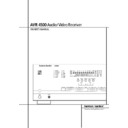Harman Kardon AVR 4500 (serv.man8) User Manual / Operation Manual ▷ View online
ADVANCED FEATURES 37
Advanced Features
The AVR 4500 is equipped with a number of
advanced features that add extra flexibility to
the unit’s operation. While it is not necessary to
use these features to operate the unit, they pro-
vide additional options that you may wish to
use.
advanced features that add extra flexibility to
the unit’s operation. While it is not necessary to
use these features to operate the unit, they pro-
vide additional options that you may wish to
use.
Display Brightness
The AVR 4500’s front panel Main Information
Display ˜ is set at a default brightness level
that is sufficient for viewing in a normally lit
room. However, in some home theater installa-
tions, you may wish to occasionally lower the
brightness of the display, or turn it off completely.
Display ˜ is set at a default brightness level
that is sufficient for viewing in a normally lit
room. However, in some home theater installa-
tions, you may wish to occasionally lower the
brightness of the display, or turn it off completely.
To change the display brightness setting for a
specific listening session, you will need to make
an adjustment in the ADVANCED menu. To
start the adjustment, press the OSD button
specific listening session, you will need to make
an adjustment in the ADVANCED menu. To
start the adjustment, press the OSD button
L
to bring the MASTER MENU to the
screen. Press the
screen. Press the
⁄
Button
D twice, until the
on-screen
›
cursor is next to the
ADVANCED
line. Press the Set Button
F
to enter the ADVANCED menu (Figure 11).
Figure 11
To change the brightness setting, at the
ADVANCED
ADVANCED
menu, make certain that the
on-screen
›
cursor is next to the V F D line,
and press the
›
Button
% until the desired
brightness level is highlighted in the video dis-
play. When F U L L is highlighted, the display is
at its normal brightness. When H A L F is high-
lighted, the display is at half the normal bright-
ness level. When O F F is highlighted, all of the
indicators in the Main Information Display
˜ will go dark. Note, however, that the green
LEDs for the Input Indicators ˆ and the
Surround Mode Indicators ˘, as well as for
the Power Indicator 3, will always remain lit
to remind you that the unit is turned on.
play. When F U L L is highlighted, the display is
at its normal brightness. When H A L F is high-
lighted, the display is at half the normal bright-
ness level. When O F F is highlighted, all of the
indicators in the Main Information Display
˜ will go dark. Note, however, that the green
LEDs for the Input Indicators ˆ and the
Surround Mode Indicators ˘, as well as for
the Power Indicator 3, will always remain lit
to remind you that the unit is turned on.
If you wish to make other adjustments in the
menu, press the
menu, press the
⁄
/
¤
Buttons
D until the on-
screen
›
cursor is next to the desired setting or
the RETURN T O M E N U line and press
the Set button
the Set button
F. If you have no other adjust-
ments to make, press the OSD Button
L to
exit the menu system.
The display brightness may also be changed by
pressing and holding the Set button @ on the
front for three seconds until the message in the
Main Information Display Y reads V F D
F U L L
pressing and holding the Set button @ on the
front for three seconds until the message in the
Main Information Display Y reads V F D
F U L L
. Within five seconds, press the front
panel Selector buttons 7$ until the desired
brightness display level is shown. At that point,
press the Set button @ again to enter the
setting.
brightness display level is shown. At that point,
press the Set button @ again to enter the
setting.
Once the desired brightness level is selected, it
will remain in effect until it is changed again or
until the unit is turned off.
will remain in effect until it is changed again or
until the unit is turned off.
Turn On Volume Level
As is the case with most audio/video receivers,
when the AVR 4500 is turned on, it will always
return to the volume setting in effect when the
unit was turned off. However, you may prefer to
always have the AVR 4500 turn on at a specific
setting, regardless of what was last in use when
the unit was turned off. To change the default
condition so that the same volume level is
always used at turn-on, you will need to make
an adjustment in the ADVANCED menu. To
start the adjustment, press the OSD button
when the AVR 4500 is turned on, it will always
return to the volume setting in effect when the
unit was turned off. However, you may prefer to
always have the AVR 4500 turn on at a specific
setting, regardless of what was last in use when
the unit was turned off. To change the default
condition so that the same volume level is
always used at turn-on, you will need to make
an adjustment in the ADVANCED menu. To
start the adjustment, press the OSD button
L
to bring the MASTER MENU (Figure 1) to
the screen. Press the
the screen. Press the
⁄
button
D twice, until
the on-screen
›
cursor is next to the
ADVANCED
line. Press the Set button
F
to enter the ADVANCED menu (Figure 11).
At the ADVANCED menu make certain that
the on-screen
the on-screen
›
cursor is next to the
VOLUME DEFAULT
line by pressing the
⁄
/
¤
buttons
D as needed. Next, press the
›
button
% so that the word O N is highlighted
in the video display. Next, press the
¤
button
D once so that the on-screen
›
cursor is next
to the DEFAULT V O L S E T line. To set
the desired turn-on volume, press the
the desired turn-on volume, press the
‹
/
›
but-
tons
E% or hold them pressed until the
desired volume level is shown on the
DEFAULT V O L S E T
DEFAULT V O L S E T
line. Note that
this setting may NOTbe made with the regular
volume controls.
volume controls.
NOTE: Since the setting for the turn-on volume
cannot be heard while the setting is being made,
you may wish to determine the setting before
making the adjustment. To do this, listen to any
source and adjust the volume to the desired
level using the regular volume controls
cannot be heard while the setting is being made,
you may wish to determine the setting before
making the adjustment. To do this, listen to any
source and adjust the volume to the desired
level using the regular volume controls
(î.
When the desired volume level to be used at
turn-on is reached, make a note of the setting as
it appears in the lower third of the video screen
or in the Main Information Display Y. A
typical volume level will appear as a negative
number such as -25dB. When making the adjust-
ment, use the
turn-on is reached, make a note of the setting as
it appears in the lower third of the video screen
or in the Main Information Display Y. A
typical volume level will appear as a negative
number such as -25dB. When making the adjust-
ment, use the
‹
/
›
buttons
E% to enter this
setting.
Unlike some of the other adjustments in this
menu, the turn-on volume default will remain in
effect even when the unit is turned off
completely, unless it is changed or turned off in
this menu.
menu, the turn-on volume default will remain in
effect even when the unit is turned off
completely, unless it is changed or turned off in
this menu.
If you wish to make other adjustments in the
menu, press the
menu, press the
⁄
/
¤
Buttons
D until the on-
screen
›
cursor is next to the desired setting or
the RETURN T O M E N U line and press
the Set button
the Set button
F. If you have no other adjust-
ments to make, press the OSD Button
L to
exit the menu system.
* A D V A N C E D *
V F D :
F U L L
H A L F O F F
V O L U M E D E F A U L T :
O F F
O N
D E F A U L T V O L S E T : 7 2 5 d B
S E M I O S D : O F F
O N
S E M I O S D T I M E O U T : 3 5
F U L L O S D T I M E O U T : 2 0 5
R E T U R N T O M A S T E R M E N U
38 ADVANCED FEATURES
Advanced Features
Semi-OSD Settings
The semi-OSD system places one line messages
at the lower third of the video display screen
whenever the Volume, Input Source, Surround
mode or tuner frequency of any of the configura-
tion settings are changed. The semi-OSD system
is helpful in that enables you to have feedback
on any control changes or remote commands
using the video display when it is difficult to
view the front-panel displays. However, you may
occasionally prefer to turn these displays off for
a particular listening session. You may also want
to adjust the length of time the displays remain
on the screen. Both of those options are possible
with the AVR 4500.
at the lower third of the video display screen
whenever the Volume, Input Source, Surround
mode or tuner frequency of any of the configura-
tion settings are changed. The semi-OSD system
is helpful in that enables you to have feedback
on any control changes or remote commands
using the video display when it is difficult to
view the front-panel displays. However, you may
occasionally prefer to turn these displays off for
a particular listening session. You may also want
to adjust the length of time the displays remain
on the screen. Both of those options are possible
with the AVR 4500.
To turn off the semi-OSD system, you will need
to make an adjustment in the ADVANCED
menu (Figure 11). To start the adjustment, press
the OSD button
to make an adjustment in the ADVANCED
menu (Figure 11). To start the adjustment, press
the OSD button
L to bring the MASTER
MENU
to the screen. Press the
⁄
Button
D
twice, until the on-screen
›
cursor is next to the
ADVANCED
line. Press the Set Button
F
to enter the ADVANCED menu.
At the ADVANCED menu make certain that
the on-screen
the on-screen
›
cursor is next to the S E M I
O S D
line by pressing the
⁄
/
¤
buttons
D as
needed. Next, press the
›
button
% so that
the word O F F is highlighted in the video dis-
play.
play.
Note that this setting is temporary and will
remain active only until it is changed or until the
AVR 4500 is turned off. Once the unit is turned
off, the semi-OSD displays will remain activated,
even if they were switched off for the previous
listening session.
remain active only until it is changed or until the
AVR 4500 is turned off. Once the unit is turned
off, the semi-OSD displays will remain activated,
even if they were switched off for the previous
listening session.
To change the length of time that the semi-OSD
displays remain on the screen, go to the
ADVANCED
displays remain on the screen, go to the
ADVANCED
Menu as outlined earlier, and
press the
⁄
/
¤
buttons
D as needed, until the
on-screen
›
cursor is next to the S E M I -
O S D T I M E O U T
line. Next, press the
‹
/
›
Buttons
E% until the desired time in sec-
onds is displayed. Note that unlike most of the
other options in this menu, this is a permanent
setting change, and the time-out entry will
remain in effect until it is changed, even when
the unit is turned off.
other options in this menu, this is a permanent
setting change, and the time-out entry will
remain in effect until it is changed, even when
the unit is turned off.
If you wish to make other adjustments in the
menu, press the
menu, press the
⁄
/
¤
Buttons
D until the on-
screen
›
cursor is next to the desired setting or
the RETURN T O M E N U line and press
the Set button
the Set button
F. If you have no other adjust-
ments to make, press the OSD Button
L to
exit the menu system.
Full-OSD Time Out Adjustment
The FULL OSD menu system is used to sim-
plify the setup and adjustment of the
AVR 4500 using a series of on-screen menus.
The factory default setting for these menus
leaves them on the screen for 20 seconds after a
period of inactivity before they disappear from
the screen or Time Out. This Time Out is a safety
measure to prevent the menu text from burning
into the CRTs in your monitor or projector, which
might happen if they were left on indefinitely.
However, some viewers may prefer a slightly
longer or shorter period before the Time Out dis-
play.
plify the setup and adjustment of the
AVR 4500 using a series of on-screen menus.
The factory default setting for these menus
leaves them on the screen for 20 seconds after a
period of inactivity before they disappear from
the screen or Time Out. This Time Out is a safety
measure to prevent the menu text from burning
into the CRTs in your monitor or projector, which
might happen if they were left on indefinitely.
However, some viewers may prefer a slightly
longer or shorter period before the Time Out dis-
play.
To change the Full-OSD Time Out, you will need
to make an adjustment in the ADVANCED
Menu (Figure 1). To start the adjustment, press
the OSD button
to make an adjustment in the ADVANCED
Menu (Figure 1). To start the adjustment, press
the OSD button
L to bring the MASTER
MENU
to the screen. Press the
⁄
button
D
twice, until the on-screen
¤
cursor is next to the
ADVANCED
line. Press the Set Button
F
to enter the ADVANCED Menu (Figure 11).
At the ADVANCED menu make certain that
the on-screen
the on-screen
›
cursor is next to the F U L L
O S D T I M E O U T
line by pressing the
⁄
/
¤
Buttons
D as needed. Next, press the
‹
/
›
buttons
E% until the desired time is
displayed in seconds. Note that unlike most of
the other options in this menu, this is a perma-
nent setting change, and the time-out entry will
remain in effect until it is changed, even when
the unit is turned off.
the other options in this menu, this is a perma-
nent setting change, and the time-out entry will
remain in effect until it is changed, even when
the unit is turned off.
If you wish to make other adjustments in the
menu, press the
menu, press the
⁄
/
¤
Buttons
D until the on-
screen
›
cursor is next to the desired setting or
the RETURN T O M E N U line and press
the Set button
the Set button
F. If you have no other adjust-
ments to make, press the OSD Button
L to
exit the menu system.
MULTIROOM OPERATION 39
Multiroom Operation
The AVR 4500 is fully equipped to operate as the
control center for a multiroom system with
optional external remote Infrared (IR) sensors,
speakers and power amplifiers. Although some
multi-room installations will require the services
of a specially trained installer, it is possible for
the average do-it-yourself hobbyist to install a
simple remote room system.
control center for a multiroom system with
optional external remote Infrared (IR) sensors,
speakers and power amplifiers. Although some
multi-room installations will require the services
of a specially trained installer, it is possible for
the average do-it-yourself hobbyist to install a
simple remote room system.
Installation
The key to remote room operation is to link the
remote room to the AVR 4500’s location with
wire for an infrared receiver and speakers or an
amplifier. For complete installation instructions
for Multiroom use, see page 18.
The key to remote room operation is to link the
remote room to the AVR 4500’s location with
wire for an infrared receiver and speakers or an
amplifier. For complete installation instructions
for Multiroom use, see page 18.
Multiroom Setup
Once the audio and IR link connections have been
made, the AVR 4500 needs to be configured for
multiroom operation using the steps below. Press
the OSD button
Once the audio and IR link connections have been
made, the AVR 4500 needs to be configured for
multiroom operation using the steps below. Press
the OSD button
L to bring the MASTER
MENU
(Figure 1) to the screen. Press the
⁄
button
D twice, until the on-screen
›
cursor is
next to the MULTI-ROOM line. Press the
Set button
Set button
F to enter the MULTI-
R O O M
menu (Figure 12).
Figure 12
When the MULTI-ROOM menu appears,
the on-screen
the on-screen
›
cursor will be at the
MULTI-ROOM
line. Since this line is used
to turn the system on and off, do not make an
adjustment here unless you wish to turn the sys-
tem on at this time. To turn the system on, press
the
adjustment here unless you wish to turn the sys-
tem on at this time. To turn the system on, press
the
›
button
% so that O N is highlighted. If
you do not wish to turn the system on at this
time or to proceed to the next step, press the
time or to proceed to the next step, press the
¤
Button
D once so that the
›
on-screen cursor
is next to the M U L T I I N line.
At the M U L T I I N line, press the
‹
/
›
but-
tons
E% until the desired Audio/Video input
to the multi-room system appears in the high-
lighted video. When the selection has been
made, press the
lighted video. When the selection has been
made, press the
¤
button
D once so that the
›
on-screen cursor is next to the M U L T I
V O L
line.
At the M U L T I V O L line, press the
‹
/
›
buttons
E% or hold them pressed until the
desired volume level for the multi-room system
is entered. DO NOT use the regular volume con-
trol knobs for this setting. When all settings for
the multiroom setup have been made, press the
is entered. DO NOT use the regular volume con-
trol knobs for this setting. When all settings for
the multiroom setup have been made, press the
¤
buttons
D once so that the on-screen
›
cursor is next to the RETURN T O M E N U
line and press the Set button
line and press the Set button
F. If you have
no other adjustments to make, press the OSD
button
button
L to exit the menu system.
Multiroom Operation
When operating the AVR 4500 from a remote
room location where an IR sensor link has been
connected to the AVR 4500’s rear panel
Multiroom IR Input
When operating the AVR 4500 from a remote
room location where an IR sensor link has been
connected to the AVR 4500’s rear panel
Multiroom IR Input
O, you may use either
the Main remote control or the Zone II remote.
To turn on the multiroom feed, press any of the
Input Selector buttons on the Zone II remote
∫ç∂ or the Main remote
To turn on the multiroom feed, press any of the
Input Selector buttons on the Zone II remote
∫ç∂ or the Main remote
456.
Press the AVR Selector
5∫ to turn the
unit on to the last source, or any of the other
Selector buttons to turn on to a specific source.
Selector buttons to turn on to a specific source.
As long as an IR feed to the AVR 4500 has been
established from the remote room, using any of
the buttons on either remote will control the
remote location volume
established from the remote room, using any of
the buttons on either remote will control the
remote location volume
)î, change the
tuner frequency
Kè, change the tuner
preset
!© or mute the output +˚.
If the Remote IR Output jack
M on the
AVR 4500 is connected to an IR Input jack on
compatible Harman Kardon audio components
such as CD, DVD or cassette players, the trans-
port functions of those machines may also be
controlled using the Transport Controls
PQɃ©˙∆ on either remote
control.
compatible Harman Kardon audio components
such as CD, DVD or cassette players, the trans-
port functions of those machines may also be
controlled using the Transport Controls
PQɃ©˙∆ on either remote
control.
To turn the system off from the remote room,
press the Power-Off button
press the Power-Off button
0å.
Remember that the AVR 4500 may be turned on
or off from the remote room regardless of the
system’s operation or status in the main room.
or off from the remote room regardless of the
system’s operation or status in the main room.
NOTE: When the tuner is selected as the source
for the remote zone, any change to the frequen-
cy or preset will also change the station being
listened to in the main room, if the tuner is in
use there. Similarly, if someone in the main room
changes the station, the change will also impact
the remote room.
for the remote zone, any change to the frequen-
cy or preset will also change the station being
listened to in the main room, if the tuner is in
use there. Similarly, if someone in the main room
changes the station, the change will also impact
the remote room.
To activate the feed to the remote room, press
the Multiroom button
the Multiroom button
' on the remote.
Next, press the Set button
F. Press the
⁄
/
¤
buttons
D to turn the multiroom feed on or
off. When the multiroom system is on, the Multi
indicator O will light in the Main Information
Display ˜, and the Main Information
Display Y or OSD will display M U L T I O N.
Press the Set button
indicator O will light in the Main Information
Display ˜, and the Main Information
Display Y or OSD will display M U L T I O N.
Press the Set button
F twice to enter the set-
ting.
When the multiroom system is turned on, the
input selected using the Multiroom Menu will be
fed to the Multiroom Output jacks
input selected using the Multiroom Menu will be
fed to the Multiroom Output jacks
7 on the
rear panel. The volume will be as set in the same
menu, although it may also be adjusted using an
optional IR sensor and the Zone II remote in the
remote location or on the optional audio power
amplifier connected to the Multiroom Output
jacks
menu, although it may also be adjusted using an
optional IR sensor and the Zone II remote in the
remote location or on the optional audio power
amplifier connected to the Multiroom Output
jacks
7.
Once the multiroom system is turned on, it will
remain on even if the AVR 4500 is placed in the
Standby mode in the main room by pressing the
Power Off Button
remain on even if the AVR 4500 is placed in the
Standby mode in the main room by pressing the
Power Off Button
0 or the System Power
Control 2 on the front panel. To turn off the
multiroom system from the main listening room,
even when the AVR is in Standby mode, press
the Multiroom button
multiroom system from the main listening room,
even when the AVR is in Standby mode, press
the Multiroom button
' and then the Set
button
F. Press the
⁄
/
¤
buttons
D so that
the Multi indicator O in the Main
Information Display ˜ goes out, and the
Main Information Display Y or OSD will
display M U LTI O F F. Press the Set button
F to enter the setting and turn the unit off.
Information Display ˜ goes out, and the
Main Information Display Y or OSD will
display M U LTI O F F. Press the Set button
F to enter the setting and turn the unit off.
Even when the AVR is turned off (to Standby
mode) and the multiroom system is turned off
too, the multiroom system may be turned on at
any time by pressing the Multiroom button
', or any of the Selector buttons
∫ç∂ in the remote room.
mode) and the multiroom system is turned off
too, the multiroom system may be turned on at
any time by pressing the Multiroom button
', or any of the Selector buttons
∫ç∂ in the remote room.
* M U L T I - R O O M *
M U L T I - R O O M :
O F F
O N
M U L T I I N : F M P R E S E T 0 1
M U L T I V O L : 7 2 5 d B
B A C K T O M A S T E R M E N U
40 TUNER OPERATION
Tuner Operation
Basic Tuner Operation
The AVR 4500’s tuner is capable of tuning AM,
FM and FM Stereo broadcast stations and receiv-
ing RDS data. Stations may be tuned manually, or
they may be stored as favorite station presets and
recalled from a 30 position memory.
FM and FM Stereo broadcast stations and receiv-
ing RDS data. Stations may be tuned manually, or
they may be stored as favorite station presets and
recalled from a 30 position memory.
Station Selection
1. Press the AM/FM Tuner Select button
6
on the remote to select the tuner as an input. The
tuner may be selected from the front panel by
either pressing the Input Source Selector %
until the tuner is active or by pressing the Tuner
Band Selector ! at any time.
tuner may be selected from the front panel by
either pressing the Input Source Selector %
until the tuner is active or by pressing the Tuner
Band Selector ! at any time.
2. Press the AM/FM Tuner Select button
6
or Tuner Band Selector ! again to switch
between AM and FM so that the desired frequen-
cy band is selected.
between AM and FM so that the desired frequen-
cy band is selected.
3. Press the Tuner Mode button
I on the
remote or hold the Band Selector ! on the
front panel pressed for 3 seconds to select manu-
al or automatic tuning.
front panel pressed for 3 seconds to select manu-
al or automatic tuning.
When the AUTO indicator X is illuminated in the
Main Information Display ˜ the tuner will
only stop at those stations that have a strong
enough signal to be received with acceptable
quality.
Main Information Display ˜ the tuner will
only stop at those stations that have a strong
enough signal to be received with acceptable
quality.
When the AUTO indicator X is not illuminated,
the tuner is in a manual mode and will stop at
each frequency increment in the selected band.
the tuner is in a manual mode and will stop at
each frequency increment in the selected band.
4. To select stations press any Tuning button )
K. When the AUTO indicator X is illumin-
ated, press the button to cause the tuner to
search for the next highest or lowest frequency
station that has an acceptable signal or hold the
button pressed to tune fastly and release it to
start the auto search. In the Auto mode the tuner
will play each station in stereo or mono mode,
just as the program is transmitted. If the AUTO
indicator X is not illuminated, tap the Tuning
button )
K. When the AUTO indicator X is illumin-
ated, press the button to cause the tuner to
search for the next highest or lowest frequency
station that has an acceptable signal or hold the
button pressed to tune fastly and release it to
start the auto search. In the Auto mode the tuner
will play each station in stereo or mono mode,
just as the program is transmitted. If the AUTO
indicator X is not illuminated, tap the Tuning
button )
K to advance one frequency incre-
ment at a time, or press and hold it to locate a
specific station. When the TUNED indicator W
illuminates, the station is properly tuned and
should be heard with clarity.
specific station. When the TUNED indicator W
illuminates, the station is properly tuned and
should be heard with clarity.
5. Stations may also be tuned directly by pressing
the Direct button
the Direct button
J, and then pressing the
Numeric Keys
H that correspond to the sta-
tion’s frequency. Note that for entering numbers
higher than 100 you need to enter only the "1"
rather than "10", the first "0" will be added
automatically. The desired station will automati-
cally be tuned after the latest number is entered.
If you press an incorrect button while entering a
direct frequency, press the Clear button
higher than 100 you need to enter only the "1"
rather than "10", the first "0" will be added
automatically. The desired station will automati-
cally be tuned after the latest number is entered.
If you press an incorrect button while entering a
direct frequency, press the Clear button
" to
start over.
NOTE: When the FM reception of a stereo
station is weak, audio quality will be increased
by switching to Mono mode by pressing the
Tuner Mode button
station is weak, audio quality will be increased
by switching to Mono mode by pressing the
Tuner Mode button
I on the remote or hold-
ing the Band Selector ! on the front panel
pressed for 3 seconds until the STEREO V
and AUTO X indicators go out.
pressed for 3 seconds until the STEREO V
and AUTO X indicators go out.
Preset Tuning
Using the remote, up to 30 stations may be
stored in the AVR 4500’s memory for easy recall
using the front panel controls or the remote.
Using the remote, up to 30 stations may be
stored in the AVR 4500’s memory for easy recall
using the front panel controls or the remote.
To enter a station into the memory, first tune the
station using the steps outlined above. Then:
station using the steps outlined above. Then:
1. Press the Memory button
# on the remote.
Note that MEMORY indicator U will illumi-
nate and flash in the Main Information
Display ˜.
nate and flash in the Main Information
Display ˜.
2. Within five seconds, press the Numeric Keys
H corresponding to the location where you
wish to store this station’s frequency. Once
entered, the preset number will appear in the
Preset Number/Sleep Time Display R.
H corresponding to the location where you
wish to store this station’s frequency. Once
entered, the preset number will appear in the
Preset Number/Sleep Time Display R.
3. Repeat the process after tuning any additional
stations to be preset.
stations to be preset.
Recalling Preset Stations
• To manually select a station previously entered
in the preset memory, press the Numeric Keys
H that correspond to the desired station’s
memory location.
• To manually select a station previously entered
in the preset memory, press the Numeric Keys
H that correspond to the desired station’s
memory location.
• To manually tune through the list of stored pre-
set stations one by one, press the Preset
Stations Selector buttons #
set stations one by one, press the Preset
Stations Selector buttons #
! on the front
panel or remote.
Click on the first or last page to see other AVR 4500 (serv.man8) service manuals if exist.