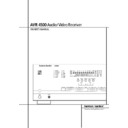Harman Kardon AVR 4500 (serv.man8) User Manual / Operation Manual ▷ View online
SYSTEM CONFIGURATION 25
System Configuration
2. Measure the distance from the listening/ view-
ing position to the surround speakers.
3. Subtract the distance to the surround speakers
from the distance to the front speakers and mul-
tiply the result by 3.
tiply the result by 3.
The optimal delay time is the result of that sub-
traction. For example, if the front speakers are 3
m away and the surround speakers are 1 m away,
the optimal delay time is figured as (3–1)x3=6.
Thus, in this example, the delay time for Dolby
Digital should be set at six milliseconds.
traction. For example, if the front speakers are 3
m away and the surround speakers are 1 m away,
the optimal delay time is figured as (3–1)x3=6.
Thus, in this example, the delay time for Dolby
Digital should be set at six milliseconds.
NOTE: The DTS, Logic 7, 5/7CH Stereo, Hall and
Theater modes use a fixed, nonadjustable delay
time.
Theater modes use a fixed, nonadjustable delay
time.
The Dolby Digital Mode also includes a separate
setting for the center channel delay mode, since
the discrete nature of these signals makes the
location of the center channel speaker more criti-
cal. To calculate the delay for the center channel,
measure the distance from the preferred listening
position in the center of the room to both the
center channel speaker and either the left or right
speaker.
setting for the center channel delay mode, since
the discrete nature of these signals makes the
location of the center channel speaker more criti-
cal. To calculate the delay for the center channel,
measure the distance from the preferred listening
position in the center of the room to both the
center channel speaker and either the left or right
speaker.
If the distances are equal, no further adjustment is
required and the center delay should be set to
zero. If the distance to the front speakers is
greater than the distance to the center speaker,
you may wish to reposition the speakers by mov-
ing the front left and front right speakers closer to
the listening position or the center speaker further
away from the listening position.
required and the center delay should be set to
zero. If the distance to the front speakers is
greater than the distance to the center speaker,
you may wish to reposition the speakers by mov-
ing the front left and front right speakers closer to
the listening position or the center speaker further
away from the listening position.
If repositioning of the speakers is not possible,
adjust the center delay time, adding one milli-sec-
ond of center channel delay for every 30 cm clos-
er to the listening position the center speaker is
than the front speakers. For example, if the front
left and front right speakers are each 3 m from
the listening position and the center channel
speaker is 2.4 m away, the delay is figured as
300 cm –240 cm=60 cm, suggesting an optimal
center delay of 2 milliseconds.
adjust the center delay time, adding one milli-sec-
ond of center channel delay for every 30 cm clos-
er to the listening position the center speaker is
than the front speakers. For example, if the front
left and front right speakers are each 3 m from
the listening position and the center channel
speaker is 2.4 m away, the delay is figured as
300 cm –240 cm=60 cm, suggesting an optimal
center delay of 2 milliseconds.
To set the delay time, continue within the
MASTER MENU
MASTER MENU
(Figure 1). If the system
is not already at that point, press the OSD button
L to bring up the master menu.To make the
delay settings for the Dolby Digital mode (this
will include the Center delay setting, and the sur-
round delay for the Pro Logic mode will be set
automatically), press the Set
L to bring up the master menu.To make the
delay settings for the Dolby Digital mode (this
will include the Center delay setting, and the sur-
round delay for the Pro Logic mode will be set
automatically), press the Set
F button and
select any input now that is associated with a
digital input and the Dolby Digital surround mode
(the surround mode associated with each input
selected will be indicated by the Surround
Mode Indicators ˘ in the front panel), then
return to the master menu. Press the
digital input and the Dolby Digital surround mode
(the surround mode associated with each input
selected will be indicated by the Surround
Mode Indicators ˘ in the front panel), then
return to the master menu. Press the
¤
Button
D three times or until the on-screen
›
cursor is
pointing at the DELAY ADJUST line. Press
the Set Button
the Set Button
F to call up the menu.
Figure 6
As the Dolby Digital mode is selected, the
C E N T E R D E L A Y
C E N T E R D E L A Y
line is where the first
adjustment is made. Now press the
‹
/
›
Buttons
E% until the number calculated using the
formula shown above for the center speaker
appears in the display. When the CENTER
D E L A Y
formula shown above for the center speaker
appears in the display. When the CENTER
D E L A Y
is entered, press the
¤
Button
D
once to move to the next line.
Now the
›
cursor will be at the S U R R
D E L A Y
line so that the delay for the surround
speakers may be set. Press the
‹
/
›
Buttons
E% until the number calculated using the
formula for the surround speakers shown above
appears in the display. When the delay settings
are complete, press the
formula for the surround speakers shown above
appears in the display. When the delay settings
are complete, press the
¤
Button n once so
that the cursor is next to the BACK TO
MASTER MENU
MASTER MENU
line and press the Set
Button p to return to the MASTER menu.
Note that the delay settings may also be adjusted
at any time when the Dolby Digital or Dolby Pro
Logic II modes are in use by pressing the Delay
button on the remote
at any time when the Dolby Digital or Dolby Pro
Logic II modes are in use by pressing the Delay
button on the remote
$. Then press the
⁄
/
¤
D buttons on the remote to select the Center
or Rear channels for adjustment, followed by a
press of the Set button
or Rear channels for adjustment, followed by a
press of the Set button
F. Next, press the
⁄
/
¤
buttons
D on the remote until the
desired figure appears in the Main Information
Display N and press the Set button p
twice to confirm the setting and return to the
normal display.
Display N and press the Set button p
twice to confirm the setting and return to the
normal display.
Night Mode Settings
The Night mode is a feature of Dolby Digital that
uses special processing to preserve the dynamic
range and full intelligibility of a movie sound
track while reducing the peak level. This prevents
abruptly loud transitions from disturbing others,
without reducing the sonic impact of a digital
source. Note that the Night mode is only
available when the Dolby Digital surround mode
is selected.
The Night mode is a feature of Dolby Digital that
uses special processing to preserve the dynamic
range and full intelligibility of a movie sound
track while reducing the peak level. This prevents
abruptly loud transitions from disturbing others,
without reducing the sonic impact of a digital
source. Note that the Night mode is only
available when the Dolby Digital surround mode
is selected.
To adjust the Night mode setting from the menu
press the OSD Button
press the OSD Button
L so that the
MASTER
menu appears. Then press the
¤
button
D once and press Set F to select
the SURROUND SETUP menu. Again
press the
press the
¤
button
D once and press Set F
to select the DOLBY menu (see fig. 7).
Figure 7
To adjust the Night mode setting, make certain
that the
that the
›
cursor is on the NIGHT line of the
DOLBY
menu. Next, press
‹
/
›
Buttons
E% to choose between the following set-
tings.
tings.
OFF
: When OFF is highlighted, the Night mode
will not function.
MID
: When MID is in the highlighted video, a
mild compression will be applied.
MA X
: When MAX is in the highlighted video, a
more severe compression algorithm will be
applied.
applied.
When you want to use the Night mode feature,
we recommend that you select the MID setting as
a starting point and change to the MAX setting
later, if desired.
we recommend that you select the MID setting as
a starting point and change to the MAX setting
later, if desired.
When the setting has been made, press the
⁄
/
¤
buttons
D so that the
›
cursor is next to
BACK T O SURR SELECT
, and press
the Set button
F to return to the SUR-
ROUND SELECT
menu.
Note that the Night mode may be adjusted
directly any time that Dolby Digital surround
mode is selected by pressing the Night button
B. When the button is pressed, the words
D-RANGE
directly any time that Dolby Digital surround
mode is selected by pressing the Night button
B. When the button is pressed, the words
D-RANGE
followed by the current setting
(MID, MAX, OFF) will appear in the lower
third of the video screen and in the Main
Information Display Y. Press the
third of the video screen and in the Main
Information Display Y. Press the
⁄
/
¤
but-
tons
D within five seconds to select the desired
setting, then press Set
F to confirm the set-
ting.
* * D O L B Y * *
M O D E :
D O L B Y
D I G I T A L
N I G H T : O F F M I D M A X
B A C K T O S U R R S E L E C T
* * D E L A Y A D J U S T * *
C E N T E R D E L A Y : 5 M S
S U R R D E L A Y : 1 0 M S
B A C K T O M A S T E R M E N U
26 SYSTEM CONFIGURATION
System Configuration
Output Level Adjustment
Output level adjustment is a key part of the
configuration of any surround-sound product. It
is particularly important for a digital receiver
such as the AVR 4500, as correct outputs ensure
that you hear sound tracks with the proper
directionality and intensity.
Output level adjustment is a key part of the
configuration of any surround-sound product. It
is particularly important for a digital receiver
such as the AVR 4500, as correct outputs ensure
that you hear sound tracks with the proper
directionality and intensity.
NOTE: Listeners are often confused about the
operation of the surround channels. While some
assume that sound should always be coming
from each speaker, most of the time there will
be little or no sound in the surround channels.
This is because they are only used when a
movie director or sound mixer specifically places
sound there to create ambience, a special effect
or to continue action from the front of the room
to the rear. When the output levels are properly
set, it is normal for surround speakers to oper-
ate only occasionally. Artificially increasing the
volume to the rear speakers may destroy the
illusion of an enveloping sound field that dupli-
cates the way you hear sound in a movie theater
or concert hall.
operation of the surround channels. While some
assume that sound should always be coming
from each speaker, most of the time there will
be little or no sound in the surround channels.
This is because they are only used when a
movie director or sound mixer specifically places
sound there to create ambience, a special effect
or to continue action from the front of the room
to the rear. When the output levels are properly
set, it is normal for surround speakers to oper-
ate only occasionally. Artificially increasing the
volume to the rear speakers may destroy the
illusion of an enveloping sound field that dupli-
cates the way you hear sound in a movie theater
or concert hall.
IMPORTANT NOTE: The output level can be
adjusted for each digital and analog surround
mode individually. This allows you to compen-
sate for level differences between speakers, that
may also vary with the surround mode selected,
or to increase or decrease the level of certain
speakers intentionally, depending on the sur-
round mode selected. Note that adjustments
made for any surround mode are effective with
all inputs associated with the same surround
mode.
adjusted for each digital and analog surround
mode individually. This allows you to compen-
sate for level differences between speakers, that
may also vary with the surround mode selected,
or to increase or decrease the level of certain
speakers intentionally, depending on the sur-
round mode selected. Note that adjustments
made for any surround mode are effective with
all inputs associated with the same surround
mode.
Before beginning the output level adjustment
process, make certain that all speaker connec-
tions have been properly made. The system
volume should be turned down at first. Finally,
make certain that the Balance Control Ò is
set to the center “12 o’clock” position.
process, make certain that all speaker connec-
tions have been properly made. The system
volume should be turned down at first. Finally,
make certain that the Balance Control Ò is
set to the center “12 o’clock” position.
Using EzSet
Harman Kardon’s exclusive EzSet remote makes
it possible to quickly and accurately set the
AVR 4500’s output levels without the use of a
sound pressure meter, although manual adjust-
ment is also available. However, for the easiest
set-up, follow these steps while seated in the lis-
tening position that will be used most often:
Harman Kardon’s exclusive EzSet remote makes
it possible to quickly and accurately set the
AVR 4500’s output levels without the use of a
sound pressure meter, although manual adjust-
ment is also available. However, for the easiest
set-up, follow these steps while seated in the lis-
tening position that will be used most often:
1. Make certain that all speaker positions have
been properly configured for their “large” or
“small” settings (as outlined above) and turn
off the OSD system if it is in use.
“small” settings (as outlined above) and turn
off the OSD system if it is in use.
2. Adjust the volume so that it is at - 1 5, as
shown in the on-screen display or Main
Information Display Y.
Information Display Y.
3. Select any input associated with the surround
mode for which you want to adjust the output
levels. Remember that the same adjustments
must be made with all other surround modes
you´ve in use.
levels. Remember that the same adjustments
must be made with all other surround modes
you´ve in use.
4. Hold the remote in front of you, being sure
not to cover the EzSet Sensor Microphone
+ at the top of the remote and aim it at the
AVR 4500, don´t hold it vertically (like a
microphone).
+ at the top of the remote and aim it at the
AVR 4500, don´t hold it vertically (like a
microphone).
5. Press and hold the SPL Indicator Select
Button
) for three seconds. Release it
when the Program/SPL Indicator
2
stops flashing and remains lit. Press the
5 Button
5 Button
H on the remote if your system is
configured for 5.1 operation with standard
speakers or when it is configured for 7.1 oper-
ation but the surround back speakers are not
in use with the surround mode currently
selected. Press the 7 Button
speakers or when it is configured for 7.1 oper-
ation but the surround back speakers are not
in use with the surround mode currently
selected. Press the 7 Button
H on the
remote only if your system is configured for
6.1/7.1 operation with a full speaker comple-
ment including rear surround speakers and
the surround back speakers are in use with
the surround mode selected. Note that all
speakers currently in use always are indicated
by the Speaker/Channel Indicators Q in
the front panel display. Once the correct chan-
nel configuration button has been pressed the
test noise will be heard from the front left
speaker.
6.1/7.1 operation with a full speaker comple-
ment including rear surround speakers and
the surround back speakers are in use with
the surround mode selected. Note that all
speakers currently in use always are indicated
by the Speaker/Channel Indicators Q in
the front panel display. Once the correct chan-
nel configuration button has been pressed the
test noise will be heard from the front left
speaker.
6. At this point, EzSet will take over, adjusting
the output level of each channel so that when
the process is complete all levels will be equal
and at the set reference point. This process
may take a few minutes, depending on the
extent of adjustment required.
the process is complete all levels will be equal
and at the set reference point. This process
may take a few minutes, depending on the
extent of adjustment required.
7. During the adjustment, you will see the loca-
tion of the channel position being adjusted
appear in the on-screen display (if connected)
and in the Main Information Display Y,
alternating with a readout of the output set-
ting, relative to the reference volume level. As
the adjustment proceeds, a few things will
happen simultaneously:
appear in the on-screen display (if connected)
and in the Main Information Display Y,
alternating with a readout of the output set-
ting, relative to the reference volume level. As
the adjustment proceeds, a few things will
happen simultaneously:
• The channel position being adjusted will flash
in the Speaker/Channel Input Indicators
Q. If the test noise is heard from a channel
other than the one shown in the Indicator, the
on-screen display or the front panel display,
there is an error in the speaker connections. If
this is the case, press the Test Button
Q. If the test noise is heard from a channel
other than the one shown in the Indicator, the
on-screen display or the front panel display,
there is an error in the speaker connections. If
this is the case, press the Test Button
8
TWICE to stop the adjustment. Then, turn the
unit off and verify that all speakers are con-
nected to the proper Outputs
unit off and verify that all speakers are con-
nected to the proper Outputs
DEF and
that any connections made to rear surround
speakers powered by optional amplifiers
through the Preamp Outputs
speakers powered by optional amplifiers
through the Preamp Outputs
b are correct.
Afterwards start the adjusting process again
from the beginning.
from the beginning.
• As the individual channels are set, the channel
name and the adjustment offset will appear in
the on-screen display (if connected) and the
Main Information Display Y. While the
level is changing, the Program/SPL
Indicator
the on-screen display (if connected) and the
Main Information Display Y. While the
level is changing, the Program/SPL
Indicator
2 will change colors to reflect
the output level in relation to the reference. A
red indication shows that the level is too high,
while an orange indication shows that the
level is too low. When the indicator is green,
the level is correct, and the test noise will
move to the next channel.
red indication shows that the level is too high,
while an orange indication shows that the
level is too low. When the indicator is green,
the level is correct, and the test noise will
move to the next channel.
• While adjustments are being made, the red
LED under the AVR Selector f will flash.
This is normal, and indicates that EzSet is
operating.
This is normal, and indicates that EzSet is
operating.
SYSTEM CONFIGURATION 27
System Configuration
8. After the test noise has circulated once
through each channel, it will send the tone to
each channel once again, to verify the settings.
each channel once again, to verify the settings.
9. After two complete circulations of the tone,
the levels are set. The Program/SPL
Indicator
Indicator
2 will remain green at each
channel. Upon completion of the second circu-
lation, the Program/SPL Indicator
lation, the Program/SPL Indicator
2 will
flash green twice and then go out. The tone
will stop and the AVR 4500 will return to nor-
mal operation.
will stop and the AVR 4500 will return to nor-
mal operation.
If you find that the output levels chosen by EzSet
are either much lower or much higher than the
"0dB" reference setting or even at the limits of
the +/-10dB variation range for the output levels,
depending on the sensitivity of the speakers in
use and your specific room layout, you may
repeat the procedure. Return to Step 2 and
adjust the master volume either higher or lower
appropriately to the output levels set previously
(e.g. when levels were set to about "+7dB"
reduce the master volume for 7dB), to accommo-
date your particular room layout and your speak-
ers. You may repeat this procedure as many times
as necessary to achieve a desired result. In order
to prevent possible damage to your hearing or
your equipment, we emphasize that you should
avoid setting the master volume above 0dB.
are either much lower or much higher than the
"0dB" reference setting or even at the limits of
the +/-10dB variation range for the output levels,
depending on the sensitivity of the speakers in
use and your specific room layout, you may
repeat the procedure. Return to Step 2 and
adjust the master volume either higher or lower
appropriately to the output levels set previously
(e.g. when levels were set to about "+7dB"
reduce the master volume for 7dB), to accommo-
date your particular room layout and your speak-
ers. You may repeat this procedure as many times
as necessary to achieve a desired result. In order
to prevent possible damage to your hearing or
your equipment, we emphasize that you should
avoid setting the master volume above 0dB.
Manual Output Level Adjustment
Output levels may also be adjusted manually,
either to set them to a specific level with an SPL
meter, or to make fine tuning adjustments to the
levels obtained using the EzSet remote.
Output levels may also be adjusted manually,
either to set them to a specific level with an SPL
meter, or to make fine tuning adjustments to the
levels obtained using the EzSet remote.
Manual output level adjustment is most easily
done through the CHANNEL ADJUST
menu (Figure 8). If you are already at the main
menu, press the
done through the CHANNEL ADJUST
menu (Figure 8). If you are already at the main
menu, press the
¤
Button
D until the on-
screen
›
cursor is next to the CHANNEL
ADJUST
line. If you are not at the main
menu, press the OSD Button v to bring up
the MASTER M E N U (Figure 1), and then
press the
the MASTER M E N U (Figure 1), and then
press the
¤
Button
D four times so that the
on-screen
›
cursor is next to the CHANNEL
ADJUST
line. Press the Set Button
F to
bring the CHANNEL ADJUST menu
(Figure 8) to the screen.
(Figure 8) to the screen.
Figure 8
Once the menu appears on your video screen,
first use the
first use the
⁄
Button
D to move the on-
screen
›
cursor so that it is next to the TEST
TONE
line. Press the
‹
/
›
Buttons
E%
so that ON is highlighted.
You will hear a test noise circulate from speaker
to speaker in a clockwise direction around the
room. The test noise will play for two seconds in
each speaker before circulating, and a blinking
on-screen cursor will appear next to the name of
each speaker location when the sound is at that
speaker. Now turn up the volume until you can
hear the noise clearly.
to speaker in a clockwise direction around the
room. The test noise will play for two seconds in
each speaker before circulating, and a blinking
on-screen cursor will appear next to the name of
each speaker location when the sound is at that
speaker. Now turn up the volume until you can
hear the noise clearly.
IMPORTANT NOTE: Because this test noise will
have a much lower level than normal music, the
volume must be lowered after the adjustment for
all channels is made, but BEFORE you return to
the main menu and the test tone turns off.
have a much lower level than normal music, the
volume must be lowered after the adjustment for
all channels is made, but BEFORE you return to
the main menu and the test tone turns off.
NOTE: Remember to verify that the speakers
have been properly connected. As the test noise
circulates, listen to make certain that the sound
comes from the speaker position shown in the
Main Information Display Y. If the sound
comes from a speaker location that does NOT
match the position indicated in the display, turn
the AVR 4500 off using the Main Power
Switch 1 and check the speaker wiring or con-
nections to external power amplifiers to make
certain that each speaker is connected to the cor-
rect output terminal.
have been properly connected. As the test noise
circulates, listen to make certain that the sound
comes from the speaker position shown in the
Main Information Display Y. If the sound
comes from a speaker location that does NOT
match the position indicated in the display, turn
the AVR 4500 off using the Main Power
Switch 1 and check the speaker wiring or con-
nections to external power amplifiers to make
certain that each speaker is connected to the cor-
rect output terminal.
After checking for speaker placement, let the test
noise circulate again, and listen to see which
channels sound louder than the others. Using the
front left speaker as a reference, press the
noise circulate again, and listen to see which
channels sound louder than the others. Using the
front left speaker as a reference, press the
‹
/
›
Buttons
E% on the remote to bring all
speakers to the same volume level. When one of
the
the
‹
/
›
buttons is pushed, the test noise circula-
tion will pause on the channel being adjusted to
give you time to make the adjustment. When you
release the button, the circulation will resume
after five seconds. The on-screen cursor
give you time to make the adjustment. When you
release the button, the circulation will resume
after five seconds. The on-screen cursor
›
and the
test noise can also be moved directly to the
speaker to be adjusted by pressing the
speaker to be adjusted by pressing the
⁄
/
¤
buttons
D on the remote.
Continue to adjust the individual channels until
the volume level sounds the same from each
speaker. Note that adjustments should be made
with the
the volume level sounds the same from each
speaker. Note that adjustments should be made
with the
‹
/
›
Buttons
E% on the remote
only, NOT the main volume controls.
If you are using a sound-pressure level (SPL)
meter for precise level adjustment with the test
tone, open the main Volume Control
meter for precise level adjustment with the test
tone, open the main Volume Control
( to -
15dB and set the individual output level for each
channel so that the meter reads 75dB,
C-Weighted Slow. After all settings are made turn
the main volume down.
channel so that the meter reads 75dB,
C-Weighted Slow. After all settings are made turn
the main volume down.
You may also adjust the output levels manually
while using the level indication feature of the
EzSet remote. To activate the sensor and indica-
tor, simply press and release the SPL Indicator
Select Button
while using the level indication feature of the
EzSet remote. To activate the sensor and indica-
tor, simply press and release the SPL Indicator
Select Button
) on the remote while the test
tone is circulating and set the main Volume
Control
Control
( to -15dB (respectively higher or
lower, if needed, as outlined above). The
Program/SPL Indicator
Program/SPL Indicator
2 will change color
to indicate the level. Adjust the level using the
‹
/
›
Buttons 5 on the frontpanel until the LED
lights green for all channels. When it is red, the
level is too high; when it is orange, the level is
too low. Press the SPL Indicator Select
level is too high; when it is orange, the level is
too low. Press the SPL Indicator Select
)
button when you are finished to turn the sensor
and Indicator off.
and Indicator off.
NOTE: The subwoofer output level is not
adjustable using the test tone. To change the
subwoofer level, follow the steps for Output
Level Trim Adjustment on page 35.
adjustable using the test tone. To change the
subwoofer level, follow the steps for Output
Level Trim Adjustment on page 35.
* C H A N N E L A D J U S T *
F L : 0 d B S B R : 0 d B
C E N : 0 d B S B L : 0 d B
F R : 0 d B S L : 0 d B
S R : 0 d B S U B : 0 d B
C H A N N E L R E S E T : O F F O N
T E S T T O N E : O F F O N
B A C K T O M A S T E R M E N U
28 SYSTEM CONFIGURATION
When all channels have an equal volume level,
the adjustment is complete. Now turn the
Volume
the adjustment is complete. Now turn the
Volume
( down to about -40dB, otherwise
the listening level may be too high as soon as
the source’s music starts to play. To exit this
menu, press the
the source’s music starts to play. To exit this
menu, press the
⁄
/
¤
buttons
D until the on-
screen
›
cursor is next to the B A C K T O
MASTER M E N U
line, and then press the
Set Button
F to return to the MASTER
MENU
.
The output levels may also be adjusted at any
time using the remote control and semi-OSD sys-
tem. To adjust the output levels in this fashion,
press the Test Button
time using the remote control and semi-OSD sys-
tem. To adjust the output levels in this fashion,
press the Test Button
8. As soon as the but-
ton is pressed, the test tone will begin to circu-
late as indicated earlier. The correct channel from
which the test noise should be heard will be
shown in the lower third of the video screen and
in the Main Information Display Y. While
the test noise is circulating, the proper channel
position will also be indicated in the
Speaker/Channel Input Indicators Q by a
blinking letter within the correct channel. Turn
up the Volume
late as indicated earlier. The correct channel from
which the test noise should be heard will be
shown in the lower third of the video screen and
in the Main Information Display Y. While
the test noise is circulating, the proper channel
position will also be indicated in the
Speaker/Channel Input Indicators Q by a
blinking letter within the correct channel. Turn
up the Volume
( until you can hear the test
noise clearly.
To adjust the output level, press the
⁄
/
¤
but-
tons
D until the desired level is shown in the
display or on screen. Once the buttons are
released, the test noise will begin to circulate
again in five seconds.
released, the test noise will begin to circulate
again in five seconds.
When all channels have the same output level,
turn the Volume
turn the Volume
( down to about -40dB,
otherwise the listening level may be too high as
soon as the source’s music starts to play. After-
wards press the Test Tone Selector
soon as the source’s music starts to play. After-
wards press the Test Tone Selector
8 but-
ton again to turn the test tone off and complete
the process.
the process.
IMPORTANT NOTE: The Output level adjust-
ment made will be effective for all inputs, but
only for the actual surround mode selected. To
be effective for any other mode select that mode
(with any input) and repeat the level adjustment
described above. This will also allow you to com-
pensate level differences between speakers, that
may be different with each surround mode, or to
increase or decrease the level of certain speakers
intentionally, depending on the surround mode
selected.
ment made will be effective for all inputs, but
only for the actual surround mode selected. To
be effective for any other mode select that mode
(with any input) and repeat the level adjustment
described above. This will also allow you to com-
pensate level differences between speakers, that
may be different with each surround mode, or to
increase or decrease the level of certain speakers
intentionally, depending on the surround mode
selected.
Note: Output level adjustment is not available
for the VMAx or Surround Off mode, as no sur-
round speakers are used (so level differences
between the speakers in the room cannot
occur). But to compensate level differences
between stereo, VMAx and other surround
modes (independently from the input selected)
the outputs can be adjusted with the Level Trim
Adjustment procedure, see page 35, also for the
Surround Off (Stereo) and VMAx modes.
for the VMAx or Surround Off mode, as no sur-
round speakers are used (so level differences
between the speakers in the room cannot
occur). But to compensate level differences
between stereo, VMAx and other surround
modes (independently from the input selected)
the outputs can be adjusted with the Level Trim
Adjustment procedure, see page 35, also for the
Surround Off (Stereo) and VMAx modes.
Once the settings outlined on the previous
pages have been made, the AVR 4500 is ready
for operation. While there are some additional
settings to be made, these are best done after
you have had an opportunity to listen to a
variety of sources and different kinds of program
material. These advanced settings are described
on pages 37 to 38 of this manual. In addition,
any of the settings made in the initial
configuration of the unit may be changed at any
time. As you add new or different sources or
speakers, or if you wish to change a setting to
better reflect your listening taste, simply follow
the instructions for changing the settings for
that parameter as shown in this section.
pages have been made, the AVR 4500 is ready
for operation. While there are some additional
settings to be made, these are best done after
you have had an opportunity to listen to a
variety of sources and different kinds of program
material. These advanced settings are described
on pages 37 to 38 of this manual. In addition,
any of the settings made in the initial
configuration of the unit may be changed at any
time. As you add new or different sources or
speakers, or if you wish to change a setting to
better reflect your listening taste, simply follow
the instructions for changing the settings for
that parameter as shown in this section.
Note that any settings changed at any time, also
when the discrete buttons are used only, will be
stored in memory in the AVR 4500, also if it´s
turned off completely, unless it will be reset (see
page 68). The settings will either depend on the
input (Speaker configuration, analog/digital
input selection, surround mode) or on the
surround mode selected (speaker output level) or
be independent from any input or surround
mode (crossover, only depending on the front
speaker configuration), as described on previous
pages.
when the discrete buttons are used only, will be
stored in memory in the AVR 4500, also if it´s
turned off completely, unless it will be reset (see
page 68). The settings will either depend on the
input (Speaker configuration, analog/digital
input selection, surround mode) or on the
surround mode selected (speaker output level) or
be independent from any input or surround
mode (crossover, only depending on the front
speaker configuration), as described on previous
pages.
Having completed the setup and configuration
process for your AVR 4500, you are about
to experience the finest in music and home-
theater listening. Enjoy!
process for your AVR 4500, you are about
to experience the finest in music and home-
theater listening. Enjoy!
System Configuration
Click on the first or last page to see other AVR 4500 (serv.man8) service manuals if exist.