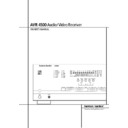Harman Kardon AVR 4500 (serv.man8) User Manual / Operation Manual ▷ View online
PROGRAMMING THE REMOTE 45
Programming the Remote
Programmed Device Functions
Once the AVR 4500’s remote has been pro-
grammed for the codes of other devices, press the
appropriate Input Selector
grammed for the codes of other devices, press the
appropriate Input Selector
4 to change the
remote from control over the AVR 4500 to the
additional product. When you press any of these
buttons, it will briefly flash in red to indicate that
you have changed the device being controlled.
additional product. When you press any of these
buttons, it will briefly flash in red to indicate that
you have changed the device being controlled.
When operating a device other than the AVR
4500, the controls may not correspond exactly to
the function printed on the remote or button.
Some commands, such as the volume control, are
the same as they are with the AVR 4500. Other
buttons will change their function so that they
correspond to a secondary label on the remote.
For example, the Sleep and Surround mode selec-
tor buttons also function as the Channel Up and
Channel Down buttons when operating most TV
sets, VCRs or Sat-Receivers.
4500, the controls may not correspond exactly to
the function printed on the remote or button.
Some commands, such as the volume control, are
the same as they are with the AVR 4500. Other
buttons will change their function so that they
correspond to a secondary label on the remote.
For example, the Sleep and Surround mode selec-
tor buttons also function as the Channel Up and
Channel Down buttons when operating most TV
sets, VCRs or Sat-Receivers.
For some products, however, the function of a
particular button does not follow the command
printed on the remote. In order to see which
function a button controls, consult the Function
List tables printed on page 48. To use those
tables, first check the type of device being con-
trolled (e.g., TV, VCR). Next, look at the remote
control diagram on page 48. Note that each but-
ton has a number on it.
particular button does not follow the command
printed on the remote. In order to see which
function a button controls, consult the Function
List tables printed on page 48. To use those
tables, first check the type of device being con-
trolled (e.g., TV, VCR). Next, look at the remote
control diagram on page 48. Note that each but-
ton has a number on it.
To find out what function a particular button has
for a specific device, find the button number on
the Function List and then look in the column for
the device you are controlling. For example, but-
ton number 45 is the”Direct” button for the
AVR 4500, but it is the “Favorite” button for
many cable television boxes and satellite
receivers. Button number 31 is the Delay button
for the AVR 4500, but the Open/Close button for
CD players.
for a specific device, find the button number on
the Function List and then look in the column for
the device you are controlling. For example, but-
ton number 45 is the”Direct” button for the
AVR 4500, but it is the “Favorite” button for
many cable television boxes and satellite
receivers. Button number 31 is the Delay button
for the AVR 4500, but the Open/Close button for
CD players.
Note that the numbers used to describe the but-
ton functions above and on page 48 for the pur-
poses of describing how a button operates are a
different set of numbers than those used in the
rest of this manual to describe the button func-
tions for the AVR 4500.
ton functions above and on page 48 for the pur-
poses of describing how a button operates are a
different set of numbers than those used in the
rest of this manual to describe the button func-
tions for the AVR 4500.
Notes on Using the AVR 4500
Remote With Other Devices.
• Manufacturers may use different code sets for
the same product category. For that reason, it is
important that you check to see if the code set
you have entered operates as many controls as
possible. If it appears that only a few functions
operate, check to see if another code set will
work with more buttons.
Remote With Other Devices.
• Manufacturers may use different code sets for
the same product category. For that reason, it is
important that you check to see if the code set
you have entered operates as many controls as
possible. If it appears that only a few functions
operate, check to see if another code set will
work with more buttons.
• Depending on the brand and product type used
the functions listed in the Function List tables
may not correspond with the function the unit
reacts on the command. In these cases it’s a
good idea to edit the reaction of the unit into the
corresponding line of the table or to set up a
separate list.
the functions listed in the Function List tables
may not correspond with the function the unit
reacts on the command. In these cases it’s a
good idea to edit the reaction of the unit into the
corresponding line of the table or to set up a
separate list.
• When a button is pressed on the AVR 4500
remote, the red light under the Input Selector
4 for the product being operated should flash
briefly. If the Device Control Selector flashes for
some but not all buttons for a particular product,
it does NOT indicate a problem with the remote,
but rather that no function is programmed for
the button being pushed.
remote, the red light under the Input Selector
4 for the product being operated should flash
briefly. If the Device Control Selector flashes for
some but not all buttons for a particular product,
it does NOT indicate a problem with the remote,
but rather that no function is programmed for
the button being pushed.
• The remote was pre-programmed with codes
for units of the latest generation, but some codes
may differ from those needed for earlier units.
When your device doesn’t react as listed in the
function list (page 48/49), let the AVR 4500
remote learn the appropriate codes from the
original remote (learning codes see page 43).
for units of the latest generation, but some codes
may differ from those needed for earlier units.
When your device doesn’t react as listed in the
function list (page 48/49), let the AVR 4500
remote learn the appropriate codes from the
original remote (learning codes see page 43).
Volume Punch-Through
The AVR 4500’s remote may be programmed to
operate the Volume Control
operate the Volume Control
( and the Mute
from either the TV or the AVR in conjunction
with any of the devices controlled by the remote.
For example, since the AVR 4500 will likely be
used as the sound system for TV viewing, you may
wish to have the AVR’s volume activated although
the remote is set to run the TV.
Either the AVR 4500 or TV volume control may
be associated with any of the remote´s devices.
with any of the devices controlled by the remote.
For example, since the AVR 4500 will likely be
used as the sound system for TV viewing, you may
wish to have the AVR’s volume activated although
the remote is set to run the TV.
Either the AVR 4500 or TV volume control may
be associated with any of the remote´s devices.
To program the remote for Volume Punch-
Through, follow these steps:
Through, follow these steps:
1. Press the Input Selector
4 for the unit you
wish to have associated with the volume control
and the Mute button
and the Mute button
at the same time until
the red light illuminates under the Input Selector
4 and note that the Program/SPL Indicator
4 and note that the Program/SPL Indicator
2 will flash amber.
2. Press the Volume Up button
( and note
that.the Program/SPL Indicator
2 will stop
flashing and stay amber.
3. Press either the AVR Selector
5 or the
Input Selector
4, depending on which sys-
tem’s volume control you wish to have attached
for the punch-through mode. The Program/SPL
Indicator
for the punch-through mode. The Program/SPL
Indicator
2 will blink green three times and
then go out to confirm the data entry.
Example: To have the AVR’s volume control acti-
vated even though the remote is set to control
the TV, first press the Video/TV Input Selector
4 and the Mute button at the same time.
Next, press the Volume Up button
vated even though the remote is set to control
the TV, first press the Video/TV Input Selector
4 and the Mute button at the same time.
Next, press the Volume Up button
(, followed
by the AVR Input Selector
5.
NOTE: Should you wish to return the remote to
the original configuration after entering a Volume
Punch-Through, you will need to repeat the steps
shown above. However, press the same Input
Selector in steps one and three.
the original configuration after entering a Volume
Punch-Through, you will need to repeat the steps
shown above. However, press the same Input
Selector in steps one and three.
46 PROGRAMMING THE REMOTE
Programming the Remote
Channel Control Punch-Through
The AVR 4500’s remote may be programmed to
operate so that the channel control function,
performed with the Sleep
operate so that the channel control function,
performed with the Sleep
9 and Surround
A buttons, for either the TV, cable or satellite
receiver used in your system may be used in con-
junction with one of the other devices controlled
by the remote. For example, while using and
controlling the VCR, you may wish to change
channels on a cable box or satellite receiver
without having to change the device selected by
the AVR 4500 or the remote. To program the
remote for Channel Control Punch-Through, fol-
low these steps:
receiver used in your system may be used in con-
junction with one of the other devices controlled
by the remote. For example, while using and
controlling the VCR, you may wish to change
channels on a cable box or satellite receiver
without having to change the device selected by
the AVR 4500 or the remote. To program the
remote for Channel Control Punch-Through, fol-
low these steps:
1. Press the Input Selector button
4 for the
device you wish to have the channel control asso-
ciated with and the Mute button
ciated with and the Mute button
at the
same time until the red light illuminates under the
Input Selector
Input Selector
4 and the Program/SPL
Indicator
2 flashes amber.
2. Press the Volume Down button
(.The
Program/SPL Indicator
2 will stop flashing
and stay amber.
3. Press and release the AVR
5 or Input
Selector button
4 for the device that will be
used to change the channels. The Program/SPL
Indicator
Indicator
2 will blink green three times and
then go out to confirm the data entry.
Example: To control the channels using your TV
while the remote is set to control the VCR, first
press the VID 1/VCR Input Selector button
4 and the Mute button at the same time.
Next, release them and press the Volume Down
button
while the remote is set to control the VCR, first
press the VID 1/VCR Input Selector button
4 and the Mute button at the same time.
Next, release them and press the Volume Down
button
(, followed by the same Input
Selector button
4.
NOTE: To remove the Channel Control Punch-
Through and return the remote to its original con-
figuration, repeat the steps shown in the example
above. However, press the same Input Selector
in Steps 1 and 3.
Through and return the remote to its original con-
figuration, repeat the steps shown in the example
above. However, press the same Input Selector
in Steps 1 and 3.
Transport Control Punch-Through
The AVR 4500’s remote may be programmed to
operate so that the Transport Control
Functions
operate so that the Transport Control
Functions
P (Play, Stop, Fast Forward,
Rewind, Pause and Record) for a VCR, DVD or CD
will operate in conjunction with one of the other
devices controlled by the remote. For example,
while using and controlling the TV, you may wish
to start or stop your VCR or DVD without having
to change the device selected by the AVR 4500 or
the remote. To program the remote for Transport
Control Punch-Through, follow these steps:
will operate in conjunction with one of the other
devices controlled by the remote. For example,
while using and controlling the TV, you may wish
to start or stop your VCR or DVD without having
to change the device selected by the AVR 4500 or
the remote. To program the remote for Transport
Control Punch-Through, follow these steps:
1. Press the Input Selector
4 for the device
you wish to have the channel control associated
with and the Mute button
with and the Mute button
at the same time
until the red light illuminates, under the Input
Selector
Selector
4 and the Program/ SPL Indicator
2 flashes amber.
2. Press the Play button
P.The Program/SPL
Indicator
2 will stop flashing and stay amber.
3. Press and release the AVR
5 or Input
Selector button
4 for the device that will be
used to change the channels. The Program/SPL
Indicator
Indicator
2 will blink green three times and
then go out to confirm the data entry.
Example: To control the transport of a CD player
while the remote is set to control the TV, press the
VID 2/TV Input Selector button
while the remote is set to control the TV, press the
VID 2/TV Input Selector button
4 and the
Mute button
at the same time. Next,
release them and press the Play button
P,
followed by the CD Input Selector button
4.
4.
NOTE: To remove the Channel Control Punch-
Through and return the remote to its original con-
figuration, repeat the steps shown in the example
above. However, press the same Input Selector
in Steps 1 and 3.
Through and return the remote to its original con-
figuration, repeat the steps shown in the example
above. However, press the same Input Selector
in Steps 1 and 3.
NOTE: Before programming the remote for
Volume, Channel or Transport Punch-Through,
make certain that any programming needed for
the specific TV, CD, DVD, Cable or Satellite
Receivers has been completed.
Volume, Channel or Transport Punch-Through,
make certain that any programming needed for
the specific TV, CD, DVD, Cable or Satellite
Receivers has been completed.
Reassigning Device-Control
Selectors
Selectors
Although any of the Input Selectors
4 is nor-
mally assigned to the category of product shown
on the remote, it is possible to reassign one of
these buttons to operate a second device of
another type. For example, if you have two VCRs
but no tape, you may program the TAPE
on the remote, it is possible to reassign one of
these buttons to operate a second device of
another type. For example, if you have two VCRs
but no tape, you may program the TAPE
4
button to operate a second VCR. Before you can
start you must find out the three-digit code
number for your second device (your second
VCR) to operate, as outlined on page 42. Then
reassign the TAPE
start you must find out the three-digit code
number for your second device (your second
VCR) to operate, as outlined on page 42. Then
reassign the TAPE
4 button with the following
steps:
1. Press the Input Selector
4 you wish to
reassign and the Mute button
at the same
time until the red light illuminates under the
Input Selector
Input Selector
4 and the Program/SPL
Indicator
2 flashes amber.
2. Press the Input Selector
4 for the device,
whose function you wish to program into the
reassigned button.
reassigned button.
3. Enter the three-digit code for the specific
model you wish the reassigned button to oper-
ate.
model you wish the reassigned button to oper-
ate.
4. Press the same Input Selector
4 pressed
in Step 1 once again to store the selection. The
red LED under the re-assigned Input Selector will
flash three times and then go out.
red LED under the re-assigned Input Selector will
flash three times and then go out.
Example: To use the TAPE
4 button to oper-
ate a second VCR, first press the TAPE Input
Selector
Selector
4 and the Mute button at the
same time until the red light glows under the
TAPE
TAPE
4 button. Press the VCR 4 button,
followed by the three-digit code for the specific
model you wish to control. Finally, press the TAPE
4 button again.
model you wish to control. Finally, press the TAPE
4 button again.
Important Note: Only those Input Selector
buttons
buttons
4 can be reassigned that replace
other buttons for devices of the same kind. So
the bottons for DVD, CD, TAPE and VCR (devices
with transport functions) can replace one anoth-
er as the Selectors for TV, CBL/SAT, and VID 4.
the bottons for DVD, CD, TAPE and VCR (devices
with transport functions) can replace one anoth-
er as the Selectors for TV, CBL/SAT, and VID 4.
To remove the Reassign function and return the
remote to its original configuration, repeat steps
1, 3 and 4 above (not 2), however, press the
same Input Selector button
remote to its original configuration, repeat steps
1, 3 and 4 above (not 2), however, press the
same Input Selector button
4 in steps 1
and 4 (i.e. re-program the button with its origi-
nal code).
nal code).
PROGRAMMING THE REMOTE 47
Programming the Remote
Resetting the Remote Memory
As you add components to your home-theater sys-
tem, occasionally you may wish to totally repro-
gram the remote control without the confusion of
any commands, macros or ”Punch-Through“ pro-
gramming that you may have done. To do this, it is
possible to reset the remote to the original factory
defaults and command codes by following these
steps. Note, however, that once the remote is
reset, all commands or codes that you have
entered will be erased and will need to be re-
entered:
tem, occasionally you may wish to totally repro-
gram the remote control without the confusion of
any commands, macros or ”Punch-Through“ pro-
gramming that you may have done. To do this, it is
possible to reset the remote to the original factory
defaults and command codes by following these
steps. Note, however, that once the remote is
reset, all commands or codes that you have
entered will be erased and will need to be re-
entered:
1. Press any of the Input Selector buttons
4
and the ”O“ button
H at the same time until
the Program/SPL Indicator
2 begins to flash
amber.
2. Press the ”3“ button
H three times.
3. The red LED under the Input Selector
4 will
go out and the Program/SPL Indicator
2 will
stop flashing and turn green.
4. The Program/SPL Indicator
2 will remain
green until the remote is reset. Note that this may
take a while, depending on how many commands
are in the memory and need to be erased.
take a while, depending on how many commands
are in the memory and need to be erased.
5. When the Program/SPL Indicator
2 goes
out, the remote has been reset to the factory set-
tings.
tings.
48 FUNCTION LIST
Function List
No.
Button Name
AVR Function
DVD
CD/CDR
1
Power On
Power On
Power On
Power On
2
Power Off
Power Off
Power Off
Power Off
3
Mute
Mute
4
AVR
AVR Select
5
DVD
DVD Input Select
DVD Select
6
CD
CD Input Select
CD Select
7
Tape
Tape Input Select
8
VID 1
Video 1 Select
9
VID 2
Video 2 Select
10
VID 3
Video 3 Select
11
VID 4
Video 4 Select
12
AM/FM
Tuner Select
13
6/8 Ch. Select
6/8 Ch Input Select
14
Learn
15
Sleep
Sleep
16
Test
Test Tone
-/Input Select
17
SPL
SPL
18
Volume Up
Volume Up
19
Surround Select
Surround Mode Select
-/CDR Select
20
Night
Night Mode Select
Subtitle on/off
-/CDP Select
21
Multi Room
Multi-Room Select
22
Volume Down
Volume Down
23
Channel/Guide
Channel Trim
Title
24
⁄
Move/Adjust Up
Up
25
Speaker/Menu
Speaker Adjust
Menu
Intro/-
26
fi
Move/Adjust Left
Left
27
Set
Set
Enter
28
fl
Move/Adjust Right
Right
29
Digital/Exit
Digital Input Select
Open/Close
30
¤
Move/Adjust Down
Down
31
Delay/Prev. Ch.
Delay Adjust
Return
Open/Close
32
1
1
1
1
33
2
2
2
2
34
3
3
3
3
35
4
4
4
4
36
5
5
5
5
37
6
6
6
6
38
7
7
7
7
39
8
8
8
8
40
Tun-M
Tuner Mode
Chapter
Repeat
41
9
9
9
9
42
0
0
0
0
43
Memory
Memory
Audio
Time/CDR Display
44
Tune Up
Tune Up
Next Chapter
45
Direct
Direct Tuner Entry
Angle
Random
46
Clear
Clear
Clear
Clear
47
Preset Up
Preset Tune Up
Slow Forward
+10/-
48
Tune Down
Tune Down
Prev Chapter
-/Track Increment
49
OSD
OSD
Program
50
RDS
RDS
Disc Skip
Disc Skip
51
Preset Down
Preset Tune Down
Slow Rev
52
M1
53
M2
54
M3
55
M4
56
Dolby
Dolby Modes
57
DTS SURR
DTS Digital Modes
58
DTS Neo:6
DTS Neo:6 Select
59
Logic 7
Logic 7 Select
60
Stereo
Stereo Mode Select
61
Skip Down
Skip –
Skip –
62
Skip Up
Skip +
Skip +
63
Rewind
R. Search
R. Search
64
Play
Play
Play
65
Fast Forward
F. Search
F. Search
66
Record
-/Record
67
Stop
Stop
Stop
68
Pause
Pause
Pause
1
4
5
6
7
8
9
10
11
15
19
23
24
26
27
28
29
30
31
32
33
34
35
36
37
38
39
40
41
42
43
44
45
46
47
48
49
50
51
53
52
54
55
25
16
17
18
22
21
20
12
13
14
2
3
56
57
58
59
60
61
62
64
63
65
66
67
68
4500
4500
Click on the first or last page to see other AVR 4500 (serv.man8) service manuals if exist.