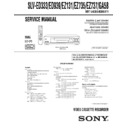Sony SLV-ED333ME / SLV-ED333SG / SLV-ED939ME / SLV-ED939SG / SLV-EZ131AZ / SLV-EZ735AZ / SLV-EZ737AZ / SLV-GA58ME / SLV-GA58SG Service Manual ▷ View online
1-9
36
Basic Operations
SLV-ED939ME/SG 3-082-203-11 (1) GB ME/SG
Recording TV programmes using the
Easy Timer
Easy Timer
The Easy Timer function allows you to
make timer recordings of programmes
without turning on your TV. Set the
recording timer to record up to eight
programmes, including settings made with
other timer methods, that will be broadcast
within the next month. The recording start
time and recording stop time can be set at
one minute intervals.
make timer recordings of programmes
without turning on your TV. Set the
recording timer to record up to eight
programmes, including settings made with
other timer methods, that will be broadcast
within the next month. The recording start
time and recording stop time can be set at
one minute intervals.
?/1 ON/STANDBY
EASY TIMER
x STOP
PROGRAM +/—
X PAUSE
Before you start...
¥ Insert a tape with its safety tab in place. Make sure the tape is longer than the total
recording time.
¥ Refer to Index to parts and controls for button locations.
1
Press EASY TIMER.
DATE and TODAY appear alternately in the display window.
If the date and time are not set, DAY will appear. See step 2 in
the following section, To set the clock to set the date and time.
the following section, To set the clock to set the date and time.
2
Turn EASY TIMER to set the recording date.
EASY TIMER
n
EASY TIMER
37
Basic Operations
Basic Operations
SLV-ED939ME/SG 3-082-203-11 (1) GB ME/SG
3
Press EASY TIMER.
START indicator and the current time appear in the display
window.
window.
4
Turn EASY TIMER to set the recording start time.
You can set the recording start time in 15 minute intervals or adjust
the time in one minute intervals by pressing the PROGRAM +/—
buttons.
the time in one minute intervals by pressing the PROGRAM +/—
buttons.
5
Press EASY TIMER.
STOP indicator and the recording stop time appear in the display
window.
window.
6
Turn EASY TIMER to set the recording stop time.
You can set the recording stop time in 15 minute intervals or adjust
the time in one minute intervals by pressing the PROGRAM +/—
buttons.
the time in one minute intervals by pressing the PROGRAM +/—
buttons.
EASY TIMER
EASY TIMER
PROGRAM
EASY TIMER
EASY TIMER
PROGRAM
continued
38
Basic Operations
SLV-ED939ME/SG 3-082-203-11 (1) GB ME/SG
7
Press EASY TIMER.
The programme position or LINE input appears in the display
window.
window.
8
Turn EASY TIMER to set the programme position.
To record from other equipment connected to one or more of the
LINE inputs, turn EASY TIMER or press INPUT SELECT to
display the connected line in the display window.
LINE inputs, turn EASY TIMER or press INPUT SELECT to
display the connected line in the display window.
9
Press EASY TIMER.
The current tape speed mode appears in the display window.
10
Turn EASY TIMER to set the tape speed, SP, LP or AUTO.
EASY TIMER
EASY TIMER
INPUT
SELECT
EASY TIMER
EASY TIMER
Recording TV programmes using the Easy Timer (continued)
39
Basic Operations
Basic Operations
SLV-ED939ME/SG 3-082-203-11 (1) GB ME/SG
11
Press EASY TIMER to complete the setting.
OK appears in the display window for about five seconds.
The indicator appears in the display window and the VCR stands
by for recording.
by for recording.
To record from other equipment, leave the connected equipment
switched on.
switched on.
To return to the previous step
To return to the previous step, press the PROGRAM + and — buttons on the
VCR at the same time during any of the Easy Timer settings.
VCR at the same time during any of the Easy Timer settings.
To stop recording
To stop the VCR while recording, press
x STOP.
To use the VCR after setting the timer
To use the VCR before a recording begins, just press
?/1 . The indicator
turns off and the VCR switches on. Remember to press
?/1 to reset the
VCR to recording standby after using the VCR.
You can also do the following tasks while the VCR is recording:
¥ Reset the counter (page 31).
¥ Display tape information on the TV screen (page 33).
¥ Check the timer settings (page 47).
¥ Watch another TV programme (page 34).
¥ Display tape information on the TV screen (page 33).
¥ Check the timer settings (page 47).
¥ Watch another TV programme (page 34).
To use the Auto Tape Speed function
In step 10 above, turn EASY TIMER to select AUTO. When you are
recording a programme in the SP mode and the remaining tape length
becomes shorter than the recording time, the recording tape speed is
automatically changed to the LP mode (or EP mode when you are recording
NTSC signals). Note that some noise will appear on the picture when the
tape speed is changed. To operate this function correctly, the TAPE
SELECT setting in the USER SET menu must be accurate (see page 55).
recording a programme in the SP mode and the remaining tape length
becomes shorter than the recording time, the recording tape speed is
automatically changed to the LP mode (or EP mode when you are recording
NTSC signals). Note that some noise will appear on the picture when the
tape speed is changed. To operate this function correctly, the TAPE
SELECT setting in the USER SET menu must be accurate (see page 55).
EASY TIMER
continued
1-10
40
Basic Operations
SLV-ED939ME/SG 3-082-203-11 (1) GB ME/SG
To set the clock
1
Hold down EASY TIMER so that DAY appears in the display
window. However, if the clock has already been set, the current setting
appears.
window. However, if the clock has already been set, the current setting
appears.
2
Turn EASY TIMER to set the day.
3
Press EASY TIMER.
MONTH indicator and 1 appear in the display window.
4
Turn and press EASY TIMER to set the month, and then the year.
After you set the year, CLOCK appears in the display window.
After you set the year, CLOCK appears in the display window.
5
Turn and press EASY TIMER to set the hour and minute.
6
When you have finished setting the time, press EASY TIMER to start
the clock.
the clock.
Tips
¥ To cancel a Easy Timer setting, press
¥ To cancel a Easy Timer setting, press
x STOP on the VCR while you are making
the setting.
¥ To check, change, or cancel the programme setting, see Checking/changing/
cancelling timer settings on page 47.
¥ To record NTSC signals in EP mode, set the tape speed to LP. Even when timer
recording is set to LP mode, NTSC signals are automatically recorded in EP
mode.
mode.
Notes
¥ If eight programmes have already been set using the TIMER PROGRAMMING
¥ If eight programmes have already been set using the TIMER PROGRAMMING
menu, FULL appears in the display window for about five seconds.
¥ The
indicator flashes in the display window when you complete the setting in
step 11 with no tape inserted.
¥ When the time is set incorrectly, ERROR appears in the display window in step
11. Set the timer again from step 1.
Recording TV programmes using the Easy Timer (continued)
41
Basic Operations
Basic Operations
SLV-ED939ME/SG 3-082-203-11 (1) GB ME/SG
About the Demonstration Mode
The Easy Timer function has a Demonstration Mode that allows the user, such as a
salesperson, to enter more than eight examples of timer settings when demonstrating
the use of the Easy Timer. It cancels the FULL notice which appears if eight
programmes have already been set. Do not use the Demonstration Mode for making
timer recordings. Doing so may cause the settings to be inaccurate.
salesperson, to enter more than eight examples of timer settings when demonstrating
the use of the Easy Timer. It cancels the FULL notice which appears if eight
programmes have already been set. Do not use the Demonstration Mode for making
timer recordings. Doing so may cause the settings to be inaccurate.
To activate the Demonstration Mode
Press
X PAUSE on the VCR while turning the EASY TIMER. DEMO
appears in the display window for a few seconds.
To cancel the Demonstration Mode
Turn the power off and unplug the mains lead. Although the Demonstration
Mode is cancelled, the timer settings entered while using the Demonstration
Mode will remain. Be sure to manually cancel the timer settings before you
use the Easy Timer or any other timer method after reconnecting the mains
lead (see page 47).
Mode is cancelled, the timer settings entered while using the Demonstration
Mode will remain. Be sure to manually cancel the timer settings before you
use the Easy Timer or any other timer method after reconnecting the mains
lead (see page 47).
42
Basic Operations
SLV-ED939ME/SG 3-082-203-11 (1) GB ME/SG
Recording TV programmes using the
timer
timer
You can preset a total of eight programmes, including settings made with other timer
methods.
methods.
Before you start
¥ Check that the VCR clock is set to the correct time and date.
¥ Insert a tape with its safety tab in place. Make sure the tape is longer than the total
¥ Insert a tape with its safety tab in place. Make sure the tape is longer than the total
recording time.
¥ Turn on your TV and set it to the video channel.
¥ Refer to Index to parts and controls for button locations.
¥ Refer to Index to parts and controls for button locations.
1
Press MENU, then press
M/m/</
, to highlight TIMER
PROGRAMMING and press OK.
PROGRAMMING and press OK.
2
Set the date, start and stop times
and tape speed:
and tape speed:
1 Press
, to select each item in
turn.
2 Press
M/m to set each item.
To correct a setting, press
< to
return to that setting and reset.
¥ To record the same programme every day or the same day every
week, see Daily/weekly recording on page 43.
¥ To record from other equipment connected to one or more of the
LINE inputs, press INPUT SELECT to display the connected line
in the PR position.
in the PR position.
3
Press MENU to exit the menu.
OK
PLAY
S E T
M E N U
:
:
O K
:
E N D
S E L E C T
— —
— — — —
— —
— —
—
— —
—
:
:
P R
D A Y
S T A R T
S T O P
— —
— — — —
— —
— —
—
— —
—
:
:
— —
— — — —
— —
— —
—
— —
—
:
:
— —
— — — —
— —
— —
—
— —
—
:
:
— —
— — — —
— —
— —
—
— —
—
:
:
— —
— — — —
— —
— —
—
— —
—
—
—
—
—
—
—
—
—
—
—
:
:
:
E X I T
S E T
M E N U
:
:
O K
:
E N D
S E L E C T
— —
— — — —
— —
— —
—
— —
—
:
:
P R
D A Y
S T A R T
S T O P
3 5
— — — —
— —
— —
—
— —
—
:
:
— —
— — — —
— —
— —
—
— —
—
:
:
— —
— — — —
— —
— —
—
— —
—
:
:
— —
— — — —
— —
— —
—
— —
—
:
:
— —
— — — —
— —
— —
—
— —
—
—
—
—
—
—
—
—
—
—
—
:
:
:
E X I T
OK
PLAY
INPUT
SELECT
MENU
MENU
43
Basic Operations
Basic Operations
SLV-ED939ME/SG 3-082-203-11 (1) GB ME/SG
4
Press
?/1 to turn off the VCR.
The indicator appears in the display window and the VCR stands
by for recording.
by for recording.
To record from other equipment, leave the connected equipment
switched on.
switched on.
To stop recording
To stop the VCR while recording, press
x STOP.
Daily/weekly recording
In step 2 above, press
m to select the recording pattern. Each time you press
m, the indication changes as shown below. Press M to change the indication
in reverse order.
in reverse order.
today
t DLY (Monday to Sunday) t W-SA (every Saturday) .....
t W-SU (every Sunday) t 1 month later t (dates count down)
t today
To use the VCR after setting the timer
To use the VCR before a recording begins, just press
?/1. The indicator
turns off and the VCR switches on. Remember to press
?/1 to reset the
VCR to recording standby after using the VCR.
You can also do the following tasks while the VCR is recording:
¥ Reset the counter (page 31).
¥ Display tape information on the TV screen (page 33).
¥ Check the timer settings (page 47).
¥ Watch another TV programme (page 34).
¥ Display tape information on the TV screen (page 33).
¥ Check the timer settings (page 47).
¥ Watch another TV programme (page 34).
To use the Auto Tape Speed function
In step 2 above, press
m to select AUTO. When you are recording a
programme in the SP mode and the remaining tape length becomes shorter
than the recording time, the recording tape speed is automatically changed
to the LP mode (or EP mode when you are recording NTSC signals). Note
that some noise will appear on the picture when the tape speed is changed.
To operate this function correctly, the TAPE SELECT setting in the
USER SET menu must be accurate (see page 55).
than the recording time, the recording tape speed is automatically changed
to the LP mode (or EP mode when you are recording NTSC signals). Note
that some noise will appear on the picture when the tape speed is changed.
To operate this function correctly, the TAPE SELECT setting in the
USER SET menu must be accurate (see page 55).
continued
1-11
44
Basic Operations
SLV-ED939ME/SG 3-082-203-11 (1) GB ME/SG
Tips
¥ To set the line input video source, you can also use the INPUT SELECT button.
¥ To check, change, or cancel the programme setting, see Checking/changing/
¥ To set the line input video source, you can also use the INPUT SELECT button.
¥ To check, change, or cancel the programme setting, see Checking/changing/
cancelling timer settings on page 47.
¥ To record NTSC signals in EP mode, set the tape speed to LP. Even when timer
recording is set to LP mode, NTSC signals are automatically recorded in EP
mode.
mode.
Note
¥ The
¥ The
and
indicators flash in the display window when you press
?/1 with
no tape inserted.
Recording TV programmes using the timer (continued)
45
Additional Operations
Additional Operations
SLV-ED939ME/SG 3-082-203-11 (1) GB ME/SG
Additional Operations
Playing/searching at various speeds
Before you start
¥ Refer to Index to parts and controls for button locations.
Playback options
Operation
View the picture during
fast-forward or rewind
fast-forward or rewind
During fast-forward, hold down
M FF. During rewind, hold
down
m REW.
Play at high speed
¥ During playback, press
M FF or m REW on the remote
commander.
¥ During playback, hold down
M FF or m REW. When
you release the button, normal playback resumes.
Play at twice the
normal speed
normal speed
During playback, press
×
2.
Play in slow motion
During playback, press
y SLOW.
Play frame by frame
During pause, press
M FF on the remote commander.
To resume normal playback
Press
H PLAY.
46
Additional Operations
SLV-ED939ME/SG 3-082-203-11 (1) GB ME/SG
Setting the recording duration time
After you have started recording in the normal way, you can have the VCR stop
recording automatically after a specified duration.
recording automatically after a specified duration.
Before you start
¥ Refer to Index to parts and controls for button locations.
1
While recording, press
z REC.
The indicator appears in the display window.
2
Press
z REC repeatedly to set the duration time.
In SP mode
Each press advances the time in increments of 30 minutes.
In LP (EP) mode
Each press advances the time as shown below.
0:30
1:00
4:00
4:30
Normal recording
0:30
1:00
4:00
9:00
5:00
Normal
recording
recording
The tape counter decreases minute by minute to 0:00, then the VCR
stops recording and turns off automatically.
stops recording and turns off automatically.
To extend the duration
Press
z REC repeatedly to set a new duration time.
To cancel the duration
Press
z REC repeatedly until the indicator disappears and the VCR
returns to the normal recording mode.
To stop recording
To stop the VCR while recording, press
x STOP.
Note
¥ You cannot display the current tape time in the display window when setting the
¥ You cannot display the current tape time in the display window when setting the
recording duration time.
47
Additional Operations
Additional Operations
SLV-ED939ME/SG 3-082-203-11 (1) GB ME/SG
Checking/changing/cancelling timer
settings
settings
Before you start
¥ Turn on your TV and set it to the video channel.
¥ Refer to Index to parts and controls for button locations.
¥ Refer to Index to parts and controls for button locations.
1
Press
?/1 to turn on the VCR.
2
Press MENU, then press
M/m/</, to highlight TIMER
PROGRAMMING and press OK.
¥ If you want to change or cancel a
setting, go on to the next step.
¥ If you do not need to change or
cancel the settings, press MENU,
then turn off the VCR to return to
recording standby.
then turn off the VCR to return to
recording standby.
3
Press
M/m to select the setting you
want to change or cancel, then press
,.
The PR number on the selected row
flashes.
The PR number on the selected row
flashes.
4
¥ To change the setting, press
</, to select the item you want to
change, then press
M/m to reset it.
¥ To cancel the setting, press CLEAR.
5
Press MENU to exit the menu.
If any settings remain, turn off the VCR to return to recording standby.
S E T
M E N U
:
:
O K
:
E N D
S E L E C T
— —
— — — —
— —
— —
—
— —
—
:
:
P R
D A Y
S T A R T
S T O P
3 5
S A 2 9
1 9
0 0
2
0 0
0
:
:
2 9
S A 2 9
2 1
0 0
2
3 0
1
:
:
3 0
S A
6
1 2
0 0
1
3 0
3
:
:
— —
— — — —
— —
— —
—
— —
—
:
:
— —
— — — —
— —
— —
—
— —
—
SP
—
—
—
—
—
—
—
—
:
:
:
E X I T
S E T
M E N U
:
:
O K
:
E N D
S E L E C T
— —
— — — —
— —
— —
—
— —
—
:
:
P R
D A Y
S T A R T
S T O P
3 5
S A 2 9
1 9
0 0
2
0 0
0
:
:
2 9
S A 2 9
2 1
0 0
2
3 0
1
:
:
3 0
S A
6
1 2
0 0
1
3 0
3
:
:
— —
— — — —
— —
— —
—
— —
—
:
:
— —
— — — —
— —
— —
—
— —
—
SP
—
—
—
—
—
—
—
—
:
:
:
E X I T
continued
1-12
48
Additional Operations
SLV-ED939ME/SG 3-082-203-11 (1) GB ME/SG
When the timer settings overlap
The programme that starts first has priority and the second programme starts
recording only after the first programme has finished. If the programmes
start at the same time, the programme listed first in the menu has priority.
recording only after the first programme has finished. If the programmes
start at the same time, the programme listed first in the menu has priority.
Programme 1
about 20 seconds
Programme 2
will be cut off
Programme 1
Programme 2
about 20 seconds will be cut off
Checking/changing/cancelling timer settings (continued)
49
Additional Operations
Additional Operations
SLV-ED939ME/SG 3-082-203-11 (1) GB ME/SG
Recording stereo and bilingual
programmes
programmes
(SLV-ED939ME/SG only)
In the ZWEITON (German stereo) system
This VCR automatically receives and records stereo and bilingual
programmes based on the ZWEITON system. When a stereo or bilingual
programme is received, the STEREO indicator appears in the display
window.
programmes based on the ZWEITON system. When a stereo or bilingual
programme is received, the STEREO indicator appears in the display
window.
To select bilingual sound while recording
Press AUDIO MONITOR to select the sound you want.
To listen to
On-screen display
Display window
Main
MAIN
STEREO
Sub
SUB
STEREO
Main and sub
MAIN/SUB
STEREO
Standard sound*
MONO
STEREO
* Usually the main channel heard from both the left and right in bilingual
programmes
To select stereo programme while recording
To listen to
On-screen display
Display window
Stereo
STEREO
STEREO
Left channel
LCH
STEREO
Right channel
RCH
STEREO
Standard sound*
LCH + RCH
STEREO
* Usually the mixed sound of left and right channels in stereo programmes
continued
50
Additional Operations
SLV-ED939ME/SG 3-082-203-11 (1) GB ME/SG
In the NICAM system
This VCR receives and records stereo and bilingual programmes based on
the NICAM system (NICAM appears on the TV screen). When a stereo or
bilingual programme is received, the STEREO indicator appears in the
display window.
the NICAM system (NICAM appears on the TV screen). When a stereo or
bilingual programme is received, the STEREO indicator appears in the
display window.
To record a NICAM programme, NICAM in the USER SET menu should
be set to ON (initial setting). To check the menu setting, see page 55 for
details.
be set to ON (initial setting). To check the menu setting, see page 55 for
details.
To select the sound while recording
Press AUDIO MONITOR to select the sound you want.
Stereo programmes
To listen to
On-screen display
Display window
Stereo
NICAM, STEREO
NICAM, STEREO
Left channel
NICAM, LCH
NICAM, STEREO
Right channel
NICAM, RCH
NICAM, STEREO
Left and right channels*
NICAM, LCH + RCH
NICAM, STEREO
* Usually the mixed sound of left and right channels
Bilingual programmes
To listen to
On-screen display
Display window
Main
NICAM, MAIN
NICAM, STEREO
Sub
NICAM, SUB
NICAM, STEREO
Main and sub
NICAM, MAIN/SUB
NICAM, STEREO
Standard sound*
NICAM, MONO
NICAM, STEREO
* Usually the main sound (monaural)
51
Additional Operations
Additional Operations
SLV-ED939ME/SG 3-082-203-11 (1) GB ME/SG
Mono sound
Right channel
Selecting the sound during Hi-fi playback
Press AUDIO MONITOR to select the sound you want.
To listen to
On-screen display
Display window
Stereo
STEREO
STEREO
Left channel
LCH
STEREO
RCH
STEREO
Mix sound*
MIX
STEREO
MONO
No indicator
* The mixed sound of left and right channels, and the normal mono audio track
How sound is recorded on a video tape
The VCR records sound onto two separate tracks. Hi-fi audio is recorded
onto the main track along with the picture. Monaural sound is recorded
onto the normal audio track along the edge of the tape.
onto the main track along with the picture. Monaural sound is recorded
onto the normal audio track along the edge of the tape.
Normal
audio track
(monaural)
audio track
(monaural)
Hi-fi audio
track (main
track)
track (main
track)
Notes
¥ To listen to playback sounds in stereo, you must use the AUDIO OUT
¥ To listen to playback sounds in stereo, you must use the AUDIO OUT
connections.
¥ When you play a tape recorded in monaural, the sound is heard in monaural
regardless of the AUDIO MONITOR setting.
Bilingual
Usually main sound
Main (left channel)
Sub (right channel)
Sub (right channel)
Stereo
Usually mixed
left/right channels
left/right channels
Stereo sound
(left/right channels)
(left/right channels)
Click on the first or last page to see other SLV-ED333ME / SLV-ED333SG / SLV-ED939ME / SLV-ED939SG / SLV-EZ131AZ / SLV-EZ735AZ / SLV-EZ737AZ / SLV-GA58ME / SLV-GA58SG service manuals if exist.