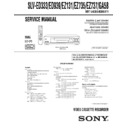Sony SLV-ED333ME / SLV-ED333SG / SLV-ED939ME / SLV-ED939SG / SLV-EZ131AZ / SLV-EZ735AZ / SLV-EZ737AZ / SLV-GA58ME / SLV-GA58SG Service Manual ▷ View online
1-5
20
Getting Started
SLV-ED939ME/SG 3-082-203-11 (1) GB ME/SG
Step 6 : Selecting the TV system
You must select the appropriate TV system for your area.
Before you start
¥ Turn on the VCR and the TV.
¥ Set the TV to the video channel.
¥ Refer to Index to parts and controls for button locations.
¥ Set the TV to the video channel.
¥ Refer to Index to parts and controls for button locations.
1
Press MENU, then press
M/m/</
, to highlight INSTALLATION
and press OK.
and press OK.
2
Press
M/m to highlight TV
SYSTEM, then press
,.
3
Press
, to select the appropriate TV system.
Select
For
G
the B/G TV system
K
the D/K TV system
I
the I TV system
4
Press MENU to exit the menu.
MENU
OK
PLAY
OK
PLAY
OK
PLAY
S E T
M E N U
:
:
O K
:
E N D
S E L E C T
A U T O S E T U P
M A N U A L S E T U P
T V S Y S T E M
M A N U A L S E T U P
T V S Y S T E M
3 2
:
G
:
V C R O U T P U T C H
:
E X I T
S E T
M E N U
:
:
O K
:
E N D
S E L E C T
A U T O S E T U P
M A N U A L S E T U P
T V S Y S T E M
M A N U A L S E T U P
T V S Y S T E M
3 2
:
G
:
V C R O U T P U T C H
:
E X I T
MENU
21
Getting Started
Getting Started
SLV-ED939ME/SG 3-082-203-11 (1) GB ME/SG
Selecting a language
You can change the on-screen display language from the one you selected with the
Auto Set Up function.
Auto Set Up function.
Before you start
¥ Turn on the VCR and the TV.
¥ Set the TV to the video channel.
¥ Refer to Index to parts and controls for button locations.
¥ Set the TV to the video channel.
¥ Refer to Index to parts and controls for button locations.
1
Press MENU, then press
M/m/</
, to highlight LANGUAGE SET
and press OK.
and press OK.
2
Press
</, to highlight the desired language, ENGLISH or
ARABIC, then press OK.
MENU
OK
PLAY
E X I T
M E N U
:
O K
:
S E T
S E L E C T
E N G L I S H
A R A B I C
:
OK
PLAY
22
Getting Started
SLV-ED939ME/SG 3-082-203-11 (1) GB ME/SG
Presetting channels
If some channels could not be preset using the Auto Set Up function, you can preset
them manually.
them manually.
Before you start
¥ Turn on the VCR and the TV.
¥ Set the TV to the video channel.
¥ Refer to Index to parts and controls for button locations.
¥ Set the TV to the video channel.
¥ Refer to Index to parts and controls for button locations.
1
Press MENU, then press
M/m/</
, to highlight INSTALLATION
and press OK.
and press OK.
2
Press
M/m to highlight MANUAL
SET UP, then press
,.
3
Press
M/m to highlight the row
which you want to preset, then
press
press
,.
To display other pages for
programme positions 6 to 80, press
programme positions 6 to 80, press
M/m repeatedly.
MENU
OK
PLAY
S E T
M E N U
:
:
O K
:
E N D
S E L E C T
A U T O S E T U P
M A N U A L S E T U P
T V S Y S T E M
M A N U A L S E T U P
T V S Y S T E M
3 2
:
G
:
V C R O U T P U T C H
:
E X I T
OK
PLAY
E X I T
M E N U
:
C L E A R
:
D E L E T E
S W A P P I N G
O K
T V S T A T I O N T A B L E
:
5
4
3
2
1
0
0
0
0
3
3
2
2
2
0
9
7
I
C
L
A
J
D
M
A
K
E
N
B
—
—
—
—
B / G / D / K
B / G / D / K
B / G / D / K
B / G / D / K
P R
C H
N A M E
S Y S T E M
OK
PLAY
M E N U
:
O K
:
E N D
S E L E C T
P R
:
5
S Y S T E M
: B / G / D / K
M F T
:
—
N A M E
:
— — — —
:
S E T
:
E X I T
M A N U A L T U N I N G
C H
:
— — —
23
Getting Started
Getting Started
SLV-ED939ME/SG 3-082-203-11 (1) GB ME/SG
4
Press
</, repeatedly until the
channel you want is displayed.
Select the appropriate TV system, if
necessary.
Select the appropriate TV system, if
necessary.
5
Press
M/m to highlight NAME,
then press
,.
6
Enter the station name.
1 Press
M/m to select a character.
Each time you press
M, the
character changes as shown
below.
below.
A
t B t t Z t 0 t 1
t t 9 t A
2 Press
, to set the next character.
The next space flashes.
To correct a character, press
To correct a character, press
</, until the character you want
to correct flashes, then reset it.
You can set up to 4 characters for the station name.
7
Press OK to confirm the station name.
8
Press MENU to exit the menu.
OK
PLAY
M E N U
:
O K
:
E N D
S E L E C T
P R
:
5
S Y S T E M
: B / G / D / K
M F T
:
—
N A M E
:
— — — —
:
S E T
:
E X I T
M A N U A L T U N I N G
C H
:
0 3 3
OK
PLAY
M E N U
:
O K
:
E N D
S E L E C T
P R
:
5
S Y S T E M
: B / G / D / K
M F T
:
—
N A M E
:
— — — —
:
S E T
:
E X I T
M A N U A L T U N I N G
C H
:
0 3 3
OK
PLAY
OK
PLAY
MENU
M E N U
:
O K
:
E N D
S E L E C T
P R
:
5
S Y S T E M
: B / G / D / K
M F T
:
—
N A M E
:
O — — —
:
S E T
:
E X I T
M A N U A L T U N I N G
C H
:
0 3 3
continued
1-6
24
Getting Started
SLV-ED939ME/SG 3-082-203-11 (1) GB ME/SG
If the picture is not clear
If the picture is not clear, you may use the Manual Fine Tuning (MFT)
function. After step 4, press
function. After step 4, press
M/m to select MFT. Press </, to get a clear
picture, then press MENU to exit the menu.
Notes
¥ If the TV sound is distored or noisy, select the appropriate TV system ( G , K
¥ If the TV sound is distored or noisy, select the appropriate TV system ( G , K
or I ) for your area (see page 20).
¥ When adjusting MFT, the menu may become difficult to read due to interference
from the picture being received.
Presetting channels (continued)
25
Getting Started
Getting Started
SLV-ED939ME/SG 3-082-203-11 (1) GB ME/SG
Changing/disabling programme
positions
positions
After setting the channels, you can change the programme positions as you like. If
any programme positions are unused or contain unwanted channels, you can disable
them.
any programme positions are unused or contain unwanted channels, you can disable
them.
You can also change the station names. If the station names are not displayed, you
can enter them manually.
can enter them manually.
Changing programme positions
Before you start
¥ Turn on the VCR and the TV.
¥ Set the TV to the video channel.
¥ Refer to Index to parts and controls for button locations.
¥ Set the TV to the video channel.
¥ Refer to Index to parts and controls for button locations.
1
Press MENU, then press
M/m/</
, to highlight INSTALLATION
and press OK.
and press OK.
2
Press
M/m to highlight MANUAL
SET UP, then press
,.
3
Press
M/m to highlight the row
containing the programme position
you want to change.
you want to change.
To display other pages for
programme positions 6 to 80, press
programme positions 6 to 80, press
M/m repeatedly.
MENU
OK
PLAY
S E T
M E N U
:
:
O K
:
E N D
S E L E C T
A U T O S E T U P
M A N U A L S E T U P
T V S Y S T E M
M A N U A L S E T U P
T V S Y S T E M
3 2
:
G
:
V C R O U T P U T C H
:
E X I T
E X I T
M E N U
:
C L E A R
:
D E L E T E
S W A P P I N G
O K
T V S T A T I O N T A B L E
:
5
4
3
2
1
0
0
0
0
3
3
2
2
2
0
9
7
I
C
L
A
J
D
M
A
K
E
N
B
—
—
—
—
B / G / D / K
B / G / D / K
B / G / D / K
B / G / D / K
P R
C H
N A M E
S Y S T E M
OK
PLAY
C H
M E N U
:
C L E A R
:
D E L E T E
S W A P P I N G
O K
T V S T A T I O N T A B L E
:
5
4
3
2
1
0
0
0
0
3
3
2
2
2
0
9
7
I
C
L
A
J
D
M
A
K
E
N
B
—
—
—
—
B / G / D / K
B / G / D / K
B / G / D / K
B / G / D / K
P R
N A M E
S Y S T E M
E X I T
OK
PLAY
continued
26
Getting Started
SLV-ED939ME/SG 3-082-203-11 (1) GB ME/SG
4
Press OK, then press
M/m to move
to the desired programme position.
5
Press OK to confirm the setting.
6
To change the programme position of another station, repeat steps 3
through 5.
through 5.
7
Press MENU to exit the menu.
Disabling unwanted programme positions
After presetting channels, you can disable unused programme positions. The
disabled positions will be skipped later when you press the PROG +/— buttons.
disabled positions will be skipped later when you press the PROG +/— buttons.
Before you start
¥ Turn on the VCR and the TV.
¥ Set the TV to the video channel.
¥ Refer to Index to parts and controls for button locations.
¥ Set the TV to the video channel.
¥ Refer to Index to parts and controls for button locations.
1
Press MENU, then press
M/m/</
, to highlight INSTALLATION,
and press OK.
and press OK.
OK
PLAY
C H
M E N U
:
S W A P P I N G
O K
T V S T A T I O N T A B L E
:
5
4
3
2
1
0
0
0
0
2
3
3
2
9
2
0
7
L
I
C
A
M
J
D
A
N
K
E
B
—
—
—
—
B / G / D / K
B / G / D / K
B / G / D / K
B / G / D / K
P R
N A M E
S Y S T E M
E X I T
OK
PLAY
MENU
OK
PLAY
S E T
M E N U
:
:
O K
:
E N D
S E L E C T
A U T O S E T U P
M A N U A L S E T U P
T V S Y S T E M
M A N U A L S E T U P
T V S Y S T E M
3 2
:
G
:
V C R O U T P U T C H
:
E X I T
MENU
Changing/disabling programme positions (continued)
27
Getting Started
Getting Started
SLV-ED939ME/SG 3-082-203-11 (1) GB ME/SG
2
Press
M/m to highlight MANUAL
SET UP, then press
,.
3
Press
M/m to highlight the row
which you want to disable.
To display other pages for
programme positions 6 to 80, press
programme positions 6 to 80, press
M/m repeatedly.
4
Press CLEAR.
The selected row will be cleared as
shown on the left.
shown on the left.
5
Repeat steps 3 and 4 for any other programme positions you want
to disable.
to disable.
6
Press MENU to exit the menu.
Note
¥ Be sure to select the programme position you want to disable correctly. If you
¥ Be sure to select the programme position you want to disable correctly. If you
disable a programme position by mistake, you need to reset that channel manually.
OK
PLAY
E X I T
M E N U
:
C L E A R
:
D E L E T E
S W A P P I N G
O K
T V S T A T I O N T A B L E
:
5
4
3
2
1
0
0
0
0
3
3
2
2
2
0
9
7
I
C
L
A
J
D
M
A
K
E
N
B
—
—
—
—
B / G / D / K
B / G / D / K
B / G / D / K
B / G / D / K
P R
C H
N A M E
S Y S T E M
OK
PLAY
E X I T
M E N U
:
C L E A R
:
D E L E T E
S W A P P I N G
O K
T V S T A T I O N T A B L E
:
5
4
3
2
1
0
0
0
0
3
3
2
2
2
0
9
7
I
C
L
A
J
D
M
A
K
E
N
B
—
—
—
—
B / G / D / K
B / G / D / K
B / G / D / K
B / G / D / K
P R
C H
N A M E
S Y S T E M
C H
M E N U
:
C L E A R
:
D E L E T E
S W A P P I N G
O K
T V S T A T I O N T A B L E
:
5
4
3
2
1
0
0
0
3
3
2
2
0
7
I
C
A
J
D
A
K
E
B
—
—
—
B / G / D / K
B / G / D / K
B / G / D / K
P R
N A M E
S Y S T E M
E X I T
CLEAR
MENU
continued
1-7
28
Getting Started
SLV-ED939ME/SG 3-082-203-11 (1) GB ME/SG
Changing the station names
You can change or enter the station names (up to 4 characters).
Before you start
¥ Turn on the VCR and the TV.
¥ Set the TV to the video channel.
¥ Refer to Index to parts and controls for button locations.
¥ Set the TV to the video channel.
¥ Refer to Index to parts and controls for button locations.
1
Press MENU, then press
M/m/</
, to highlight INSTALLATION
and press OK.
and press OK.
2
Press
M/m to highlight MANUAL
SET UP, then press
,.
3
Press
M/m to highlight the row
which you want to change or enter
the station name, then press
the station name, then press
,.
To display other pages for
programme positions 6 to 80, press
programme positions 6 to 80, press
M/m repeatedly.
4
Press
M/m to highlight NAME,
then press
,.
MENU
OK
PLAY
S E T
M E N U
:
:
O K
:
E N D
S E L E C T
A U T O S E T U P
M A N U A L S E T U P
T V S Y S T E M
M A N U A L S E T U P
T V S Y S T E M
3 2
:
G
:
V C R O U T P U T C H
:
E X I T
OK
PLAY
E X I T
M E N U
:
C L E A R
:
D E L E T E
S W A P P I N G
O K
T V S T A T I O N T A B L E
:
5
4
3
2
1
0
0
0
0
3
3
2
2
2
0
9
7
I
C
L
A
J
D
M
A
K
E
N
B
—
—
—
—
B / G / D / K
B / G / D / K
B / G / D / K
B / G / D / K
P R
C H
N A M E
S Y S T E M
OK
PLAY
M E N U
:
O K
:
E N D
S E L E C T
P R
:
5
S Y S T E M
: B / G / D / K
M F T
:
—
N A M E
:
— — — —
:
S E T
:
E X I T
M A N U A L T U N I N G
C H
:
0 3 3
OK
PLAY
M E N U
:
O K
:
E N D
S E L E C T
P R
:
5
S Y S T E M
: B / G / D / K
M F T
:
—
N A M E
:
— — — —
:
S E T
:
E X I T
M A N U A L T U N I N G
C H
:
0 3 3
Changing/disabling programme positions (continued)
29
Getting Started
Getting Started
SLV-ED939ME/SG 3-082-203-11 (1) GB ME/SG
5
Enter the station name.
1 Press
M/m to select a character.
Each time you press
M, the
character changes as shown
below.
below.
A
t B t t Z t 0 t 1
t t 9 t A
2 Press
, to set the next character.
The next space flashes.
To correct a character, press
To correct a character, press
</, until the character you want
to correct flashes, then reset it.
You can set up to 4 characters for the station name.
6
Press OK to confirm the new name.
7
Press MENU to exit the menu.
M E N U
:
O K
:
E N D
S E L E C T
P R
:
5
S Y S T E M
: B / G / D / K
M F T
:
—
N A M E
:
O — — —
:
S E T
:
E X I T
M A N U A L T U N I N G
C H
:
0 3 3
OK
PLAY
OK
PLAY
MENU
30
Basic Operations
SLV-ED939ME/SG 3-082-203-11 (1) GB ME/SG
Playing a tape
Before you start...
¥ Refer to Index to parts and controls for button locations.
1
Turn on your TV and set it to the video channel.
2
Insert a tape.
The VCR turns on and starts playing
automatically if you insert a tape with
its safety tab removed.
automatically if you insert a tape with
its safety tab removed.
3
Press
H PLAY.
When the tape reaches the end, it will rewind automatically.
Additional tasks
To
Press
Stop play
x STOP
Pause play
X PAUSE
Resume play after pause
X PAUSE or H PLAY
Fast-forward the tape
M FF during stop
Rewind the tape
m REW during stop
Eject the tape
Z EJECT
To set the colour system
If the playback picture has no colour, or streaks appear during playback, set
COLOUR SYSTEM in the USER SET menu to conform to the system that
the tape was recorded in (see page 55). (Normally set the option to AUTO.)
COLOUR SYSTEM in the USER SET menu to conform to the system that
the tape was recorded in (see page 55). (Normally set the option to AUTO.)
Basic Operations
OK
PLAY
31
Basic Operations
Basic Operations
SLV-ED939ME/SG 3-082-203-11 (1) GB ME/SG
Minute Second
Hour
To use the time counter
Press CLEAR at the point on the tape that you want to find later. The
counter in the display window resets to 0:00:00. Search for the point
afterwards by referring to the counter.
counter in the display window resets to 0:00:00. Search for the point
afterwards by referring to the counter.
To display the counter on the TV screen, press DISPLAY.
Notes
¥ When you play back a tape recorded in the PAL or MESECAM colour system,
¥ When you play back a tape recorded in the PAL or MESECAM colour system,
streaks may appear even if the colour system setting is set to AUTO. If so, set
COLOUR SYSTEM to PAL or MESECAM in the USER SET menu (see
page 55).
COLOUR SYSTEM to PAL or MESECAM in the USER SET menu (see
page 55).
¥ The counter resets to 0:00:00 whenever a tape is reinserted.
¥ The counter stops counting when it comes to a portion with no recording.
¥ If a tape has portions recorded in both PAL and NTSC systems, the time counter
¥ The counter stops counting when it comes to a portion with no recording.
¥ If a tape has portions recorded in both PAL and NTSC systems, the time counter
reading will not be correct. This discrepancy is due to the difference between the
counting cycles of the two colour systems.
counting cycles of the two colour systems.
¥ Depending on your TV, the following may occur while playing an NTSC-recorded
tape:
— The picture becomes black and white.
— The picture shakes.
— No picture appears on the TV screen.
— Black streaks appear horizontally on the TV screen.
— The colour density increases or decreases.
— The picture becomes black and white.
— The picture shakes.
— No picture appears on the TV screen.
— Black streaks appear horizontally on the TV screen.
— The colour density increases or decreases.
¥ Tapes recorded in the LP mode of other NTSC system VCRs can be played back
on this VCR, but the picture quality cannot be guaranteed.
¥ While setting the menu on the TV screen, buttons for playback on the remote
commander do not function.
1-8
32
Basic Operations
SLV-ED939ME/SG 3-082-203-11 (1) GB ME/SG
• PROG
Recording TV programmes
Before you start...
¥ Refer to Index to parts and controls for button locations.
1
Turn on your TV and set it to the video channel.
2
Insert a tape with its safety tab in place.
3
¥ To record a normal channel, press PROG +/— until the
programme position number you want appears in the display
window.
window.
¥ To record from other equipment connected to one or more of the
LINE inputs, press INPUT SELECT to display the connected line
in the display window.
in the display window.
4
Press REC SPEED to select the tape speed (SP or LP for the PAL
colour system, and SP or EP for the NTSC colour system).
colour system, and SP or EP for the NTSC colour system).
LP (Long Play) provides recording time twice as long as SP
(Standard Play). EP (Extended Play) provides recording time three
times as long as SP. However, SP produces better picture and audio
quality.
(Standard Play). EP (Extended Play) provides recording time three
times as long as SP. However, SP produces better picture and audio
quality.
INPUT
SELECT
REC SPEED
33
Basic Operations
Basic Operations
SLV-ED939ME/SG 3-082-203-11 (1) GB ME/SG
5
Press
z REC to start recording.
The recording indicator lights up red in the display
window.
window.
REC
Recording indicator
To stop recording
Press
x STOP.
To check the remaining time
Press DISPLAY. Each time you press DISPLAY, the display changes as
shown below.
shown below.
Sound system, TV system, colour system, programme position, tape speed
and time counter
and time counter
t Remaining time t Current date and time, and time
counter
Sound system, TV system and colour system
continued
Programme position
Tape speed
Time counter
Current date and time
Remaining time
In order to get an accurate remaining time indication, be sure TAPE
SELECT in the USER SET menu is set according to the tape type you use
(see page 55).
SELECT in the USER SET menu is set according to the tape type you use
(see page 55).
S T E R E O
P R 1
S P
P A L
A U T O
6
2 : 3 8 : 5
2 1 / J UN 1 2 : 0 0
0
9 : 0
R E M A I N
34
Basic Operations
SLV-ED939ME/SG 3-082-203-11 (1) GB ME/SG
To watch another TV programme while recording
1
If the TV is connected to the VCR using an audio/video cable, set the
TV to TV input. If the TV is connected to the VCR using only the
aerial cable, skip this step.
TV to TV input. If the TV is connected to the VCR using only the
aerial cable, skip this step.
2
Select another programme position on the TV.
To save a recording
To prevent accidental erasure, break off the
safety tab as illustrated. To record on the same
tape again, cover the tab hole with adhesive
tape.
safety tab as illustrated. To record on the same
tape again, cover the tab hole with adhesive
tape.
Safety tab
To record NTSC colour system programmes
NTSC colour signals can be recorded on this VCR from the LINE IN 1 and
LINE-2 IN* jacks.
LINE-2 IN* jacks.
To select the line input, press INPUT SELECT to display the connected line
in the display window.
in the display window.
For tape speed, select SP or EP in step 4.
EP (Extended Play) provides recording time three times as long as SP.
However, SP produces better picture and sound quality.
However, SP produces better picture and sound quality.
When playing a tape, the VCR automatically detects the tape speed.
Tips
¥ To select a programme position, you can use the programme number buttons on
¥ To select a programme position, you can use the programme number buttons on
the remote commander. For two-digit numbers, for example, press 2 and 3 to
select Pr 23.
select Pr 23.
¥ If you connect additional equipment to the LINE IN 1 or LINE-2 IN* jacks, you
can select the input signal using the INPUT SELECT or PROG +/— buttons.
¥ The DISPLAY information appears on the TV screen indicating information about
the tape, but the information will not be recorded on the tape.
¥ If you do not want to watch TV while recording, you can turn off the TV.
Recording TV programmes (continued)
35
Basic Operations
Basic Operations
SLV-ED939ME/SG 3-082-203-11 (1) GB ME/SG
Notes
¥ The DISPLAY information does not appear during still (pause) mode or slow-
¥ The DISPLAY information does not appear during still (pause) mode or slow-
motion playback.
¥ If a tape has portions recorded in both PAL and NTSC systems, the time counter
reading will not be correct. This discrepancy is due to the difference between the
counting cycles of the two video systems.
counting cycles of the two video systems.
¥ When you insert a non-standard commercially available tape, the remaining time
may not be correct.
¥ The remaining time is intended for rough measurement only.
¥ About 30 seconds after the tape begins playback, the tape remaining time will be
¥ About 30 seconds after the tape begins playback, the tape remaining time will be
displayed.
* SLV-ED939ME/SG only
Click on the first or last page to see other SLV-ED333ME / SLV-ED333SG / SLV-ED939ME / SLV-ED939SG / SLV-EZ131AZ / SLV-EZ735AZ / SLV-EZ737AZ / SLV-GA58ME / SLV-GA58SG service manuals if exist.