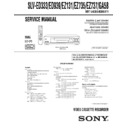Sony SLV-ED333ME / SLV-ED333SG / SLV-ED939ME / SLV-ED939SG / SLV-EZ131AZ / SLV-EZ735AZ / SLV-EZ737AZ / SLV-GA58ME / SLV-GA58SG Service Manual ▷ View online
1-13
52
Additional Operations
SLV-ED939ME/SG 3-082-203-11 (1) GB ME/SG
Searching using the index function
The VCR automatically marks the tape with an index signal at the point where each
recording begins. Use these signals as references to find a specific recording.
recording begins. Use these signals as references to find a specific recording.
To find a specific recording by scanning (Index scan)
1
Insert an indexed tape into the VCR.
2
Press
./> INDEX SEARCH.
The VCR starts scanning each
recording for five seconds in the
corresponding direction.
recording for five seconds in the
corresponding direction.
3
Press
H PLAY to start playback when
you find the desired point.
To search a specific recording (Index search)
1
Insert an indexed tape into the VCR.
2
Press
./> INDEX SEARCH twice.
¥ To search ahead, press
> INDEX
SEARCH twice.
¥ To search backwards, press
.
INDEX SEARCH twice.
3
Press
./> INDEX SEARCH
depending on the direction where your
desired programme is located.
desired programme is located.
Each time you press the button, the number increases or decreases up
to ±20, respectively.
to ±20, respectively.
4
The VCR starts searching, and playback starts automatically from that
point.
point.
To stop searching
Press
x STOP.
Notes
¥ No index signal will be added when recording starts from recording pause.
¥ No index signal will be added when recording starts from recording pause.
However, an index signal will be marked if you change the programme position
during recording pause.
during recording pause.
¥ When you press
. INDEX SEARCH, if there is nothing recorded before the
selected index signal, playback may not start exactly at the index signal.
INDEX SEARCH :
BB + 0 2
INDEX SCAN
BB
:
54
Additional Operations
SLV-ED939ME/SG 3-082-203-11 (1) GB ME/SG
Reducing the VCR s power
consumption
consumption
You can turn off the indicators in the display window when the VCR is off (standby
mode) to reduce the VCR s power consumption.
mode) to reduce the VCR s power consumption.
1
Press MENU, then press
M/m/</, to highlight USER SET and
press OK.
2
Press
M/m to highlight POWER SAVE.
3
Press
, to set to ON, then press OK.
The power consumption is reduced to a
minimum.
minimum.
To turn on the indicators in the display window
Set POWER SAVE to OFF in step 3.
Note
¥ When the VCR stands by for recording, the
¥ When the VCR stands by for recording, the
indicator in the display window
remain lit even when POWER SAVE is set to ON.
S E T
M E N U
:
:
O K
:
E N D
S E L E C T
O S D
O N
:
O N
:
T A P E S E L E C T
E 1 8 0
:
C O L O U R S Y S T E M
A U T O
:
N I C A M
O F F
:
P O W E R S A V E
O N
:
A S C
:
E X I T
55
Additional Operations
Additional Operations
SLV-ED939ME/SG 3-082-203-11 (1) GB ME/SG
Changing menu options
1
Press MENU, then select USER SET or EASY OPERATION and press
OK.
OK.
2
Press
M/m to select the option.
3
Press
< to change the setting, then press OK.
Menu choices
Initial settings are indicated in bold print.
USER SET
Menu option
Set this option to
S E T
M E N U
:
:
O K
:
E N D
S E L E C T
O S D
O N
:
O N
:
T A P E S E L E C T
E 1 8 0
:
C O L O U R S Y S T E M
A U T O
:
N I C A M
O F F
:
P O W E R S A V E
O N
:
A S C
:
E X I T
E X I T
S E T
M E N U
:
:
O K
:
E N D
S E L E C T
G - C O D E E X T E N D
A U T O P O W E R O F F
A U T O P O W E R O F F
O F F
:
O F F
:
:
OSD
¥ ON to display the menu on the TV screen.
¥ OFF to disappear the menu from the TV screen.
¥ OFF to disappear the menu from the TV screen.
TAPE SELECT
¥ E180 to use an E-180 or shorter type tape.
¥ E240 to use an E-240 type tape.
¥ E260 to use an E-260 type tape.
¥ E300 to use an E-300 type tape.
¥ E240 to use an E-240 type tape.
¥ E260 to use an E-260 type tape.
¥ E300 to use an E-300 type tape.
COLOUR SYSTEM
¥ AUTO to select the colour system automatically.
¥ PAL to use the tape recorded in the PAL colour
¥ PAL to use the tape recorded in the PAL colour
system.
¥ MESECAM to use the tape recorded in the
MESECAM colour system.
¥ B/W to use the tape recorded in black and white.
When using the tape recorded NTSC colour signals:
¥ NT3.58 to use the tape recorded in the NTSC 3.58
¥ NT3.58 to use the tape recorded in the NTSC 3.58
colour system.
¥ NT4.43 to use the tape recorded in the NTSC 4.43
colour system.
¥ NTPB to play back an NTSC-recorded tape on PAL
TV.
continued
53
Additional Operations
Additional Operations
SLV-ED939ME/SG 3-082-203-11 (1) GB ME/SG
Adjusting the picture
Adjusting the tracking
Although the VCR automatically adjusts the
tracking when playing a tape, distortion may
occur if the recording is in poor condition.
In this case, manually adjust the tracking.
tracking when playing a tape, distortion may
occur if the recording is in poor condition.
In this case, manually adjust the tracking.
During playback, press TRACKING +/— on
the VCR to display the tracking meter. The
distortion should disappear as you press one
of the two buttons. To resume automatic
tracking adjustments, eject the tape and re-insert it.
the VCR to display the tracking meter. The
distortion should disappear as you press one
of the two buttons. To resume automatic
tracking adjustments, eject the tape and re-insert it.
S E T
M E N U
:
:
O K
:
E N D
S E L E C T
O S D
:
T A P E S E L E C T
O N
:
O F F
:
C O L O U R S Y S T E M
E 1 8 0
: A U T O
N I C A M
P O W E R S A V E
P O W E R S A V E
O N
:
A S C
O N
:
:
E X I T
T R A C K I N G — — — — — —
— — — — — —
Tracking meter
Adjusting the picture sharpness (Auto Sharpness Control)
You can automatically adjust the sharpness of the picture.
1
During playback, press MENU, then press
M/m/</, to highlight
USER SET and press OK.
2
Press
M/m to highlight ASC, then press
,.
3
Press
M/m to set ASC to ON or OFF.
¥ ON: Picture sharpness is automatically
adjusted.
¥ OFF: Adjust the picture sharpness
manually.
To soften the picture, press
To soften the picture, press
<.
To sharpen the picture, press
,.
4
Press MENU to return to the original screen.
S E T
M E N U
:
:
O K
:
S O F T E N
A S C : O F F
S H A R P E N
— —
— — — —
— — —
— — —
— — —
— — — — — —
P I C T U R E
E N D
E X I T
O N / O F F
:
1-14
56
Additional Operations
SLV-ED939ME/SG 3-082-203-11 (1) GB ME/SG
Menu option
Set this option to
Changing menu options (continued)
NICAM*
¥ ON to record NICAM broadcasts on the hi-fi audio
track.
¥ OFF to record standard sound on the hi-fi audio
track.
For details, see page 50.
For details, see page 50.
POWER SAVE
¥ ON to turn off the indicators in the display window
to conserve the VCR s power.
¥ OFF to turn on the indicators in the display window
while the VCR is standing by.
ASC
¥ ON to automatically adjust the sharpness of the
picture.
¥ OFF to manually adjust the sharpness of the picture.
EASY OPERATION
Menu option
Set this option to
AUTO POWER OFF
¥ OFF to deactivate the Auto Power Off function.
¥ 2HOUR/3HOUR to turn the VCR off automatically
¥ 2HOUR/3HOUR to turn the VCR off automatically
if no signal is received and you do not press any of
the buttons during this time.
the buttons during this time.
* SLV-ED939ME/SG only
57
Editing
Editing
SLV-ED939ME/SG 3-082-203-11 (1) GB ME/SG
Editing
TV
Your VCR (Recorder)
LINE IN 1
Other VCR (Player)
LINE OUT
Audio/video cable (not supplied)
: Signal flow
Example B (SLV-ED939ME/SG only)
Your VCR (Recorder)
TV
LINE-2 IN
LINE OUT
Audio/video cable (not supplied)
Other VCR (Player)
: Signal flow
continued
Connecting to a VCR or stereo
system
system
How to connect to record on this VCR
Connect the line outputs of the other VCR to the input connector of this
VCR. Refer to the examples A through C and choose the connection that
best suits your VCR.
VCR. Refer to the examples A through C and choose the connection that
best suits your VCR.
Example A (SLV-ED333ME/SG only)
58
Editing
SLV-ED939ME/SG 3-082-203-11 (1) GB ME/SG
Example C (SLV-ED939ME/SG only)
Connecting to a VCR or stereo system (continued)
TV
Your VCR (Recorder)
LINE IN 1
Other VCR (Player)
LINE OUT
Audio/video cable (not supplied)
: Signal flow
How to connect to a stereo system (SLV-ED939ME/SG
only)
only)
Connect the LINE-2 IN jacks on this VCR to the audio output jacks on the
stereo system, using an audio cable (not supplied).
stereo system, using an audio cable (not supplied).
Notes
¥ Make sure you connect the plugs to jacks of the same colour.
¥ If the other VCR is a monaural type, leave the red plugs unconnected.
¥ If you connect this VCR to both the LINE IN and LINE OUT jacks of the other
¥ Make sure you connect the plugs to jacks of the same colour.
¥ If the other VCR is a monaural type, leave the red plugs unconnected.
¥ If you connect this VCR to both the LINE IN and LINE OUT jacks of the other
VCR, select the input correctly to prevent a humming noise.
¥ When you connect another VCR to the LINE-2 IN* connector, press INPUT
SELECT to display L2 in the display window.
* SLV-ED939ME/SG only
59
Editing
Editing
SLV-ED939ME/SG 3-082-203-11 (1) GB ME/SG
Basic editing
When recording on this VCR
Before you start editing
¥ Turn on your TV and set it to the video
channel.
¥ Press INPUT SELECT to display the
connected line in the display window.
¥ Press REC SPEED to select the tape
speed.
z REC
1
Insert a source tape with its safety tab removed into the other
(playback) VCR. Search for the point to start playback and set it to
playback pause.
(playback) VCR. Search for the point to start playback and set it to
playback pause.
2
Insert a tape with its safety tab in place into this (recording) VCR.
Search for the point to start recording and press
Search for the point to start recording and press
X PAUSE to set it to
playback pause.
3
Press
z REC on this VCR to set it to recording pause.
4
To start editing, press the
X PAUSE buttons on both VCRs at the same
time.
To stop editing
Press the
x STOP buttons on both VCRs.
Tip
¥ To cut out unwanted scenes while editing, press
¥ To cut out unwanted scenes while editing, press
X PAUSE on this VCR when an
unwanted scene begins. When it ends, press
X PAUSE again to resume recording.
X PAUSE
1-15
60
Additional Information
SLV-ED939ME/SG 3-082-203-11 (1) GB ME/SG
Additional Information
Troubleshooting
If you have any questions or problems not covered below, please consult your nearest
Sony service facility.
Sony service facility.
Symptom
Remedy
Power
The
?/1 ON/STANDBY
switch does not function.
¥ Connect the mains lead to the mains securely.
The power is turned on but the
VCR does not operate.
VCR does not operate.
¥ Moisture condensation has occurred. Turn the power
off, unplug the mains lead and leave the VCR to dry
for over three hours.
for over three hours.
The VCR is plugged in but the
display window remains dark.
display window remains dark.
¥ Set POWER SAVE in the USER SET menu to OFF
(see page 54).
Clock
The clock has stopped and
— —:— — appears in the
display window.
¥ The clock stops if the VCR is disconnected from the
mains. Reset the clock (and timer).
Playback
The playback picture does not
appear on the TV screen.
appear on the TV screen.
¥ Make sure the TV is set to the video channel. If you
are using a monitor, set it to video input.
¥ If you made connections using the aerial cable only,
make sure the RF channel number is set correctly for
your area.
your area.
The picture is not clear.
¥ Existing broadcasts may interfere with the VCR.
Reset the RF channel output of your VCR (see page
17).
17).
¥ Adjust the tracking with the TRACKING +/— buttons
on the VCR.
¥ The video heads are dirty (see the last page of
Troubleshooting). Clean the video heads using a
Sony video head cleaning cassette. If a Sony cleaning
cassette is not available in your area, have the heads
cleaned at your nearest Sony service facility (a
standard service charge will be required). Do not use
a commercially available liquid type cleaning cassette
other than Sony s, as it may damage the video heads.
Sony video head cleaning cassette. If a Sony cleaning
cassette is not available in your area, have the heads
cleaned at your nearest Sony service facility (a
standard service charge will be required). Do not use
a commercially available liquid type cleaning cassette
other than Sony s, as it may damage the video heads.
¥ The video heads may have to be replaced. Consult
your local Sony service facility for more information.
The picture has no colour.
¥ The COLOUR SYSTEM option in the USER SET
menu is set to the wrong position. Set the option to
conform to the system that the tape was recorded in.
conform to the system that the tape was recorded in.
The picture rolls vertically
during picture search.
during picture search.
¥ Adjust the vertical hold control on the TV or monitor.
62
Additional Information
SLV-ED939ME/SG 3-082-203-11 (1) GB ME/SG
Troubleshooting (continued)
Ti
mer recording
Symptom
Remedy
The timer does not operate.
¥ Check that the clock is set.
¥ Make sure a tape has been inserted.
¥ Check that the safety tab has not been removed.
¥ Make sure the tape is not at its end.
¥ Make sure a programme has been set for timer
¥ Make sure a tape has been inserted.
¥ Check that the safety tab has not been removed.
¥ Make sure the tape is not at its end.
¥ Make sure a programme has been set for timer
recording.
¥ Make sure your timer settings are past the current
time.
¥ The clock stops if the VCR is disconnected from the
mains. Reset the clock and timer.
¥ Turn the power off and unplug the mains lead.
Others
A tape cannot be inserted.
¥ Check that a tape is not already in the tape
compartment.
The remote commander does
not function.
not function.
¥ Make sure you are pointing the remote commander at
the remote sensor on the VCR.
¥ Replace all the batteries in the remote commander
with new ones if they are weak.
¥ Make sure the ¥TV/VIDEO remote control switch is
set correctly.
The selected input line
connector number does not
appear in the display window.
connector number does not
appear in the display window.
¥ Press INPUT SELECT to display the connected line.
¥ The recording condition of the tape is very poor and
tracking cannot be adjusted.
The VCR needs to be cleaned.
The display window becomes
dim.
dim.
¥ The display window automatically becomes dim
when the VCR is in standby mode.
The tracking meter does not
appear on the TV screen.
appear on the TV screen.
¥ Clean the cabinet, panel and controls with a dry, soft
cloth, or a soft cloth slightly moistened with a mild
detergent solution. Do not use any type of solvent,
such as alcohol or benzine.
detergent solution. Do not use any type of solvent,
such as alcohol or benzine.
63
Additional Information
Additional Information
SLV-ED939ME/SG 3-082-203-11 (1) GB ME/SG
Symptoms caused by contaminated video heads
¥ Normal picture
¥ Rough picture
¥ Unclear picture
¥ No picture (or
black & white
screen appears)
screen appears)
initial
contamination
contamination
terminal
61
Additional Information
Additional Information
SLV-ED939ME/SG 3-082-203-11 (1) GB ME/SG
Playback The sound from a tape
recorded with the VCR is not
in stereo or the STEREO
indicator in the display
window is flashing.
in stereo or the STEREO
indicator in the display
window is flashing.
Symptom
Remedy
¥ Adjust the tracking.
¥ The video heads are dirty. Clean the video heads
¥ The video heads are dirty. Clean the video heads
using a Sony video head cleaning cassette as
explained above.
explained above.
No TV programme appears on
the TV screen.
the TV screen.
¥ Make sure the TV is set to the video channel. If you
are using a monitor, set it to video input.
¥ Existing broadcasts may interfere with the VCR.
Reset the RF channel output of your VCR (see page
17).
17).
¥ Select the correct source with the INPUT SELECT
button. Select a programme position when recording
TV programmes; select a line input when recording
from other equipment.
TV programmes; select a line input when recording
from other equipment.
TV reception is poor.
¥ Make sure the aerial cable is connected securely.
¥ Adjust the TV aerial.
¥ Make sure the TV system is correctly set for your TV.
¥ Make sure TV SYSTEM (B/G, D/K or I) in the
¥ Adjust the TV aerial.
¥ Make sure the TV system is correctly set for your TV.
¥ Make sure TV SYSTEM (B/G, D/K or I) in the
INSTALLATION menu is set to the same system in
your local area.
your local area.
The recorded picture has no
colour or unusual colour.
colour or unusual colour.
¥ Set COLOUR SYSTEM in the USER SET menu
according to your local colour system.
The tape starts playing as
soon as it is inserted.
soon as it is inserted.
¥ The safety tab has been removed. To record on this
tape, cover the tab hole (see page 34).
The tape is ejected when you
press
press
z REC.
¥ The safety tab has been removed. To record on this
tape, cover the tab hole (see page 34).
¥ The tape is defective.
¥ If you made A/V connections, check the audio cable
¥ If you made A/V connections, check the audio cable
connection.
¥ If you made connections using the aerial cable only,
make sure the TV system is set correctly for your
area.
area.
The picture has no sound.
Recording
Nothing happens when you
press
press
z REC.
¥ Make sure the tape is not at its end.
continued
1-16E
65
Index
SLV-ED939ME/SG 3-082-203-11 (1) GB ME/SG
Index
A
Adjusting
picture 53
tracking 53
Aerial hookup 13
ASC (Auto Sharpness Control)
53
Audio track 51
ASC (Auto Sharpness Control)
53
Audio track 51
Audio/video hookup 14
Auto Set Up 15
Auto Set Up 15
C
Changing the programme
position 25
Changing the station name 28
Cleaning the video heads 60
position 25
Changing the station name 28
Cleaning the video heads 60
Clock setting 19
Colour system
Colour system
compatible colour systems
2
setting 30
2
setting 30
Connecting
the VCR and your TV 13
to a stereo system 14, 57
to a stereo system 14, 57
to a TV with audio/video
jacks 14
jacks 14
Counter 31
D
Demonstration 41
Disabling the programme
positions 26
Dubbing. see Editing
Disabling the programme
positions 26
Dubbing. see Editing
E
Easy Timer 36
Editing 57
EP mode 32
EP mode 32
H
Hi-fi audio track 51
I
Index scan 52
Index search 52
Index search 52
L
Language selection 15, 21
LP mode 32
LP mode 32
M
Manual fine tuning 24
Monaural 51
Monaural 51
Monitoring
during playback 51
N
Normal audio track 51
O
Optional setting 55
P
Playback 30
at various speeds 45
frame-by-frame 45
frame-by-frame 45
selecting the sound 51
slow motion 45
slow motion 45
Power save 54
Presetting channels 22
R
Recording 32
duration time 46
saving 34
timer setting 42
using the Easy Timer 36
timer setting 42
using the Easy Timer 36
while watching another
programme 34
programme 34
RF channel 15, 17
S
Safety tab 34
Searching
Searching
at various speeds 45
using the index function 52
SP mode 32
Stereo 51
Stereo 51
T
Timer setting 42
cancelling 47
changing 47
changing 47
checking 47
daily/weekly recording 43
using the Easy Timer 36
daily/weekly recording 43
using the Easy Timer 36
Click on the first or last page to see other SLV-ED333ME / SLV-ED333SG / SLV-ED939ME / SLV-ED939SG / SLV-EZ131AZ / SLV-EZ735AZ / SLV-EZ737AZ / SLV-GA58ME / SLV-GA58SG service manuals if exist.