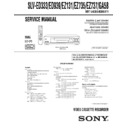Sony SLV-ED333ME / SLV-ED333SG / SLV-ED939ME / SLV-ED939SG / SLV-EZ131AZ / SLV-EZ735AZ / SLV-EZ737AZ / SLV-GA58ME / SLV-GA58SG Service Manual ▷ View online
1-1
1. GENERAL
SLV-ED333/ED939/EZ131/
EZ735/EZ737/GA58
This section is extracted from SLV-ED333ME/ED333SG/
ED939ME/ED939SG instruction manual. (3-082-203-11)
ED939ME/ED939SG instruction manual. (3-082-203-11)
4
Getting Started
SLV-ED939ME/SG 3-082-203-11 (1) GB ME/SG
Getting Started
Index to parts and controls
Refer to the pages indicated in parentheses ( ) for details.
Front panel
For SLV-ED939ME/SG
1
?/1 ON/STANDBY switch
2 Remote sensor (11)
3 Tape compartment
4
A EJECT button (30)
5
m REW (rewind) button (30) (45)
6
H PLAY button* (30) (45)
7
M FF (fast-forward) button (30)
(45)
(45)
8
z REC (record) button (33) (46)
(59)
(59)
9
x STOP button* (17) (30) (59)
q;
X PAUSE button (30) (41) (59)
qa PROGRAM/TRACKING +/—
buttons* (37) (53)
qs EASY TIMER (36)
qd LINE-2 IN VIDEO/AUDIO L/R
(left/right) jacks (57)
* The
H PLAY, x STOP and PROGRAM/
TRACKING + buttons have a tactile dot.
5
Getting Started
Getting Started
SLV-ED939ME/SG 3-082-203-11 (1) GB ME/SG
For SLV-ED333ME/SG
1
?/1 ON/STANDBY switch
2
A EJECT button (30)
3 Remote sensor (11)
4 Tape compartment
5
m REW (rewind) button (30) (45)
6
H PLAY button (30) (45)
7
M FF (fast-forward) button (30)
(45)
(45)
8
z REC (record) button (33) (46)
(57)
(57)
9
x STOP button (17) (30) (59)
q;
X PAUSE button (30) (41) (59)
qa EASY TIMER (36)
qs PROGRAM/TRACKING +/—
buttons* (37) (53)
* The PROGRAM/TRACKING + button
has a tactile dot.
continued
6
Getting Started
SLV-ED939ME/SG 3-082-203-11 (1) GB ME/SG
Display window
1 Tape indicator
2 START indicator (37)
3 STOP indicator (37)
4 MONTH indicator (40)
5 YEAR indicator (40)
6 NICAM indicator* (50)
7 STEREO indicator* (49)
8 Timer indicator (39) (43)
9 Recording indicator (33)
0 Time counter/clock/line/programme
position indicator (31) (32) (58)
qa Tape speed indicators (32) (38)
* SLV-ED939ME/SG only
3
1
4
5
2
6
7
8
9
0
qa
Index to parts and controls (continued)
7
Getting Started
Getting Started
SLV-ED939ME/SG 3-082-203-11 (1) GB ME/SG
Rear panel
For SLV-ED939ME/SG
For SLV-ED333ME/SG
1
(in from antenna) connector (13)
2 LINE IN 1 AUDIO R/L/VIDEO
(audio right/audio left/video) jacks*
1
(58)
LINE IN 1 AUDIO/VIDEO jacks*
LINE IN 1 AUDIO/VIDEO jacks*
2
(57)
3 Mains lead (13)
4 LINE OUT AUDIO R/L/VIDEO
(audio right/audio left/video) jacks*
1
LINE OUT AUDIO/VIDEO jacks*
2
(14)
5
(out to tv) connector (13)
*
1
SLV-ED939ME/SG only
*
2
SLV-ED333ME/SG only
continued
3
2
1
4
5
3
2
1
4
5
1-2
8
Getting Started
SLV-ED939ME/SG 3-082-203-11 (1) GB ME/SG
Remote commander
1
2
3
4
5
6
7
8
9
0
1
Z EJECT button (30)
2 INPUT SELECT button (32) (42)
(59)
3 TV/VIDEO button (for TV)
4 CLEAR button (31) (47)
5 Programme number buttons*
6 -/-- (ten s digit) button
7 VOL (volume) +/— buttons
8
z REC (record) button (33) (46)
9 REC SPEED (recording speed)
button (32)
q; MENU button (21) (47)
qa
X PAUSE/M button (21) (30)
x STOP/m button (21) (30)
m REW (rewind)/< button (21)
(30) (45)
(30) (45)
M FF (fast-forward)/, button
(21) (30) (45)
(21) (30) (45)
H PLAY/OK button* (21) (30)
(45)
(45)
* The
H PLAY, AUDIO MONITOR,
number 5 and PROG + buttons have a
tactile dot.
tactile dot.
Index to parts and controls (continued)
9
Getting Started
Getting Started
SLV-ED939ME/SG 3-082-203-11 (1) GB ME/SG
qs
?/1 (on/standby) switch (43)
qd ¥TV/VIDEO remote control switch
(11)
qf AUDIO MONITOR button*
1
*
2
(51)
qg DISPLAY button (31) (33)
qh PROG (programme) +/— buttons*
1
(34)
qj
y SLOW button (45)
qk
×
2 button (45)
ql
./> INDEX SEARCH
buttons (52)
buttons (52)
*
1
The
H PLAY, AUDIO MONITOR,
number 5 and PROG + buttons have a
tactile dot.
tactile dot.
*
2
SLV-ED939ME/SG only
1
2
3
4
5
6
7
8
9
0
10
Getting Started
SLV-ED939ME/SG 3-082-203-11 (1) GB ME/SG
Step 1 : Unpacking
Check that you have received the following items with the VCR:
¥ Remote commander
¥ Aerial cable
¥ R6 (size AA) batteries
¥ Plug adaptor (SLV-ED939ME and
ED333ME only)
Check your model name
The instructions in this manual are for the 4 models: SLV-ED939ME/SG and
ED333ME/SG. Check your model name by looking at the rear panel of your
VCR. SLV-ED939ME is the model used for illustration purposes. Any
difference in operation is clearly indicated in the text, for example,
ED333ME/SG. Check your model name by looking at the rear panel of your
VCR. SLV-ED939ME is the model used for illustration purposes. Any
difference in operation is clearly indicated in the text, for example,
SLV-ED939ME only.
11
Getting Started
Getting Started
SLV-ED939ME/SG 3-082-203-11 (1) GB ME/SG
1
2
3
4
5
6
7
8
9
0
Step 2 : Setting up the remote
commander
Inserting the batteries
Insert two R6 (size AA) batteries
by matching the + and — on the
batteries to the diagram inside the
battery compartment.
by matching the + and — on the
batteries to the diagram inside the
battery compartment.
Insert the negative (—) end first,
then push in and down until the
positive (+) end clicks into
position.
then push in and down until the
positive (+) end clicks into
position.
Using the
remote commander
remote commander
You can use this remote
commander to operate this VCR
and a Sony TV. Buttons on the
remote commander marked with
a dot (¥) can be used to operate
your Sony TV. If the TV does
not have the
commander to operate this VCR
and a Sony TV. Buttons on the
remote commander marked with
a dot (¥) can be used to operate
your Sony TV. If the TV does
not have the
symbol near the
remote sensor, this remote
commander will not operate the
TV.
commander will not operate the
TV.
Remote sensor
To operate
Set ¥TV/VIDEO to
the VCR
VIDEO and point at the remote sensor at the VCR
a Sony TV
¥TV and point at the remote sensor at the TV
continued
¥TV/VIDEO
1-3
12
Getting Started
SLV-ED939ME/SG 3-082-203-11 (1) GB ME/SG
Notes
¥ With normal use, the batteries should last about three to six months.
¥ If you do not use the remote commander for an extended period of time, remove
¥ With normal use, the batteries should last about three to six months.
¥ If you do not use the remote commander for an extended period of time, remove
the batteries to avoid possible damage from battery leakage.
¥ Do not use a new battery together with an old one.
¥ Do not use different types of batteries together.
¥ Some buttons may not work with certain Sony TVs.
¥ Do not use different types of batteries together.
¥ Some buttons may not work with certain Sony TVs.
Step 2 : Setting up the remote commander (continued)
13
Getting Started
Getting Started
SLV-ED939ME/SG 3-082-203-11 (1) GB ME/SG
Step 3 : Connecting the VCR
Connect the aerial to your VCR and TV as shown below to watch TV
programmes and VCR pictures on your TV. In addition, if your TV has
audio/video (A/V) input jacks, we recommend you connect the VCR to your
TV using an audio/video cable to get a better picture and sound.
programmes and VCR pictures on your TV. In addition, if your TV has
audio/video (A/V) input jacks, we recommend you connect the VCR to your
TV using an audio/video cable to get a better picture and sound.
Connecting the aerial
Mains lead
AERIAL IN
to mains
Aerial cable (supplied)
: Signal flow
1
Disconnect the aerial cable from your
TV and connect it to on the rear
panel of the VCR.
TV and connect it to on the rear
panel of the VCR.
2
Connect of the VCR and the aerial
input of your TV using the supplied
aerial cable.
input of your TV using the supplied
aerial cable.
3
Connect the mains lead to the mains.
Note
¥ When you connect the VCR and your TV only with an aerial cable, you have to
¥ When you connect the VCR and your TV only with an aerial cable, you have to
tune your TV to the VCR (see page 15).
continued
14
Getting Started
SLV-ED939ME/SG 3-082-203-11 (1) GB ME/SG
To a stereo system
(SLV-ED939ME/SG
only)
(SLV-ED939ME/SG
only)
You can improve sound
quality by connecting a
stereo system to the LINE
OUT AUDIO R/L jacks as
shown on the left.
quality by connecting a
stereo system to the LINE
OUT AUDIO R/L jacks as
shown on the left.
Note
¥ To play a tape in stereo, you must connect your VCR either to a TV with audio/
¥ To play a tape in stereo, you must connect your VCR either to a TV with audio/
video input jacks or to a stereo system as shown on above left.
Additional connections
To a TV that has audio/
video input jacks
video input jacks
This additional connection
improves picture and sound
quality. Connect the TV as
shown on the left.
improves picture and sound
quality. Connect the TV as
shown on the left.
LINE OUT
AUDIO R/L
AUDIO R/L
Audio cable (not supplied)
For SLV-ED939ME/SG
LINE OUT
LINE IN
Audio/video cable (not supplied)
For SLV-ED333ME/SG
LINE OUT
LINE IN
Audio/video cable (not supplied)
LINE IN
Step 3 : Connecting the VCR (continued)
15
Getting Started
Getting Started
SLV-ED939ME/SG 3-082-203-11 (1) GB ME/SG
Step 4 : Setting up the VCR with
the Auto Set Up function
Before using the VCR for the first time, set up the VCR using the Auto Set Up
function. With this function, you can set the language for the on-screen display and
TV channels automatically.
function. With this function, you can set the language for the on-screen display and
TV channels automatically.
1
Turn on your TV and set it to the video channel.
Tune the TV to channel 32 (the initial RF channel for this VCR).
Refer to your TV manual for TV tuning instructions. If the picture
does not appear clearly, see To change the RF channel on
page 17.
Refer to your TV manual for TV tuning instructions. If the picture
does not appear clearly, see To change the RF channel on
page 17.
2
Connect the mains lead to the mains.
The VCR automatically turns on.
The LANGUAGE SET menu
appears on the TV screen.
appears on the TV screen.
Press
</, to select the desired
language, ENGLISH or ARABIC,
then press OK.
then press OK.
The message for the Auto Set Up
function appears.
function appears.
E X I T
M E N U
:
O K
:
S E T
S E L E C T
E N G L I S H
A R A B I C
:
OK
PLAY
continued
1-4
16
Getting Started
SLV-ED939ME/SG 3-082-203-11 (1) GB ME/SG
3
Press OK.
The SYSTEM SELECT menu appears.
4
Press
M/m/</, to select the
appropriate TV system, then press
OK.
OK.
The VCR starts searching for all of
the receivable channels and presets
them (in the appropriate order for
your local area).
the receivable channels and presets
them (in the appropriate order for
your local area).
If you want to change the order of
the channels or disable unwanted
programme positions, see
the channels or disable unwanted
programme positions, see
Changing/disabling programme
positions on page 25.
After the search is complete, the clock setting menu appears. See
Setting the clock on page 18.
OK
PLAY
M E N U
:
P L E A S E W A I T
A U T O S E T U P
4 0 %
E X I T
OK
PLAY
Step 4 : Setting up the VCR with the Auto Set Up function (continued)
E X I T
M E N U
:
O K
:
S E T
S E L E C T
S Y S T E M
S Y S T E M
S Y S T E M
S Y S T E M
S Y S T E M
:
S Y S T E M S E L E C T
— B / G
D / K
—
I
—
17
Getting Started
Getting Started
SLV-ED939ME/SG 3-082-203-11 (1) GB ME/SG
To cancel the Auto Set Up function
Press MENU.
To change the RF channel
If the picture does not appear clearly on the TV, change the RF channel on
the VCR and TV. Select INSTALLATION from the menu, then press
the VCR and TV. Select INSTALLATION from the menu, then press
M/m
to highlight VCR OUTPUT CH and press
,. Select the RF channel by
pressing the
M/m buttons. Then, tune the TV to the new RF channel so that
a clear picture appears.
Tip
¥ If you want to change the language for the on-screen display from the one preset
¥ If you want to change the language for the on-screen display from the one preset
in the Auto Set Up function, see page 21.
Notes
¥ Whenever you operate the Auto Set Up function, some of the settings (timer, etc.)
¥ Whenever you operate the Auto Set Up function, some of the settings (timer, etc.)
will be reset. If this happens, you have to set them again.
¥ Auto preset starts automatically only when you plug in the mains lead for the first
time after you purchase the VCR.
¥ After using the Auto Set Up function, the LANGUAGE SET menu does not
appear automatically when you connect the mains lead again. If you want to use
the Auto Set Up function again, press MENU, then press
the Auto Set Up function again, press MENU, then press
M/m/</, to highlight
INSTALLATION and press OK. Press
M/m to highlight AUTO SET UP, then
repeat all procedures from step 3.
¥ Auto preset can be performed by pressing
x STOP on the VCR continuously for
5 seconds or more with no tape inserted.
18
Getting Started
SLV-ED939ME/SG 3-082-203-11 (1) GB ME/SG
Step 5 : Setting the clock
You must set the time and date on the VCR to use the timer features properly.
Before you start
¥ Turn on the VCR and the TV.
¥ Set the TV to the video channel.
¥ Refer to Index to parts and controls for button locations.
¥ Set the TV to the video channel.
¥ Refer to Index to parts and controls for button locations.
1
Press MENU, then press
M/m/</
, to highlight CLOCK SET and
press OK.
press OK.
2
Press
M/m to set the hour.
3
Press
, to select the minutes and
set the minutes by pressing
M/m.
MENU
S E T
M E N U
:
:
O K
:
E N D
S E L E C T
1 2
0
1
J A N
/
0
:
2 0
W E D
0 3
/
:
E X I T
OK
PLAY
S E T
M E N U
:
:
O K
:
E N D
S E L E C T
1 8
0
1
J A N
/
0
:
2 0
W E D
0 3
/
:
E X I T
S E T
M E N U
:
:
O K
:
E N D
S E L E C T
1 8
3
1
J A N
/
0
:
2 0
W E D
0 3
/
:
E X I T
OK
PLAY
OK
PLAY
19
Getting Started
Getting Started
SLV-ED939ME/SG 3-082-203-11 (1) GB ME/SG
4
Set the day, month, and year in
sequence by pressing
sequence by pressing
, to select
the item to be set, and press
M/m to
select the digits, then press
,.
The day of the week is set
automatically.
automatically.
5
Press MENU to exit the menu.
Tip
¥ To change the digits while setting, press
¥ To change the digits while setting, press
< to return to the item to be changed,
and select the digits by pressing
M/m.
OK
PLAY
S E T
M E N U
:
:
O K
:
E N D
S E L E C T
1 8
3
8
2
S E P
/
0
:
2 0
S U N
0 3
/
:
E X I T
MENU
Click on the first or last page to see other SLV-ED333ME / SLV-ED333SG / SLV-ED939ME / SLV-ED939SG / SLV-EZ131AZ / SLV-EZ735AZ / SLV-EZ737AZ / SLV-GA58ME / SLV-GA58SG service manuals if exist.