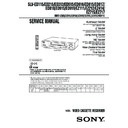Sony SLV-ED115PS / SLV-ED215PS / SLV-ED215TH / SLV-ED313ME / SLV-ED313MJ / SLV-ED313SG / SLV-ED515PS / SLV-ED616ME / SLV-ED616MJ / SLV-ED616SG / SLV-ED815PS / SLV-ED815TH / SLV-ED817PS / SLV-ED817TH / SLV-ED818ME / SLV-ED818SG / SLV-ED915PS / SLV-ED915TH / SLV Service Manual ▷ View online
Basic Operations
49
Basic Operations
Setting the timer
manually
manually
You can preset up to eight programmes
at a time.
at a time.
Before you start…
• Check that the VCR clock is set to the
correct time.
• Insert a tape with its safety tab in
place. Make sure the tape is longer
than the total recording time.
than the total recording time.
• Turn on your TV and set it to the
video channel.
INPUT SELECT
MENU
OK
M/m/</,
M/m/</,
1
Press MENU and select TIMER SET/
CHECK, then press OK.
CHECK, then press OK.
2
Set the date, start and stop times,
programme position, and tape speed:
programme position, and tape speed:
1 Press , to select each item in turn.
2 Press M/m to set each item.
To correct a setting, press
2 Press M/m to set each item.
To correct a setting, press
< to return to
that setting and reset it.
PROG +/–
?/1
OK
PLAY
MENU
OK
PLAY
1
2
3
4
5
6
7
8
9
0
TIMER SET / CHECK
TUE
2 5 . 1
DATE
START
STOP PROG
–
.
– –
– : – –
– : – – – – –
–
.
– –
– : – –
– : – – – – –
–
.
– –
– : – –
– : – – – – –
–
.
– –
– : – –
– : – – – – –
–
.
– –
– : – –
– : – – – – –
–
.
– –
– : – –
– : – – – – –
–
.
– –
– : – –
– : – – – – –
–
.
– –
– : – –
– : – – – – –
2
TIMER SET / CHECK
TUE
2 5 . 1
DATE
START
STOP PROG
2
.
5 12 TUE
– : – –
– : – – – – SP
–
.
– –
– : – –
– : – – – – –
–
.
– –
– : – –
– : – – – – –
–
.
– –
– : – –
– : – – – – –
–
.
– –
– : – –
– : – – – – –
–
.
– –
– : – –
– : – – – – –
–
.
– –
– : – –
– : – – – – –
–
.
– –
– : – –
– : – – – – –
2
continued
Basic Operations
50
To record the same programme every day or the same day every
week, press
week, press
m while the date is flashing. For details, see “Daily/
weekly recording” below.
To record from a source connected to the LINE-1 IN or LINE-2 IN
jacks; press INPUT SELECT or PROG +/– to display “L1” or “L2” in
the “PROG” position.
jacks; press INPUT SELECT or PROG +/– to display “L1” or “L2” in
the “PROG” position.
3
Press
, to confirm the setting.
The cursor (B) appears at the beginning of the line. To enter another
setting, move the cursor to the next line and repeat step 2.
setting, move the cursor to the next line and repeat step 2.
4
Press OK.
5
Press ?/1 to turn off the VCR.
The
t
indicator appears in the display window and the VCR
stands by for recording.
To record from other equipment, leave the connected equipment
switched on.
switched on.
To stop recording
To stop the VCR while recording, press x STOP.
Daily/weekly recording
In step 2 above, press
m to select the recording pattern. Each time you press
m, the indication changes as shown below. Press M to change the indication
in reverse order.
in reverse order.
Tips
• To set the programme position, you can also use the PROG +/– or programme
• To set the programme position, you can also use the PROG +/– or programme
number buttons.
• To set the tape speed, you can also use the REC SPEED button.
• To record NTSC signals, set the tape speed to SP or EP. To record in the EP mode, set
• To record NTSC signals, set the tape speed to SP or EP. To record in the EP mode, set
the tape speed to “LP”.
Note
• The
• The
t
indicator flashes in the display window when you press ?/1 with no tape
inserted.
the current date t SUN-SAT (Sunday to Saturday) t MON-SAT (Monday
to Saturday) t MON-FRI (Monday to Friday) t EVERY SAT ..... t EVERY
MON t EVERY SUN t 1 month later t (dates count down) t the
current date
to Saturday) t MON-FRI (Monday to Friday) t EVERY SAT ..... t EVERY
MON t EVERY SUN t 1 month later t (dates count down) t the
current date
OK
PLAY
OK
PLAY
• ]/1
Setting the timer manually (continued)
51
Search Operations
Searching for the
beginning of an
Easy Timer
recorded
programme
beginning of an
Easy Timer
recorded
programme
If you record a programme using the
Easy Timer function, you can easily find
the beginning of the recording with the
SEARCH MODE function. The SEARCH
MODE indicator flashes when the VCR
finishes making an Easy Timer
recording.
Easy Timer function, you can easily find
the beginning of the recording with the
SEARCH MODE function. The SEARCH
MODE indicator flashes when the VCR
finishes making an Easy Timer
recording.
Push the EASY TIMER knob.
The VCR turns on, rewinds to the beginning of the recorded programme and
starts playback automatically. The SEARCH MODE indicator turns off.
starts playback automatically. The SEARCH MODE indicator turns off.
Tip
• You can start the SEARCH MODE function after the flashing of the SEARCH
• You can start the SEARCH MODE function after the flashing of the SEARCH
MODE indicator has been stopped. The flashing stops when you turn on the VCR
and press the SEARCH MODE button (Do not press any button at this point,
otherwise this SEARCH MODE function will be cancelled). To start the SEARCH
MODE function, press the SEARCH MODE button repeatedly until the SEARCH
MODE indicator flashes. Push the EASY TIMER knob. The VCR rewinds and starts
playback automatically.
If you continue to press the SEARCH MODE button while the SEARCH MODE
indicator is flashing, you can enter other search operations (For details, see the
following pages). Each press of the SEARCH MODE button changes the search
operations as follows:
and press the SEARCH MODE button (Do not press any button at this point,
otherwise this SEARCH MODE function will be cancelled). To start the SEARCH
MODE function, press the SEARCH MODE button repeatedly until the SEARCH
MODE indicator flashes. Push the EASY TIMER knob. The VCR rewinds and starts
playback automatically.
If you continue to press the SEARCH MODE button while the SEARCH MODE
indicator is flashing, you can enter other search operations (For details, see the
following pages). Each press of the SEARCH MODE button changes the search
operations as follows:
Note
• This SEARCH MODE function will be cancelled (the SEARCH MODE indicator
• This SEARCH MODE function will be cancelled (the SEARCH MODE indicator
turns off) if:
– The VCR starts recording other programmes.
– You press the H PLAY, M FF, m REW or A EJECT button while the VCR is
– You press the H PLAY, M FF, m REW or A EJECT button while the VCR is
on.
Search Operations
SEARCH MODE
EASY TIMER
knob
REMAIN
BLANK
INDEX
TIME
Off
52
Search Operations
Searching for the
current position
on a tape
current position
on a tape
This feature enables you to find the
current position on a tape as well as the
remaining time of the tape.
current position on a tape as well as the
remaining time of the tape.
1
Press SEARCH MODE repeatedly until the
REMAIN indicator appears in the display
window as shown on the right.
REMAIN indicator appears in the display
window as shown on the right.
The SEARCH MODE indicator lights up.
2
Push the EASY TIMER knob to display
the tape meter on the TV screen.
the tape meter on the TV screen.
The SEARCH MODE indicator turns off.
A cursor (x) indicates the current position
on the tape.
A cursor (x) indicates the current position
on the tape.
“REMAIN” and the remaining time of the tape appear in the display window in
the following order:
the following order:
To stop the Search function
Press x STOP.
Notes
• To display the remaining time correctly, you may have to select the TAPE LENGTH in the SET
• To display the remaining time correctly, you may have to select the TAPE LENGTH in the SET
UP MENU according to the type of the tape that you are using. For details, see page 65.
• In step 2, the VCR automatically rewinds and fast-forwards the tape only if you press the
SEARCH MODE button right after you insert a tape. This is so that the VCR can measure the
current position on the tape.
current position on the tape.
• You cannot use this function during any recording mode.
SEARCH MODE
EASY TIMER
knob
SP
APC
START
SP
APC
START
RE-
MAIN
0:15 (remaining
time of the tape)
TAPE POSITION
– – – – – – – – – – – – – – – –
Tape meter
n
1-12
53
Search Operations
Searching using
the Blank Search
function
the Blank Search
function
This feature enables you to find a blank
section on your tape.
section on your tape.
1
Press SEARCH MODE repeatedly until the
BLANK indicator appears in the display
window.
BLANK indicator appears in the display
window.
The SEARCH MODE indicator lights up.
2
Push the EASY TIMER knob on the VCR.
The SEARCH MODE indicator turns off.
The VCR fast-forwards to the end of the
tape. Then, the VCR rewinds the tape to
the last recorded programme. After a few
seconds, the VCR starts playback and
stops at the beginning of the blank
section.
The VCR fast-forwards to the end of the
tape. Then, the VCR rewinds the tape to
the last recorded programme. After a few
seconds, the VCR starts playback and
stops at the beginning of the blank
section.
“BLANK” and the remaining time of the
blank section appear alternately in the
display window for about one minute.
blank section appear alternately in the
display window for about one minute.
To stop searching
To stop the VCR while searching for a blank section, press x STOP.
Notes
• To display the remaining time correctly, you may have to select the TAPE LENGTH in the SET
• To display the remaining time correctly, you may have to select the TAPE LENGTH in the SET
UP MENU according to the type of the tape that you are using. For details, see page 65.
• In step 2, “FULL” will appear in the display window for about one minute, if:
– there is no blank section available on the tape.
– the remaining time of a blank section is less than one minute.
– the remaining time of a blank section is less than one minute.
• The VCR can only detect the blank section between the end of the tape and the end of the last
recorded programme.
SEARCH MODE
EASY TIMER
knob
Last recorded
programme
programme
End of tape
Blank section
SP
APC
START
SP
APC
START
APC
n
54
Search Operations
Searching using
the index
function
the index
function
The VCR marks the tape with an index
signal at the point where each recording
begins. Use these signals as references to
find a specific recording. The VCR can
search up to 99 index signals ahead of or
behind the current position. You can
either use the INDEX SEARCH buttons
on the remote commander or the
SEARCH MODE button and EASY
TIMER knob on the VCR.
signal at the point where each recording
begins. Use these signals as references to
find a specific recording. The VCR can
search up to 99 index signals ahead of or
behind the current position. You can
either use the INDEX SEARCH buttons
on the remote commander or the
SEARCH MODE button and EASY
TIMER knob on the VCR.
Using the INDEX SEARCH
buttons on the remote
commander
buttons on the remote
commander
1
Insert an indexed tape into the VCR.
2
Press ./> INDEX SEARCH repeatedly to specify how many
index signals ahead or behind you want to search:
index signals ahead or behind you want to search:
• To search ahead, press > INDEX SEARCH.
• To search backwards, press . INDEX
SEARCH.
The VCR starts searching and the index
number on the TV screen counts down to
zero. Playback starts from the point about
five seconds ahead of the specified index
mark.
number on the TV screen counts down to
zero. Playback starts from the point about
five seconds ahead of the specified index
mark.
SEARCH
INDEX
8
./>
INDEX
SEARCH
SEARCH
55
Search Operations
Using the SEARCH MODE
button and EASY TIMER
knob on the VCR
button and EASY TIMER
knob on the VCR
1
Press SEARCH MODE on the VCR repeatedly until “INDEX” appears
in the display window (the SEARCH MODE indicator lights up).
in the display window (the SEARCH MODE indicator lights up).
2
Turn the EASY TIMER knob to specify how many index signals ahead
or behind you want to search:
or behind you want to search:
• To search ahead, turn the EASY TIMER knob clockwise.
• To search backwards, turn the EASY TIMER knob counterclockwise.
3
Push the EASY TIMER knob.
The VCR starts searching. Playback starts (the SEARCH MODE
indicator turns off) from the point about five seconds ahead of the
specified index mark.
indicator turns off) from the point about five seconds ahead of the
specified index mark.
To stop searching
Press x STOP.
Note
• No index signal will be added when recording starts from recording pause.
• No index signal will be added when recording starts from recording pause.
However, an index signal will be marked if you change the channel during
recording pause.
recording pause.
SEARCH MODE
EASY TIMER
knob
SP
APC
SP
APC
START
56
Search Operations
Searching using
the Time Search
function
the Time Search
function
You can easily find a specific point on a
tape by using the Time Search function.
For example, you can find a recorded
section 15 minutes ahead of or behind
the current position of a tape by using
the Time Search function.
tape by using the Time Search function.
For example, you can find a recorded
section 15 minutes ahead of or behind
the current position of a tape by using
the Time Search function.
1
Press SEARCH MODE repeatedly until “TIME” appears in the display
window (the SEARCH MODE indicator lights up).
window (the SEARCH MODE indicator lights up).
2
Turn the EASY TIMER knob clockwise or counterclockwise to set the
length of time you want the VCR to fast-forward or rewind the tape.
Each turn on the knob increases or decreases the duration by 15
minutes.
length of time you want the VCR to fast-forward or rewind the tape.
Each turn on the knob increases or decreases the duration by 15
minutes.
For example, if you want to watch a recorded section 15 minutes ahead
of the current position, turn the EASY TIMER knob once clockwise.
of the current position, turn the EASY TIMER knob once clockwise.
To change the time by one
minute, press PROGRAM
+/–.
minute, press PROGRAM
+/–.
3
Push the EASY TIMER knob.
The VCR starts searching and the tape counter starts counting until it
reaches the specified point.
reaches the specified point.
The VCR starts playback automatically when the tape counter reaches
the specified point (the SEARCH MODE indicator turns off).
the specified point (the SEARCH MODE indicator turns off).
To stop searching
Press x STOP.
Tip
• The VCR can search up to three hours ahead of or behind the current position of a
• The VCR can search up to three hours ahead of or behind the current position of a
tape.
SEARCH MODE
EASY TIMER
knob
SP
APC
SP
APC
SP
APC
1-13
57
Additional Operations
Playing/searching
at various speeds
at various speeds
Additional Operations
Playback options
View the picture during fast-
forward or rewind
forward or rewind
Play at high speed
Play at twice the normal speed
Play in slow motion
Play frame by frame
Rewind and start play
To resume normal playback
Press H PLAY.
Tips
• Adjust the picture using TRACKING +/– on the VCR if:
• Adjust the picture using TRACKING +/– on the VCR if:
– streaks appear while playing in slow motion.
– the picture shakes during pause.
– the picture shakes during pause.
To set tracking to the centre position, press both buttons (+/–) at the same time.
• If noise appears during pause or frame-by-frame playback, first switch to the slow
motion playback, then adjust the picture using TRACKING +/– on the VCR.
Notes
• The playback sound is muted during these operations.
• In LP or EP mode, noise may appear or there may be no colour.
• The picture may show noise when playing at high speed in reverse.
• On-screen symbols may shake while playing or searching at various speeds.
• The playback sound is muted during these operations.
• In LP or EP mode, noise may appear or there may be no colour.
• The picture may show noise when playing at high speed in reverse.
• On-screen symbols may shake while playing or searching at various speeds.
Operation
During fast-forward, hold down M FF. During rewind, hold
down m REW.
down m REW.
• During playback, press M FF or m REW on the remote
commander.
• During playback, hold down M FF or m REW. When you
release the button, normal playback resumes.
During playback or pause, pres
s
×2.
During playback or pause, press y SLOW.
During pause, press M FF or m REW on the remote
commander. Hold down the button to play one frame each
second.
commander. Hold down the button to play one frame each
second.
While the tape is stopped, hold down 0 REW on the VCR and
press H PLAY on the VCR.
press H PLAY on the VCR.
m
REW
M
FF
×2
H
PLAY
y
SLOW
m
REW
M
FF
H
PLAY
58
Additional Operations
Setting the
recording
duration time
recording
duration time
After you have started recording in the
normal way, you can have the VCR stop
recording automatically after a specified
duration.
normal way, you can have the VCR stop
recording automatically after a specified
duration.
z
REC
1
While recording, press z REC.
The
t
indicator appears in the display window.
2
Press z REC repeatedly to set the duration.
Each press advances the time in increments of 30 minutes.
The tape counter decreases minute by minute to 0:00, then the VCR
stops recording and turns off automatically.
stops recording and turns off automatically.
To extend the duration
Press z REC repeatedly to set to the new duration.
To cancel the duration
Press z REC repeatedly until the
t
indicator turns off and the VCR returns
to normal recording mode.
To stop recording
To stop the VCR while recording, press x STOP.
1
2
3
4
5
6
7
8
9
0
SP
APC
0:30
1:00
6:00
5:30
Normal recording
59
Additional Operations
Checking/
changing/
cancelling timer
settings
changing/
cancelling timer
settings
Before you start…
• Turn on your TV and set it to the
video channel.
1
Press ?/1 to turn on the VCR.
2
Press MENU, then select TIMER SET/CHECK and press OK:
• If you want to change or cancel a setting,
go on to the next step.
• If you do not need to change or cancel the
settings, press OK, then turn off the VCR
to return to recording standby.
to return to recording standby.
CLEAR
MENU
OK
M/m/</,
M/m/</,
?/1
1
2
3
4
5
6
7
8
9
0
TIMER SET / CHECK
TUE
DATE
START
STOP PROG
.
6 1
7 : 0 0
8 : 0 0
6 SP
.
8 1
1 : 0 0
0 : 0 0 5 0
MON–
0 : 1 2
3 : 0 0 2
2
7
3 : 0 0
0 : 0 0 L
–
.
– –
– : – –
– : – – – – –
–
.
– –
– : – –
– : – – – – –
–
.
– –
– : – –
– : – – – – –
–
.
– –
– : – –
– : – – – – –
SUN
TUE
SAT
SAT
EVERY SUN
2
1
LP
LP
SP
LP
SP
2 5 . 1
2
2
continued
60
Additional Operations
3
Press
M/m to select the setting you want to change or cancel:
• To change the setting, press
</, to select the item you want to
change, and press
M/m to reset it. Then, press , repeatedly until the
cursor (B) appears at the beginning of the line.
• To cancel the setting, press CLEAR.
4
Press OK.
If any timer settings remain, turn off the VCR to return to recording
standby.
standby.
When the timer settings overlap
The programme that starts first has priority and the second programme
starts recording only after the first programme has finished. If the
programmes start at the same time, the programme listed first in the menu
has priority.
starts recording only after the first programme has finished. If the
programmes start at the same time, the programme listed first in the menu
has priority.
Programme 1
Programme 2
Will be cut off
Checking/changing/cancelling timer settings (continued)
1-14
61
Additional Operations
To listen to
Main
Sub
Main and sub
On-screen display
MAIN
SUB
MAIN/SUB
Recording stereo and bilingual
programmes
programmes
In the ZWEITON (German stereo) system
This VCR automatically receives and records stereo and bilingual
programmes based on the ZWEITON system. When a stereo or bilingual
programme is received, the STEREO indicator appears in the display
window.
programmes based on the ZWEITON system. When a stereo or bilingual
programme is received, the STEREO indicator appears in the display
window.
To select bilingual sound while recording
Press AUDIO MONITOR to select the sound you want.
In the NICAM system
This VCR receives and records stereo and bilingual programmes based on
the NICAM system (the NICAM indicator appears). When a stereo or
bilingual programme is received, the STEREO indicator appears in the
display window.
the NICAM system (the NICAM indicator appears). When a stereo or
bilingual programme is received, the STEREO indicator appears in the
display window.
To record a NICAM programme, HIFI AUDIO in the SET UP MENU should
be set to NICAM (initial setting). To check the menu setting, see page 65.
be set to NICAM (initial setting). To check the menu setting, see page 65.
To select the sound while recording
Press AUDIO MONITOR to select the sound you want.
Stereo programme
* Usually the mixed sound of left and right channels (monaural)
To listen to
Stereo
Standard sound*
On-screen display
STEREO
No indicator
Display window
STEREO
No indicator
Display window
STEREO
STEREO
STEREO
continued
62
Additional Operations
Display window
STEREO
STEREO
STEREO
No indicator
To listen to
Main
Sub
Main and sub
Standard sound*
Bilingual programme
* Usually the main sound (monaural)
On-screen display
MAIN
SUB
MAIN/SUB
No indicator
To listen to
Stereo/main and sub
(left and right channels)
(left and right channels)
Left channel/main
Right channel/sub
Standard sound*
Display window
STEREO
STEREO
STEREO
No indicator
Hi-fi audio track
(main track)
(main track)
Stereo sound (left/
right channels)
right channels)
Normal audio track
(monaural)
(monaural)
Main (left channel)
Sub (right channel)
Sub (right channel)
Selecting the sound during playback
Press AUDIO MONITOR to select the sound
you want.
* The mixed sound of left and right channels (monaural)
How sound is recorded on a video tape
The VCR records sounds onto two separate tracks. Hi-fi audio is recorded
onto the main track along with the picture. Monaural sound is recorded onto
the normal audio track along the edge of the tape.
onto the main track along with the picture. Monaural sound is recorded onto
the normal audio track along the edge of the tape.
Notes
• To play a tape in stereo, you must use the AUDIO OUT connections.
• When you play a tape recorded in monaural, the sound is heard in monaural
• To play a tape in stereo, you must use the AUDIO OUT connections.
• When you play a tape recorded in monaural, the sound is heard in monaural
regardless of the AUDIO MONITOR setting.
• If the AUDIO MONITOR button does not function, check that AUDIO MIX in the
SET UP MENU is set to OFF.
• If HIFI AUDIO is set to STD, the standard sound will be recorded on both the hi-fi
and normal audio tracks. Pressing AUDIO MONITOR will not change the sound.
Usually mixed left/
right channels
right channels
Stereo
Bilingual
Usually main
sound
sound
On-screen display
STEREO
L CH
R CH
No indicator
Recording stereo and bilingual programmes (continued)
63
Additional Operations
Adjusting the picture
Adjusting the tracking
Although the VCR automatically adjusts the tracking when playing a tape
(the indicator flashes in the display window, then turns off), distortion
may occur if the tape was recorded in poor condition. If so, manually adjust
the tracking.
(the indicator flashes in the display window, then turns off), distortion
may occur if the tape was recorded in poor condition. If so, manually adjust
the tracking.
Press the TRACKING +/– buttons on the VCR to
display the tracking meter. The distortion should
disappear as you press one of the two buttons (the
display the tracking meter. The distortion should
disappear as you press one of the two buttons (the
indicator lights up). To resume automatic
tracking adjustment, eject the tape and reinsert it.
About the R
2
(Reality Regenerator) function
The R
2
function automatically
adjusts the picture to the most
suitable quality during playback.
suitable quality during playback.
When playback starts, the R
2
function activates and the R
2
button lights up.
Each press of the button changes the effect and indication in the display
window as follows:
window as follows:
Tracking meter
R
2
NORMAL TRACKING
– – – – – – – – – – – – – – – – –
SOFT
REAL (status of playback started)
DYNA (dynamic)
continued
64
Additional Operations
About the Adaptive Picture Control (APC) function
The Adaptive Picture Control (APC) function
automatically improves recording and playback
quality by adjusting the VCR to the condition of
the video heads and tape. To maintain better
picture quality, we recommend that you set APC to
ON in the SET UP MENU (The APC indicator
lights up in the display window).
automatically improves recording and playback
quality by adjusting the VCR to the condition of
the video heads and tape. To maintain better
picture quality, we recommend that you set APC to
ON in the SET UP MENU (The APC indicator
lights up in the display window).
APC playback
The APC function automatically works on all types of tapes, including rental
tapes and tapes that were not recorded with APC.
tapes and tapes that were not recorded with APC.
APC recording
Whenever you insert a tape and first start recording, the VCR adjusts to the
tape using the APC function (the APC indicator flashes rapidly). This
adjustment is retained until the tape is ejected.
tape using the APC function (the APC indicator flashes rapidly). This
adjustment is retained until the tape is ejected.
To deactivate the APC function
Press MENU and select SET UP MENU, then set APC to OFF. The APC
indicator in the display window turns off.
indicator in the display window turns off.
Tip
• To set the tracking to the centre position, press the TRACKING + and – buttons at
• To set the tracking to the centre position, press the TRACKING + and – buttons at
the same time.
Note
• There is a delay of a few seconds before the VCR actually starts recording while the
• There is a delay of a few seconds before the VCR actually starts recording while the
VCR analyses the tape. To avoid the delay, first set the VCR to recording pause (the
APC indicator flashes slowly) and press z REC to have the VCR analyse the tape
(the APC indicator flashes rapidly). After the APC indicator stops flashing, press
X
APC indicator flashes slowly) and press z REC to have the VCR analyse the tape
(the APC indicator flashes rapidly). After the APC indicator stops flashing, press
X
PAUSE to start recording immediately. If you press X PAUSE before the APC
indicator stops flashing, the APC function is cancelled.
Adjusting the picture (continued)
SET UP MENU
1/2
AUDIO MIX
HIFI AUDIO
APC
PAL / MESECAM
HIFI AUDIO
APC
PAL / MESECAM
NTSC PB
PAL
AUTO
MESECAM
SELECT
SET
SET
•
ON
OFF
•
STD
NICAM
•
•
ON PAL TV
4 . 43
3 . 58
•
ON
OFF
: [
]
: [
]
1-15
Click on the first or last page to see other SLV-ED115PS / SLV-ED215PS / SLV-ED215TH / SLV-ED313ME / SLV-ED313MJ / SLV-ED313SG / SLV-ED515PS / SLV-ED616ME / SLV-ED616MJ / SLV-ED616SG / SLV-ED815PS / SLV-ED815TH / SLV-ED817PS / SLV-ED817TH / SLV-ED818ME / SLV-ED818SG / SLV-ED915PS / SLV-ED915TH / SLV service manuals if exist.