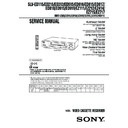Sony SLV-ED115PS / SLV-ED215PS / SLV-ED215TH / SLV-ED313ME / SLV-ED313MJ / SLV-ED313SG / SLV-ED515PS / SLV-ED616ME / SLV-ED616MJ / SLV-ED616SG / SLV-ED815PS / SLV-ED815TH / SLV-ED817PS / SLV-ED817TH / SLV-ED818ME / SLV-ED818SG / SLV-ED915PS / SLV-ED915TH / SLV Service Manual ▷ View online
65
Additional Operations
Menu option
AUDIO MIX
HIFI AUDIO
APC
PAL/MESECAM
NTSC PB
TAPE LENGTH
Note
• You may not be able to display the remaining time correctly for an NTSC
• You may not be able to display the remaining time correctly for an NTSC
tape using the TAPE LENGTH menu.
Changing menu options
1
Press MENU, then select SET UP MENU.
2
Press
M/m to select the option to change, then
press
</, to change the setting.
The SET UP MENU has 2 pages. To select
page 2, press
page 2, press
m repeatedly until page 2
appears. To select page 1 press
M repeatedly
until page 1 appears.
3
Press OK to return to the original screen.
Menu choices
Initial settings are indicated in bold print.
Set this option to
ON to listen to the hi-fi and normal audio tracks at the same
time. The AUDIO MONITOR button will not function.
OFF to listen to hi-fi and normal audio tracks separately. Select
the sound using the AUDIO MONITOR button.
time. The AUDIO MONITOR button will not function.
OFF to listen to hi-fi and normal audio tracks separately. Select
the sound using the AUDIO MONITOR button.
STD to record standard sound on the hi-fi audio track.
NICAM to record NICAM broadcasts on the hi-fi audio track.
For details, see page 61.
NICAM to record NICAM broadcasts on the hi-fi audio track.
For details, see page 61.
ON to switch on the APC (Adaptive Picture Control) function
and improve picture quality. OFF to switch off APC.
and improve picture quality. OFF to switch off APC.
AUTO to have the VCR automatically select the colour system
for recording and playback. If the picture has no colour or
unusual colours, set to PAL or MESECAM according to your
local colour system.
for recording and playback. If the picture has no colour or
unusual colours, set to PAL or MESECAM according to your
local colour system.
ON PAL TV to play back an NTSC-recorded tape on a PAL TV.
4.43 or 3.58 according to the colour system of your NTSC TV.
For details, see page 35.
4.43 or 3.58 according to the colour system of your NTSC TV.
For details, see page 35.
AUTO to have the VCR automatically select the tape length.
For E240, E260 or E300 tapes, set it according to the tape type
that you are using to display the remaining time correctly.
For E240, E260 or E300 tapes, set it according to the tape type
that you are using to display the remaining time correctly.
SET UP MENU
1/2
AUDIO MIX
HIFI AUDIO
APC
PAL / MESECAM
HIFI AUDIO
APC
PAL / MESECAM
NTSC PB
PAL
AUTO
MESECAM
SELECT
SET
SET
•
ON
OFF
•
STD
NICAM
•
•
ON PAL TV
4 . 43
3 . 58
•
ON
OFF
: [
]
: [
]
SET UP MENU
2/2
TAPE LENGTH
SELECT
SET
SET
: [
]
: [
]
E240
E260
E300
AUTO
•
66
Additional Operations
Connecting to a VCR or stereo system
How to connect to record on this VCR
How to connect to a stereo system
Connect LINE-2 IN AUDIO on this VCR to the audio output jacks on the
stereo system, using the RK-C510HG audio cable (not supplied).
stereo system, using the RK-C510HG audio cable (not supplied).
Tips
• If the other VCR is a monaural type and connected to this VCR’s LINE-2 IN jacks,
• If the other VCR is a monaural type and connected to this VCR’s LINE-2 IN jacks,
connect the audio plug to the AUDIO L (white) jack. The sound is recorded on both
right and left channels. When connecting to the AUDIO R (red) jack, the sound is
recorded only on the right channel.
right and left channels. When connecting to the AUDIO R (red) jack, the sound is
recorded only on the right channel.
• You can also use the LINE-1 IN jacks instead. If the other VCR is a monaural type,
the sound is recorded only on the channel whose jack is connected to the audio
plug. To record on both right and left channels, connect the audio plugs to the
AUDIO R/L jacks using a VMC-910HG audio/video cable (not supplied).
plug. To record on both right and left channels, connect the audio plugs to the
AUDIO R/L jacks using a VMC-910HG audio/video cable (not supplied).
Notes
• Make sure you connect the plugs to the jacks of the same colour.
• If you connect this VCR to both the LINE IN and LINE OUT jacks of the other VCR,
• Make sure you connect the plugs to the jacks of the same colour.
• If you connect this VCR to both the LINE IN and LINE OUT jacks of the other VCR,
select the input correctly to prevent a humming noise.
This VCR (Recorder)
VMC-810HG audio/video cable (not supplied)
LINE-2 IN
Other VCR (Player)
LINE OUT
TV
: Signal flow
67
Additional Operations
Operation
(when recording on this VCR)
(when recording on this VCR)
Before you start editing
• Turn on your TV and set it to the
video channel.
• Press INPUT SELECT or PROG +/–
to display “L1” or “L2” in the display
window.
window.
• Press REC SPEED to select the tape
speed (SP or LP for the PAL system,
and SP or EP for the NTSC system).
and SP or EP for the NTSC system).
1
Insert a source tape with its safety tab removed into the other
(playback) VCR. Search for the point to start playback and set it to
playback pause.
(playback) VCR. Search for the point to start playback and set it to
playback pause.
2
Insert a tape with its safety tab in place into this (recording) VCR.
Search for the point to start recording and press X PAUSE.
Search for the point to start recording and press X PAUSE.
3
Press z REC on this VCR and set it to recording pause.
4
To start editing, press the X PAUSE buttons on both VCRs at the same
time.
time.
To stop editing
Press the x STOP buttons on both VCRs.
Tips
• To edit more precisely, press the X PAUSE buttons on the VCRs to release pause.
• To cut out unwanted scenes while editing, press X PAUSE on this VCR when an
• To edit more precisely, press the X PAUSE buttons on the VCRs to release pause.
• To cut out unwanted scenes while editing, press X PAUSE on this VCR when an
unwanted scene begins. When it ends, press X PAUSE again to resume recording.
Note
• If you start recording following the procedure above, the VCR will not start
• If you start recording following the procedure above, the VCR will not start
recording with the APC function. To record a tape with the APC function, press
z
z
REC again during recording pause in step 3 so that the VCR analyses the tape.
Then when you start recording in step 4, press X PAUSE after the APC indicator
stops flashing. If you press X PAUSE before the APC indicator stops flashing, the
APC function is cancelled.
stops flashing. If you press X PAUSE before the APC indicator stops flashing, the
APC function is cancelled.
X
PAUSE
z
REC
71
Additional Information
Sapphire tape cleaner
The unit incorporates a sapphire tape cleaner which cleans a video tape when it is
loaded. This cleaner can prevent the video heads from contamination by removing
dust or mold from a tape with its sapphire edge.
loaded. This cleaner can prevent the video heads from contamination by removing
dust or mold from a tape with its sapphire edge.
Head Condition Sensor
The Head Condition Sensor checks the condition of the video heads. If the heads are
dirty, a message will instruct you to insert a video head cleaning cassette.
dirty, a message will instruct you to insert a video head cleaning cassette.
The VCR may temporarily switch to a different head and resume playback. To switch
the heads, press H PLAY while the “PUSH [PLAY] TO RESUME TEMPORARILY”
message appears on the screen. Although playback will resume, the sound will be
monaural. You may have to manually adjust the tracking to get a better picture (see
“Adjusting the picture” on page 63). When playback is finished, be sure to clean the
heads with a video head cleaning cassette.
the heads, press H PLAY while the “PUSH [PLAY] TO RESUME TEMPORARILY”
message appears on the screen. Although playback will resume, the sound will be
monaural. You may have to manually adjust the tracking to get a better picture (see
“Adjusting the picture” on page 63). When playback is finished, be sure to clean the
heads with a video head cleaning cassette.
Be sure to use the Sony T-25CLD, T-25CLW or E-25CLDR video head cleaning
cassette. If these cleaning cassettes are not available in your area, have the heads
cleaned at your nearest Sony service facility (a standard service charge will be
required).
cassette. If these cleaning cassettes are not available in your area, have the heads
cleaned at your nearest Sony service facility (a standard service charge will be
required).
1-16
73
Additional Information
Index to parts and controls
Refer to the pages indicated in parentheses ( ) for details.
Front panel
1 ?/1 ON/STANDBY switch (8)
2 Tape compartment
3 A EJECT button (35)
4 m REW (rewind) button (35, 57)
5 H PLAY button (35)
6 M FF (fast-forward) button
(35, 57)
7 z REC (record) button (38)
8 x STOP button (35)
9 X PAUSE button (35)
0 SEARCH MODE button/indicator
(51, 52, 53, 55, 56)
qa EASY TIMER knob (40, 51, 52, 53,
55, 56)
qs PROGRAM/TRACKING +/–
buttons (8, 63)
qd Remote sensor (5)
qf REC SPEED SP (Standard Play)/LP
(Long Play)/EP (Extended Play)
button (38)
button (38)
qg COLOR SYSTEM button (35)
qh ONE TOUCH TUNING/RF (Radio
Frequency) CHANNEL button (8,
10)
10)
qj R
2
(Reality Regenerator) button (63)
qk LINE-2 IN VIDEO/AUDIO L/R
jacks (66)
!¶ !§
8
!¢
!∞
!º
1
3 4 5
2
6
7
9
!¡
!™
!£
!•
continued
74
Additional Information
Display window
1 Timer indicator (41)
2 NICAM indicator (61)
3 STEREO indicator (61)
4 Tape speed indicator (38)
5 CLOCK indicator (42)
6 START indicator (40)
7 STOP indicator (40)
Rear panel
1 Mains lead (6)
2 LINE-1 IN AUDIO R/L/VIDEO
jacks (66)
3 AERIAL IN connector (6)
4 AERIAL OUT connector (6)
5 LINE OUT AUDIO R/L/VIDEO
jacks (7)
Index to parts and controls (continued)
STEREO
NICAM
NICAM
SP
EP
LP
STOP
APC
APC
START
CLOCK
NTSC
PAL
8 APC (Adaptive Picture Control)
indicator (64)
9 Tracking indicator (63)
0 Colour system indicator (35)
qa Time counter/clock/line/
programme/TV system indicator
(8, 36, 37, 42, 67)
(8, 36, 37, 42, 67)
qs Tape/recording indicator (38)
2
1
3
4
5
75
Additional Information
Remote commander
1
TV/VIDEO
remote control switch (5)
2 Z EJECT button (35)
3 TV/VIDEO button (for TV) (5)
4 INPUT SELECT button (39, 50)
5 CLEAR button (36, 47, 60)
6 EASY TIMER button (43)
7 R
2
(Reality Regenerator) button (63)
8 z REC button (38, 58)
9 REC SPEED button (38)
0
×2 button (57)
qa MENU button (11, 65)
qs Tape/menu operation buttons
X
PAUSE/
M button (35)
x
STOP/
m button (35)
m
REW (rewind)/
< button (35, 57)
M
FF (fast-forward)/
, button (35, 57)
H
PLAY/OK button (35)
qd ?/1 (on/standby) switch (47)
qf AUDIO MONITOR button (61)
qg G-CODE button (46)
qh Programme number /? (ten’s digit)
buttons (39, 43, 47)
qj PROG (programme) +/– buttons (37)
qk VOL (volume) +/– buttons (for TV)
ql DISPLAY button (38)
w; ./> INDEX SEARCH buttons (54)
wa y SLOW button (57)
1
2
3
4
5
6
7
8
9
0
1-17E
2-1
1
Two tapping screws
3
Upper case
2
Two tapping screws
5
Flat Cable FDM-010
6
Flat Cable FDI-002
4
Flat Cable FDI-002
7
Front panel
(Engaged by the six hooks)
Hooks
Hooks
Hooks
Hooks
SECTION 2
DISASSEMBLY
NOTE: Follow the disassembly procedure in the numerical order given.
9
Earth Plate
1
Five screws
(B2.6
× 8)
2
DM-98 board
3
Flat Cable FDM-010
4
DI-81 board
6
FJ-31 board
7
Flat Cable FDI-002
Two screws
(B2.6
(B2.6
× 8)
0
Two screws
(B2.6
(B2.6
× 8)
8
5
Flat Cable FDI-002
2-2. DM-98 BOARD, DI-81 BOARD, FJ-31 BOARD
SLV-ED115/ED215/ED313/ED515/ED616/ED815/ED817/ED818/ED915/ED919/EZ111/
EZ212/EZ414/EZ715/EZ717
2-1. CASE, FRONT PANEL BLOCK ASSEMBLY
2-2
2
MA-402 board with
mechanism deck
1
Six screws
(Sumitite (B3) +BV)
Hooks
Hooks
Hooks
Hooks
2
Rear panel
(Engaged by the seven hooks)
1
POWER code stopper
2-4. MA-402 BOARD
2-3. REAR PANEL
Click on the first or last page to see other SLV-ED115PS / SLV-ED215PS / SLV-ED215TH / SLV-ED313ME / SLV-ED313MJ / SLV-ED313SG / SLV-ED515PS / SLV-ED616ME / SLV-ED616MJ / SLV-ED616SG / SLV-ED815PS / SLV-ED815TH / SLV-ED817PS / SLV-ED817TH / SLV-ED818ME / SLV-ED818SG / SLV-ED915PS / SLV-ED915TH / SLV service manuals if exist.