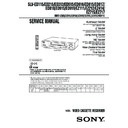Sony SLV-ED115PS / SLV-ED215PS / SLV-ED215TH / SLV-ED313ME / SLV-ED313MJ / SLV-ED313SG / SLV-ED515PS / SLV-ED616ME / SLV-ED616MJ / SLV-ED616SG / SLV-ED815PS / SLV-ED815TH / SLV-ED817PS / SLV-ED817TH / SLV-ED818ME / SLV-ED818SG / SLV-ED915PS / SLV-ED915TH / SLV Service Manual ▷ View online
33
Getting Started
Getting Started
4
Set the year, hour and minute in sequence,
using
using
, to select the item to be set, and
M/m to select the digits.
5
Press OK to start the clock.
Tip
• To change the digits when setting, press
• To change the digits when setting, press
< to return to the item to be changed, and
select the digits using
M/m.
Note
• The menu disappears automatically if you do not proceed for more than a few
• The menu disappears automatically if you do not proceed for more than a few
minutes.
CLOCK SET
2
. 1
. 2 0 0 1 TUE
5
2
5 : 3 0
1
SELECT
SET
END
SET
END
: [ OK ]
: [
]
: [
]
OK
PLAY
OK
PLAY
Basic Operations
34
Basic Operations
Playing a tape
1
Turn on your TV and set it to the video channel.
2
Insert a tape.
The VCR turns on and starts playing
automatically if you insert a tape with its
safety tab removed.
automatically if you insert a tape with its
safety tab removed.
DISPLAY
H
PLAY
M
FF
x
STOP
m
REW
X
PAUSE
CLEAR
EJECT
1
2
3
4
5
6
7
8
9
0
COLOR
SYSTEM
x
STOP
H
PLAY
M
FF
m
REW
A
EJECT
X
PAUSE
Basic Operations
35
Basic Operations
To
Stop play
Pause play
Resume play after pause
Fast-forward the tape
Rewind the tape
Eject the tape
To set the colour system
If streaks appear during playback, press COLOR SYSTEM on the VCR to
conform to the system that the tape was recorded in. (Normally, the colour
system is correctly set whenever the tape is inserted.)
conform to the system that the tape was recorded in. (Normally, the colour
system is correctly set whenever the tape is inserted.)
If your tape was
recorded in
recorded in
PAL
MESECAM
NTSC
If your TV is
PAL
NTSC 4.43
NTSC 3.58
Press COLOR SYSTEM until the indication below
appears in the display window.
appears in the display window.
PAL
PAL
NTSC
Press
x
STOP
X
PAUSE
X
PAUSE or H PLAY
M
FF during stop
m
REW during stop
Z
EJECT
To play an NTSC-recorded tape
Set NTSC PB in the SET UP MENU according to the colour system of your
TV. For details, see page 65.
TV. For details, see page 65.
Set NTSC PB to
ON PAL TV
4.43
3.58
3
Press H PLAY.
When the tape reaches the end, it will rewind automatically.
continued
OK
PLAY
Additional tasks
Basic Operations
36
To use the time counter
At the point on the tape that you want to find later, press CLEAR. The
counter in the display window resets to “0:00:00.” Search for the point
afterwards by referring to the counter.
counter in the display window resets to “0:00:00.” Search for the point
afterwards by referring to the counter.
To display the counter on the TV screen, press DISPLAY. Press DISPLAY
again and the counter will disappear from the TV screen.
again and the counter will disappear from the TV screen.
Notes
• When you play back a tape recorded in the PAL or MESECAM colour system,
• When you play back a tape recorded in the PAL or MESECAM colour system,
streaks may appear even if the colour system setting is set to AUTO. If so, select the
colour system PAL or MESECAM in the PAL/MESECAM option of the SET UP
MENU (see page 65 for details).
colour system PAL or MESECAM in the PAL/MESECAM option of the SET UP
MENU (see page 65 for details).
• The counter resets to “0:00:00” whenever a tape is reinserted.
• The counter stops counting when it comes to a portion with no recording.
• If a tape has portions recorded in both PAL and NTSC systems, the time counter
• The counter stops counting when it comes to a portion with no recording.
• If a tape has portions recorded in both PAL and NTSC systems, the time counter
reading will not be correct. This is due to the difference between the counting cycles
of the two colour systems.
of the two colour systems.
• Depending on your TV, the following may occur while playing an NTSC-recorded
tape:
– the picture is black and white
– the picture shakes
– no picture appears on the TV screen
– black streaks appear horizontally on the TV screen
– the colour density increases or decreases.
– the picture shakes
– no picture appears on the TV screen
– black streaks appear horizontally on the TV screen
– the colour density increases or decreases.
• Tapes recorded in the LP mode of other NTSC system VCRs can be played back on
this VCR, but the picture quality cannot be guaranteed.
• While setting the menu on the TV screen, you cannot use the H PLAY, X PAUSE,
M
FF, m REW or x STOP buttons. These buttons are used for menu operations.
Playing a tape (continued)
SP
APC
1-8
Basic Operations
37
Basic Operations
Recording TV
programmes
programmes
1
Turn on your TV and set it to the video channel.
2
Insert a tape with its safety tab in place.
3
Press PROG +/– to select the programme position you want to
record.
record.
REC SPEED
z
REC
INPUT SELECT
DISPLAY
1
2
3
4
5
6
7
8
9
0
SP
APC
PROG
PROG +/–
continued
Basic Operations
38
Recording TV programmes (continued)
4
Press REC SPEED to select the tape speed (SP or LP for the PAL
colour system, and SP or EP for the NTSC colour system).
colour system, and SP or EP for the NTSC colour system).
LP (Long Play) provides recording time twice as long as SP
(Standard Play). EP (Extended Play) provides recording time three
times as long as SP. However, SP produces better picture and audio
quality.
(Standard Play). EP (Extended Play) provides recording time three
times as long as SP. However, SP produces better picture and audio
quality.
5
Press z REC to start recording.
The recording indicator lights up red in the display window.
To stop recording
Press x STOP.
To check the remaining tape length
Press DISPLAY. The white bar indicates the approximate length of tape
remaining.
remaining.
Remaining tape length
Time counter
Time counter
To watch another TV programme while recording
1
If the TV is connected to the VCR using an audio/video cable, set the
TV to TV input. If the TV is connected to the VCR using only the aerial
cable, skip this step.
TV to TV input. If the TV is connected to the VCR using only the aerial
cable, skip this step.
2
Select another programme position on the TV.
To save a recording
To prevent accidental erasure, break off the safety
tab as illustrated. To record on the tape again,
cover the tab hole with adhesive tape.
tab as illustrated. To record on the tape again,
cover the tab hole with adhesive tape.
Safety tab
REC SPEED
REC
LP
APC
S
E
:
: 2
2
–
0 0
0
Recording indicator
LP
APC
Basic Operations
39
Basic Operations
Tips
• To select a programme position, you can use the programme number buttons on the
• To select a programme position, you can use the programme number buttons on the
remote commander. For two-digit numbers, press the ? (ten’s digit) button
followed by the programme number buttons.
followed by the programme number buttons.
• You can select a video source from the LINE-1 IN or LINE-2 IN jacks. Press INPUT
SELECT or PROG +/– to display “L1” or “L2” in the display window.
• The display appears on the TV screen indicating information about the tape, but the
information will not be recorded on the tape.
• If you do not want to watch TV while recording, you can turn off the TV.
• You can have the VCR stop recording automatically after starting at a specified
• You can have the VCR stop recording automatically after starting at a specified
time. For details, see “Setting the recording duration time” on page 58.
Notes
• The display does not appear during still (pause) mode or slow-motion playback.
• It may take up to one minute for the VCR to calculate and display the remaining
• The display does not appear during still (pause) mode or slow-motion playback.
• It may take up to one minute for the VCR to calculate and display the remaining
tape length after you press DISPLAY.
• The remaining tape length does not appear while playing or recording in the NTSC
system.
Basic Operations
40
Recording TV programmes using the
Easy Timer function
Easy Timer function
The Easy Timer function allows you to make a timer recording of a
programme without turning on your TV. Set the recording timer to record
only one programme that will be broadcast within the next 24 hours using
the EASY TIMER knob. If the VCR clock has not been set, you can also set
the clock before setting the timer recording.
programme without turning on your TV. Set the recording timer to record
only one programme that will be broadcast within the next 24 hours using
the EASY TIMER knob. If the VCR clock has not been set, you can also set
the clock before setting the timer recording.
Setting the Easy Timer
Before you start…
• Insert a tape with its safety tab in
place. Make sure the tape is longer
than the recording time.
than the recording time.
1
Push the EASY TIMER knob.
The START indicator appears in the display window.
If the clock has not been set,
“–:– –” appears. Go to step 2
in “Setting or changing the
Easy Clock” on page 42.
“–:– –” appears. Go to step 2
in “Setting or changing the
Easy Clock” on page 42.
2
Set the recording start time by turning the EASY TIMER knob
clockwise or counterclockwise to increase or decrease the time by 15
minutes.
clockwise or counterclockwise to increase or decrease the time by 15
minutes.
To increase or decrease the
time by one minute, press
PROGRAM +/–.
time by one minute, press
PROGRAM +/–.
3
Push the EASY TIMER knob to confirm the start time setting.
The STOP indicator appears.
SP
APC
START
SP
APC
START
EASY TIMER
EASY TIMER
EASY TIMER
EASY TIMER
knob
REC SPEED
SP/LP (SP/EP)
PROGRAM +/–
SP
STOP
APC
APC
1-9
Basic Operations
41
Basic Operations
4
Set the recording stop time in the same way as in step 2, then push
the EASY TIMER knob.
the EASY TIMER knob.
A programme number flashes.
5
Turn the EASY TIMER knob clockwise or counterclockwise to select
the programme you want to record.
the programme you want to record.
To select the tape speed, press
REC SPEED.
REC SPEED.
6
Push the EASY TIMER knob to confirm the setting.
The
t
indicator appears in
the display window and the
VCR stands by for recording.
VCR stands by for recording.
EASY TIMER
REC SPEED
SP/LP
(SP/EP)
SP
APC
LP
APC
SP
continued
EASY TIMER
EASY TIMER
Basic Operations
42
1
• When “–:– –” is displayed in the display window, push the
EASY TIMER knob.
• To change the clock setting, push and hold the EASY TIMER knob
on the VCR for more than three seconds.
The CLOCK indicator and the current clock setting appear in the
display window.
display window.
2
Set the current time using the EASY TIMER knob.
1 Turn the EASY TIMER knob clockwise or counterclockwise to
enter the current hour.
2 Push the EASY TIMER knob to confirm the hour setting.
3 Turn the EASY TIMER knob to increase or decrease the minutes
3 Turn the EASY TIMER knob to increase or decrease the minutes
setting by a minute at a time.
Setting or changing the
Easy Clock
Easy Clock
When “–:– –” is displayed in the display
window, the VCR clock has not been set.
You need to set the clock using the Easy
Clock function before setting the timer.
You can also change the current time
using the Easy Clock function.
window, the VCR clock has not been set.
You need to set the clock using the Easy
Clock function before setting the timer.
You can also change the current time
using the Easy Clock function.
PROG +/–
Programme
number
buttons
number
buttons
EASY
TIMER
EASY TIMER
knob
1
2
3
4
5
6
7
8
9
0
SP
APC
CLOCK
START
SP
APC
CLOCK
START
Recording TV programmes using the Easy Timer function
(continued)
(continued)
EASY TIMER
EASY TIMER
Basic Operations
43
Basic Operations
3
Push the EASY TIMER knob to finish setting the clock.
The VCR enters the timer recording setting mode.
To continue the Easy Timer
setting, go to step 2 in
“Setting the Easy Timer” on
page 40.
setting, go to step 2 in
“Setting the Easy Timer” on
page 40.
To quit the Easy Timer setting mode without changing any settings,
push the EASY TIMER knob repeatedly until the
push the EASY TIMER knob repeatedly until the
t
indicator
appears in the display window.
To set the timer and clock setting using the remote commander
You can also use the remote commander to set the Easy Timer and Easy
Clock. The operations on the VCR and the remote commander correspond as
follows:
Clock. The operations on the VCR and the remote commander correspond as
follows:
To
Confirm the setting and go to
the next setting
the next setting
Change the time by 15 minutes
(in START/STOP mode)
(in START/STOP mode)
Change the time by one minute
(in START/STOP mode)
(in START/STOP mode)
Select the programme
Change the hour/minute by
one hour/minute (in CLOCK
mode)
one hour/minute (in CLOCK
mode)
Do this on the VCR
Push the EASY TIMER
knob
knob
Turn the EASY TIMER
knob or hold PROGRAM
+/– down
knob or hold PROGRAM
+/– down
Press PROGRAM +/–
Turn the EASY TIMER
knob or press PROGRAM
+/–
knob or press PROGRAM
+/–
Turn the EASY TIMER
knob or press PROGRAM
+/–
knob or press PROGRAM
+/–
Do this on the remote
commander
commander
Press EASY TIMER
Hold PROG +/– down
Press PROG +/–
Press PROG +/– or
INPUT SELECT
INPUT SELECT
Press PROG +/–
You can also use the programme number buttons to set the clock, start and
stop times, and the programme you want to record. Just press the
programme number buttons to enter the hours and minutes. For example:
stop times, and the programme you want to record. Just press the
programme number buttons to enter the hours and minutes. For example:
• To set the clock to “8:20”, press 0, 8, EASY TIMER , 2, 0 and EASY TIMER
in sequence.
• To set the start or stop time to “8:20”, press 0, 8, 2, 0 and EASY TIMER in
sequence.
If you make a mistake, re-enter the correct digits before pressing
EASY TIMER .
EASY TIMER .
SP
APC
START
continued
EASY TIMER
Basic Operations
44
Recording TV programmes using the Easy Timer function
(continued)
(continued)
To stop recording
To stop the VCR while recording, press x STOP.
To check or change the timer setting
Push the EASY TIMER knob repeatedly until the setting you want to check
or change flashes. Then re-enter the new setting, if necessary. If you do not
want to change any of the settings, push the EASY TIMER knob repeatedly
until the
or change flashes. Then re-enter the new setting, if necessary. If you do not
want to change any of the settings, push the EASY TIMER knob repeatedly
until the
t
indicator appears in the display window.
You can also change the timer setting using the TIMER SET/CHECK menu.
For details, see page 59.
For details, see page 59.
To cancel the timer setting
To cancel the Easy Timer setting while entering a setting, press CLEAR on
the remote commander or press PROGRAM + and – on the VCR at the same
time.
the remote commander or press PROGRAM + and – on the VCR at the same
time.
To use the VCR after setting the timer
To use the VCR before a timer recording begins, just press ?/1. The
t
indicator turns off and the VCR switches on. Remember to press ?/1 to reset
the VCR to the timer recording standby mode after using the VCR.
the VCR to the timer recording standby mode after using the VCR.
You can also do the following tasks while the VCR is recording:
• Reset the counter.
• Display tape information on the TV screen.
• Check the timer settings.
• Watch another TV programme.
• Display tape information on the TV screen.
• Check the timer settings.
• Watch another TV programme.
To watch the recorded programme right after recording with the Easy
Timer
Timer
The SEARCH MODE indicator starts flashing when the VCR finishes the
Easy Timer recording. To watch the recorded programme, push the EASY
TIMER knob. The VCR turns on, starts searching, then automatically starts
playback from the beginning of the recording. For details, see page 51.
Easy Timer recording. To watch the recorded programme, push the EASY
TIMER knob. The VCR turns on, starts searching, then automatically starts
playback from the beginning of the recording. For details, see page 51.
1-10
Basic Operations
45
Basic Operations
Tips
• To record from a source connected to the LINE-1 IN or LINE-2 IN jacks, press
• To record from a source connected to the LINE-1 IN or LINE-2 IN jacks, press
INPUT SELECT or PROG +/– or turn the EASY TIMER knob to display “L1” or
“L2” in the display window.
“L2” in the display window.
• To record NTSC signals, set the tape speed to SP or EP. To record in the EP mode,
set the tape speed to “LP” in the display window.
Notes
• You cannot set the Easy Timer if eight programmes have already been set.
• You can set the timer for only one programme using the Easy Timer function. If you
• You cannot set the Easy Timer if eight programmes have already been set.
• You can set the timer for only one programme using the Easy Timer function. If you
want to set the timer for other programmes, use the G-CODE system or the TIMER
SET/CHECK menu. For details, see pages 46 and 49.
SET/CHECK menu. For details, see pages 46 and 49.
• You cannot set the date using the Easy Timer function. Set the date using the
CLOCK SET menu if you want to set the timer with the G-CODE system or the
TIMER SET/CHECK menu. For details, see page 32.
TIMER SET/CHECK menu. For details, see page 32.
• The
t
indicator flashes in the display window when you complete the setting with
no tape inserted.
Basic Operations
46
1
Press G-CODE.
Recording TV
programmes
using the G-CODE
system
programmes
using the G-CODE
system
Just enter the G-CODE number, listed in
the TV programme guide, for the
programme you want to record. The
date, times and programme position of
that programme are set automatically.
You can preset up to eight programmes
at a time.
the TV programme guide, for the
programme you want to record. The
date, times and programme position of
that programme are set automatically.
You can preset up to eight programmes
at a time.
Before you start…
• Check that the VCR clock is set to the
correct time.
• Insert a tape with its safety tab in
place. Make sure the tape is longer
than the total recording time.
than the total recording time.
• Turn on your TV and set it to the
video channel.
?/1
CLEAR
G-CODE
G-CODE
REC SPEED
Programme
number
buttons
number
buttons
1
2
3
4
5
6
7
8
9
0
G-CODE
G–CODE
G–CODE NO.
SP / LP
[ SP ]
[ SP ]
[ – – – – – – – – – ]
SET
SP / LP
SP / LP
: [ 0 – 9 ]
: [ REC SPEED ]
: [ REC SPEED ]
OK
</,
</,
Basic Operations
47
Basic Operations
2
Press the programme number buttons to
enter the G-CODE number for the
programme you want to record.
enter the G-CODE number for the
programme you want to record.
If you make a mistake, press CLEAR and
re-enter the correct number.
re-enter the correct number.
3
Press REC SPEED to select SP or LP.
4
Select ONCE, DAILY or WEEKLY by using
</,, then press OK:
</,, then press OK:
The date, start and stop times, programme position, and tape speed
appear on the TV screen.
appear on the TV screen.
If the information is not correct, press CLEAR to cancel the setting.
5
To enter another setting, repeat steps 1 to 4.
6
Press ?/1 to turn off the VCR.
The
t
indicator appears in the display window and the VCR
stands by for recording.
To stop recording
To stop the VCR while recording, press x STOP.
1
2
3
4
5
6
7
8
9
0
G–CODE NO.
SP / LP
[ SP ]
[ SP ]
[ 8 2 4 7 7 6 9 1 – ]
SELECT
• ONCE
DAILY
WEEKLY
CONFIRM
: [ OK ]
CANCEL
: [ CLEAR ]
: [
]
G–CODE
G–CODE NO.
SP / LP
[ LP ]
[ LP ]
[ 8 2 4 7 7 6 9 1 – ]
SELECT
• ONCE
DAILY
WEEKLY
CONFIRM
CANCEL
CANCEL
: [ OK ]
: [ CLEAR ]
: [ CLEAR ]
: [
]
G–CODE
G–CODE NO.
SP / LP
[ LP ]
[ LP ]
[ 8 2 4 7 7 6 9 1 – ]
DATE
START STOP
CANCEL
: [ CLEAR ]
RECORDING TIME
PROG
25 .12TUE
19 : 0 0 2 0 : 0 0
6 LP
G–CODE
OK
PLAY
REC SPEED
• ]/1
To record
Only once
Everyday Monday to Friday
Once a week
Select
ONCE
DAILY
WEEKLY
continued
Basic Operations
48
To record satellite broadcasts
If you connect the satellite tuner and the VCR, you can record satellite
programmes using the G-CODE number when available.
programmes using the G-CODE number when available.
1
Turn on the satellite tuner.
2
On the satellite tuner, select the satellite programme for which you wish
to make a timer setting.
to make a timer setting.
3
Repeat the steps described on pages 46 and 47.
4
Keep the satellite tuner turned on until the VCR finishes recording the
satellite programme for which you have made a timer setting.
satellite programme for which you have made a timer setting.
Tips
• To cancel the procedure, press G-CODE before you press OK.
• To record NTSC signals, set the tape speed to SP or EP. To record in the EP mode, set
• To cancel the procedure, press G-CODE before you press OK.
• To record NTSC signals, set the tape speed to SP or EP. To record in the EP mode, set
the tape speed to “LP”.
Notes
• The G-CODE system used in this VCR is for Singapore, Malaysia, Hong Kong,
• The G-CODE system used in this VCR is for Singapore, Malaysia, Hong Kong,
Macau, etc. and cannot be used in areas such as U.S.A., Canada, Japan, Korea,
Taiwan, and U.K.
Taiwan, and U.K.
• The
t
indicator flashes in the display window when you press ?/1 with no tape
inserted.
Recording TV programmes using the G-CODE system (continued)
1-11
Click on the first or last page to see other SLV-ED115PS / SLV-ED215PS / SLV-ED215TH / SLV-ED313ME / SLV-ED313MJ / SLV-ED313SG / SLV-ED515PS / SLV-ED616ME / SLV-ED616MJ / SLV-ED616SG / SLV-ED815PS / SLV-ED815TH / SLV-ED817PS / SLV-ED817TH / SLV-ED818ME / SLV-ED818SG / SLV-ED915PS / SLV-ED915TH / SLV service manuals if exist.