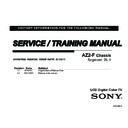Sony XBR-65HX929 Service Manual ▷ View online
31
D:\Cmeng's JOB\SONY TV\SY0390_W4 (Rev-4)\4270401131_US\US05OVR.fm
KDL-60/55/46NX720/55/46HX820/XBR-65/55/46HX929
4-270-401-13(1)
Network Setup
When you connect this TV to the Internet,
you can enjoy multiple functions:
displaying a photograph that shows its
location on the map, enjoying Internet
video, etc. For details on the functions, refer
to the i-Manual.
you can enjoy multiple functions:
displaying a photograph that shows its
location on the map, enjoying Internet
video, etc. For details on the functions, refer
to the i-Manual.
~
• You will need to contract with an Internet
service provider to connect to the Internet.
Preparing a wired network
For XBR-65HX929
Except XBR-65HX929
~
• For LAN connections, use a Category 7 cable
(not supplied).
Network Setup
TV
Internet
Modem
with router
functions
with router
functions
Router
Modem
Internet
or
TV
Internet
Modem
with router
functions
with router
functions
Router
Modem
Internet
or
32
D:\Cmeng's JOB\SONY TV\SY0390_W4 (Rev-4)\4270401131_US\US05OVR.fm
KDL-60/55/46NX720/55/46HX820/XBR-65/55/46HX929
4-270-401-13(1)
Preparing a wireless LAN
The built-in wireless LAN device allows
you to access the Internet and your home
network. With this feature, you can connect
to a wireless LAN and enjoy the benefits of
networking in a cable-free environment.
Before setting up the wireless LAN function
of the TV, be sure to set up a wireless LAN
router.
you to access the Internet and your home
network. With this feature, you can connect
to a wireless LAN and enjoy the benefits of
networking in a cable-free environment.
Before setting up the wireless LAN function
of the TV, be sure to set up a wireless LAN
router.
Setting up the Internet
connection
connection
Using the network feature you can connect
the TV to the Internet. The setup procedure
differs depending on the type of network
and LAN router. Before setting up the
Internet connection, be sure to set up a LAN
router. Check your wireless LAN
environment using the following chart.
the TV to the Internet. The setup procedure
differs depending on the type of network
and LAN router. Before setting up the
Internet connection, be sure to set up a LAN
router. Check your wireless LAN
environment using the following chart.
Wireless LAN
Wired LAN
,
Type 4
* Type 1 is easier to set up if your router has an
automatic setting button, e.g. Air Station One-
Touch Secure System (AOSS). Most of the
latest routers have this function. Check your
router.
Touch Secure System (AOSS). Most of the
latest routers have this function. Check your
router.
Type 1: Follow the configuration for
“Secured Network with Wi-Fi Protected
Setup (WPS)”.
Type 2: Follow the configuration for
“Secured Network without Wi-Fi Protected
Setup (WPS)”.
Type 3: Follow the configuration for
“Unsecured Network with Any Type of
Wireless LAN Router”.
Type 4: Follow the configuration for
“Wired network setup”.
“Secured Network with Wi-Fi Protected
Setup (WPS)”.
Type 2: Follow the configuration for
“Secured Network without Wi-Fi Protected
Setup (WPS)”.
Type 3: Follow the configuration for
“Unsecured Network with Any Type of
Wireless LAN Router”.
Type 4: Follow the configuration for
“Wired network setup”.
Wireless
router
router
Modem
Internet
TV
Secure Wireless LAN?
NO
k
k
Type 3
YES
m
Do you use a wireless LAN
router compatible with Wi-Fi
Protected Setup (WPS)?
router compatible with Wi-Fi
Protected Setup (WPS)?
NO
k
k
Type 2
YES
m
Type 1
*
33
D:\Cmeng's JOB\SONY TV\SY0390_W4 (Rev-4)\4270401131_US\US05OVR.fm
KDL-60/55/46NX720/55/46HX820/XBR-65/55/46HX929
4-270-401-13(1)
Network Setup
Type 1: Secured network with
Wi-Fi Protected Setup (WPS)
Wi-Fi Protected Setup (WPS)
The WPS standard makes security of a
wireless home network as straightforward
as pressing the WPS button on the wireless
LAN router. Before setting up a wireless
LAN, check the location of the WPS button
on the router and verify how to use it.
For security purpose, WPS (PIN) provides
a PIN code for your router. PIN code is
renewed every time you select WPS (PIN).
wireless home network as straightforward
as pressing the WPS button on the wireless
LAN router. Before setting up a wireless
LAN, check the location of the WPS button
on the router and verify how to use it.
For security purpose, WPS (PIN) provides
a PIN code for your router. PIN code is
renewed every time you select WPS (PIN).
1
Press HOME, then select
>
Network > Network Setup.
2
Select Wireless Setup.
3
Select WPS (Push Button) for
Push Button method or WPS (PIN)
for PIN method.
Push Button method or WPS (PIN)
for PIN method.
~
• Button name of the WPS may differ
• Button name of the WPS may differ
depending on the router (e.g. AOSS
button).
button).
4
Follow the instructions on the setup
screen.
screen.
Type 2: Secured network
without Wi-Fi Protected Setup
(WPS)
without Wi-Fi Protected Setup
(WPS)
To set up a wireless LAN, SSID (wireless
network name) and security key (WEP or
WPA key) will be required. If you do not
know them, consult the instruction manual
of your router.
network name) and security key (WEP or
WPA key) will be required. If you do not
know them, consult the instruction manual
of your router.
1
Press HOME, then select
>
Network > Network Setup.
2
Select Wireless Setup.
3
Select Scan, then select a network
from the list of scanned wireless
networks.
from the list of scanned wireless
networks.
4
Follow the instructions on the setup
screen.
screen.
~
• If you use WPS for network setup, the security
settings of the wireless LAN router activate,
and any equipment previously connected to the
wireless LAN in a non-secure status will be
disconnected from the network.
In this case, activate the security settings of the
disconnected equipment and then reconnect.
Or, you can deactivate the security settings of
the wireless LAN router, and then connect the
equipment to a TV in a non-secure status.
and any equipment previously connected to the
wireless LAN in a non-secure status will be
disconnected from the network.
In this case, activate the security settings of the
disconnected equipment and then reconnect.
Or, you can deactivate the security settings of
the wireless LAN router, and then connect the
equipment to a TV in a non-secure status.
Type 3: Unsecured network
with any type of wireless LAN
router
with any type of wireless LAN
router
To set up a wireless LAN, SSID (wireless
network name) will be required.
network name) will be required.
1
Press HOME, then select
>
Network > Network Setup.
2
Select Wireless Setup.
3
Select Scan, then select a network
from the list of scanned wireless
networks.
from the list of scanned wireless
networks.
4
Follow the instructions on the setup
screen.
screen.
~
• Security key (WEP or WPA key) will not be
required because you do not need to select any
security method in this procedure.
security method in this procedure.
(Continued)
34
D:\Cmeng's JOB\SONY TV\SY0390_W4 (Rev-4)\4270401131_US\US05OVR.fm
KDL-60/55/46NX720/55/46HX820/XBR-65/55/46HX929
4-270-401-13(1)
Type 4: Wired network setup
Enter the respective alphanumeric values
for your router if necessary. The items that
need to be set (e.g. IP Address, Subnet
Mask, DHCP) may differ depending on the
Internet service provider or router. For
details, refer to the instruction manuals
provided by your Internet service provider,
or those supplied with the router.
for your router if necessary. The items that
need to be set (e.g. IP Address, Subnet
Mask, DHCP) may differ depending on the
Internet service provider or router. For
details, refer to the instruction manuals
provided by your Internet service provider,
or those supplied with the router.
1
Press HOME, then select
>
Network > Network Setup.
2
Select Wired Setup.
3
Select Auto to set the IP Address
and proxy server automatically, or
Custom to set them manually.
and proxy server automatically, or
Custom to set them manually.
4
Follow the instructions on the setup
screen.
screen.
Viewing the network status
You can confirm your network status.
1
Press HOME, then select
>
Network > Network Setup.
2
Select View Network Status.
If you cannot connect to
the Internet
the Internet
Use the diagnostic to check possible causes
for network connection failures, and
settings.
for network connection failures, and
settings.
1
Press HOME, then select
>
Network > Network Setup.
2
Select View Network Status.
3
Select Check Connection.
This may take several minutes. You
cannot cancel the diagnostic after
selecting Check Connection.
This may take several minutes. You
cannot cancel the diagnostic after
selecting Check Connection.
Adjusting the server
display settings
display settings
You can select home network servers to be
displayed on the Home Menu. Up to 10
servers can be displayed in the Home Menu
automatically.
displayed on the Home Menu. Up to 10
servers can be displayed in the Home Menu
automatically.
1
Press HOME, then select
>
Network > Home Network
Setup.
Setup.
2
Select Show/Hide Media
Servers.
Servers.
3
Select the server you want to display
on the Home Menu, and adjust the
settings.
on the Home Menu, and adjust the
settings.
If you cannot connect to your
home network
home network
The TV detects if the server is being
correctly recognized when you cannot
connect it to your home network. If the
diagnostic results indicate a failure, check
possible causes, and network connections
and settings.
correctly recognized when you cannot
connect it to your home network. If the
diagnostic results indicate a failure, check
possible causes, and network connections
and settings.
1
Press HOME, then select
>
Network > Home Network
Setup.
Setup.
2
Select Media Server
Troubleshooting.
Troubleshooting.
The server diagnostic starts. When the
server diagnostic is complete, the
diagnostic result list appears.
server diagnostic is complete, the
diagnostic result list appears.
Click on the first or last page to see other XBR-65HX929 service manuals if exist.