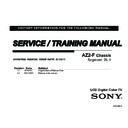Sony XBR-65HX929 Service Manual ▷ View online
27
D:\Cmeng's JOB\SONY TV\SY0390_W4 (Rev-4)\4270401131_US\US04SAF.fm
KDL-60/55/46NX720/55/46HX820/XBR-65/55/46HX929
4-270-401-13(1)
Us
ing Your BRAVIA TV
ing Your BRAVIA TV
Home menu map
After pressing HOME on the remote control, following icons are displayed as categories.
The categories are available depending on your TV model, region, country and broadcasting
conditions.
The categories are available depending on your TV model, region, country and broadcasting
conditions.
TV
You can select a list of TV channels, or a program
guide.
guide.
Media
You can enjoy photo/music/video content via USB
devices or the home network.
devices or the home network.
Inputs
You can select equipment connected to the TV.
Favorites/History
Provides quick access to your frequently used and
recently viewed items, such as TV channels,
external inputs or your media files.
recently viewed items, such as TV channels,
external inputs or your media files.
Settings
Contains all of the necessary configurations to
customize your TV settings.
customize your TV settings.
Widgets
Provides access to Widgets.
Applications
You can enjoy various applications such as Music
Search, Internet Browser, etc.
Search, Internet Browser, etc.
Qriocity
Provides access to the Qriocity online service.
Internet Content
You can enjoy Internet content services.
Recommendations
Presents recommendations for programs you may
like, based on your viewing history.
like, based on your viewing history.
28
D:\Cmeng's JOB\SONY TV\SY0390_W4 (Rev-4)\4270401131_US\US04SAF.fm
KDL-60/55/46NX720/55/46HX820/XBR-65/55/46HX929
4-270-401-13(1)
Displaying Operating Instructions (i-Manual)
Operating instructions are built into your BRAVIA TV and can be displayed on the screen.
To learn more about your TV features, access your i-Manual with the touch of a button.
To learn more about your TV features, access your i-Manual with the touch of a button.
1
Press i-MANUAL.
2
Press
F/f/G/g/ to navigate and
select items.
To select items in the i-Manual
1
Press
F/f to select an item.
The contents are displayed to the right
as the second layer.
as the second layer.
2
Press
g to move to the second layer.
3
Press
F/f to select an item from the
second layer.
A description of the item is displayed
to the right.
If a third layer is available, repeat this
step to display the details.
A description of the item is displayed
to the right.
If a third layer is available, repeat this
step to display the details.
4
Press
g to select an item.
The content is displayed.
1
2
29
D:\Cmeng's JOB\SONY TV\SY0390_W4 (Rev-4)\4270401131_US\US04SAF.fm
KDL-60/55/46NX720/55/46HX820/XBR-65/55/46HX929
4-270-401-13(1)
Us
ing Your BRAVIA TV
ing Your BRAVIA TV
Description of the i-Manual screen
To use the bookmark
The i-Manual has a bookmark function. Pages can be bookmarked with the color buttons,
according to the instructions at the bottom of the screen. To access your registered
bookmarks, go to the top page of the i-Manual and select Bookmarks.
according to the instructions at the bottom of the screen. To access your registered
bookmarks, go to the top page of the i-Manual and select Bookmarks.
To memorize the last displayed page
i-Manual memorizes the last displayed page. When in the i-Manual screen, press
i-MANUAL to return to the TV screen. If you press i-MANUAL again, the information you
saw last time appears. For viewing from the top page of the i-Manual, return to the top page
according to the instructions on screen, or press HOME and select i-Manual of Settings in
the Home menu.
i-MANUAL to return to the TV screen. If you press i-MANUAL again, the information you
saw last time appears. For viewing from the top page of the i-Manual, return to the top page
according to the instructions on screen, or press HOME and select i-Manual of Settings in
the Home menu.
~
• Last page memory is automatically reset when you switch the TV to standby mode.
Press
G to go back to the previous page
Page number/Total number of pages
Press RETURN to go back to the previous
page
page
Press
f to go to the next page
Press
to launch the function
~
• This will be displayed only when the function is
available.
30
D:\Cmeng's JOB\SONY TV\SY0390_W4 (Rev-4)\4270401131_US\US04SAF.fm
KDL-60/55/46NX720/55/46HX820/XBR-65/55/46HX929
4-270-401-13(1)
Programming the Remote Control
(For RM-YD057 and RM-YD067 remote control users)
(For RM-YD057 and RM-YD067 remote control users)
Your remote control can be programmed to use other equipment and is pre-programmed to
operate the following Sony equipment.
operate the following Sony equipment.
Programming Other Equipment
Confirm the Programming
If you can turn your equipment on and off using the green POWER button, the
programming is complete. If not, try the next code listed.
programming is complete. If not, try the next code listed.
~
• In some cases, you may not be able to program your remote control. If this is the case, use your
• In some cases, you may not be able to program your remote control. If this is the case, use your
equipment’s own remote control.
• Any of the function buttons (DVD, AMP, STB) can be programmed to operate other equipment
regardless of the labeling. For example, if programmed with the correct code, a Blu-ray Disc player
can be operated with the DVD button. This is useful if your equipment does not match any of the
labeled buttons.
can be operated with the DVD button. This is useful if your equipment does not match any of the
labeled buttons.
To reset the remote control to the factory default:
Press SCENE, TV "/1 (TV POWER), and
simultaneously. The four function buttons
(DVD, AMP, STB, and TV) blink when successfully reset.
Function Button
Sony Equipment Code Number
DVD
DVD Player
31033
AMP
Receiver
52172
STB
Digital Satellite
01639
Follow the steps below to program your TV remote control.
1 Look for the code in the Manufacturer’s Code List (refer to
i-Manual) that corresponds to the equipment you would like to
operate with the Sony remote control. If more than one code is
provided, try programming the first code listed. If your
equipment’s code is not listed, visit
http://esupport.sony.com/remotecodes for a more comprehensive
list.
operate with the Sony remote control. If more than one code is
provided, try programming the first code listed. If your
equipment’s code is not listed, visit
http://esupport.sony.com/remotecodes for a more comprehensive
list.
2 Press and hold DVD, AMP or STB function button
simultaneously with t button and release.
When in the programming mode, the function button (DVD,
AMP, STB) blinks for approximately 30 seconds until a code is
entered.
When in the programming mode, the function button (DVD,
AMP, STB) blinks for approximately 30 seconds until a code is
entered.
3 Enter the five digit code using
-
while the function
buttons (DVD, AMP, STB) are lit. If the code is not entered
within 30 seconds, you must repeat step 2.
within 30 seconds, you must repeat step 2.
4 Press
to confirm the code. If successfully programmed, the
function button (DVD, AMP, STB) will blink twice, if not, it
blinks five times.
blinks five times.
3
2
2
4
Click on the first or last page to see other XBR-65HX929 service manuals if exist.