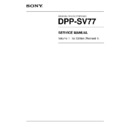Sony DPP-SV77 Service Manual ▷ View online
5-1
DPP-SV77 V1
Section 5
Troubleshooting
5-1. Electrical Troubleshooting
Electrical troubles are described below.
Trouble: No video signal is output. (No monitor screen is displayed.)
Remedy:
Remedy:
. Confirm flat cable FFC (between the DK-43 and MD-43 boards).
. Confirm IC202 on the DK-43 board and the peripheral circuit.
. Confirm that the input selector key is set to the memory stick or PC card.
. Confirm that the video output is not see to <off> in the menu screen.
n
A video signal cannot be output when the input selector key is set to the personal computer.
Confirm using the input selector key of the main unit.
. Confirm IC202 on the DK-43 board and the peripheral circuit.
. Confirm that the input selector key is set to the memory stick or PC card.
. Confirm that the video output is not see to <off> in the menu screen.
n
A video signal cannot be output when the input selector key is set to the personal computer.
Confirm using the input selector key of the main unit.
Trouble: No memory stick image can be read.
Remedy:
. Confirm CN181 on the DK-43 board and the peripheral circuit.
. Confirm IC101 on the DK-43 board and the peripheral circuit.
. Confirm IC101 on the DK-43 board and the peripheral circuit.
Trouble: No PC card image can be read.
Remedy:
. Confirm CN254 on the DK-43 board and the peripheral circuit.
. Confirm IC251 on the DK-43 board and the peripheral circuit.
. Confirm IC251 on the DK-43 board and the peripheral circuit.
Trouble: A printer is not recognized by the personal computer.
Remedy:
. Confirm IC951 on the MD-43 board and the peripheral circuit.
. Confirm IC101 on the DK-43 board and the peripheral circuit.
. Confirm flat cable FFC (between the DK-43 and MD-43 boards).
. Confirm IC101 on the DK-43 board and the peripheral circuit.
. Confirm flat cable FFC (between the DK-43 and MD-43 boards).
Trouble: The print color is not proper and the image is not normal.
Remedy:
Remedy:
. Make a gray print in “TEST6” of the service mode for confirmation.
(Refer to “4-5. Density Adjustment During Thermal Head Replacement”.)
. Confirm CN253 on the DK-41 board and the peripheral circuit.
. Confirm flat cable FFC (between DK-43 board and thermal head).
. Confirm “LCD CONTRAST” of the service mode.
. Confirm flat cable FFC (between DK-43 board and thermal head).
. Confirm “LCD CONTRAST” of the service mode.
Trouble: No image appears on the LCD.
Remedy:
. Confirm flexible wiring board between the LCD and the main unit.
. Confirm IC501 on the DK-43 board and the peripheral circuit.
. Confirm CN503 on the DK-43 board and the peripheral circuit.
. Confirm the liquid crystal displaying module and inverter unit.
. Confirm IC501 on the DK-43 board and the peripheral circuit.
. Confirm CN503 on the DK-43 board and the peripheral circuit.
. Confirm the liquid crystal displaying module and inverter unit.
Trouble: Touch panel does not operate.
Remedy:
. Confirm touch panel.
. Confirm the TP-43 board.
. Confirm flexible wiring board between the LCD and the main unit.
. Confirm the TP-43 board.
. Confirm flexible wiring board between the LCD and the main unit.
5-2
DPP-SV77 V1
Current STATUS
00, 00, 00, 00 : 00, 00, 00, 00
00, 00, 00, 00 : 00, 00, 00, 00
00, 00, 00, 00 : 00, 00, 00, 00
00, 00, 00, 00 : 00, 00, 00, 00
Last STATUS
00, 00, 00, 00 : 00, 00, 00, 00
00, 00, 00, 00 : 00, 00, 00, 00
00, 00, 00, 00 : 00, 00, 00, 00
00, 00, 00, 00 : 00, 00, 00, 00
Err 1
00, 00, 00, 00 : 00, 00, 00, 00
00, 00, 00, 00 : 00, 00, 00, 00
00, 00, 00, 00 : 00, 00, 00, 00
00, 00, 00, 00 : 00, 00, 00, 00
Err 2
00, 00, 00, 00 : 00, 00, 00, 00
00, 00, 00, 00 : 00, 00, 00, 00
00, 00, 00, 00 : 00, 00, 00, 00
00, 00, 00, 00 : 00, 00, 00, 00
PRINT STATUS
2
1
5-2. Error Display
In this unit, the “status of mechanical deck” can be displayed in the service mode.
The direct touch of a touch-pen on the LCD is referred to as “tap”.
The direct touch of a touch-pen on the LCD is referred to as “tap”.
Activation
1.
Turn on the power while pressing the DPOF key.
2.
Release the DPOF key when the service mode screen appears.
Status display of mechanical deck
Selects either of the following method to display the status of the mechanical deck.
. Top <PRINTER STATUS>
. Move the selection frame using the DPOF key (forward) and the ALL Select key (backward), and press
. Top <PRINTER STATUS>
. Move the selection frame using the DPOF key (forward) and the ALL Select key (backward), and press
the print key.
Viewing the screen
Test3: Displays the status of a mechanical deck.
n
In this mode, the value cannot be changed.
Current STATUS: Displays the current status.
n
In this mode, the value cannot be changed.
Current STATUS: Displays the current status.
LAST STATUS:
Displays the status obtained when the power was turned off previously.
ERR1:
Displays the status obtained when an error occurs.
ERR2:
Displays the status obtained when an error occurs. (The one with a greater number of
total printed sheets will be valid.)
total printed sheets will be valid.)
Detail of status
5-3
DPP-SV77 V1
1 Error & ribbon code
Bit
7
6
5
4
3
2
1
0
Name
PES4
PES3
PES2
PES1
PES0
RM2
RM1
RM0
Contents
Print error status
Ribbon code
Print error status
PES4
PES3
PES2
PES1
PES0
Decimal
State
0
0
0
0
0
0
No error
0
0
1
0
0
4
No ribbon
0
0
1
0
1
5
Ribbon completed
0
0
1
1
1
7
Ribbon code error
0
1
0
0
0
8
No paper
0
1
0
0
1
9
Paper completed
0
1
0
1
0
10
Paper length error (Long)
0
1
0
1
1
11
Paper length error (Short)
0
1
1
0
0
12
Remaining paper
1
0
0
0
0
16
PE error (Jamming)
1
0
0
0
1
17
JD error (Jamming)
1
0
0
1
0
18
Head error
1
0
0
1
1
19
Mode motor error (Mode change error)
1
0
1
0
0
20
Stepping motor error
1
0
1
0
1
21
Transition error
1
0
1
1
0
22
Ribbon error
1
1
1
1
1
31
Others
Ribbon code
RM2
RM1
RM0
Decimal State
0
0
0
0
Reserved
0
0
1
1
Reserved
0
1
0
2
Reserved
0
1
1
3
Reserved
1
0
0
4
Half
1
0
1
5
Long
1
1
0
6
Reserved
1
1
1
7
Reserved
2 Total number of printed sheets
MDSS5
MDSS4
MDSS3
MDSS2
MDSS1
MDSS0
Decimal State
0
1
1
1
1
0
30
Remedy for ribbon jamming
0
1
1
1
1
1
31
From M0 to M1
0
0
1
0
1
0
10
Paper return 2 or paper return 3
5-4
DPP-SV77 V1
5-3. Mechanical Troubleshooting
Troubles
Possible causes
Remedies
Paper feed failure due to a wear of paper
Replace the K frame assembly.
feed mechanical block.
Paper is not set in the correct position of
Set paper in the correct position.
the paper feed tray.
Detection error of the PE sensor
Check the connection of the PE sensor connector.
Replace the PE-43 board.
Paper is not set in the correct position of
Set paper in the correct position.
the paper feed tray.
Detection error of the JD sensor
Check the connection of the JD sensor connector.
Replace the JD-43 board.
Paper is ejected as blank paper.
Mismatch between paper and ribbon
Use matching paper and ribbon.
Paper is torn off along perforation before
printing.
printing.
Jamming of ink ribbon or paper
Used ribbon was rewound and reused.
After removing the ink ribbon, replace the T-reel
occurs in the unit.
Printed paper was reused.
assembly (because the T-reel assembly may be
Ribbon cartridge cannot be
Paper other than specified was used.
damaged due to jamming).
removed.
Upgrade the firmware to the latest version.
Troubles resulting from specific parts
Refer to the technical memo
White spots or hitting traces
Foreign substance adheres to the roller.
Remove the mechanical deck block and perform the
appear at pitch intervals in the
cleaning of roller.
printing direction, etc.
18.8 mm interval: Pinch roller
20.4 mm interval: Capstan roller
37.7 mm interval: Platen roller
Remove the foreign substance adhered to the
capstan roller using a gummed tape, etc.
Remove the foreign substance adhered to the pinch
roller and platen roller using a cloth dampened with
ethanol.
20.4 mm interval: Capstan roller
37.7 mm interval: Platen roller
Remove the foreign substance adhered to the
capstan roller using a gummed tape, etc.
Remove the foreign substance adhered to the pinch
roller and platen roller using a cloth dampened with
ethanol.
White streaks or scratches
Foreign substance adheres to the surface
Remove the thermal head and remove the foreign
appear in the printing direction.
of thermal head.
substance adhered to the surface using a cloth
dampened with ethanol.
dampened with ethanol.
“No paper” is displayed although
the paper is set in the paper feed
tray.
the paper is set in the paper feed
tray.
Multiple sheets of paper are fed
and jammed as blank paper.
and jammed as blank paper.
A sheet of paper is fed and
jammed in the unit as blank paper.
jammed in the unit as blank paper.
Click on the first or last page to see other DPP-SV77 service manuals if exist.