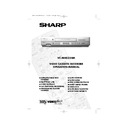Sharp VC-MH835 (serv.man24) User Manual / Operation Manual ▷ View online
7
www.sharp.co.uk/support
INSTALLING YOUR VCR
AUTO TUNING
PROCEDURE
This model automatically tunes the TV channels for your area, then using Teletext information
sorts the TV channels into a standard order and sets the clock. If the VCR has not previously
been tuned-in, instructions will be given on screen to guide you through this procedure.
sorts the TV channels into a standard order and sets the clock. If the VCR has not previously
been tuned-in, instructions will be given on screen to guide you through this procedure.
1.
Ensure your VCR is still in the STANDBY mode.
2.
Switch on the
TV
.
3.
Select the next available or unused channel on your TV, this will become the dedicated
video channel.
video channel.
Example of
TV channels
TV channels
4.
Press the
STOP
button. The VCR will
search and display an ideal RF channel.
Wait for the flashing channel number to appear
on the VCR display, this number will be between
21 and 69.
Wait for the flashing channel number to appear
on the VCR display, this number will be between
21 and 69.
•
If you are connected via a scart lead, go to step 6.
CAUTION:
5.
Tune the selected channel on your TV.
(Refer to your TV manual for
instructions on how to tune in your TV).
(Refer to your TV manual for
instructions on how to tune in your TV).
Store this as your VCR channel.
NOTE:
6.
Press the
SET
button to store the RF channel setting and continue with the
installation.
See next page to continue
If the clear button is pressed at this point it will not allow the TV to be tuned to the VCR. Refer
to RF through ON/OFF on page 48.
to RF through ON/OFF on page 48.
If the AUTO INSTALLATION screen doesn’t appear when you switch on your VCR or you wish
to reset your VCR and start the installation again, refer to
to reset your VCR and start the installation again, refer to
VCR RESET
at the back of the
book.
1 = BBC1
4 = Channel 4
2 = BBC2
5 = Channel 5
3 = ITV
? = VCR
AUT O
I NS T AL L AT I ON
P R E S S
S E T
K E Y
T O S T AR T .
S E T
: E N T E R
ME NU : E X I T
Blue
background
with
White Text
TV SCREEN
SET
EXAMPLE
TINS-A082UMN1.book Page 7 Monday, November 4, 2002 2:33 PM
8
www.sharp.co.uk/support
INSTALLING YOUR VCR
AUTO TUNING CONTINUED
7.
Ensure your Aerial/Scart cables are
connected to your VCR and then
press the
SET
button to confirm.
8.
SAT CONTROL
will be highlighted. If
you
do
not
have a satellite receiver
connected to the VCR leave SAT
CONTROL set to OFF and press the
SET
button.
The VCR will attempt to copy the TV
preset list (NexTView, Smart Link, Easy
Link and Megalogic compatible TV’s
only). During the copying process the
display will show the TV presets that
are being copied. If the VCR is
unable to copy the TV preset list the
terrestrial channels will be
automatically installed. (Auto install
may take a few minutes.)
PLEASE CONTINUE WITH
YOUR INSTALLATION ON
PAGE 10!
YOUR INSTALLATION ON
PAGE 10!
SATELLITE RECEIVER INSTALLATION
If you
do
have a satellite receiver
connected to the VCR continue
from Point 9 on the next page.
SET
P L E A S E
B E
S UR E
T H E
A E R I A L / S CAR T
CAB L E I S
CONN E C T E D T O YOUR V CR .
P R E S S
S E T
T O CON T I NU E
S E T
: E N T E R ME NU : E X I T
8.
1
CH 2 2
AU T OMA T I C
T UN I NG .
P L E A S E WA I T .
ME NU : E X I T
Button positions for your reference.
REMOTE CONTROL
7.
S A T
R E C E I V E R
S A T CON T RO L ON
O F F
: CHANGE
S E T
: E N T E R ME NU : E X I T
SET
SET
TINS-A082UMN1.book Page 8 Monday, November 4, 2002 2:33 PM
9
www.sharp.co.uk/support
IINSTALLING YOUR VCR
AUTO INSTALLATION OF A SATELLITE RECEIVER/
CABLE BOX
CABLE BOX
POINTS 9-13.
9.
Select the first available channel on your
satellite receiver.
10.
Press [
/
], to set SAT CONTROL to ON.
11.
Press [
/
], to select INPUT. L2 will be
highlighted.
If your Satellite Receiver is connected to the VCR
via the AERIAL IN socket, follow the procedure
below.
See next page to continue
i.
Your satellite receiver should be connected
to the AERIAL IN socket on the back of the
VCR. (Refer to
CONNECTING A
SATELLITE RECEIVER/CABLE BOX
TO YOUR VCR
for connection diagram.)
ii.
Select RF IN using [
/
]. You will now
need to tune the VCR into the Satellite
Receiver.
iii.
Press [
/
]to select CHANNEL on the
on-screen display.
iv.
Press [
]. The current channel will be
displayed as a background to the on-
screen display. If this is not a satellite
channel press [
]again. Continue until you
see a satellite channel. By pressing
MODE
OSD
button, the VCR will change to a blue
background. This may help you see which
channel your VCR has tuned in.
S A T
R E C E I V E R
S A T CON T RO L
ON
O F F
➔
I N P U T
R F I N
L 2
S A T NO .
0 0 1
P L E A S E CONN E C T - - - - -
S A T
L 2
V CR
- - - - - - - - - - -
: S E L EC T
: CHANGE
S E T
: E N T E R ME NU : E X I T
10.
MENU SELECT
BUTTONS
BUTTONS
REMOTE CONTROL
S A T
R E C E I V E R
S A T CON T RO L
ON
O F F
I N P U T
R F I N
L 2
➔
CHANN E L CH 2 1
S A T NO .
0 0 1
P L E A S E CONN E C T - - - - -
S A T
L 2
V CR
- - - - - - - - - - -
: S E L EC T
: CHANGE
S E T
: E N T E R ME NU : E X I T
TINS-A082UMN1.book Page 9 Monday, November 4, 2002 2:33 PM
10
www.sharp.co.uk/support
INSTALLING YOUR VCR
AUTO INSTALLATION OF A SATELLITE RECEIVER/
CABLE BOX CONTINUED
CABLE BOX CONTINUED
12.
Press[
/
]to select SAT NO.
•
Sky Digital Installation
If you wish to install the preset Sky Digital receiver channel list, enter the code
035
. While
the arrows on the screen are moving from VCR to SAT a test signal of channel 012 is being
sent out from the VCR. Please ensure your Sky Digi box responds to this signal (“
012
channel unavailable” will appear on the screen). A list of preset digital channels can be
found at the back of the operation manual.
•
Other Analogue Satellite Systems
Refer to the table at the end of this manual. Look for the make of your satellite receiver
and use the
NUMBER BUTTONS
to enter the first code number listed. For example
number 8 should be entered 0 0 8. Your satellite should now change to preset channel 12.
NOTES:
13.
Once your Satellite Receiver has responded to the
VCR press the
SET
button to continue.
The VCR will attempt to copy the TV preset list
(NexTView, Smart Link, Easy Link and Megalogic
compatible TV’s only). During the copying process
the display will show the TV presets that are being
copied. If the VCR is unable to copy the TV preset list
the terrestrial and satellite channels will be
automatically installed. (Auto install may take a few
minutes.)
See next page to continue
• If your satellite receiver has not changed to preset channel 12 enter the next code
number on the list. Continue until the receiver shows preset channel 12, then continue
from point 13.
• If your satellite receiver is not in the manufacturers list or after entering all the numbers
listed for your receiver, the receiver preset channel has still not changed to 12, enter
001
and check your receiver. If it has not changed press
to select
002
and re-check. If it
has changed continue from point 13.
• If there is still no response, try adjusting the position of your satellite receiver.
If you connect a Satellite Receiver to the VCR for the first time, after auto-installation
or you are replacing your existing Satellite Receiver, you may need to perform a
complete Auto Installation Procedure to re-tune your VCR. (Refer to
SATELLITE
RECEIVER / CABLE BOX INSTALLATION
.)
MENU SELECT
BUTTONS
BUTTONS
SET
REMOTE
SET
TINS-A082UMN1.book Page 10 Monday, November 4, 2002 2:33 PM
Click on the first or last page to see other VC-MH835 (serv.man24) service manuals if exist.