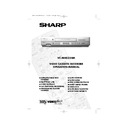Sharp VC-MH835 (serv.man24) User Manual / Operation Manual ▷ View online
19
www.sharp.co.uk/support
BASIC OPERATION
HOW TO SET A DELAYED RECORDING
You can make a maximum of eight delayed recordings up to a year in advance.
The example shown is for 24-hour clock operation. To change to12-hour clock operation refer
to the
MANUALLY SETTING THE CLOCK
section of this manual.
12-hour clock am/pm can be selected using the
AM/PM
button on the remote
control.
Before you start!
•
If the Timer Standby symbol
appears on the VCR display, press the
TIMER
ON/OFF
button to remove the
symbol.
•
Check that the VCR clock is displaying the correct time.
SETTING A RECORDING
For example: Recording a programme on channel 3 from 21:05 to 22:30 on July 9th.
1.
Press
STOP
to ensure that the VCR
is switched on.
2.
Press the
MENU
button.
3.
Press the[
/
] menu select buttons to
select
TIMER
. Press the
SET
button to
confirm.
4.
Press the
SET
button
again, the on-screen
display will now show today’s date.
If you wish to change the date use the
[
/
]or
NUMBER BUTTONS
. If you
use the number buttons, enter two digits for
the day, then two for the month. For example
for July 9th, press
0 9
(9th), then
0 7
(July).
When the correct date for your recording is
shown, press the
menu select button to
move to the next setting.
5.
If you want to make additional recordings at
the same time each day or week, use the
[
/
] buttons to select D (daily) or W
(weekly). Then press
to move to the next
setting.
6.
Enter the channel number using the
[
/
]or the
NUMBER BUTTONS
. For
example to record a programme on channel
3, press 0 3. Then press
to move to the next
setting.
See next page to continue
MENU SCREEN
ME NU
V I D EOP L U S +
T I ME R
MOD E
S E T U P
1 / 2
DA T E P R
S T AR T
S T OP
2 1 / 0 6
0 2
1 2 : 0 0
1 3 : 0 0
S P *
9 / 0 7
D
- -
- : - -
- : - -
- - -
- - / - -
- -
- : - -
- : - -
- - -
- - / - -
- -
- : - -
- : - -
- - -
REMOTE CONTROL
1 / 2
DA T E P R
S T AR T
S T OP
2 1 / 0 6
0 2
1 2 : 0 0
1 3 : 0 0
S P *
9 / 0 7
- -
- : - -
- : - -
- - -
- - / - -
- -
- : - -
- : - -
- - -
- - / - -
- -
- : - -
- : - -
- - -
3.
4.
5.
MENU
SELECT
BUTTONS
VIDEO
Plus+
Plus+
SET
SET
TINS-A082UMN1.book Page 19 Monday, November 4, 2002 2:33 PM
20
www.sharp.co.uk/support
BASIC OPERATION
HOW TO SET A DELAYED RECORDING
7.
Enter the start time using the [
/
] or
NUMBER BUTTONS
, hours first then
minutes (when entering less than 10 hours or
minutes add a '0' before the number), for
example for 21:05 start, press
2 1 0 5
.
Then press
to move to the next setting.
8.
Enter the stop time, for example for 22:30 stop,
press 2 2 3 0.
9.
If you wish to change the
RECORDING
SPEED
, use the
[
/
]
to highlight SP. Press
[
/
]to select standard play (SP), long
play (LP) or extended play (EP) as required.
10.
[See note below]. For VPS/PDC setting use the
[
/
]
to highlight the final column. Using
the [
/
] will select VPS/PDC ON or OFF
(
✱
= ON
-
= OFF).
11.
Press the
SET
button to confirm.
•
The MENU now shows all the timer settings you
have entered. If you wish to make additional
timer recordings, repeat this procedure.
12.
When you have completed entering timer
settings, press the
MENU
button to
remove the menu from the TV screen.
13.
Ensure that the tape on which you wish to
record is inserted into the VCR, then press the
TIMER ON/OFF
button once to place
the VCR in TIMER STANDBY mode.
will be
shown on the display.
NOTES:
•
VPS/PDC is a signal broadcast by some TV stations which adjusts the start and stop time
of your VCR recording. This ensures that if there is a change in broadcast time for your
programme the VCR will still record the whole programme. It is essential that the start
time as it appears in the TV listing is used to program the VCR, as this information is used
to identify the VPS/PDC signal corresponding to your programme.
•
If the
symbol flashes a video tape has not been inserted into the VCR.
•
If the video tape is ejected when the VCR tries to record the record protection tab has
been removed.
•
During recording, press
STOP
to cancel the recording. If there are further
recordings to be made, the VCR will return to Timer Standby.
1 / 2
DA T E P R
S T AR T
S T OP
2 1 / 0 6
0 2
1 2 : 0 0
1 3 : 0 0
S P *
9 / 0 7 D 0 3
2 1 : 0 5
- : - -
S P -
- - / - -
- -
- : - -
- : - -
- - -
- - / - -
- -
- : - -
- : - -
- - -
1 / 2
DA T E P R
S T AR T
S T OP
2 1 / 0 6
0 2
1 2 : 0 0
1 3 : 0 0
S P *
9 / 0 7 D 0 3
2 1 : 0 5
2 2 : 3 0
L P
-
- - / - -
- -
- : - -
- : - -
- - -
- - / - -
- -
- : - -
- : - -
- - -
1 / 2
DA T E P R
S T AR T
S T OP
2 1 / 0 6
0 2
1 2 : 0 0
1 3 : 0 0
S P *
9 / 0 7 D 0 3
2 1 : 0 5
2 2 : 3 0
L P
-
- - / - -
- -
- : - -
- : - -
- - -
- - / - -
- -
- : - -
- : - -
- - -
7.
9.
10.
SET
TINS-A082UMN1.book Page 20 Monday, November 4, 2002 2:33 PM
21
www.sharp.co.uk/support
BASIC OPERATION
HOW TO CHECK, CHANGE AND CANCEL A DELAYED
RECORDING
RECORDING
Before you start!
•
If the Timer Standby symbol
appears on the VCR display,
press the
TIMER ON/OFF
button to remove the
symbol.
CHECKING A RECORDING
1.
Press
STOP
to switch on the VCR.
2.
Press the
MENU
button.
3.
Press[
/
]to select
TIMER
. Press the
SET
button to confirm.
•
All the delayed recordings in the VCR’s memory
will be shown.
will be shown.
4.
If the settings are correct press the
MENU
button to exit.
•
If you wish to change or cancel any settings,
follow the procedures below.
follow the procedures below.
CHANGING A RECORDING
1.
Follow steps 1 to 3 of
CHECKING A
RECORDING
above.
2.
To change a delayed recording, press
[
/
] to highlight the recording, then press
the
SET
button
to select.
3.
Press
[
/
]
to highlight the setting to be
changed and correct it by using the[
/
]
or the
NUMBER BUTTONS
.
4.
When all corrections are complete press the
SET
button to confirm, then press the
MENU
button
to exit.
CANCELLING A RECORDING
1.
Follow steps 1 to 3 of
CHECKING A
RECORDING
above.
2.
To cancel a delayed recording, press
[
/
]to highlight the recording to be
cancelled, then press
CLEAR
.
3.
Press the
MENU
button
to exit.
NOTE:
•
If there are some programmes to be recorded, do not forget to press
TIMER ON/OFF
button to return the VCR to Timer Standby mode.
MENU SCREEN
T I ME R
MOD E
S E T U P
: S E L EC T
S E T
: E N T E R ME NU : E X I T
SET
1 / 2
DA T E P R
S T AR T
S T OP
2 1 / 0 6
0 2
1 2 : 0 0
1 3 : 0 0
S P *
- - / - -
- -
- : - -
- : - -
- - -
- - / - -
- -
- : - -
- : - -
- - -
- - / - -
- -
- : - -
- : - -
- - -
SET
SET
1 / 2
DA T E P R
S T AR T
S T OP
2 1 / 0 6
0 2
1 2 : 0 0
1 3 : 0 0
S P *
- - / - -
- -
- : - -
- : - -
- - -
- - / - -
- -
- : - -
- : - -
- - -
- - / - -
- -
- : - -
- : - -
- - -
TINS-A082UMN1.book Page 21 Monday, November 4, 2002 2:33 PM
22
www.sharp.co.uk/support
ADVANCED OPERATION
AUDIO AND YOUR VCR
HI-FI STEREO SOUND
Stereo sound is possible from this VCR if you have a stereo TV connected to the VCR with a
scart lead, or audio equipment connected with audio phono leads. The VCR is normally set
so that stereo sound is possible. The sound output from the VCR is controlled by the
AUDIO OUT
button on the remote control. If you wish to change the sound output you
can use the
AUDIO OUT
button as follows:
•
Press the
AUDIO OUT
button once. The LEFT audio channel will be sent to BOTH
speakers.
L
will appear on the VCR display.
•
Press the
AUDIO OUT
button
again. The RIGHT audio channel will be sent to BOTH
speakers.
R
will appear on the VCR display.
•
Press the
AUDIO OUT
button a third time and the MONO track will be sent to BOTH
speakers.
L
and
R
will not appear on the VCR display.
•
Pressing the
AUDIO OUT
button a fourth time, normal Hi-Fi stereo sound will be
heard.
L
and
R
will appear on the VCR display.
NICAM Hi-Fi STEREO SOUND
Your VCR can receive and record NICAM sound. The VCR is normally set so that NICAM sound
is possible if it is present on the receiving signal, otherwise the VCR will automatically switch to
receive the mono signal. NICAM sound can be turned off. If you wish to do this follow the
procedure below:
is possible if it is present on the receiving signal, otherwise the VCR will automatically switch to
receive the mono signal. NICAM sound can be turned off. If you wish to do this follow the
procedure below:
1.
Press the
MENU
button to display the
main menu on the screen.
2.
Press the [
/
] menu select buttons to
select MODE then press the
SET
button to
confirm.
•
The MODE menu will be displayed with NICAM
selected.
selected.
3.
Press
[
/
]to select OFF.
4.
Press the
SET
button to confirm and return to the main menu screen.
5.
Press the
MENU
button to exit to normal screen.
NOTES:
•
If the tape being played back does not carry sound recorded on Hi-Fi tracks, L and R
will not appear on the display.
•
lf the sound contains ‘crackling’ or ‘popping’ noises the sound quality may be
improved by adjusting the tracking using the
VCR CHANNEL
/
buttons.
•
If the poor quality is for a long period the VCR will automatically select the mono track
and the sound will be in mono.
•
NICAM sound may not be stereo.
➝
N I CAM
AU T O
O F F
CO L OUR
AU T O
P A L
SET
SET
TINS-A082UMN1.book Page 22 Monday, November 4, 2002 2:33 PM
Click on the first or last page to see other VC-MH835 (serv.man24) service manuals if exist.