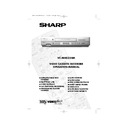Sharp VC-MH835 (serv.man24) User Manual / Operation Manual ▷ View online
35
www.sharp.co.uk/support
CUSTOMISED INSTALLATION
MANUALLY TUNING A CHANNEL CONTINUED
7.
Press [
/
]to select
CHANNEL
.
8.
Press [
/
] to start tuning in either
direction. Tuning will stop when a channel is
received. If it is not the desired channel, press
[
/
] to continue tuning.
9.
Press [
/
] to select
FINE TUNING
.
Press and hold [
/
] until the sharpest
colour picture is obtained.
11.
Press [
/
] to select
SKIP
then [
/
]
to select ON or OFF.
12.
Press
SET
to store this channel. The VCR
will increment to the next channel up.
•
If any more channels are to be tuned in,
repeat this procedure.
•
Once all the channels have been tuned in.
Press
MENU
to return to the normal
screen.
IMPORTANT NOTE:
10.
Press [
/
] to select
DECODER
. This
is preset to OFF. If you connect a satellite
receiver into VCR L2, as shown previously,
leave decoder OFF. If you connect a
decoder, as shown previously, you must
use [
/
] to turn the decoder function
ON. Refer to
DECODER SWITCHING
OPERATION
.
The SKIP function determines whether the
channel can be selected when using the
VCR CHANNEL
/
buttons
instead of the
NUMBER BUTTONS
.
MENU SELECT
BUTTONS
BUTTONS
MENU
SET
REMOTE CONTROL
SET
2
3
1
VIDEO
Plus+
Plus+
TINS-A082UMN1.book Page 35 Monday, November 4, 2002 2:33 PM
36
www.sharp.co.uk/support
CUSTOMISED INSTALLATION
CONNECTING A SATELLITE RECEIVER/CABLE BOX
TO YOUR VCR
TO YOUR VCR
1.
Disconnect the VCR plug from the
mains socket.
mains socket.
2.
Connect your existing aerial/satellite
cable to the
cable to the
AERIAL IN
socket on the
satellite receiver.
3.
Connect the
AERIAL OUT
socket on
the satellite receiver to the
AERIAL IN
socket on the VCR with an RF
connection cable (not supplied).
connection cable (not supplied).
OR:
Connect your Satellite Receiver or
decoder to the VCR using a scart
lead to the LINE 2 IN/DECODER
socket on the VCR.
decoder to the VCR using a scart
lead to the LINE 2 IN/DECODER
socket on the VCR.
4.
Connect your TV to the VCR using the
supplied RF connection cable, i.e.
connect the VCR
supplied RF connection cable, i.e.
connect the VCR
AERIAL OUT
socket to the TV
AERIAL IN
socket.
5.
Reconnect the VCR plug to the mains
socket. The VCR is now in STANDBY
mode.
socket. The VCR is now in STANDBY
mode.
Optional: SCART (not supplied). If
you have a scart lead connect it to
your TV and LINE 1 IN/OUT socket
on the VCR.
you have a scart lead connect it to
your TV and LINE 1 IN/OUT socket
on the VCR.
- The advantage of a Scart
connection is improved picture and
sound quality during playback.
connection is improved picture and
sound quality during playback.
LINE1(I)IN
/OUT
SON/VIDEO
(L1/I)
A2230
LINE2(II)IN/DECODER CANAL PLUS/L2(II)
AUDIO OUT
SORTIE SON
L G
R D
AERIAL IN
ENTREE ANTENNE
AERIAL OUT
SORTIE ANTENNE
LINE1(I)IN
/OUT
SON/VIDEO
(L1/I)
A2230
LINE2(II)IN/DECODER CANAL PLUS/L2(II)
AUDIO OUT
SORTIE SON
L G
R D
AERIAL IN
ENTREE ANTENNE
AERIAL OUT
SORTIE ANTENNE
LINE1(I)IN
/OUT
SON/VIDEO
(L1/I)
A2230
LINE2(II)IN/DECODER CANAL PLUS/L2(II)
AUDIO OUT
SORTIE SON
L G
R D
AERIAL IN
ENTREE ANTENNE
AERIAL OUT
SORTIE ANTENNE
TINS-A082UMN1.book Page 36 Monday, November 4, 2002 2:33 PM
37
www.sharp.co.uk/support
CUSTOMISED INSTALLATION
SATELLITE RECEIVER/CABLE BOX INSTALLATION
If you wish to connect a satellite receiver to your VCR after auto-installation, it is not necessary
to completely re-install all channels. Follow the procedure below:
The installation procedure for cable boxes is the same as for satellite receivers. Sharp
cannot guarantee this feature will operate with all makes of satellite receiver or cable
box. (See the end of this manual for manufacturers codes.)
Follow the procedure below:
1
Press the
MENU
button.
2
Press [
/
]to select SET UP. Press
SET
to confirm.
3
CHANNEL PRESET
will be
highlighted. Press
SET
to confirm.
4
Press [
/
]to select
SAT
RECEIVER
. Press
SET
to confirm.
The satellite receiver screen will appear.
5
Follow points
9-13
in
AUTO
INSTALLATION OF A SATELLITE
RECEIVER/CABLE BOX
at the front
of this book.
6
Then press [
/
] to select
SAT
PROG SEARCH
. Press
SET
to
confirm. The satellite channels will be
installed. (This may take a few minutes).
7
Press
MENU
to leave this function.
NOTE:
A list of the preset digital channels can be found at the back of the operation manual.
MANUAL TUN I NG
SAT RECE I VER
SAT PROGRAM SEARCH
MANUAL TUN I NG
SAT RECE I VER
SAT RECE I VER
SAT PROGRAM SEARCH
6.
4.
MENU SELECT
BUTTONS
BUTTONS
MENU
SET
SET
SET
SET
SET
TINS-A082UMN1.book Page 37 Monday, November 4, 2002 2:33 PM
38
www.sharp.co.uk/support
CUSTOMISED INSTALLATION
MANUALLY SORTING CHANNELS
SORTING THE CHANNELS INTO YOUR PREFERRED ORDER
When your VCR tunes in broadcast channels automatically, it sorts them into a standard order
using teletext information. You can change the order of the channels with the following
procedure.
using teletext information. You can change the order of the channels with the following
procedure.
1.
Press the
MENU
button.
2.
Press the [
/
] menu select buttons to
select SET UP. Press the
SET
button
to
confirm.
3.
Press [
/
] to select CHANNEL SORT. Press
the
SET
button to confirm.
4.
The MOVE position will be highlighted. Press the
SET
button to confirm.
5.
Press [
/
/
/
] to highlight the
channel to be moved. Press the
SET
button to confirm.
6.
Press [
/
/
/
] to highlight the new
position for the channel. Press the
SET
button to confirm.
7.
If any more channels are to be moved, repeat
procedure from step 5.
8.
When all the channels are in your preferred
order, either press the
CLEAR
button to
return to the CHANNEL SORT menu or press the
MENU
button to leave the MENU
function.
NOTES:
If when moving channels the picture becomes
unclear and the on-screen display is unreadable,
the
unclear and the on-screen display is unreadable,
the
MODE OSD
button can be used to toggle
between a blue background and the normal
picture.
The blue background will be shown until either
another channel is selected or the
picture.
The blue background will be shown until either
another channel is selected or the
MODE OSD
button is pressed again.
5.
MOV E
1 / 5
1 BBC 2
7
1 3
2 I T V 8
1 4
3 CH 4 9
1 5
4 CH 5 1 0
1 6
5 CH 5 0
1 1
1 7
6
BBC 1
1 2
1 8
6.
MOV E
1 / 5
1
BBC 1
7
1 3
2 BBC 2
8
1 4
3 I T V 9
1 5
4 CH 4 1 0
1 6
5 CH 5 1 1
1 7
6 CH 5 0
1 2
1 8
Remote Control
MENU SELECT
BUTTONS
BUTTONS
MENU
SET
MENU SCREEN
2.
V I D EOP L U S
T I ME R
T I ME R
MOD E
S E T U P
SET
SET
SET
SET
SET
TINS-A082UMN1.book Page 38 Monday, November 4, 2002 2:33 PM
Click on the first or last page to see other VC-MH835 (serv.man24) service manuals if exist.