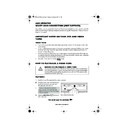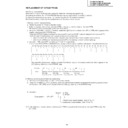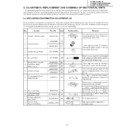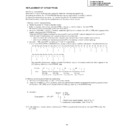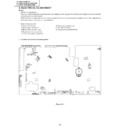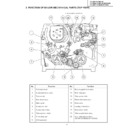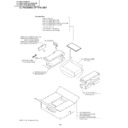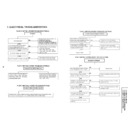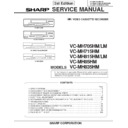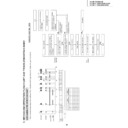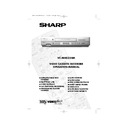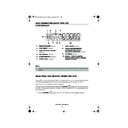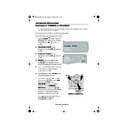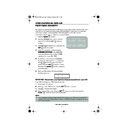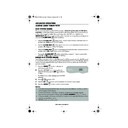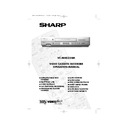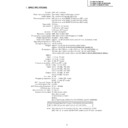Sharp VC-MH835 (serv.man19) User Manual / Operation Manual ▷ View online
20
www.sharp.co.uk/support
BASIC OPERATION
HOW TO SET A DELAYED RECORDING
7.
Enter the start time using the [
/
] or
NUMBER BUTTONS
, hours first then
minutes (when entering less than 10 hours or
minutes add a '0' before the number), for
example for 21:05 start, press
2 1 0 5
.
Then press
to move to the next setting.
8.
Enter the stop time, for example for 22:30 stop,
press 2 2 3 0.
9.
If you wish to change the
RECORDING
SPEED
, use the
[
/
]
to highlight SP. Press
[
/
]to select standard play (SP), long
play (LP) or extended play (EP) as required.
10.
[See note below]. For VPS/PDC setting use the
[
/
]
to highlight the final column. Using
the [
/
] will select VPS/PDC ON or OFF
(
✱
= ON
-
= OFF).
11.
Press the
SET
button to confirm.
•
The MENU now shows all the timer settings you
have entered. If you wish to make additional
timer recordings, repeat this procedure.
12.
When you have completed entering timer
settings, press the
MENU
button to
remove the menu from the TV screen.
13.
Ensure that the tape on which you wish to
record is inserted into the VCR, then press the
TIMER ON/OFF
button once to place
the VCR in TIMER STANDBY mode.
will be
shown on the display.
NOTES:
•
VPS/PDC is a signal broadcast by some TV stations which adjusts the start and stop time
of your VCR recording. This ensures that if there is a change in broadcast time for your
programme the VCR will still record the whole programme. It is essential that the start
time as it appears in the TV listing is used to program the VCR, as this information is used
to identify the VPS/PDC signal corresponding to your programme.
•
If the
symbol flashes a video tape has not been inserted into the VCR.
•
If the video tape is ejected when the VCR tries to record the record protection tab has
been removed.
•
During recording, press
STOP
to cancel the recording. If there are further
recordings to be made, the VCR will return to Timer Standby.
1 / 2
DA T E P R
S T AR T
S T OP
2 1 / 0 6
0 2
1 2 : 0 0
1 3 : 0 0
S P *
9 / 0 7 D 0 3
2 1 : 0 5
- : - -
S P -
- - / - -
- -
- : - -
- : - -
- - -
- - / - -
- -
- : - -
- : - -
- - -
1 / 2
DA T E P R
S T AR T
S T OP
2 1 / 0 6
0 2
1 2 : 0 0
1 3 : 0 0
S P *
9 / 0 7 D 0 3
2 1 : 0 5
2 2 : 3 0
L P
-
- - / - -
- -
- : - -
- : - -
- - -
- - / - -
- -
- : - -
- : - -
- - -
1 / 2
DA T E P R
S T AR T
S T OP
2 1 / 0 6
0 2
1 2 : 0 0
1 3 : 0 0
S P *
9 / 0 7 D 0 3
2 1 : 0 5
2 2 : 3 0
L P
-
- - / - -
- -
- : - -
- : - -
- - -
- - / - -
- -
- : - -
- : - -
- - -
7.
9.
10.
SET
TINS-A082UMN1.book Page 20 Monday, November 4, 2002 2:33 PM
21
www.sharp.co.uk/support
BASIC OPERATION
HOW TO CHECK, CHANGE AND CANCEL A DELAYED
RECORDING
RECORDING
Before you start!
•
If the Timer Standby symbol
appears on the VCR display,
press the
TIMER ON/OFF
button to remove the
symbol.
CHECKING A RECORDING
1.
Press
STOP
to switch on the VCR.
2.
Press the
MENU
button.
3.
Press[
/
]to select
TIMER
. Press the
SET
button to confirm.
•
4.
If the settings are correct press the
MENU
button to exit.
•
If you wish to change or cancel any settings,
follow the procedures below.
follow the procedures below.
CHANGING A RECORDING
1.
Follow steps 1 to 3 of
CHECKING A
RECORDING
above.
2.
[
/
the
SET
button
to select.
3.
Press
[
/
]
to highlight the setting to be
changed and correct it by using the[
/
]
or the
NUMBER BUTTONS
.
4.
When all corrections are complete press the
SET
button to confirm, then press the
MENU
button
to exit.
CANCELLING A RECORDING
1.
Follow steps 1 to 3 of
CHECKING A
RECORDING
above.
2.
[
/
cancelled, then press
CLEAR
.
3.
Press the
MENU
button
to exit.
NOTE:
•
If there are some programmes to be recorded, do not forget to press
TIMER ON/OFF
button to return the VCR to Timer Standby mode.
MENU SCREEN
T I ME R
MOD E
S E T U P
: S E L EC T
S E T
: E N T E R ME NU : E X I T
SET
1 / 2
DA T E P R
S T AR T
S T OP
2 1 / 0 6
0 2
1 2 : 0 0
1 3 : 0 0
S P *
- - / - -
- -
- : - -
- : - -
- - -
- - / - -
- -
- : - -
- : - -
- - -
- - / - -
- -
- : - -
- : - -
- - -
SET
SET
1 / 2
DA T E P R
S T AR T
S T OP
2 1 / 0 6
0 2
1 2 : 0 0
1 3 : 0 0
S P *
- - / - -
- -
- : - -
- : - -
- - -
- - / - -
- -
- : - -
- : - -
- - -
- - / - -
- -
- : - -
- : - -
- - -
TINS-A082UMN1.book Page 21 Monday, November 4, 2002 2:33 PM
21
www.sharp.co.uk/support
BASIC OPERATION
HOW TO CHECK, CHANGE AND CANCEL A DELAYED
RECORDING
RECORDING
Before you start!
•
If the Timer Standby symbol
appears on the VCR display,
press the
TIMER ON/OFF
button to remove the
symbol.
CHECKING A RECORDING
1.
Press
STOP
to switch on the VCR.
2.
Press the
MENU
button.
3.
Press[
/
]to select
TIMER
. Press the
SET
button to confirm.
•
4.
If the settings are correct press the
MENU
button to exit.
•
If you wish to change or cancel any settings,
follow the procedures below.
follow the procedures below.
CHANGING A RECORDING
1.
Follow steps 1 to 3 of
CHECKING A
RECORDING
above.
2.
[
/
the
SET
button
to select.
3.
Press
[
/
]
to highlight the setting to be
changed and correct it by using the[
/
]
or the
NUMBER BUTTONS
.
4.
When all corrections are complete press the
SET
button to confirm, then press the
MENU
button
to exit.
CANCELLING A RECORDING
1.
Follow steps 1 to 3 of
CHECKING A
RECORDING
above.
2.
[
/
cancelled, then press
CLEAR
.
3.
Press the
MENU
button
to exit.
NOTE:
•
If there are some programmes to be recorded, do not forget to press
TIMER ON/OFF
button to return the VCR to Timer Standby mode.
MENU SCREEN
T I ME R
MOD E
S E T U P
: S E L EC T
S E T
: E N T E R ME NU : E X I T
SET
1 / 2
DA T E P R
S T AR T
S T OP
2 1 / 0 6
0 2
1 2 : 0 0
1 3 : 0 0
S P *
- - / - -
- -
- : - -
- : - -
- - -
- - / - -
- -
- : - -
- : - -
- - -
- - / - -
- -
- : - -
- : - -
- - -
SET
SET
1 / 2
DA T E P R
S T AR T
S T OP
2 1 / 0 6
0 2
1 2 : 0 0
1 3 : 0 0
S P *
- - / - -
- -
- : - -
- : - -
- - -
- - / - -
- -
- : - -
- : - -
- - -
- - / - -
- -
- : - -
- : - -
- - -
TINS-A082UMN1.book Page 21 Monday, November 4, 2002 2:33 PM
21
www.sharp.co.uk/support
BASIC OPERATION
HOW TO CHECK, CHANGE AND CANCEL A DELAYED
RECORDING
RECORDING
Before you start!
•
If the Timer Standby symbol
appears on the VCR display,
press the
TIMER ON/OFF
button to remove the
symbol.
CHECKING A RECORDING
1.
Press
STOP
to switch on the VCR.
2.
Press the
MENU
button.
3.
Press[
/
]to select
TIMER
. Press the
SET
button to confirm.
•
4.
If the settings are correct press the
MENU
button to exit.
•
If you wish to change or cancel any settings,
follow the procedures below.
follow the procedures below.
CHANGING A RECORDING
1.
Follow steps 1 to 3 of
CHECKING A
RECORDING
above.
2.
[
/
the
SET
button
to select.
3.
Press
[
/
]
to highlight the setting to be
changed and correct it by using the[
/
]
or the
NUMBER BUTTONS
.
4.
When all corrections are complete press the
SET
button to confirm, then press the
MENU
button
to exit.
CANCELLING A RECORDING
1.
Follow steps 1 to 3 of
CHECKING A
RECORDING
above.
2.
[
/
cancelled, then press
CLEAR
.
3.
Press the
MENU
button
to exit.
NOTE:
•
If there are some programmes to be recorded, do not forget to press
TIMER ON/OFF
button to return the VCR to Timer Standby mode.
MENU SCREEN
T I ME R
MOD E
S E T U P
: S E L EC T
S E T
: E N T E R ME NU : E X I T
SET
1 / 2
DA T E P R
S T AR T
S T OP
2 1 / 0 6
0 2
1 2 : 0 0
1 3 : 0 0
S P *
- - / - -
- -
- : - -
- : - -
- - -
- - / - -
- -
- : - -
- : - -
- - -
- - / - -
- -
- : - -
- : - -
- - -
SET
SET
1 / 2
DA T E P R
S T AR T
S T OP
2 1 / 0 6
0 2
1 2 : 0 0
1 3 : 0 0
S P *
- - / - -
- -
- : - -
- : - -
- - -
- - / - -
- -
- : - -
- : - -
- - -
- - / - -
- -
- : - -
- : - -
- - -
TINS-A082UMN1.book Page 21 Monday, November 4, 2002 2:33 PM