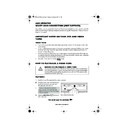Sharp VC-MH835 (serv.man19) User Manual / Operation Manual ▷ View online
16
www.sharp.co.uk/support
BASIC OPERATION
DIRECT TV RECORDING
This feature
can only be used with nexTView, Smart Link, Easy Link
and Megalogic
compatible tv’s.
By pressing the
DIRECT TV REC
button on the remote control, the VCR will record the
signal currently being displayed on the TV regardless of the signal source.
This feature can be started when the VCR is in STANDBY or OPERATE mode.
•
If
appears on the VCR display, press the
TIMER ON/OFF
button
before starting.
•
Ensure a video tape is inserted in the VCR.
1.
To start the recording, press then release the
DIRECT TV REC
button.
2.
To pause during recording, press
PAUSE/STILL
.
3.
To continue recording, press
REC
.
4.
To stop recording, press
STOP
once.
NOTES:
TIMER RECORDING
It is possible to program the VCR using three different methods:-
1.
NexTView
2.
VIDEO Plus+
3.
Manually (DELAYED RECORDING)
HOW TO USE NexTView TO MAKE A RECORDING
•
If the Timer Standby symbol
appears on the VCR display, press the
TIMER
ON/OFF
button
before starting.
•
Check that the clock is displaying the correct time.
Some broadcasts transmit an Electronic Program Guide (EPG) in which case, using the TV
controls, the program you wish to record can be selected and used to program the VCR
automatically. This feature is compatible with NexTView TV’s. Refer to your TV operation manual
for further information. After transfer of the timer information to the VCR, the timer menu will be
displayed for approximately 5 seconds, after which press the
TIMER ON/OFF
button
once to place the VCR in STANDBY mode.
will be shown on the display.
NOTES:
•
A fully wired scart must be used for DIRECT TV RECORD operation.
•
If DIRECT TV RECORD could not start, the TV should indicate the reason why.
(Refer to the TV operation manual).
(Refer to the TV operation manual).
•
The timer menu will not be displayed if this procedure is carried out while the VCR is in
STANDBY mode.
•
VPS/PDC is a signal broadcast by some TV stations which adjusts the start and stop time
of your VCR recording. This ensures that if there is a change in broadcast time for your
programme the VCR will still record the whole programme. It is essential that the start
time as it appears in the TV listing is used to program the VCR, as this information is used
to identify the VPS/PDC signal corresponding to your programme.
•
If the
symbol flashes a video tape has not been inserted into the VCR.
•
During recording, press the
STOP
button to cancel the recording. If there are
further recordings to be made, the VCR will return to Timer Standby.
TINS-A082UMN1.book Page 16 Monday, November 4, 2002 2:33 PM
17
www.sharp.co.uk/support
BASIC OPERATION
HOW TO USE THE VIDEO Plus+
®
SYSTEM TO MAKE A
RECORDING
Before you start!
•
If the Timer Standby symbol
appears on the VCR
display, press the
TIMER
ON/OFF
button to remove the
symbol.
•
Check that the VCR clock is displaying the correct time.
The VIDEO Plus+ system allows you to program the VCR to record up to eight programmes
using the PlusCode numbers published in TV listings (refer to your daily newspaper or TV
magazine).
using the PlusCode numbers published in TV listings (refer to your daily newspaper or TV
magazine).
1.
Press the
VIDEO Plus+
button on the
remote control.
2.
Enter the PlusCode number from the TV
listing using the
listing using the
NUMBER BUTTONS
.
NOTE:
3.
Press the [
/
] menu select buttons to
select ONCE, WEEKLY, DAILY.
•
If you want to make additional recordings at
the same time each day or week, then use
the same time each day or week, then use
[
/
]
to select the WEEKLY, or DAILY
option as appropriate.
4.
Press the
SET
button to confirm.
NOTE:
The first time that you use the VIDEO Plus+ system
to make a recording on each channel Preset, (PR)
may be highlighted on the On-Screen Display.
to make a recording on each channel Preset, (PR)
may be highlighted on the On-Screen Display.
5.
Enter the channel number you wish to record
using the
using the
NUMBER BUTTONS
, for
example if you wish to record channel 2 press
0 2
. The VCR will remember this for the future.
See next page to continue
•
An ERROR message will appear if you have entered a number that is not a current
PlusCode number. If this happens press
CLEAR
to delete the numbers as required
and enter the correct PlusCode number.
•
Check that the menu list agrees with the times shown in the TV listing. If it does not press
CLEAR
to return to the VIDEO Plus+ system menu, and re-enter the correct
PlusCode number.
→
P L U S COD E NO .
-
ONC E
WE E K L Y
DA I L Y
VIDEO
Plus+
Plus+
2
3
1
VIDEO
Plus+
Plus+
MENU
SELECT
BUTTONS
SET
1 / 2
DA T E P R
S T AR T
S T OP
2 1 / 0 6
0 2
1 2 : 0 0
1 3 : 0 0
S P *
- - / - -
- -
- : - -
- : - -
- - -
- - / - -
- -
- : - -
- : - -
- - -
- - / - -
- -
- : - -
- : - -
- - -
P R
: BBC 2
: S E L EC T
: CHANGE
S E T
: E N T E R ME NU : E X I T
REMOTE CONTROL
TINS-A082UMN1.book Page 17 Monday, November 4, 2002 2:33 PM
18
www.sharp.co.uk/support
BASIC OPERATION
HOW TO USE THE VIDEO Plus+
®
SYSTEM TO MAKE A
RECORDING
6.
If you wish to change the
RECORDING
SPEED
, use the
[
/
]
to highlight SP. Press
[
/
] to select standard play (SP), long
play (LP) or extended play (EP) as required.
7.
(See
NOTE
below). For VPS/PDC setting use
the
[
/
]
to highlight the final column. Using
the [
/
]
will select VPS/PDC ON or
OFF.
(
✱
= ON
-
= OFF).
8.
Press the
SET
button to confirm the
programme. The VIDEO Plus+ system menu will
reappear. If you wish to enter further
VIDEO Plus+ system recordings repeat this
procedure.
9.
When you have completed entering the timer
settings, press the
MENU
button to
remove the menu from the TV screen.
10.
Ensure that the tape on which you wish to
record is inserted into the VCR, then press the
TIMER ON/OFF
button once to place
the VCR in TIMER STANDBY mode.
will be
shown on the display.
NOTES:
•
You may also access the VIDEO Plus+ system menu by the following procedure:
i.
Press the
MENU
button.
ii.
The VIDEO Plus+ system option will be highlighted. Press the
SET
button to
confirm.
Continue from step 2 of this procedure.
•
VPS/PDC is a signal broadcast by some TV stations which adjusts the start and stop time
of your VCR recording. This ensures that if there is a change in broadcast time for your
programme the VCR will still record the whole programme. It is essential that the start
time as it appears in the TV listing is used to program the VCR, as this information is used
to identify the VPS/PDC signal corresponding to your programme.
•
If the
symbol flashes a video tape has not been inserted into the VCR.
•
If the video tape is ejected when the VCR tries to record the record protection tab has
been removed.
•
During recording, press
STOP
to cancel the recording. If there are further
recordings to be made, the VCR will return to Timer Standby.
1 / 2
DA T E P R
S T AR T
S T OP
2 1 / 0 6
0 2
1 2 : 0 0
1 3 : 0 0
S P
*
- - / - -
- -
- : - -
- : - -
- - -
- - / - -
- -
- : - -
- : - -
- - -
- - / - -
- -
- : - -
- : - -
- - -
S P / L P /
E P : T
A P E
S P
E E D
: S E L EC T
: CHANGE
S E T
: E N T E R ME NU : E X I T
1 / 2
DA T E P R
S T AR T
S T OP
2 1 / 0 6
0 2
1 2 : 0 0
1 3 : 0 0
S P
-
- - / - -
- -
- : - -
- : - -
- - -
- - / - -
- -
- : - -
- : - -
- - -
- - / - -
- -
- : - -
- : - -
- - -
V P S / P DC
✱ : ON
- : O F F
: S E L EC T
: CHANGE
S E T
: E N T E R ME NU : E X I T
6.
7.
→
P L U S COD E NO .
-
ONC E
WE E K L Y
DA I L Y
8.
SET
SET
TINS-A082UMN1.book Page 18 Monday, November 4, 2002 2:33 PM
19
www.sharp.co.uk/support
BASIC OPERATION
HOW TO SET A DELAYED RECORDING
You can make a maximum of eight delayed recordings up to a year in advance.
The example shown is for 24-hour clock operation. To change to12-hour clock operation refer
to the
MANUALLY SETTING THE CLOCK
section of this manual.
12-hour clock am/pm can be selected using the
AM/PM
button on the remote
control.
Before you start!
•
If the Timer Standby symbol
appears on the VCR display, press the
TIMER
ON/OFF
button to remove the
symbol.
•
Check that the VCR clock is displaying the correct time.
SETTING A RECORDING
For example: Recording a programme on channel 3 from 21:05 to 22:30 on July 9th.
1.
Press
STOP
to ensure that the VCR
is switched on.
2.
Press the
MENU
button.
3.
Press the[
/
] menu select buttons to
select
TIMER
. Press the
SET
button to
confirm.
4.
Press the
SET
button
again, the on-screen
display will now show today’s date.
If you wish to change the date use the
[
/
]or
NUMBER BUTTONS
. If you
use the number buttons, enter two digits for
the day, then two for the month. For example
for July 9th, press
0 9
(9th), then
0 7
(July).
When the correct date for your recording is
shown, press the
menu select button to
move to the next setting.
5.
If you want to make additional recordings at
the same time each day or week, use the
[
/
] buttons to select D (daily) or W
(weekly). Then press
to move to the next
setting.
6.
Enter the channel number using the
[
/
]or the
NUMBER BUTTONS
. For
example to record a programme on channel
3, press 0 3. Then press
to move to the next
setting.
See next page to continue
MENU SCREEN
ME NU
V I D EOP L U S +
T I ME R
MOD E
S E T U P
1 / 2
DA T E P R
S T AR T
S T OP
2 1 / 0 6
0 2
1 2 : 0 0
1 3 : 0 0
S P *
9 / 0 7
D
- -
- : - -
- : - -
- - -
- - / - -
- -
- : - -
- : - -
- - -
- - / - -
- -
- : - -
- : - -
- - -
REMOTE CONTROL
1 / 2
DA T E P R
S T AR T
S T OP
2 1 / 0 6
0 2
1 2 : 0 0
1 3 : 0 0
S P *
9 / 0 7
- -
- : - -
- : - -
- - -
- - / - -
- -
- : - -
- : - -
- - -
- - / - -
- -
- : - -
- : - -
- - -
3.
4.
5.
MENU
SELECT
BUTTONS
VIDEO
Plus+
Plus+
SET
SET
TINS-A082UMN1.book Page 19 Monday, November 4, 2002 2:33 PM
Click on the first or last page to see other VC-MH835 (serv.man19) service manuals if exist.