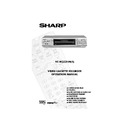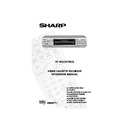Sharp VC-M333 (serv.man5) User Manual / Operation Manual ▷ View online
28
If problems persist contact the SHARP Helpline on tel: 0990-274277
CUSTOMISED INSTALLATION
MANUALLY SORTING CHANNELS
SORTING THE CHANNELS INTO YOUR PREFERRED ORDER
When your VCR tunes in broadcast channels automatically it sorts them into a standard order
using teletext information. You can change the order of the channels with the following
procedure.
using teletext information. You can change the order of the channels with the following
procedure.
1.
Press
MENU
.
2.
Press the [
/
] menu select buttons to
select SET UP. Press
SET
to confirm.
3.
Press [
/
] to select CHANNEL SORT. Press
SET
to confirm.
4.
The MOVE position will be highlighted. Press
SET
to confirm.
5.
Press [
/
/
/
]
to highlight the
channel to be moved. Press
SET
to confirm.
6.
Press [
/
/
/
]
to highlight the new
position for the channel. Press
SET
to confirm.
7.
If any more channels are to be moved, repeat
procedure from step 5.
procedure from step 5.
8.
When all the channels are in your preferred
order, press
order, press
MENU
to leave the MENU
function.
MENU SCREEN
2.
MOD E
S E T U P
5.
MOV E
1 / 5
1 BBC 1
7
1 3
2 BBC 2
8
1 4
3 I T V 9
1 5
4 CH 4 1 0
1 6
5
CH 5
1 1
1 7
6
1 2
1 8
6.
MOV E
1 / 5
1
CH 5
7
1 3
2 BBC 1
8
1 4
3 BBC 2
9
1 5
4 I T V 1 0
1 6
5 CH 4 1 1
1 7
6
1 2
1 8
MENU
SET
CLEAR
DISPLAY
PLUSCODE
MODE OSD
TIMER
ON/OFF
AUDIO
OUT
SKIP
SEARCH
ZERO
BACK
BACK
2
3
1
Remote Control
TINS-3809UMZZ ENGLISH.book Page 28 Monday, April 3, 2000 2:03 PM
29
If problems persist contact the SHARP Helpline on tel: 0990-274277
CUSTOMISED INSTALLATION
MANUALLY SORTING CHANNELS
DELETING CHANNELS
If there is a channel you wish to delete from the VCR memory you can follow the procedure
below.
below.
1.
Press
MENU
.
2.
Press the [
/
] menu select buttons to
select SET UP. Press
SET
to confirm.
3.
Press [
/
] to select CHANNEL SORT. Press
SET
to confirm.
4.
Press [
/
] to select CANCEL. Press
SET
to
confirm.
5.
Press [
/
/
/
]
to highlight the
channel to be cancelled.
6.
Press
SET
twice to cancel the channel.
7.
When all the channels you wish have been
cancelled, press
cancelled, press
MENU
.
CANC E L
1 / 5
1 BBC 1
7
1 3
2 BBC 2
8
1 4
3 I T V
9
1 5
4 CH 4
1 0
1 6
5
1 1
1 7
6
1 2
1 8
5.
6.
MENU SCREEN
2.
T I ME R
MOD E
S E T U P
CANC E L
1 / 5
1 BBC 1
7
1 3
2 BBC 2
8
1 4
3
CH 5
9
1 5
4 I T V
1 0
1 6
5 CH 4
1 1
1 7
6
1 2
1 8
MENU
SET
CLEAR
DISPLAY
PLUSCODE
MODE OSD
TIMER
ON/OFF
AUDIO
OUT
SKIP
SEARCH
ZERO
BACK
BACK
2
3
1
Remote Control
TINS-3809UMZZ ENGLISH.book Page 29 Monday, April 3, 2000 2:03 PM
30
If problems persist contact the SHARP Helpline on tel: 0990-274277
CUSTOMISED INSTALLATION
MANUALLY SORTING CHANNELS
RE-NAMING CHANNELS
When your VCR tunes in broadcast channels automatically, it names them using teletext
information. You can change the name of a channel with the following procedure.
information. You can change the name of a channel with the following procedure.
1.
Press
MENU
.
2.
Press the [
/
] menu select buttons to
select SET UP.
Press
Press
SET
to confirm.
3.
Press [
/
] to select CHANNEL SORT.
Press
SET
to confirm.
4.
Press [
/
] to highlight NAME.
Press
SET
to confirm.
5.
Press [
/
/
/
]
to highlight the
channel to be named.
Press
Press
SET
to confirm.
6.
Press
[
/
/
/
] to rename the
channel.
Press
Press
SET
to confirm.
7.
If any more channels are to be renamed,
repeat procedure from step 5.
repeat procedure from step 5.
8.
When all the channels are named correctly,
press
press
MENU
to leave the MENU function.
:
MOD E
S E T U P
5.
MENU SCREEN
2.
6.
NAME
1 / 5
1 BBC 1
7
2 BBC 2
8
3 I T V
9
4
CH 7
1 0
5 CH 5
1 1
6
1 2
:
NAME
1 / 5
1 BBC 1
7
2 BBC 2
8
3 I T V
9
4
CH 4
1 0
5 CH 5
1 1
6
1 2
MENU
SET
CLEAR
DISPLAY
PLUSCODE
MODE OSD
TIMER
ON/OFF
AUDIO
OUT
SKIP
SEARCH
ZERO
BACK
BACK
2
3
1
Remote Control
TINS-3809UMZZ ENGLISH.book Page 30 Monday, April 3, 2000 2:03 PM
31
If problems persist contact the SHARP Helpline on tel: 0990-274277
CUSTOMISED INSTALLATION
MANUALLY SETTING THE CLOCK
The clock will normally be set using teletext information during the VCR’s auto installation of
the broadcast channels. If for any reason teletext signals are not present your VCR will not be
able to set the clock. This procedure will allow you to set the clock manually.
the broadcast channels. If for any reason teletext signals are not present your VCR will not be
able to set the clock. This procedure will allow you to set the clock manually.
1.
Press
MENU
.
2.
Press the [
/
] menu select buttons to
select SET UP. Press
SET
to confirm.
3.
Press [
/
] to select CLOCK. Press
SET
to
confirm.
4.
Press [
/
] to select either 12 or 24 hour
clock.
5.
Press
[
/
]
to select TIME. Enter the time
using the
NUMBER BUTTONS
or
[
/
]. If the minutes or hours are less than
10, enter the leading 0. If using the 12 hour clock
enter AM or PM by pressing
enter AM or PM by pressing
on the remote
control.
6.
Press
[
/
]
to select DATE. Enter the date
using the
NUMBER BUTTONS
or the
[
/
]. For example, for 1st April
enter
01 04
.
7.
Press
[
/
]
to select YEAR. Enter the last two
digits of the year using the
NUMBER
BUTTONS
or [
/
]. For example, for
2000 enter
00
. For the year 2001 enter
01
.
8.
Select * for
AUTO CLOCK
on/off
(
*
is
ON
, - is
OFF
). Then press
SET
to confirm.
NOTE:
•
If
AUTO CLOCK
is set to OFF (
-
is OFF) then you will need to update the clock for
daylight saving.
S E T U P
CHANN E L P R E S E T
CHANN E L SOR T
CHANN E L SOR T
C L OCK
S E CUR I T Y COD E
: S E L EC T
: CHANGE
S E T
: E N T E R ME NU : E X I T
C L OCK
MOD E
T I ME
DA T E
Y E AR
2 4 H
0 : 0 0
0 1 / 0 4
0 0
*
MOD E : 2 4 H / 1 2 H
: S E L EC T
: CHANGE
S E T
: E N T E R ME NU : E X I T
MENU
SET
CLEAR
DISPLAY
PLUSCODE
MODE OSD
TIMER
ON/OFF
AUDIO
OUT
SKIP
SEARCH
ZERO
BACK
BACK
2
3
1
4
7
5
8
6
9
Remote Control
Menu select buttons
➘
TINS-3809UMZZ ENGLISH.book Page 31 Monday, April 3, 2000 2:03 PM