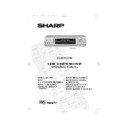Sharp VC-M332HM (serv.man27) User Manual / Operation Manual ▷ View online
GB-29
ADVANCED OPERATION
BLUE MUTE
The TV screen will be blue if a TV channel with no signal is selected, an unrecorded section of
tape is played or the quality of the recording on the tape is poor. Select OFF to disable this
feature.
tape is played or the quality of the recording on the tape is poor. Select OFF to disable this
feature.
1.
Press
MENU
to display the main menu on the
screen.
2.
Press [
/
] to select MODE.
3.
Press
SET
.
4.
Press [
/
] to select BLUE MUTE.
5.
Press [
/
] to select OFF.
6.
Press
SET
and then
MENU
to return to the
normal screen.
COLOUR
If the VCR is playing poor quality recording, the picture may turn black and white. Selecting
PAL may improve this (depending on the recording), although coloured speckles may appear
on black and white recordings.
PAL may improve this (depending on the recording), although coloured speckles may appear
on black and white recordings.
1.
Follow steps 1 to 3 from BLUE MUTE.
2.
Press [
/
] to select COLOUR.
3.
Press [
/
] to select AUTO/PAL.
4.
Press
SET
and then
MENU
to return to the normal screen.
16:9 PLAYBACK AND RECORDING
This feature allows the PLAYBACK and RECORDING of wide screen format signals (16.9) which
should automatically change the picture size setting on a wide screen TV. To allow the
operation of this feature, ensure 16:9 mode is set to AUTO in the MODE menu.
should automatically change the picture size setting on a wide screen TV. To allow the
operation of this feature, ensure 16:9 mode is set to AUTO in the MODE menu.
A scart connection must be used between the VCR (SOCKET L1) and the TV.
During PLAYBACK of a 16:9 encoded tape the TV should switch to (Widescreen) 16:9 mode.
1.
Follow steps 1 to 3 from BLUE MUTE.
2.
Press [
/
] to select 16:9.
3.
Press [
/
] to select AUTO/PAL.
4.
Press
SET
and then
MENU
to return to the normal screen.
MODE MENU SCREEN
CO L OUR
AU T O
P A L
B L U E MU T E
AU T O
O F F
R E P E A T
ON
O F F
1 6 : 9
AU T O
O F F
If problems persist contact the SHARP Customer Helpline on tel: 0990-274277
332.book Page 29 Monday, June 14, 1999 12:24 PM
GB-30
ADVANCED OPERATION
SEARCHING THE VIDEO TAPE
SKIP SEARCHING THE VIDEO TAPE
You can search the tape in 30 second time intervals. To do this follow the procedure below:
1.
Press
PLAY/X2
(
) to start the video tape playing.
2.
Press
SKIP SEARCH
on the remote control.
The number of times you press
SKIP SEARCH
determines the forward search time.
•
After searching, normal playback
will resume automatically
will resume automatically
1 press = 30 seconds.
2 presses = 1 minute.
3 presses = 1 minute 30 seconds.
2 presses = 1 minute.
3 presses = 1 minute 30 seconds.
4 presses = 2 minutes.
If problems persist contact the SHARP Customer Helpline on tel: 0990-274277
332.book Page 30 Monday, June 14, 1999 12:24 PM
GB-31
ADVANCED OPERATION
SEARCHING THE VIDEO TAPE
DIGITAL PROGRAMME SEARCH SYSTEM (DPSS)
Your VCR records a marker signal on the tape at the start of each recording. These signals can
be used later to locate the starting point of a recording.
Press
DPSS
to locate a previous programme or the next programme.
For example,
1.
Load the video tape into the VCR.
2.
Press
DPSS
three times. A 3 will appear on the on-screen display, and the VCR will
fast forward to locate the third recording after the current one.
3.
Press
DPSS
once. A -1 will appear on the on-screen display and the VCR will rewind
to locate the beginning of the current recording.
4.
To cancel the search before it has finished, press
STOP
( ) or
PLAY/X2
( ) .
NOTES:
• Recordings must be longer than 3 minutes.
• The starting point of playback may vary.
• This feature will only work with video tapes recorded on a VCR with the DPSS feature.
/
-1
+1
+2
+3
RECORDING 5
RECORDING 4
RECORDING 3
RECORDING 2
RECORDING 1
DPSS Signals
Current tape position
Fast Forward
Rewind
DPSS
Number
Number
If problems persist contact the SHARP Customer Helpline on tel: 0990-274277
332.book Page 31 Monday, June 14, 1999 12:24 PM
GB-32
ADVANCED OPERATION
REMOTE CONTROL OPERATION OF TV
In addition to operating the VCR the remote control will also operate basic functions on TVs,
including brands other than SHARP.
including brands other than SHARP.
SETTING UP THE VCR REMOTE
CONTROL TO OPERATE THE TV
CONTROL TO OPERATE THE TV
1.
Switch on the TV. Point the remote control
unit at the TV.
unit at the TV.
2.
Press the TV button on the VCR remote
control to place the remote into TV mode,
then hold down the
control to place the remote into TV mode,
then hold down the
STANDBY
button
and the appropriate button for the TV from
the list shown, for 2 seconds. For example
for a SHARP TV, press
the list shown, for 2 seconds. For example
for a SHARP TV, press
STANDBY
and
1
.
3.
The TV will enter standby mode to confirm
the correct code has been entered.
the correct code has been entered.
4.
To turn the TV on from standby mode hold
STANDBY
and
1
for about 2 seconds.
CONTROLLING THE TV WITH THE VCR REMOTE CONTROL
•
STANDBY
Switches the TV to and from Standby Mode. (When the remote is
in TV mode).
in TV mode).
•
TV INPUT SELECT
Determines which input to the TV is to be displayed on the
screen.(When the remote is in TV mode).
screen.(When the remote is in TV mode).
•
CH
/
Changes the TV channels. (When the remote is in TV mode).
•
VOL
/
Increases or decreases the volume.
•
Certain models of TV do not use standard codes for their brand. In this case place the
remote control into TV mode by pressing the TV button then hold down
STANDBY
,
then press each of the buttons in the list until the TV enters stand-by mode (You will need
to reset when remote control batteries are replaced).
to reset when remote control batteries are replaced).
•
SHARP cannot guarantee the VCR remote control will operate your TV.
TV BRAND
BUTTON
TV BRAND
BUTTON
SHARP
1
TOSHIBA
9
PHILIPS
2
PANASONIC
0 or
THOMSON
3 or 4
HITACHI
INPUT SELECT
GRUNDIG
5
SANYO
MODE OSD
FERGUSON
6
JVC
DISPLAY
ITT NOKIA
7
MITSUBISHI
AUDIO OUT
SONY
8
+
If problems persist contact the SHARP Customer Helpline on tel: 0990-274277
332.book Page 32 Monday, June 14, 1999 12:24 PM
Click on the first or last page to see other VC-M332HM (serv.man27) service manuals if exist.