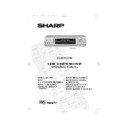Sharp VC-M332HM (serv.man27) User Manual / Operation Manual ▷ View online
GB-37
CUSTOMISED INSTALLATION
MANUALLY TUNING A CHANNEL
IMPORTANT NOTE:
10.
Press [
/
] to select
DECODER
. This is preset to OFF. If you wish to connect a
satellite receiver to the VCR as shown previously, leave this set to OFF. If you wish to
connect a decoder use [
connect a decoder use [
/
] to turn the decoder function ON.
11.
Press [
/
] to select
SKIP
. The SKIP function determines whether the channel can
be selected when using
CHANNEL
[
/
] instead of the
NUMBER BUTTONS
.
12.
Press [
/
]to select ON or OFF for this option. Press
SET
to confirm.
13.
Press
MENU
to leave this function.
SATELLITE RECEIVER/CABLE BOX INSTALLATION
If you wish to connect a satellite receiver /cable box to your VCR after
auto-installation it is not necessary to completely re-install all channels. The
auto-installation it is not necessary to completely re-install all channels. The
installation procedure for cable boxes is the same as for satellite receivers. Sharp cannot
guarantee this feature will operate with all makes of satellite receiver or cable box. (See end
of this manual for manufacturers codes.)
Follow the procedure below:
guarantee this feature will operate with all makes of satellite receiver or cable box. (See end
of this manual for manufacturers codes.)
Follow the procedure below:
1.
Press
MENU
.
2.
Press [
/
] to select SET UP. Press
SET
to confirm.
3.
CHANNEL PRESET
will be
highlighted. Press
SET
to confirm.
4.
Press [
/
] to select
SAT
RECEIVER
. Press
SET
to confirm. The
satellite receiver screen will appear.
5.
Follow points
5-11
in
AUTO
INSTALLATION
(satellite/cable box
control only).
6.
Then press [
/
] to select
SAT
PROGRAM SEARCH
. Press
SET
to
confirm. The satellite channels will be
installed. (This may take a few minutes).
installed. (This may take a few minutes).
7.
Then press
MENU
.
NOTE:
•
On leaving this menu, the VCR will attempt to transfer the channel information to a
NexTView, Smart Link, Easy Link or Megalogic compatible TV. Please wait for the VCR to
complete this operation. (Refer to your TV operation manual for more information).
NexTView, Smart Link, Easy Link or Megalogic compatible TV. Please wait for the VCR to
complete this operation. (Refer to your TV operation manual for more information).
The V CR has 84 programmable channel positions each of which can be set to any of the
broadcast channels.
broadcast channels.
MANUAL TUN I NG
S AT RE C E I V ER
S AT PROGRAM S EARCH
MANUAL TUN I NG
S AT RE C E I V ER
S AT PROGRAM S EARCH
If problems persist contact the SHARP Customer Helpline on tel: 0990-274277
332.book Page 37 Monday, June 14, 1999 12:24 PM
GB-38
CUSTOMISED INSTALLATION
MANUALLY SORTING CHANNELS
SORTING THE CHANNELS INTO YOUR PREFERRED ORDER
When your VCR tunes in broadcast channels automatically it sorts them into a standard order
using teletext information. You can change the order of the channels with the following
procedure.
using teletext information. You can change the order of the channels with the following
procedure.
1.
Press
MENU
.
2.
Press [
/
] to select SET UP. Press
SET
to
confirm.
3.
Press [
/
] to select CHANNEL SORT. Press
SET
to confirm.
4.
The MOVE position will be highlighted. Press
SET
to confirm.
5.
Press [
/
/
/
] to highlight the
channel to be moved. Press
SET
to confirm.
6.
Press [
/
/
/
] to highlight the new
position for the channel. Press
SET
to confirm.
7.
If any more channels are to be moved,repeat
procedure from step 5.
procedure from step 5.
8.
When all the channels are in your preferred
order, press
order, press
MENU
to leave the MENU
function.
NOTE:
•
On leaving this menu, the VCR will attempt to transfer the channel information to a
NexTView, Smart Link, Easy Link or Megalogic compatible TV. Please wait for the VCR to
complete this operation. (Refer to your TV operation manual for more information).
NexTView, Smart Link, Easy Link or Megalogic compatible TV. Please wait for the VCR to
complete this operation. (Refer to your TV operation manual for more information).
MENU SCREEN
2.
MOD E
S E T U P
5.
MOV E
1 / 5
1 BBC 1
7
1 3
2 BBC 2
8
1 4
3 I T V 9
1 5
4 CH 4 1 0
1 6
5
CH 5
1 1
1 7
6
1 2
1 8
6.
MOV E
1 / 5
1
CH 5
7
1 3
2 BBC 1
8
1 4
3 BBC 2
9
1 5
4 I T V 1 0
1 6
5 CH 4 1 1
1 7
6
1 2
1 8
If problems persist contact the SHARP Customer Helpline on tel: 0990-274277
332.book Page 38 Monday, June 14, 1999 12:24 PM
GB-39
CUSTOMISED INSTALLATION
MANUALLY SORTING CHANNELS
DELETING CHANNELS
If there is a channel you wish to delete from the VCR memory you can follow the procedure
below.
below.
1.
Press
MENU
.
2.
Press [
/
] to select SET UP. Press
SET
to
confirm.
3.
Press [
/
] to select CHANNEL SORT. Press
SET
to confirm.
4.
Press [
/
] to select CANCEL. Press
SET
to
confirm.
5.
Press [
/
/
/
] to highlight the
channel to be cancelled.
6.
Press
SET
twice to cancel the channel.
7.
When all the channels you wish have been
cancelled, press
cancelled, press
MENU
.
NOTE:
•
On leaving this menu, the VCR will attempt to transfer the channel information to a
NexTView, Smart Link, Easy Link or Megalogic compatible TV. Please wait for the VCR to
complete this operation. (Refer to your TV operation manual for more information).
NexTView, Smart Link, Easy Link or Megalogic compatible TV. Please wait for the VCR to
complete this operation. (Refer to your TV operation manual for more information).
CANC E L
1 / 5
1 BBC 1
7
1 3
2 BBC 2
8
1 4
3 I T V
9
1 5
4 CH 4
1 0
1 6
5
1 1
1 7
6
1 2
1 8
5.
6.
MENU SCREEN
2.
T I ME R
MOD E
S E T U P
CANC E L
1 / 5
1 BBC 1
7
1 3
2 BBC 2
8
1 4
3
CH 5
9
1 5
4 I T V
1 0
1 6
5 CH 4
1 1
1 7
6
1 2
1 8
If problems persist contact the SHARP Customer Helpline on tel: 0990-274277
332.book Page 39 Monday, June 14, 1999 12:24 PM
GB-40
CUSTOMISED INSTALLATION
MANUALLY SORTING CHANNELS
RE-NAMING CHANNELS
When your VCR tunes in broadcast channels automatically, it names them using teletext
information. You can change the name of a channel with the following procedure.
information. You can change the name of a channel with the following procedure.
1.
Press
MENU
.
2.
Press [
/
] to select SET UP.
Press
SET
to confirm.
3.
Press [
/
] to select CHANNEL SORT.
Press
SET
to confirm.
4.
Press [
/
] to highlight NAME.
Press
SET
to confirm.
5.
Press [
/
/
/
] to highlight the
channel to be named.
Press
Press
SET
to confirm.
6.
Press [
/
/
/
) to rename the
channel.
Press
Press
SET
to confirm.
7.
If any more channels are to be renamed,
repeat procedure from step 5.
repeat procedure from step 5.
8.
When all the channels are named correctly,
press
press
MENU
to leave the MENU function.
NOTE:
•
On leaving this menu, the VCR will attempt to transfer the channel information to a
NexTView, Smart Link, Easy Link or Megalogic compatible TV. Please wait for the VCR to
complete this operation. (Refer to your TV operation manual for more information).
NexTView, Smart Link, Easy Link or Megalogic compatible TV. Please wait for the VCR to
complete this operation. (Refer to your TV operation manual for more information).
:
MOD E
S E T U P
5.
MENU SCREEN
2.
6.
NAME
1 / 5
1 BBC 1
7
2 BBC 2
8
3 I T V
9
4
CH 4
1 0
5 CH 5
1 1
6
1 2
:
NAME
1 / 5
1 BBC 1
7
2 BBC 2
8
3 I T V
9
4
CH 7
1 0
5 CH 5
1 1
6
1 2
If problems persist contact the SHARP Customer Helpline on tel: 0990-274277
332.book Page 40 Monday, June 14, 1999 12:24 PM
Click on the first or last page to see other VC-M332HM (serv.man27) service manuals if exist.