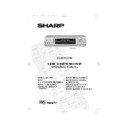Sharp VC-M332HM (serv.man27) User Manual / Operation Manual ▷ View online
GB-9
INSTALLING YOUR VCR
AUTO INSTALLATION
If problems persist contact the SHARP Customer Helpline on tel: 0990-274277
7
8
9
7.
Press [
/
], to select INPUT. L2 will be
highlighted.
If the VCR is not connected to the satellite
receiver as shown in
receiver as shown in
CONNECTING THE
CABLES
.
i.
Your satellite receiver should be connected to
the Antenna (RF in on the back of the VCR)
select RF IN using [
the Antenna (RF in on the back of the VCR)
select RF IN using [
/
] You will need to tune
the VCR into the Digibox.
Refer to
CONNECTING A SATELLITE
RECEIVER/CABLE BOX TO YOUR VCR
for
connection diagram.
ii.
Press [
/
] to select CHANNEL.
Press [
]. The current channel will be
displayed as a background to the on-screen
display. If this is not a satellite channel press [
display. If this is not a satellite channel press [
]
again. Continue until you see a satellite
channel.
channel.
8.
Press [
/
] to select SAT NO. Turn to the
table at the end of this manual. Look for the
make of your satellite receiver and use the
make of your satellite receiver and use the
NUMBER BUTTONS
to enter the first
code number listed. For example number 8
should be entered 0 0 8. Your satellite should
now change to preset channel 12.
should be entered 0 0 8. Your satellite should
now change to preset channel 12.
9.
If your satellite receiver has changed to preset
channel 12, press
channel 12, press
SET
to confirm and the
VCR will automatically install both satellite and
terrestrial channels. (This may take a few
minutes).
terrestrial channels. (This may take a few
minutes).
The VCR will attempt to copy the TV preset list
(NexTView, Smart Link, Easy Link and
Megalogic compatible TV’s only). During the
copying process the display will show the TV
presets that are being copied. If the VCR is
unable to copy the TV preset list the terrestrial
and satellite channels will be automatically
installed. (Auto install may take a few minutes.)
(NexTView, Smart Link, Easy Link and
Megalogic compatible TV’s only). During the
copying process the display will show the TV
presets that are being copied. If the VCR is
unable to copy the TV preset list the terrestrial
and satellite channels will be automatically
installed. (Auto install may take a few minutes.)
332.book Page 9 Monday, June 14, 1999 12:24 PM
GB-10
INSTALLING YOUR VCR
AUTO INSTALLATION
.
NOTES:
All the programmes should now be correctly tuned in and the clock
set.
set.
If you replace your satellite receiver, you will need to follow the complete auto-
installation procedure to tune your VCR to the satellite receiver. This is because your
new satellite receiver will not over-write the previous satellite channels in your VCR.
installation procedure to tune your VCR to the satellite receiver. This is because your
new satellite receiver will not over-write the previous satellite channels in your VCR.
If problems persist contact the SHARP Customer Helpline on tel: 0990-274277
• If your satellite receiver has not changed to preset channel 12 enter the next code
number on the list. Continue until the receiver shows preset channel 12, then continue
from point 9.
from point 9.
• If your satellite receiver is not listed at the end of this manual or after entering all the
numbers listed for your receiver, the satellite receiver preset channel has still not changed
to 12, enter
to 12, enter
0 0 1
, and look to see if the satellite receiver has changed to preset channel
12. If it has, continue from point 9. If not, press
to select
0 0 2
and re-check. Continue
until your receiver changes to preset 12, then continue from point 9.
• If there is still no response from your satellite receiver, try adjusting its position to improve
the Infra Red VCR to satellite receiver reception.
• Auto-installation will stop when the satellite receiver reaches preset channel 199, or when
all the 84 VCR preset channels have been used.
• The VCR will place all found terrestrial channels starting at preset 1, then all satellite
channels from the first available preset channel after the terrestrial channels.
If you connect a satellite receiver to the VCR for the first time, after auto-installation, see
SATELLITE RECEIVER / CABLE BOX INSTALLATION
.
On completion the MOVE menu will appear
showing the preset channel order.
Press
showing the preset channel order.
Press
MENU
to exit if you are happy with the
channel order, if not and you wish to change
the order refer to
the order refer to
MANUALLY SORTING
CHANNELS
.
If the clock is not automatically set, the clock
screen will appear, refer to
screen will appear, refer to
MANUALLY
SETTING THE CLOCK
for help on setting
the time and date.
To check the clock has been set correctly
press the
press the
DISPLAY
button until the time
appears on the VCR display.
10
10.
332.book Page 10 Monday, June 14, 1999 12:24 PM
GB-11
BASIC OPERATION
IMPORTANT NOTES ON YOUR VCR AND VIDEO
TAPES
TAPES
VIDEO TAPES
•
If you use only good quality video tapes, generally it will not be necessary to clean the
video heads.
video heads.
•
If poor quality tapes are used, or if a tape is loaded after changing VCR location, oxide
from the tape may "clog" the video heads. This will cause the playback picture to be
"snowy", or even disappear.
from the tape may "clog" the video heads. This will cause the playback picture to be
"snowy", or even disappear.
•
To remove minor contamination run a video tape in visual search mode. If this fails, you
will need to have the heads cleaned by a SHARP Service Facility. Please note, if cleaning
is necessary it is not covered by the guarantee.
will need to have the heads cleaned by a SHARP Service Facility. Please note, if cleaning
is necessary it is not covered by the guarantee.
•
Use video tapes which carry the
mark.
HOW TO PLAYBACK A VIDEO TAPE
PLAYBACK
1.
Switch on your TV and select the video channel.
2.
Carefully push a pre-recorded video
tape into the tape compartment.
This will switch the VCR on.
tape into the tape compartment.
This will switch the VCR on.
•
If the record-protection tab has
been removed, the VCR will start
playback as soon as the video tape
has been loaded.
been removed, the VCR will start
playback as soon as the video tape
has been loaded.
3.
To start playback, press
PLAY/
X2
(
).
BEFORE YOU PLAYBACK A VIDEO TAPE
Condensation forms in the VCR when it is moved out of or into a warm place.
If you try to playback or record, the video tape and VCR may be damaged.
Turn the VCR on and wait for about two hours until the VCR reaches room
temperature before operating.
If you try to playback or record, the video tape and VCR may be damaged.
Turn the VCR on and wait for about two hours until the VCR reaches room
temperature before operating.
SECAM
PAL
Record protection tab
If problems persist contact the SHARP Customer Helpline on tel: 0990-274277
332.book Page 11 Monday, June 14, 1999 12:24 PM
GB-12
BASIC OPERATION
HOW TO PLAYBACK A VIDEO TAPE
SHARP SUPER PICTURE
should enhance the picture quality during playback. It is
normally set to ON. To turn
SHARP SUPER PICTURE
on or off press
SUPER P.
on the
VCR front panel.
•
For double speed playback (without sound), press
PLAY/X2
(
) again.
•
To revert to normal playback, press
PLAY/X2
(
) again.
•
To stop the video tape, press
STOP
(
).
•
To eject the tape press
EJECT
on the VCR.
PICTURE DISTURBANCE DURING PLAYBACK
This VCR has an automatic tracking system which reduces picture disturbance when you start
to playback a video tape. When auto-tracking is in operation
flashes on the on-screen
display. If the picture still has disturbance you may need to manually track the video tape:
During PLAYBACK of a video tape.
•
Press
CHANNEL
or
to position picture interference off the TV screen. (Manual
Tracking)
•
Press
CHANNEL
and
buttons together to start Auto Tracking.
PAUSING AND SLOW MOTION
1.
Press
PLAY/X2
(
) to start the video tape playing.
2.
To pause the video tape, press
PAUSE/STILL (
)
.
•
To minimise jitter whilst in pause mode press
CHANNEL
or
.
•
Press
PLAY/X2
(
) to resume playback.
3.
To playback in slow motion (without sound) press
SLOW
on the remote control. Slow
motion speed can be adjusted using the
or
buttons next to the slow button.
Picture disturbance can be improved by using the
CHANNEL
or
during slow
motion playback.
•
Press
PLAY/X2
(
)to resume playback.
NOTES:
•
There will be picture interference and possibly a change to black and white picture
using Pause and Slow functions.
using Pause and Slow functions.
•
PAUSE mode will disengage after about 5 minutes.
If problems persist contact the SHARP Customer Helpline on tel: 0990-274277
332.book Page 12 Monday, June 14, 1999 12:24 PM
Click on the first or last page to see other VC-M332HM (serv.man27) service manuals if exist.