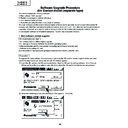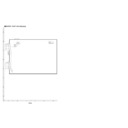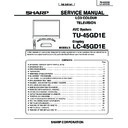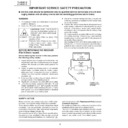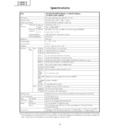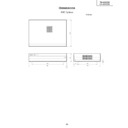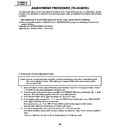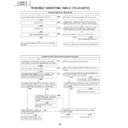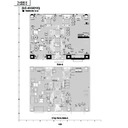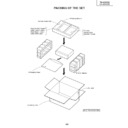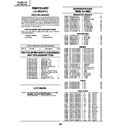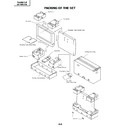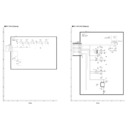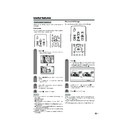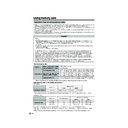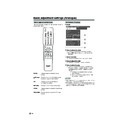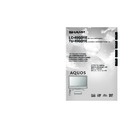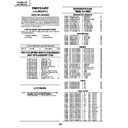Sharp LC-45GD1E (serv.man28) Service Manual ▷ View online
44
TU-45GD1E
LC-45GD1E
LC-45GD1E
Creating a new "boot" folder directly under the card root directory
1 Create H:¥boot if the card is in H:¥drive.
2 Click [File], point to [New Creation], and click [Folder].
3 Rename the folder as [boot].
2 Click [File], point to [New Creation], and click [Folder].
3 Rename the folder as [boot].
Copying the version upgrade file to the PC card
Using a drag-and-drop action, copy the "aqb5cu.img" (temporarily named) file for version upgrade to the "boot"
folder.
folder.
Removing the PC card
1 Click [Safely removing hardware] in the task bar, select [PCMCIA IDE/ATAPI Controller], and click [Stop].
2 Select PC card in [Stop hardware device], and click [OK].
3 After confirming that you can safely remove the hardware, remove the PC card.
2 Select PC card in [Stop hardware device], and click [OK].
3 After confirming that you can safely remove the hardware, remove the PC card.
Now the PC card for version upgrade is ready.
How to rewrite the software
After rewriting the software, check the version No. in the process mode.
1 With the set still powered on, pull the AC power plug out of the wall outlet to turn it off forcedly.
2 Insert into the set the PC card created in "Creating the PC card for version upgrade" described above.
3 Insert the AC power plug back into the wall outlet.
4 Select the card mode by pressing the menu button.
5 The card microcomputer programs are read from the PC card automatically.
2 Insert into the set the PC card created in "Creating the PC card for version upgrade" described above.
3 Insert the AC power plug back into the wall outlet.
4 Select the card mode by pressing the menu button.
5 The card microcomputer programs are read from the PC card automatically.
Wait for about 2 minutes until the reading is completed. Nothing is displayed for about 50 seconds after
power-on.
Step 1: The OSD display "Card error ~" appears.
Step 2: When the OSD display "Card is being read" appears, the reading is completed successfully.
* If the reading ends in failure, perform the above steps 1 to 5 again after power-off.
power-on.
Step 1: The OSD display "Card error ~" appears.
Step 2: When the OSD display "Card is being read" appears, the reading is completed successfully.
* If the reading ends in failure, perform the above steps 1 to 5 again after power-off.
6 Disconnect the AC power plug from the wall outlet to turn off the set forcedly.
Description of display
(1) Current page /
Total pages
(2) Current page title
(3) Currently selected input
(4) Current color TV system
(5) Destination
Adjustment process menu header
(7) Parameters
MAIN Version
CARD Version
Monitor Version
VMOUSE Version
EQ DATA CHECKSUM
STANDBY CAUSE
FAN STATUS
TEMPERATURE
CARD Version
Monitor Version
VMOUSE Version
EQ DATA CHECKSUM
STANDBY CAUSE
FAN STATUS
TEMPERATURE
1.08 (U 2004/09/16 1)
2.02
1.06
1.06
A1AE
ROTATE
2C3
2C3
0
N358
USA
TUNERA
1/13
[INFO]
45
TU-45GD1E
LC-45GD1E
LC-45GD1E
4. Software Upgrade Procedure for Digital Broadcasting Receiver
1
1
1
1
1
Applicable Models
• TU-32/37GD1E/K/I/F
2
2
2
2
2
Equipment Required
• PC card-sized flash memory card: 1
The following Compact Flash cards and PCMCIA Compact Flash card adapters are available.
Support the following Compact Flash card PCMCIA Compact Flash card adapters.
3
3
3
3
3
Preparation
1. Copy the software to download from your Windows computer to the flash card.
Open Explorer.exe on your Windows computer and copy “FCL.IMG” and “IBOP.IMG” in the “Verx.xx”
Open Explorer.exe on your Windows computer and copy “FCL.IMG” and “IBOP.IMG” in the “Verx.xx”
folder (xx stands for the version of the software to download) to the top directory of the flash card.
* Distribution method of the software will be informed to you separately.
2. Check the version of the software to be upgraded, if possible.
The version of the software installed on the unit can be checked by following these menu options: DTV
menu -> Setup -> Installations -> Software version.
The version of the software installed on the unit can be checked by following these menu options: DTV
menu -> Setup -> Installations -> Software version.
3. Switch the image source to “DTV” and turn off the power.
4
4
4
4
4
Procedure
Upgrade the “Digital Broadcasting Receiver Unit Software”.
Case A: When the versions differ between the installed software and software to download
1. Disconnect the antenna cable from the unit.
2. Make sure that the power of the unit is turned off, and insert the flash memory card into the CI slot.
3. Turn on the power.
Download starts automatically.
* Do not turn off the power until the download is complete about 2 minutes.
There is no information appears on screen while downloading.
When the download is complete, the digital broadcasting receiver unit resets itself and reboots automatically.
After it is reset, the display blacks out for approximately 10 seconds, then the information banner appears.
* If an error message appears, refer to “Troubleshooting”.
Download starts automatically.
* Do not turn off the power until the download is complete about 2 minutes.
There is no information appears on screen while downloading.
When the download is complete, the digital broadcasting receiver unit resets itself and reboots automatically.
After it is reset, the display blacks out for approximately 10 seconds, then the information banner appears.
* If an error message appears, refer to “Troubleshooting”.
4. Check the software version.
Follow these menu options: DTV menu -> Setup -> Installations -> Software version.
Check that the version matches with the one you wanted to download.
Follow these menu options: DTV menu -> Setup -> Installations -> Software version.
Check that the version matches with the one you wanted to download.
5. Turn off the power and remove the flash memory card from the CI slot.
Manufacture
Product Number
Description
Sandisk
SDCFB-32-768
32MB Compact Flash card
Sandisk
SDCFB-64-768
32MB Compact Flash card
Kingston
CF/32
32MB Compact Flash card
Kingston
CF/64
64MB Compact Flash card
Integral
32MB Compact Flash card
Integral
64MB Compact Flash card
Sandisk
SDCF-38
PCMCIA Compact Flash card adapter
MicroTech
CFA
PCMCIA Compact Flash card adapter
Integral
PCMCIA Compact Flash card adapter
46
TU-45GD1E
LC-45GD1E
LC-45GD1E
Case B: When the versions are the same between the installed software and software to download
1. Disconnect the antenna cable from the unit.
2. Make sure that the power of the unit is turned off, and insert the flash memory card into the CI slot.
3. Turn on the power.
4. Download the software manually as follows:
• Use the buttons on the main unit or remote control to display the process mode screen.
• Set “DVB-T PROG UPDATE” to “ON” and press the “OK” button.
Download starts.
* Do not turn off the power until the download is complete about 2 minutes.
There is no information appears on screen while downloading.
When the download is complete, the digital broadcasting receiver unit resets itself and reboots automatically.
After it is reset, the display blacks out for approximately 10 seconds, then the information banner appears.
* If an error message appears, refer to “Troubleshooting”.
• Use the buttons on the main unit or remote control to exit the process mode screen.
• Set “DVB-T PROG UPDATE” to “ON” and press the “OK” button.
Download starts.
* Do not turn off the power until the download is complete about 2 minutes.
There is no information appears on screen while downloading.
When the download is complete, the digital broadcasting receiver unit resets itself and reboots automatically.
After it is reset, the display blacks out for approximately 10 seconds, then the information banner appears.
* If an error message appears, refer to “Troubleshooting”.
• Use the buttons on the main unit or remote control to exit the process mode screen.
5. Check the software version.
Follow these menu options: DTV menu -> Setup -> Installations -> Software version.
Check that the version matches with the one you wanted to download.
Check that the version matches with the one you wanted to download.
6. Turn off the power and remove the flash memory card from the CI slot.
Case C: When the version of the installed software cannot be confirmed
If the digital broadcasting receiver unit does not activate properly or enters the download mode immediately after
it is activated, perform the following procedure.
it is activated, perform the following procedure.
1. Disconnect the antenna cable from the unit.
2. Make sure that the power of the unit is turned off, and insert the flash memory card into the CI slot.
3. Turn on the power.
Download starts automatically.
* Do not turn off the power until the download is complete about 2 minutes.
There is no information appears on screen while downloading.
When the download is complete, the digital broadcasting receiver unit resets itself and reboots automatically.
After it is reset, the display blacks out for approximately 10 seconds, then the information banner appears.
* If an error message appears, refer to “Troubleshooting”.
* Do not turn off the power until the download is complete about 2 minutes.
There is no information appears on screen while downloading.
When the download is complete, the digital broadcasting receiver unit resets itself and reboots automatically.
After it is reset, the display blacks out for approximately 10 seconds, then the information banner appears.
* If an error message appears, refer to “Troubleshooting”.
4. Check the software version.
Follow these menu options: DTV menu -> Setup -> Installations -> Software version.
Check that the version matches with the one you wanted to download.
Check that the version matches with the one you wanted to download.
5. Turn off the power and remove the flash memory card from the CI slot.
This is the end of the download process.
Notes:
• Download takes about 2 minutes. Once the download starts, never turn off the power until the unit is reset
automatically, or error message appears.
• After the download process is complete, perform the search operation from the menu, if necessary.
Especially for Case C in “Procedure”, search (or Reinstall all services) should be performed as there is a high
possibility that the service list has disappeared.
automatically, or error message appears.
• After the download process is complete, perform the search operation from the menu, if necessary.
Especially for Case C in “Procedure”, search (or Reinstall all services) should be performed as there is a high
possibility that the service list has disappeared.
47
TU-45GD1E
LC-45GD1E
LC-45GD1E
5
5
5
5
5 Troubleshooting
Error message may appear when the download is not completed properly.
Case A: Card identification failed
The unit failed to detect the card. Loose insertion or poor contact may be the cause. Follow the procedure
below.
1. Turn off the power of the unit.
2. Remove the flash memory card from the CI slot.
• Check whether the Compact Flash card is inserted fully.
• Check that the used Compact Flash card or adapter is listed in the table under “Equipment Required”.
• Check whether the Compact Flash card is inserted fully.
• Check that the used Compact Flash card or adapter is listed in the table under “Equipment Required”.
3. Re-insert the flash memory card into the CI slot.
•Ensure that the card is inserted fully into the slot.
•Ensure that the card is inserted fully into the slot.
4. Download the software again according to the above “Procedure”.
Case B: Software compatibility error
The software copied to the flash memory card is inappropriate. Copy failure or version incompatibility may be
the cause.
the cause.
1. Turn off the power of the unit.
2. Remove the flash memory card from the CI slot.
3. Insert the flash memory card into your Windows computer and copy the files again.
• Check the versions of the files to copy.
• Check that the files are copied to the top directory of the flash card.
• Ensure that both files are copied.
• Check the versions of the files to copy.
• Check that the files are copied to the top directory of the flash card.
• Ensure that both files are copied.
4. Re-insert the flash memory card into the CI slot.
• Ensure that the card is inserted fully into the slot.
• Ensure that the card is inserted fully into the slot.
5. Download the software again according to the above “Procedure”.
Display